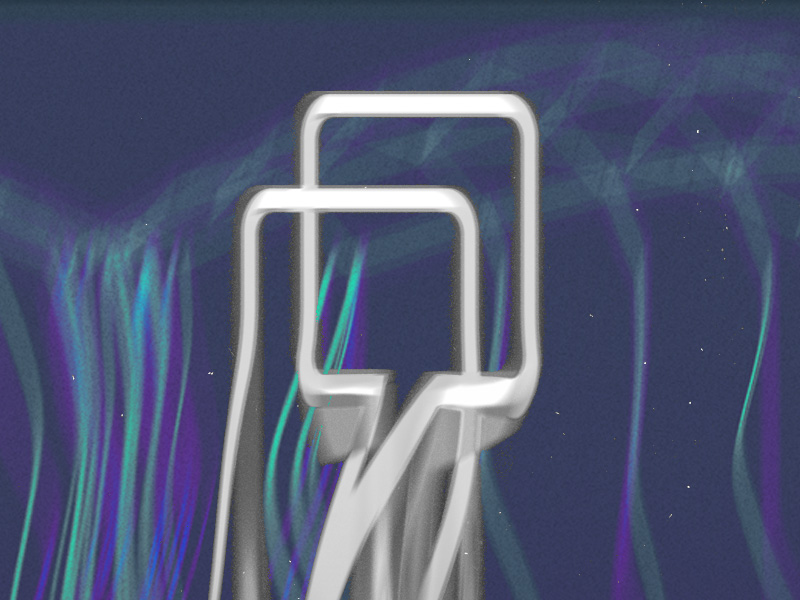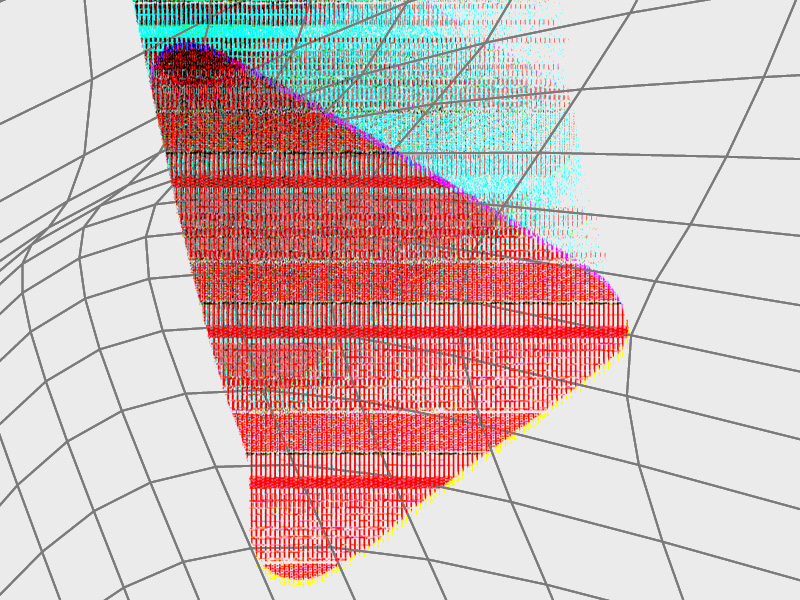Do you want to create a second YouTube channel?
Can you have multiple YouTube channels?
Being a creator on YouTube means you have to diversify your social media content.
And you can’t do that on the same YouTube channel.
Having niche-related YouTube channels is better than a single, all-around channel.
You can promote your secondary channel on your first channel and get all the subscribers without much work.
Follow the steps below to create a second YouTube channel:
- Go to your YouTube channel
- Click on Create New Channel
- Add your channel name and create the channel
This guide will teach you how to make multiple YouTube channels quickly and efficiently.
Read below to find out more!
Summary: In this article, I will show you how to set up multiple YouTube channels, which can be more effective than managing a single, general channel.
To create an additional channel linked to your existing one, simply navigate to your YouTube channel and click on “Create New Channel.”
Another option is to register a new email address and use it to set up a separate YouTube channel.
Both of these methods are straightforward and will allow you to establish and manage multiple YouTube channels with ease.

How to Create Another YouTube Channel Using Your First Channel
We’re not referring to creating a new Gmail address and using that to create a YouTube channel.
Though, you can do that as well. We’ll discuss both methods below.
But first, we’ll discuss creating a secondary YouTube channel linked to your first one.
It’s like creating your brand with its channels.
Follow the steps below to create a second YouTube channel:
- Go to your YouTube channel
- Click on Create New Channel
- Add your channel name and make the channel
Let’s analyze them in detail:
- Go to your YouTube channel
Use the YouTube channel switcher to see all your YouTube channels.
Or go to your Profile Picture – Switch Accounts – View All Channels.
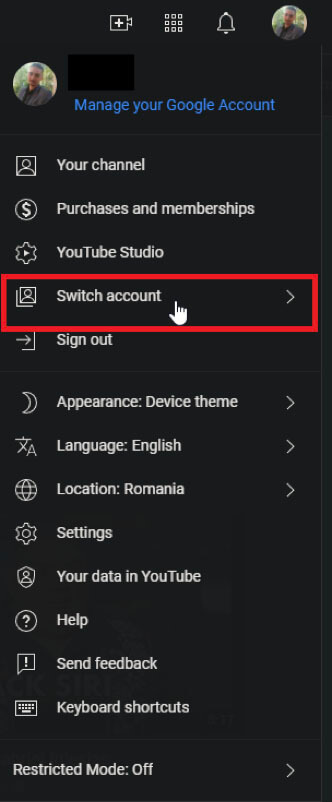
Once you’re there, you’ll see all your accounts in one place.
- Click on Create New Channel
You need to click “Create new channel” to add a secondary channel to your YouTube channel.
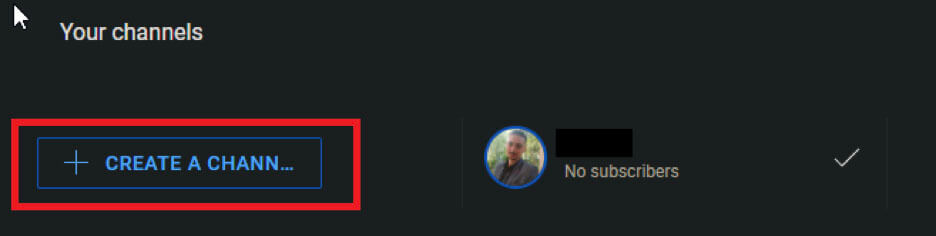
This will open up a new window.
- Add your channel name and create the channel
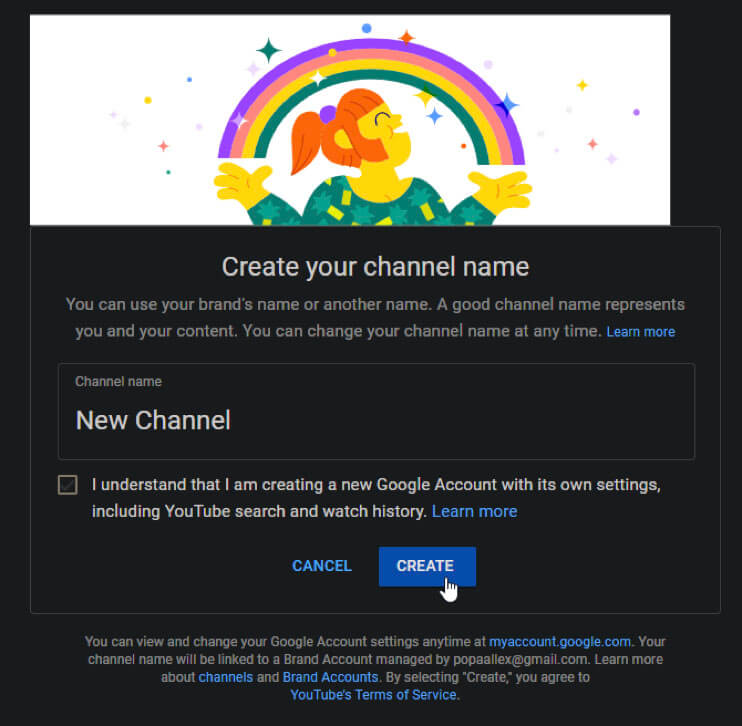
Once you add your channel’s name, click on Create, and that’s it.
This will be a Brand Account managed by the same email address used to create the first YouTube channel.
You don’t need another email address for this.
If you want to delete your new channel, go to YouTube Studio – Settings – Channel – Advanced Settings – Remove YouTube content.
How to Create Another YouTube Channel with a Different Email Address
Your second option is to create a new email address and make a YouTube channel with that email address.
That is if you truly want to separate your two accounts from each other.
To do this, go to YouTube, and tap on your profile picture.
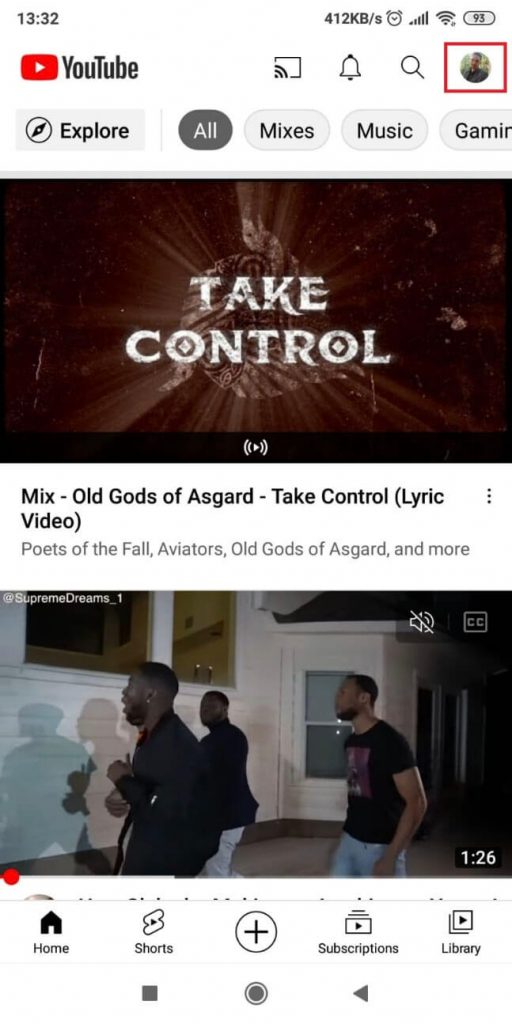
Then, tap on Add Account.
As we said, you need to create a different account for this YouTube channel.
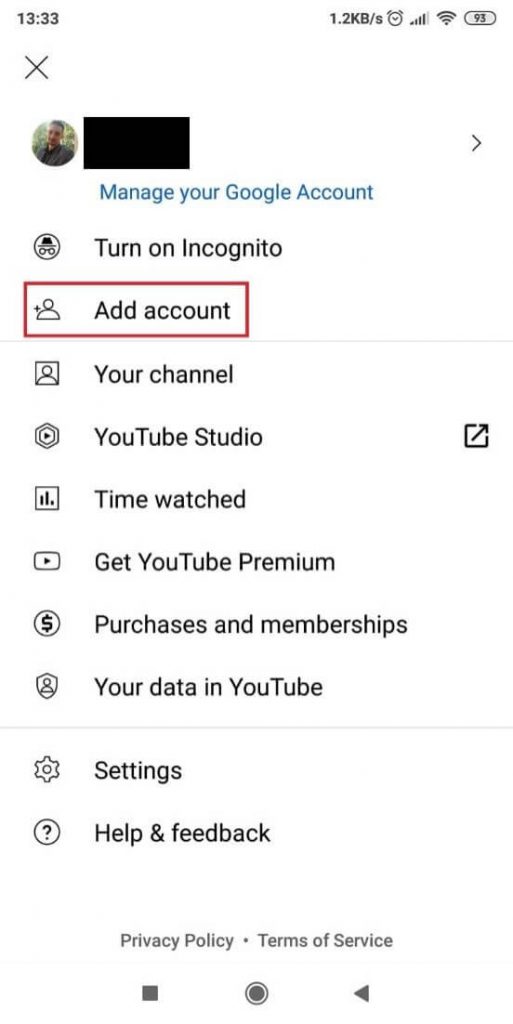
Once you tap on Add Account, you’ll be taken to a log-in page for your Gmail account.
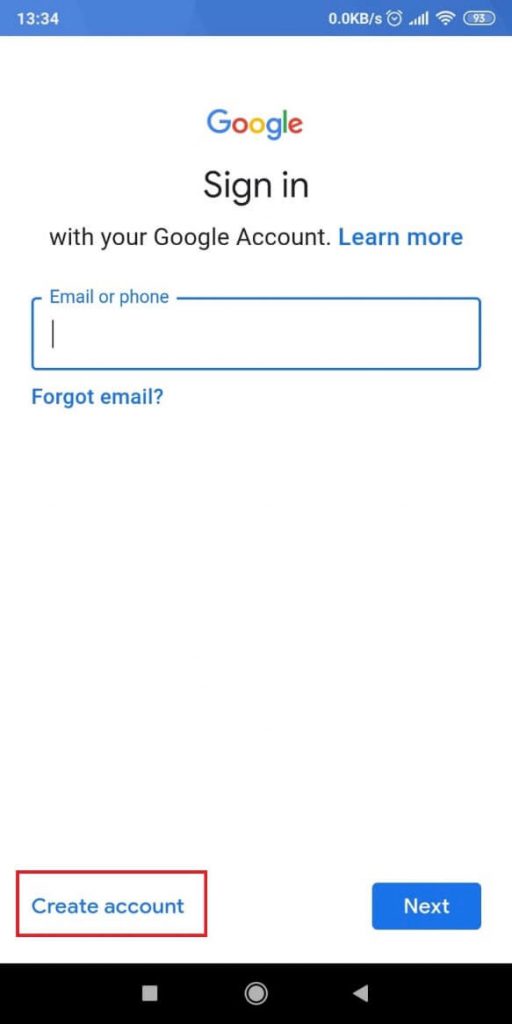
Don’t enter your old email address. That one won’t work.
You need to create an account. See the “Create account” button down there.
Tap on it.
Once you’re there, create another Google account like you made the first one.
You’ll need to provide your first and last name, birthday, and other information.
Could you create your account and log on to it? Now, you have a new YouTube account and a new channel.
You can switch between your Google/YouTube accounts from the Accounts page.
Conclusion
No matter why you want to create a new YouTube channel, now you can do it.
It’s really simple – create a Brand Account or create a new Gmail account.
Both solutions will result in a second YouTube channel to use.
But a Brand Channel seems like the easier and preferable method.
Select the “Create a channel” option from your Channels section on YouTube and go through the process.
That’s it! You now have a second channel on YouTube.
This way, you can also have multiple channels as well.
FAQ
Can you create multiple YouTube brand accounts?
YouTube doesn’t limit its users from creating multiple brand accounts.
You can have as many YouTube channels as you want.
The same goes for YouTube channels associated with different email addresses.
Each email address can support a YouTube channel and other potential brand accounts.
Keeping track of your accounts is easier if you make them all brand accounts.
With multiple email addresses and YouTube channels, it’ll be hard to remember all of them.
If you opt for brand accounts, they will be under the same email address.
You can switch between them from the Accounts page without logging in.
How do you sync two YouTube channels?
There’s no way to sync two YouTube channels directly.
You can’t transfer videos between the two accounts.
To have the same videos, manually upload them to the secondary account.
To do this, go to your YouTube Studio, select a YouTube video, download it, and log into your secondary YouTube account.
Upload the video content you downloaded and do the same for the rest.
You can’t make the process faster because you can only download and upload one video at a time.
But usually, people make different YouTube channels for different content, so this isn’t a problem.
Can you monetize multiple YouTube channels with the same AdSense account?
Yes, you can.
Whether you use two email addresses for the YouTube channels or a Brand Account, you can monetize them with the same AdSense account.
It’s much easier to keep everything in order from one interface.
One AdSense account means it’s doubly more efficient to manage the monetization than using two accounts.
Technically, one AdSense account allows up to 500 YouTube channels to be monetized simultaneously.
But you need to understand – all YouTube channels under the same AdSense account share the same fate.
If one channel violates any policy, all the channels will be restricted somehow.