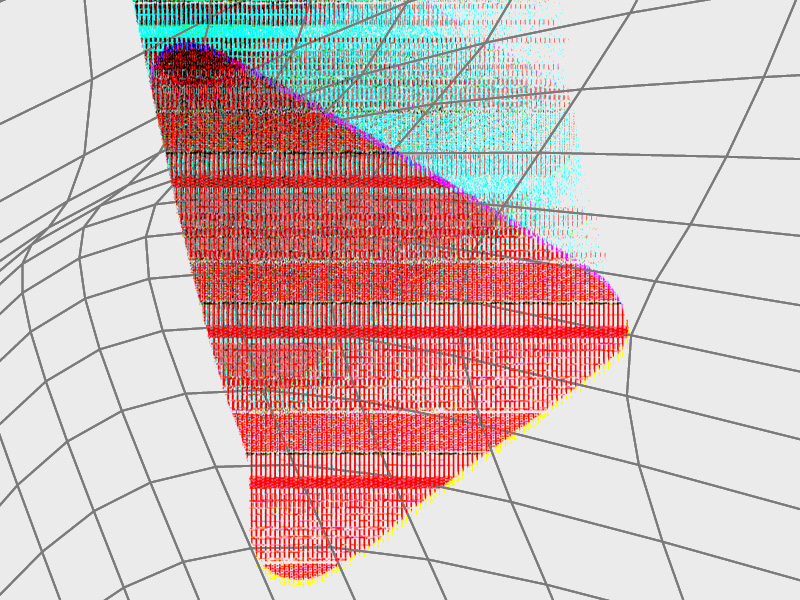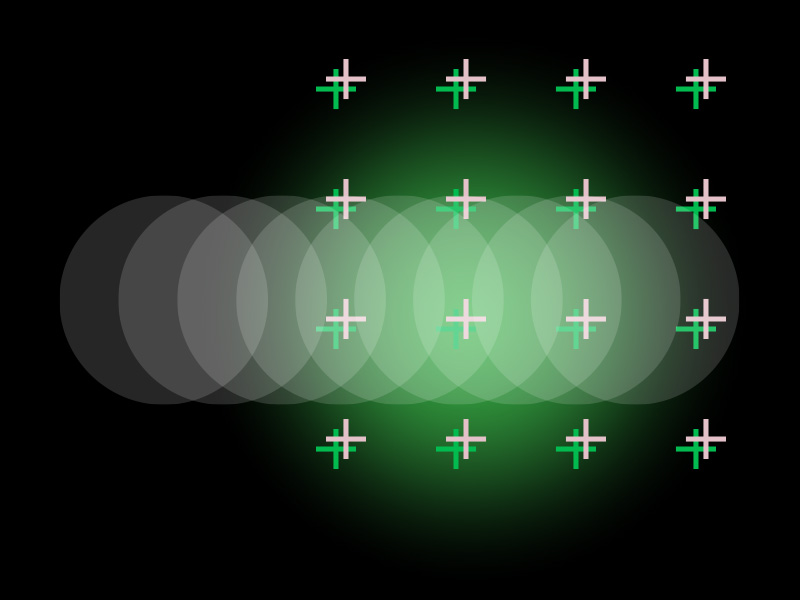To see what people are listening to on Spotify, you’ll have to go to their profile page and… look around. Unless their profile is private, you should see their public playlists just lying there.
It’s even better if you’re following that person. Then, you’ll get to see even their private playlists. Cheating the system, are we?
If you’re new to Spotify and you don’t know your way around the app, follow my guide below. I’ll show you how to find out what people are listening to!
Summary: To see what people are listening to on Spotify, visit their profile page to view their public playlists.
If you’re following the person, you can also see their private playlists. Here’s how to do it:
On a Computer:
1. Click on your profile picture.
2. Select "Profile".
3. Choose a friend's profile to see their playlists.
On a Mobile Device:
1. Tap the gear icon.
2. Go to your profile.
3. Select "Following".
4. Choose a friend's profile to explore their playlists.
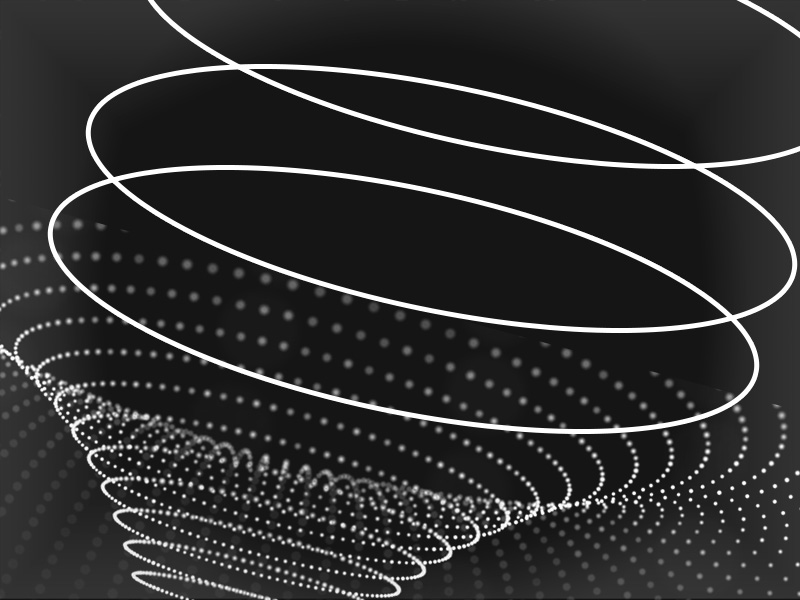
For Computer
We’ll be doing this both on a computer and mobile phone, just in case you’ll be using Spotify cross platform.
Here’s the computer guide:
1. Click on your profile picture in the top-right corner
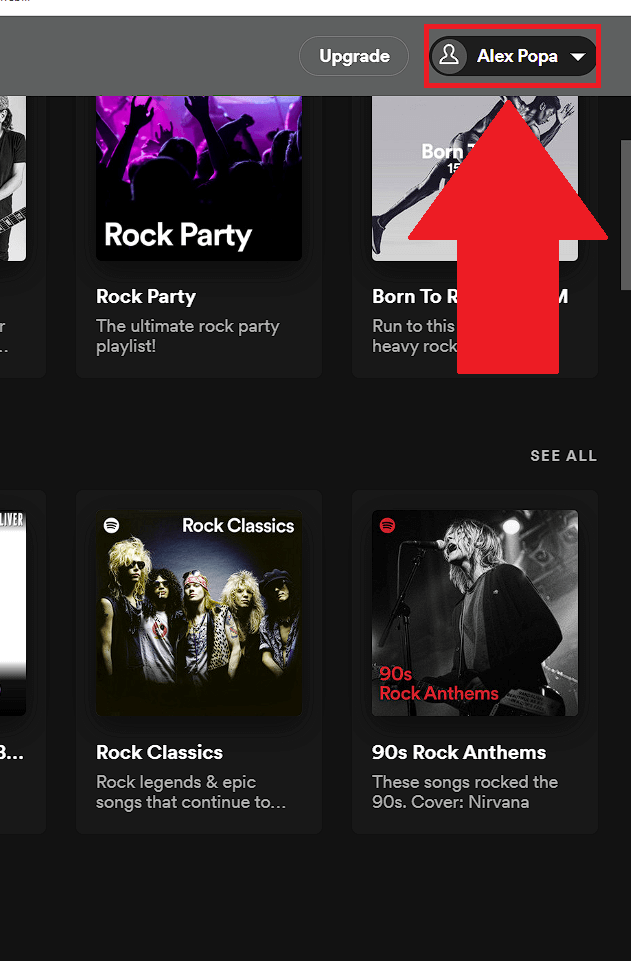
Start by opening Spotify and going to your profile page (click your profile name in the top-right corner of the platform). See the screenshot above to understand better!
2. Select “Profile“

A drop-down menu will appear as soon as you click your profile name. Select “Profile“, the second option on the list, and see the next steps:
3. Select your friend’s profile
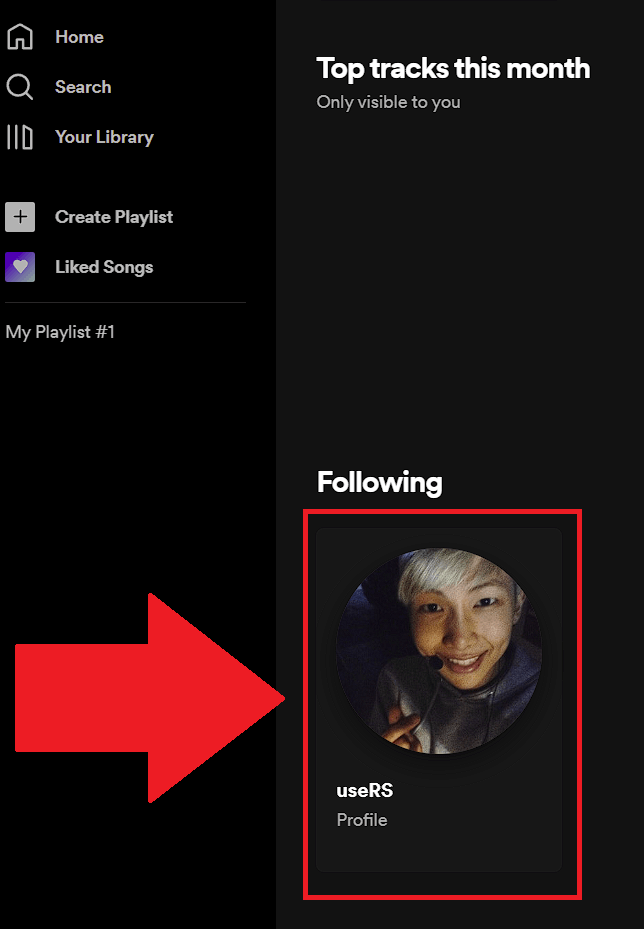
On your profile page, you’ll find your recommended tracks, private playlists, and so on. But you’ll also see a list of the people you follow.
Click on their profile picture (or name, it doesn’t matter) to be redirected to their profile page.
4. See what they’re listening to

After you click on their profile, you’ll be taken to their profile on Spotify. This is where you can see what they’re listening to, both public and private playlists.
Click on “Public Playlists” or look around their profile to get an idea of what they’re listening to.
If you’re not following anyone on Spotify, you can find people to follow through the “Search” function on the left sidebar.
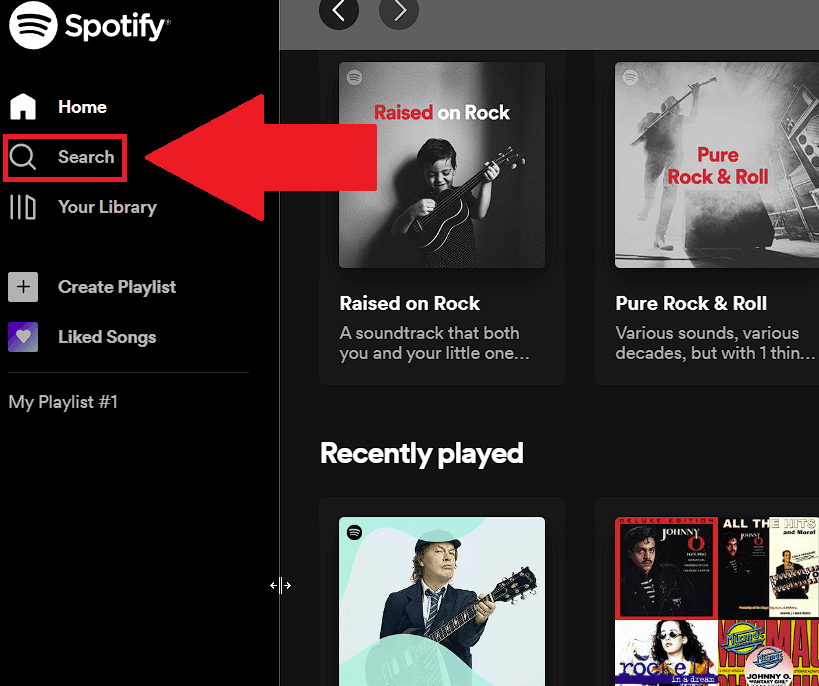
After you do that, look for someone’s username, if you know it. If not, look for pretty much anything and scroll down until you find the “Users” category.
Click on one of the profiles there, and you’ll see their public playlists if they have any. If they don’t, then tough luck. Find another user!
For Mobile
Spotify on Mobile functions similarly to Spotify on the computer. You’ll need to visit your profile to find the people you follow. And from there, you’ll go to their profiles and see what they listen to.
Let’s see how to do that:
1. Tap on the gear icon in the top-right corner
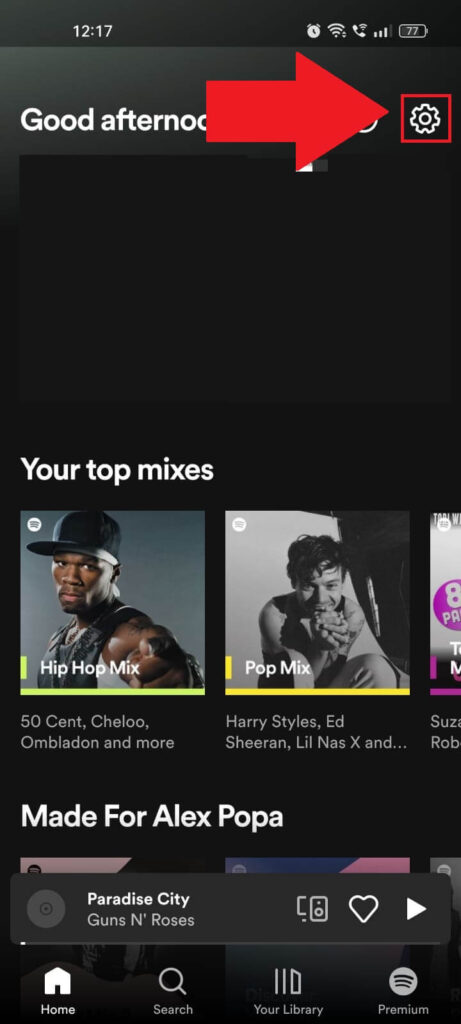
Step one – open Spotify on your phone and give that gear icon (in the top-left corner) a nice and smooth tap. You’ll need the settings for this next step!
2. Tap on your profile name
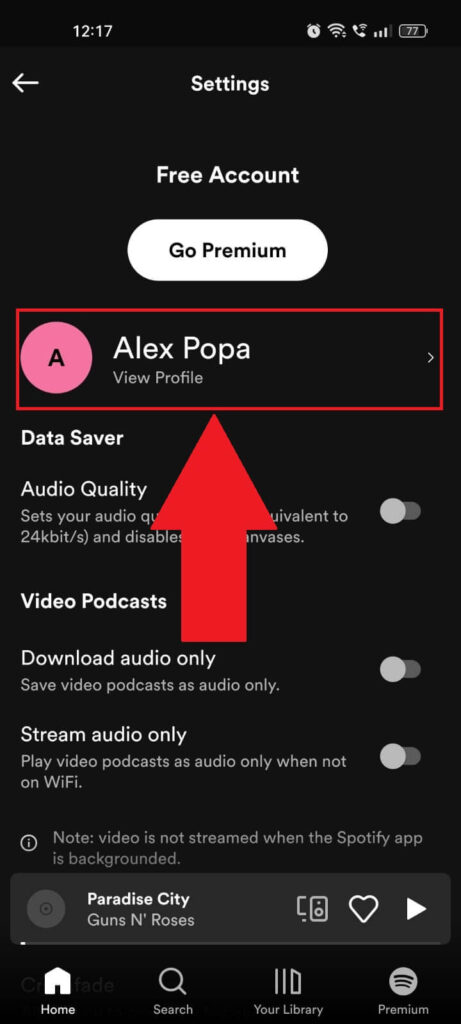
Step two – go to your profile by selecting your profile name (picture above) in the settings. The option should appear under the “Go Premium” white option at the top of the screen.
3. Tap on “Following“
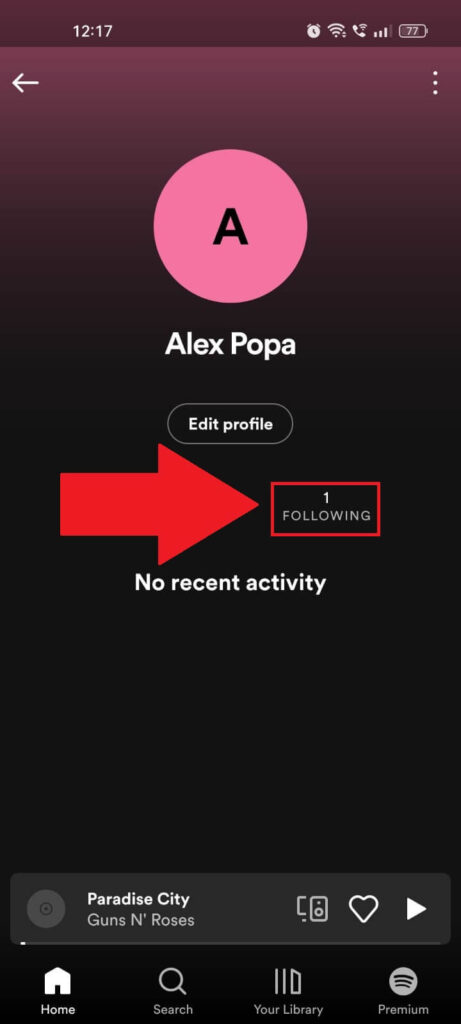
Opened your profile page yet? Then tap the “Following” option (under the “Edit profile” option) to see a list of all the people you follow on Spotify.
4. Select your friend’s profile
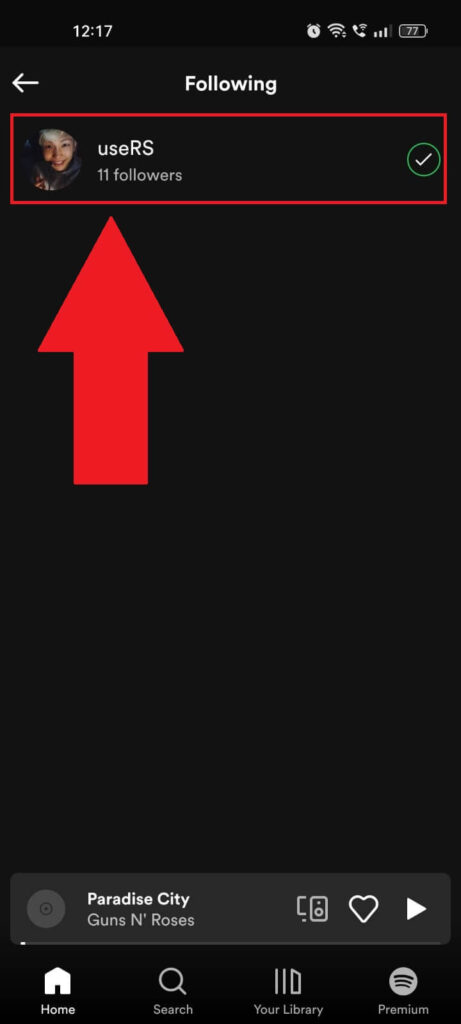
Like I said, you’ll see a list of all your “friends” on Spotify, the people you follow. Tap on one of their names to open their profile page.
5. Look through their public playlists
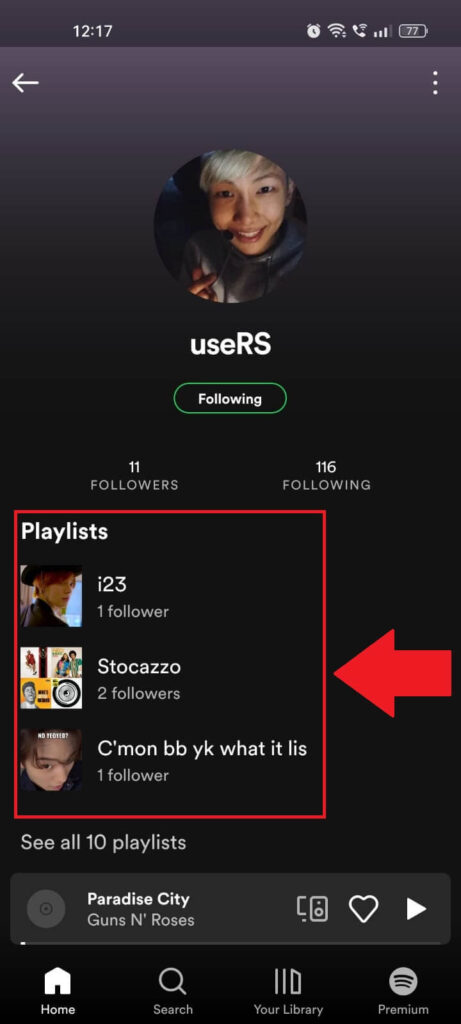
Once you get to your friend’s profile page, have a look around. Again. You’ll see their public playlists and you can even listen to them.
And we’re finished. Need help with something else? The comment down below and I’ll be sure to help you out!
Can someone see when you view their Spotify?
No, they can’t. You won’t know if someone is listening to your public playlists or even if they like them.
You also don’t receive notifications if someone adds your playlists to their playlists or favorites.
This maintains a certain degree of privacy and anonymity on Spotify, which most users don’t have issues with.
However, you can look at your friends’ profiles and see their public playlists. You may find songs you like among their playlists.
And if you find several songs on their profile that are in your playlists, they might have copied them from your profile.
But you can only guess, as there’s no sure way of knowing that. Spotify will never send notifications if someone’s listening to your playlists!
Can your Spotify followers see your private playlists?
No, they can’t. No one can see your private playlists or that you have private playlists in the first place.
Those playlists are for your eyes only, both their existence and their content.
It would defeat the purpose for others to see that you have private playlists and their names.
Think of private playlists as songs you can listen to that no one will know. Your activities are not public when listening to private playlists.
However, you can share private playlists with your friends via a link. They can only access the private playlist through that link and nothing else.
There’s also the option to make a playlist “secret,” which acts like a private playlist. It won’t even show up in searches.