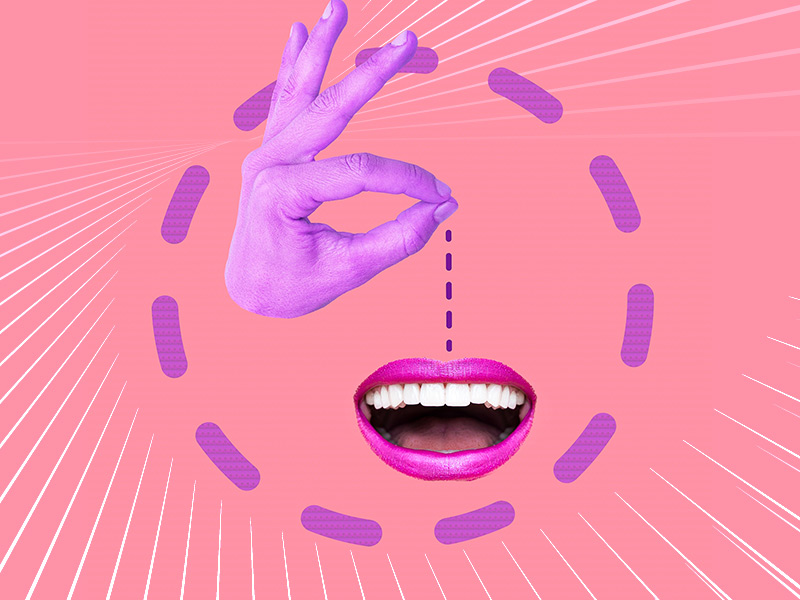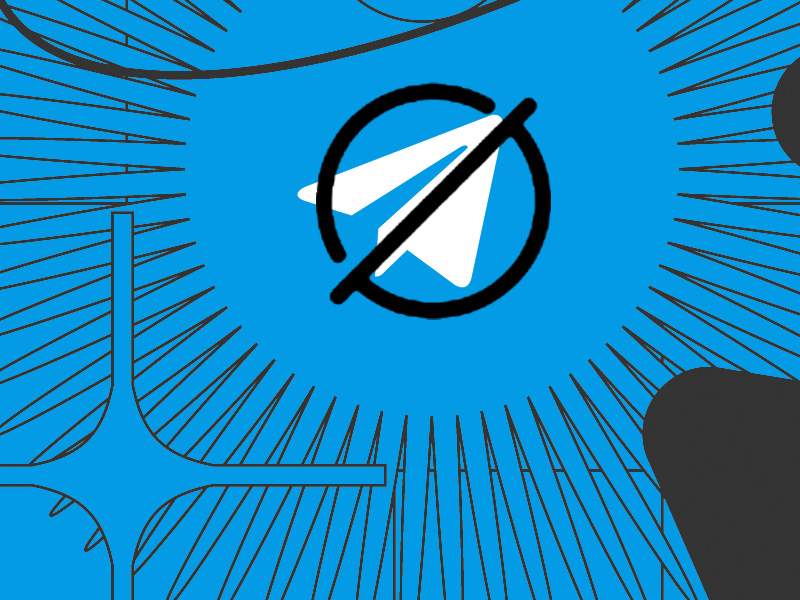Did you recently met a friend and you want to talk to them on WhatsApp?
Here’s the good thing – your WhatsApp number is the same as your mobile phone number, so giving the other person your phone number is enough for them to find you on WhatsApp.
There’s another way you can give someone your WhatsApp, though – through the WhatsApp QR Code.
Don’t know what that is? Fret not! I’ll be explaining the basics of sharing your WhatsApp with someone else, screenshots are included, below. So keep reading!
Summary: In this article, I explain two simple methods to share your WhatsApp number with someone.
Method 1: Share Your Mobile Phone Number
Your mobile phone number also serves as your WhatsApp number. If you're not sure what your phone number is, follow these steps to find it through the WhatsApp app:
1. Open WhatsApp: Launch the app on your phone.
2. Go to Settings: Tap on the three dots in the top-right corner and select "Settings."
3. Tap on Your Profile: Your phone number will be listed under your profile name and status.
Method 2: Share Your WhatsApp QR Code
You can share your WhatsApp QR code with your friend, allowing them to easily scan the code and add you to their contact list. Here's how to do it:
1. Open WhatsApp: Launch the app on your phone.
2. Go to Settings: Tap on the three dots in the top-right corner and select "Settings.
3. Tap on the QR Code Icon: This icon is located next to your name.
4. Share Your QR Code: You can either show your QR code to your friend for them to scan, or you can share the QR code image via other messaging platforms or email.
By following these methods, you can easily share your WhatsApp contact information with others. If you have any questions or need further assistance, feel free to comment below. Stay tuned for more helpful guides about WhatsApp and other messaging platforms!
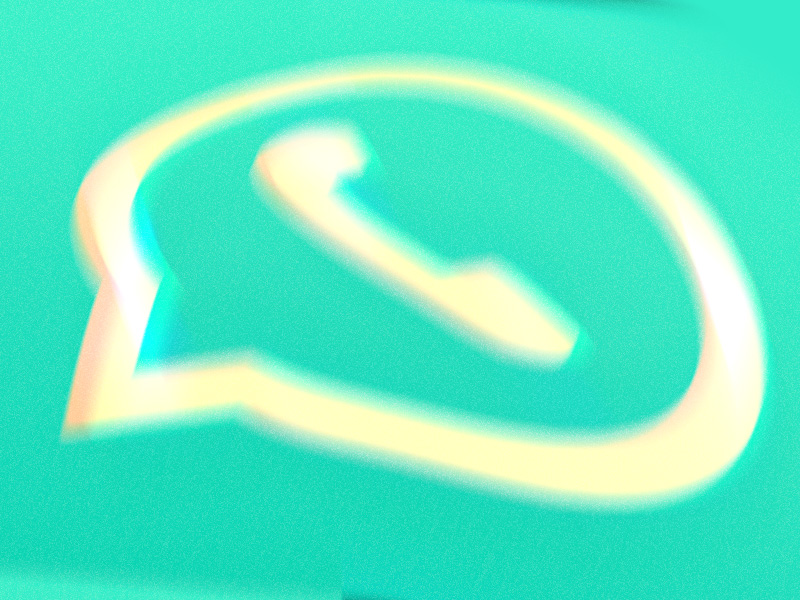
Where Can I Find My Phone Number?
You don’t know your phone number? Not a problem. You can easily find it if you know where to look. So just follow my instructions:
1. Go to WhatsApp
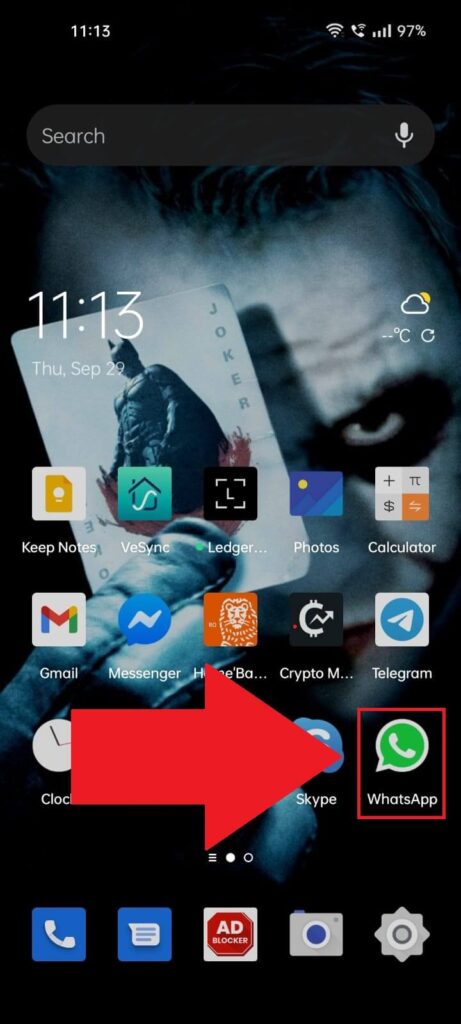
The easiest way to find your phone number is, ironically, through WhatsApp. So, open the app and follow the next steps:
2. Tap the three-dot icon
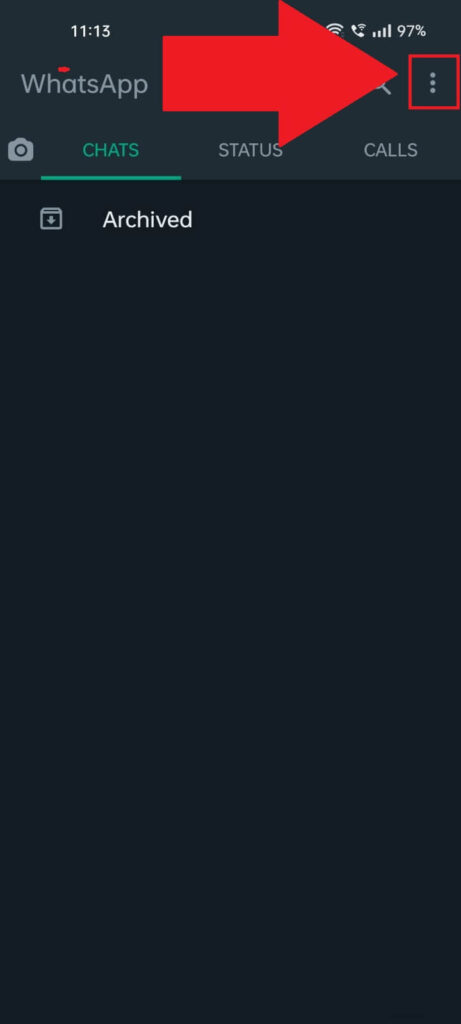
Once you open WhatsApp, you should land on the “Chats” page, where you can find all the conversations you’ve had with your friends.
Put those aside for now. Instead, focus on finding the three-dot icon in the top-right corner (see the picture above to find it easier).
Select it and…
3. Select “Settings“
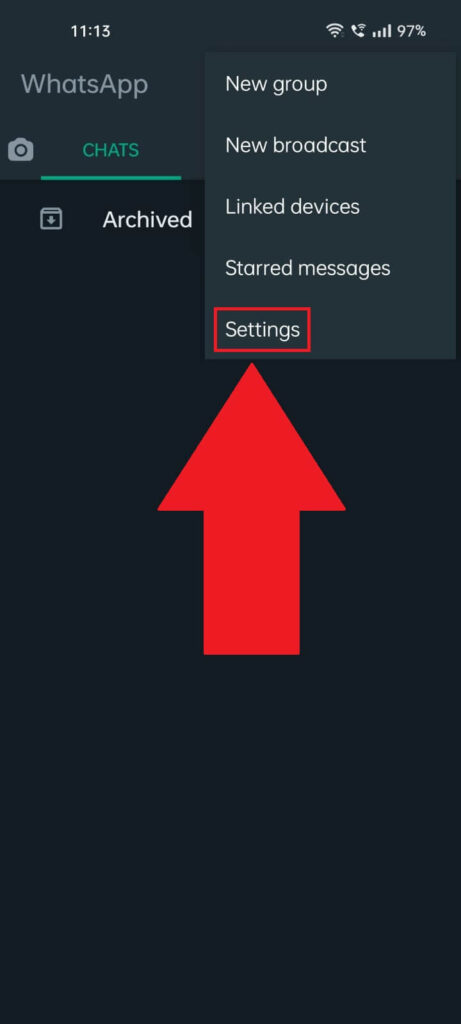
Yep, once you tap the three-dot icon, a dropdown menu will appear. Among the options, there’s one you should select – “Settings“.
Go do that now and proceed to the next steps:
4. Tap on your profile picture
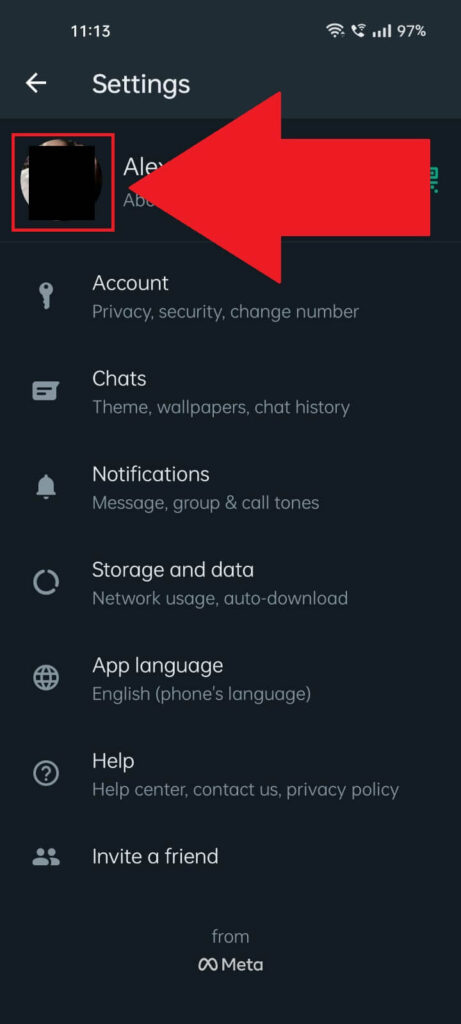
The WhatsApp settings are basically your profile settings, which means your phone number should also be here (it is, I checked).
To find it, you’ll want to tap your profile picture (located in the top-left corner).
5. Find your phone number
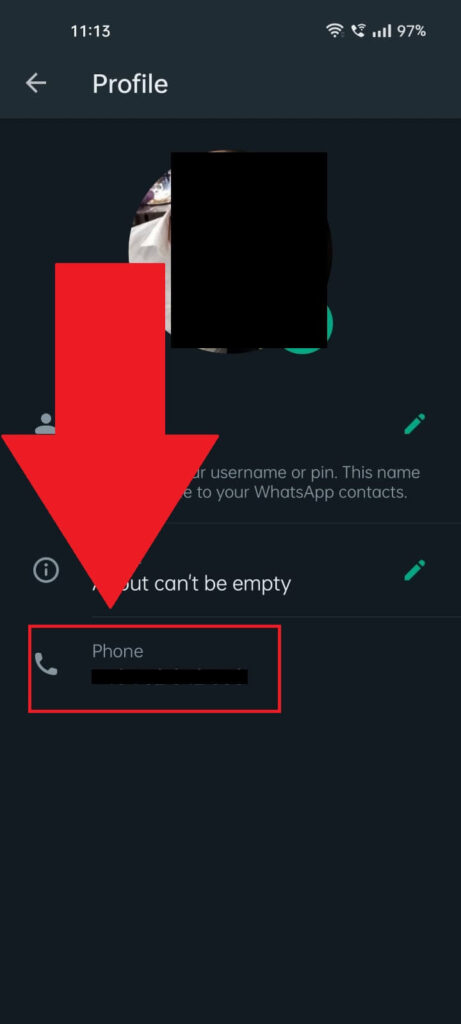
Here we are – your profile page with all your public information. The “Phone” field at the very bottom will show your phone number (which also acts as your WhatsApp number).
Hold-tap your phone number to copy it to your clipboard, and then send it to your friend on another social media platform or wherever you’re talking to them.
Use Your WhatsApp QR Code
Is the previous method too inconvenient? Eh, alright. Then, I have another one for you – sharing your WhatsApp QR Code with your friend.
Here’s how to do that:
1. Tap the three-dot icon
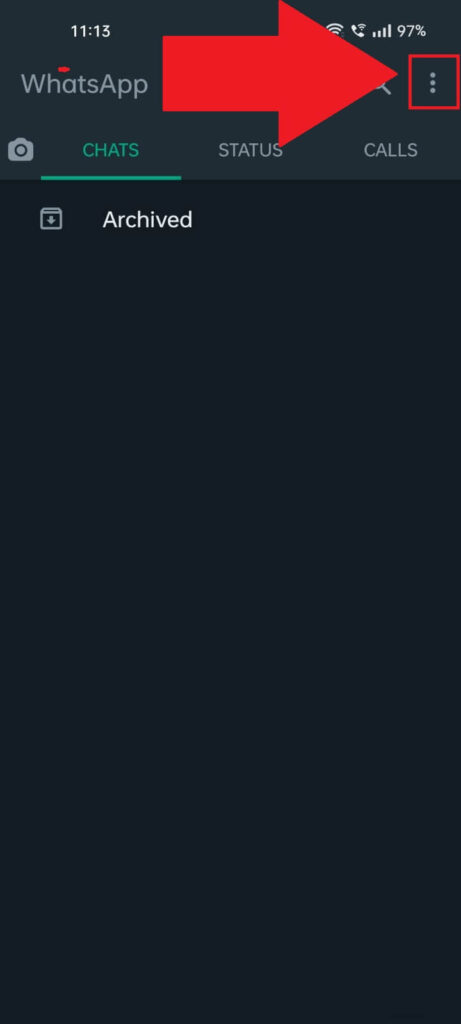
Just like before, open WhatsApp and tap the three-dot icon in the top-right corner. Yep, you’ll be opening your settings again.
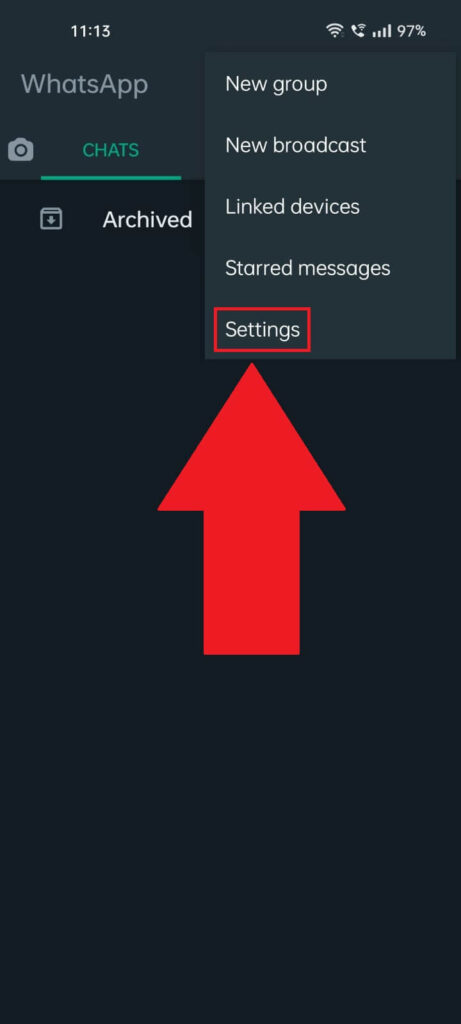
Select “Settings” and see what I have to say next:
2. Select your QR Code
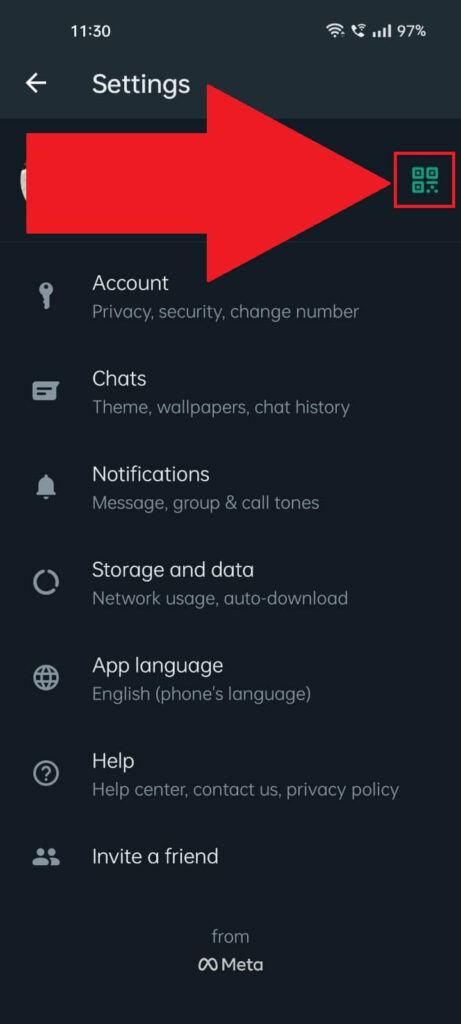
Now, instead of tapping your profile picture (like you did before), find the QR icon to the right of your profile picture.
Check the screenshot above if you’re having issues finding it.
Then… select it!
3. Select the Share icon
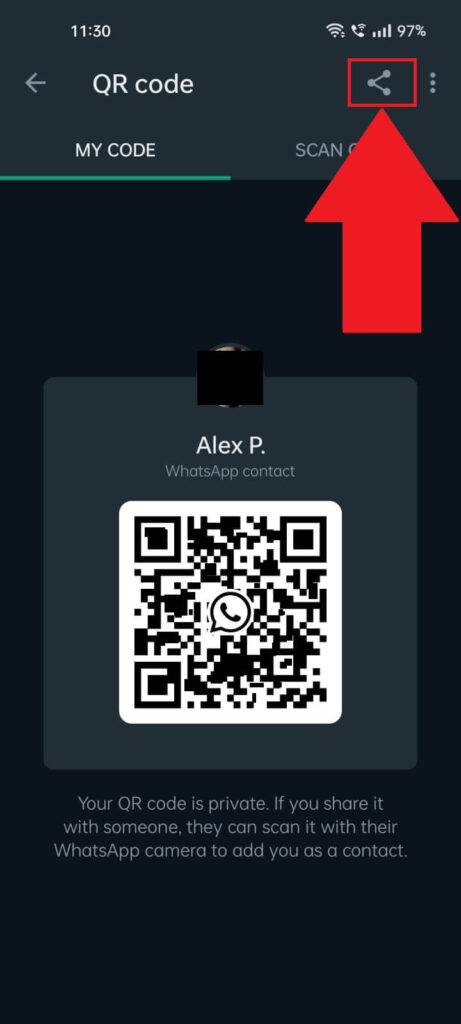
The QR Code page (above) will show you a QR Code. This is the one you should share with your friend. They scan it, and WhatsApp will find your profile for them.
Tap the “Share” icon in the top-right corner to do this.
4. Select a social media platform
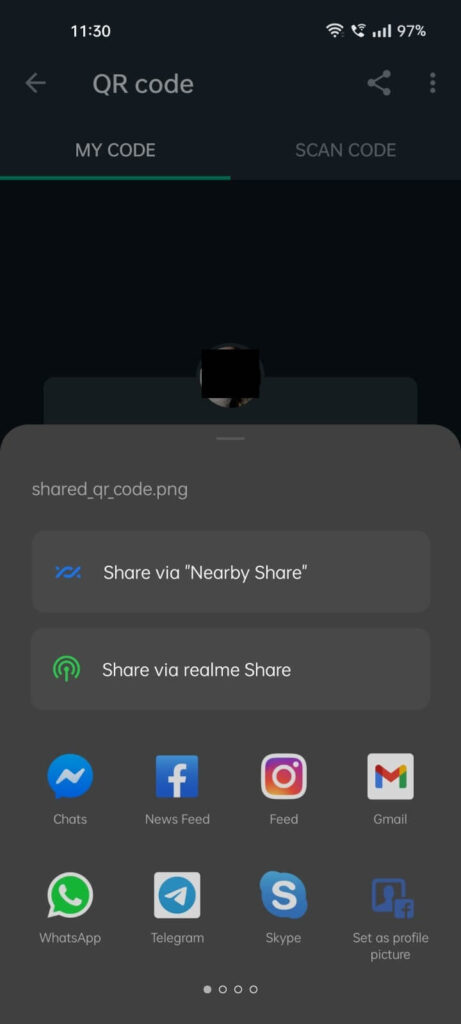
Last but definitely not least, select a method to share the QR code through—Messenger, Skype, Telegram, SMS, email, or any other platform that works for you.
Once you send the QR code, wait for your friend to add you on WhatsApp. 😀
After you do this, you’re done! Your friend can scan your QR code and add you on WhatsApp automatically without needing your phone number.
If you have other questions about WhatsApp-related topics, comment below, and I’ll try to help you. Until then, stay tuned for other helpful guides!
Is it safe to give out your WhatsApp?
It depends on what you mean. Should you give your WhatsApp phone number or QR Code to strangers? No, you shouldn’t.
But even if you do that, nothing bad will happen to you unless you click on harmful links that the other person sends.
WhatsApp friends can’t hack your device or plant malicious software on your device by simply being your friends. That’s now how it works.
You’ll need to access something they give you to facilitate data theft or the installation of malicious software on your device.
All in all, I don’t recommend giving out your WhatsApp to strangers because it might backfire later on.
Think of it this way: the other person will know your phone number, your name, and how you look.
If they’re determined enough, they can buy services or subscriptions in your name, and your contact data will be used for them. You’d best avoid that.
Can someone see my WhatsApp messages from another phone?
Simply put, no one can read your WhatsApp messages from another phone. Your messages are end-to-end encrypted on a device.
So, let’s say you’re using WhatsApp on two different devices, a mobile device, and a laptop.
These two devices will have the same chat history, but the device you’ve used WhatsApp the longest on will have conversations that are inaccessible on the newer device.
If you’ve used WhatsApp the longest on your phone, then your laptop WhatsApp won’t be able to access those older conversations.
End-to-end encryption is the standard in personal privacy at this moment, and WhatsApp is using it to its full potential. You don’t have to worry about anonymity!