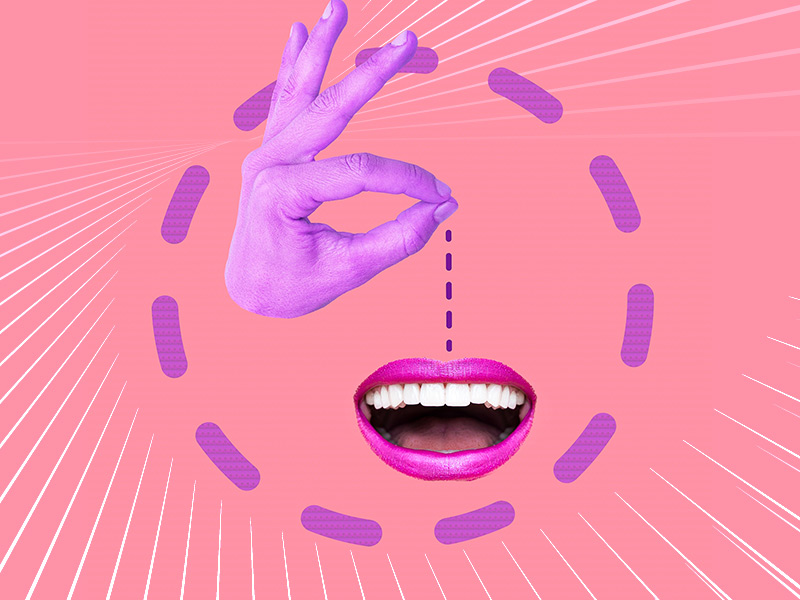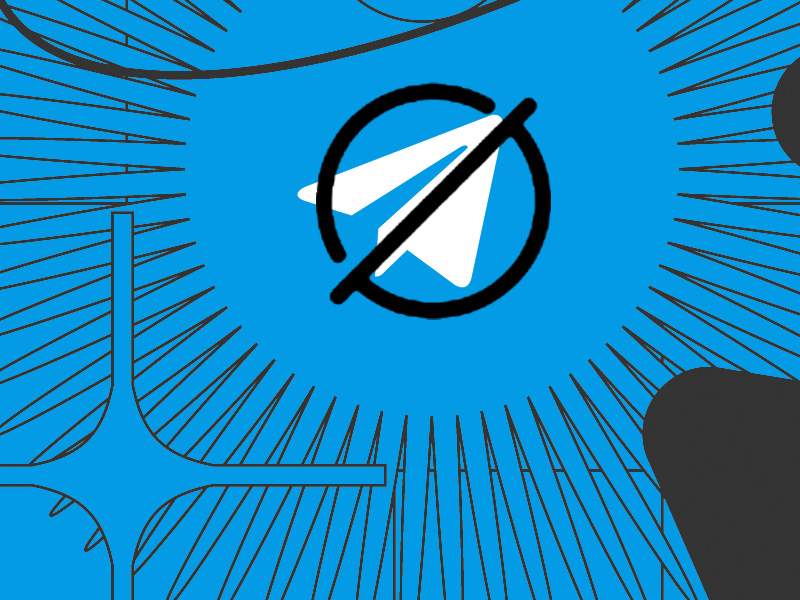Did you find a friend who lives overseas and want to talk to them on WhatsApp, but you fear being charged for it?
Or maybe you’ve traveled to another country and want to text your friends back home? In both cases, WhatsApp texting is free.
However, what may not be free is your data plan. Do you have unlimited data on your device? Are you using the Roaming function?
Key Points to Consider:
- WhatsApp Texting: Messaging on WhatsApp is free and works over the internet.
- Data Plan: Ensure you have an adequate data plan. WhatsApp uses your data to send messages, make calls, and share media.
- Roaming Charges: If you’re using your phone abroad, check with your mobile carrier about roaming charges. Roaming can be expensive, so consider using Wi-Fi whenever possible.
By being aware of these factors, you can enjoy free WhatsApp texting without unexpected charges.
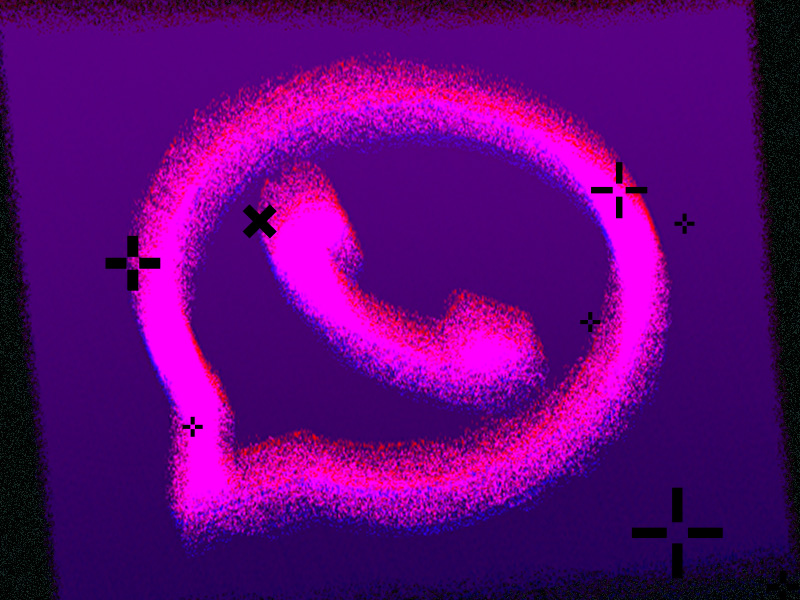
Is Roaming Free or Paid?
Usually, Roaming incurs additional charges when you use it to access the internet or send messages internationally.
However, this largely depends on your data plan. You should contact your mobile provider to inquire about your type of Roaming.
If you have international Roaming active, then WhatsApp texting won’t cost anything. If you don’t have International Roaming services, WhatsApp texting may incur charges.
These are also called “roaming charges” and will appear on your monthly invoice for your mobile provider. If you do this unknowingly, you might wake up with a monster bill at the end of the month.
But, what do you do if you don’t know what type of Roaming services you have and it’s too late to contact your mobile provider?
Use Wi-Fi As Much As Possible
The solution to Roaming charges is using Wi-Fi whenever possible. Wi-Fi is completely free and doesn’t incur any charges.
WhatsApp texting is also free when using Wi-Fi so that you can talk to your family and friends in another country without worries.
Wi-Fi data is unlimited no matter where you’re using it, so it doesn’t matter how many messages you send via Wi-Fi. You’ll never be charged because of it.
This applies to:
- WhatsApp messages
- WhatsApp voice calls
- WhatsApp video calls
- Any internet activities, video downloads, and so on
But you won’t need to worry about roaming charges if you have an unlimited international data plan. That’s why it’s important to contact your mobile provider before leaving the country.
Do You Have an Unlimited International Data Plan?
There are two types of data plans – limited and unlimited. This applies both to national and international mobile packages.
Depending on your plan, you might be limited to a few GB of internet traffic on your mobile device, both in your country and outside.
Nowadays, most mobile packages offer unlimited data plans, though. So, you’re most likely not limited to a few GB of data per month nationally.
Internationally, it’s a different story. Most international roaming data plans aren’t unlimited; you often have to opt for them.
You can contact your mobile provider and ask them about international roaming packages.
If you have a limited roaming data plan, you’ll only incur charges when you go over the monthly data allowance.
Sending WhatsApp messages consumes data per message sent or picture viewed through the app. You can spend a few GBs quite fast if you use it a lot.
Before you know it, you’ll have gone over your roaming data plan and incurred additional charges. It’s best to keep your data usage in check all the time.
Where Can I See My WhatsApp Data Usage?
To see your WhatsApp data usage, you’ll need to go to your phone’s settings and access the “Data Usage” option.
Follow the steps below to do that:
1. Open your phone settings
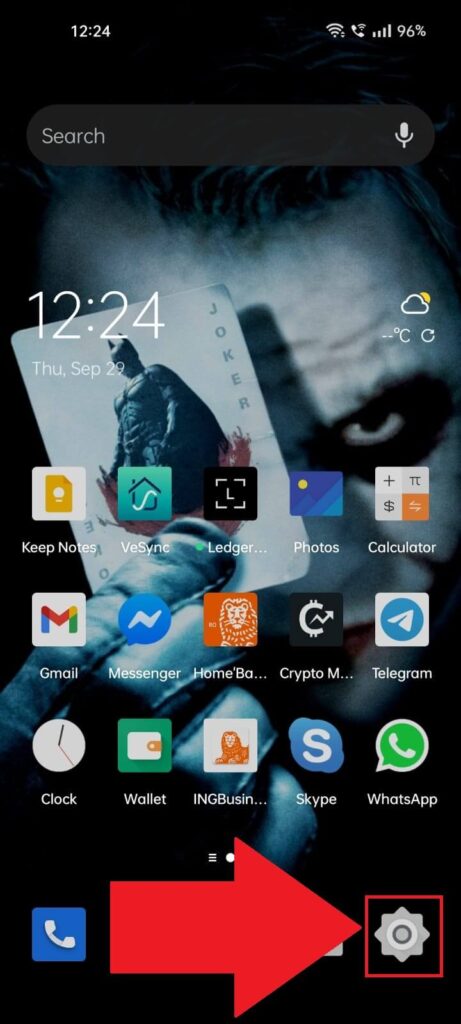
Look for a Gear icon in your app list or home page to find your phone settings. The icon looks similar across all devices, so you should find it easily.
2. Search for “Data Usage“
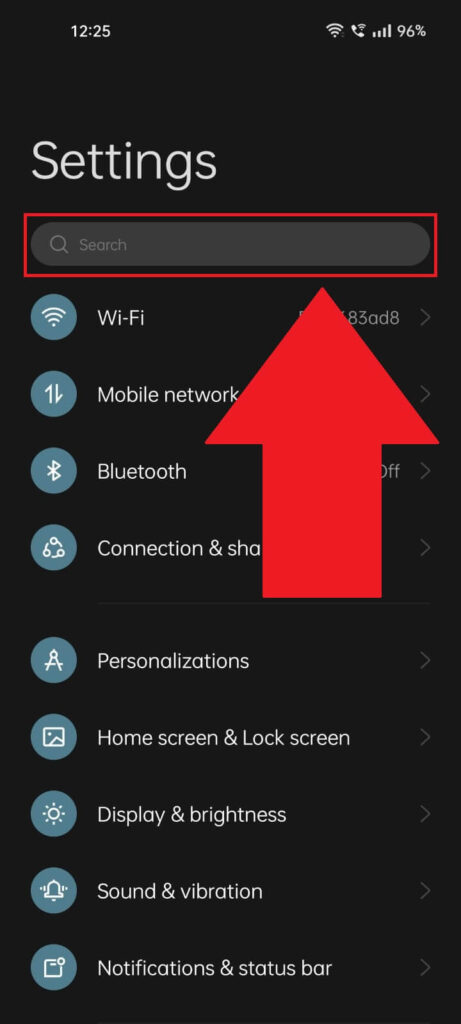
Once you open your phone settings, you’ll see multiple options spread down but don’t worry about them. Instead, use the search function at the top of the page to look for “Data Usage“.
3. Select “Data Usage“
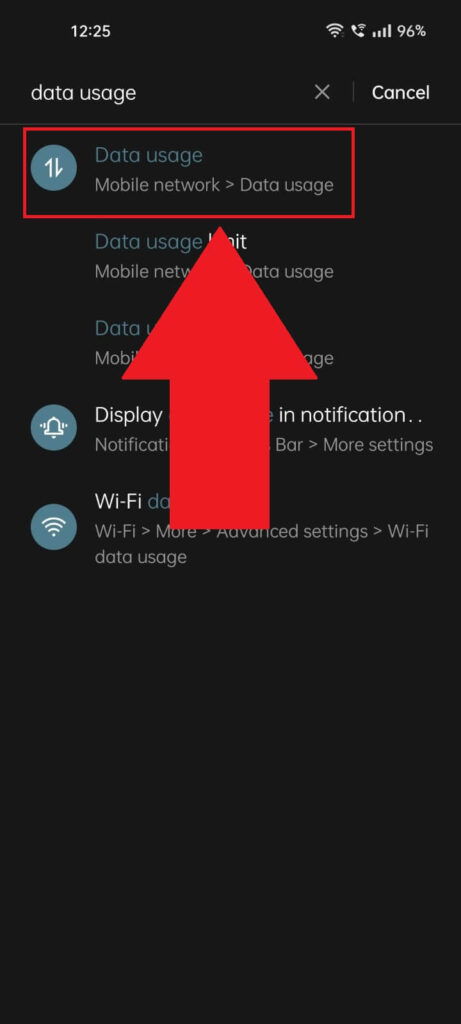
Once you search for “Data Usage“, you’ll get several results but focus on the main one. Select “Data Usage” from the results and continue with the guide!
4. Go to “View More“
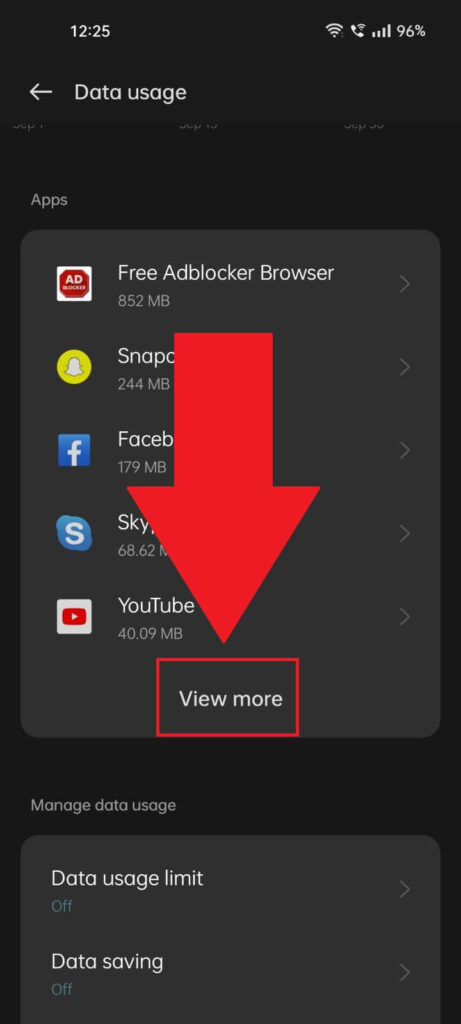
On the “Data Usage” page, you should find a list of all your apps, each with a different data usage metric. If you can’t find WhatsApp on the list, look for a “View More” button and tap on it.
5. Select WhatsApp
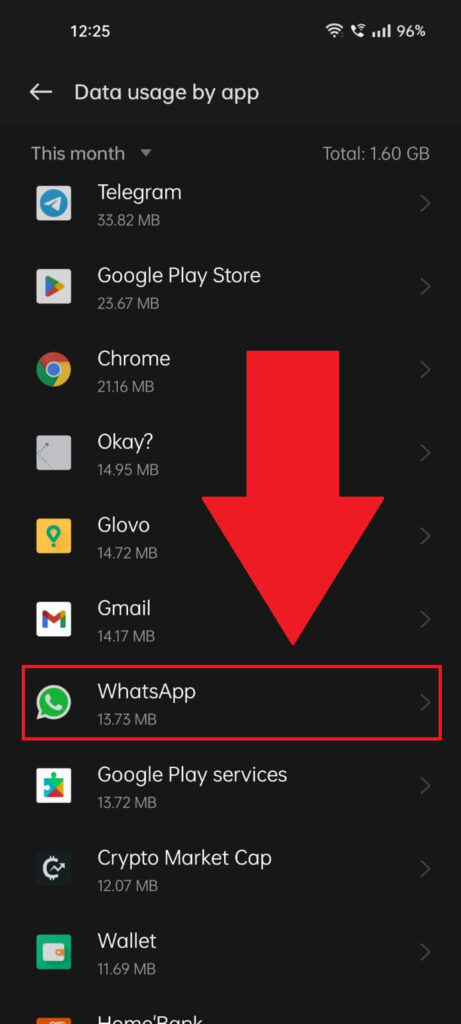
Now that you’ve opened the complete app list find WhatsApp and select it. You should already see a primary data usage metric under the app name, but there’s more. Select the app and continue with the guide!
6. See the entire data usage
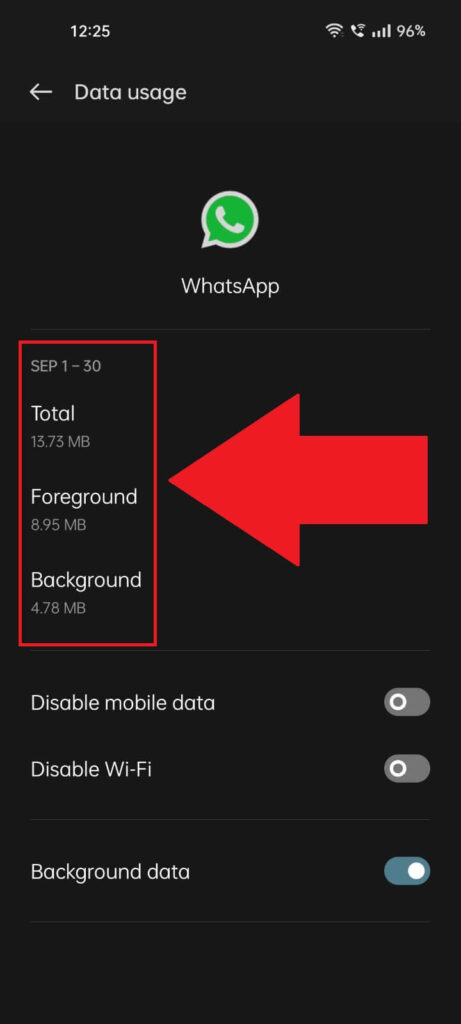
On the WhatsApp Data Usage page, you’ll find several metrics that show how much data you’ve consumed on WhatsApp in the last month.
You can disable the “Background data” option from this page to stop WhatsApp from consuming data in the background.
You can also disable mobile data and Wi-Fi services for WhatsApp if you don’t want the app to consume any data when you’re not using it.
How Can I Limit My Data Usage?
If you don’t have a limited roaming data plan, you might want to limit your data usage across all your apps.
To do that, you must go to phone settings – Data Usage – Data Usage Limit. Follow the steps below to do that:
1. Select “Data usage limit“
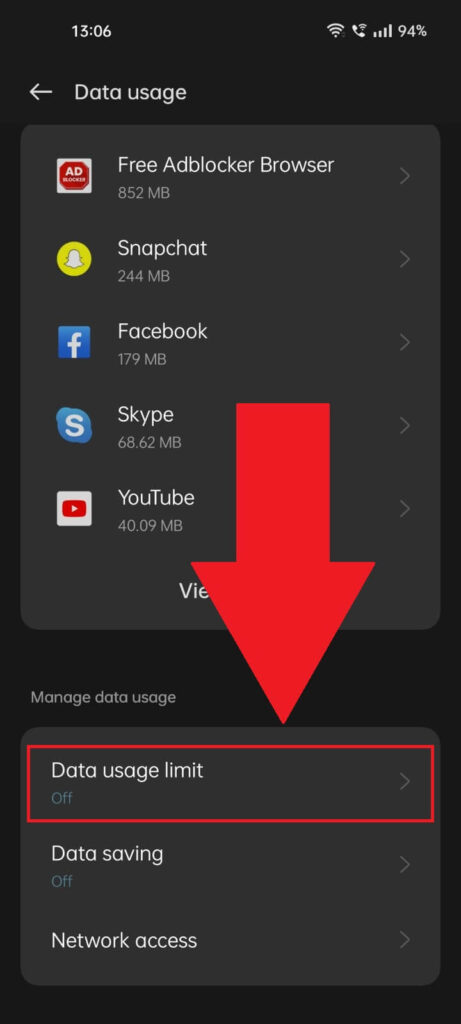
Following the previous steps, you know how to get to the “Data usage” page. Instead of selecting “View more” to see a complete list of your apps and their data usage, select “Data usage limit“.
If there is no such option on this page because your device has a different interface, go to phone settings and use the search bar to look for “Data usage limit“. This feature should have the same name across all devices.
2. Limit your data usage
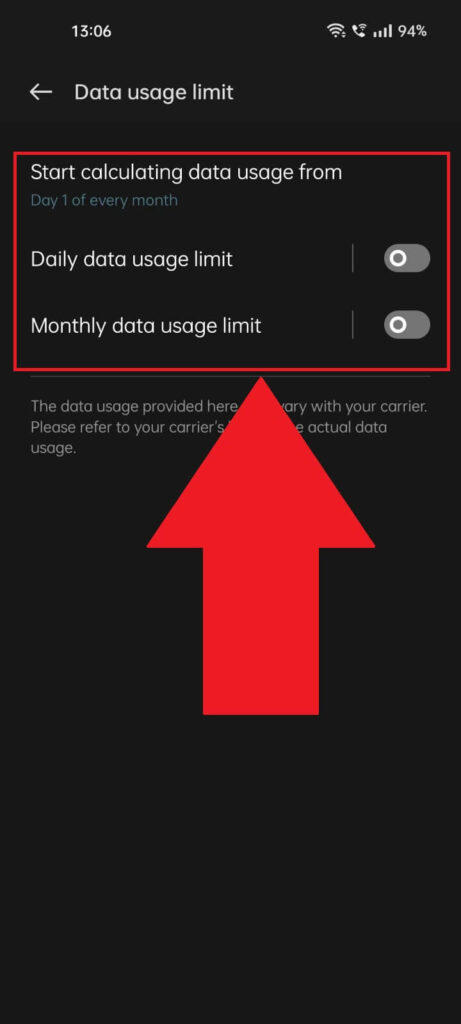
On the “Data usage limit” page, you should find several options that let you limit your daily or monthly data usage. Set a data usage limit to stop worrying about roaming charges on WhatsApp, and you’re done!
Conclusion
To summarize, WhatsApp doesn’t normally cost money to text people internationally, so it won’t appear on your phone bill. But it depends on your roaming data plan.
If it’s a limited plan and you go over the limit, you’ll incur charges for all the data you use, including sending WhatsApp messages.
Fortunately, you can check how much data WhatsApp consumes at any time. Go to your phone settings – Data Usage – WhatsApp, and you’ll find the monthly data usage.
If you’re not sure about the type of data roaming you have, use a Wi-Fi connection when using WhatsApp. It’s free of charge and unlimited.
Leave a comment below if you have questions about WhatsApp, and I’ll try to answer as soon as possible. Stay tuned for my other guides as well!