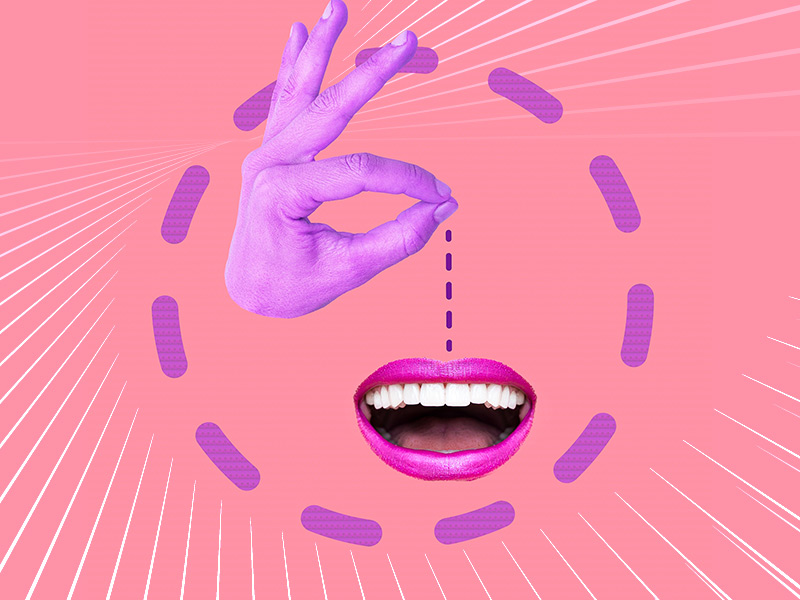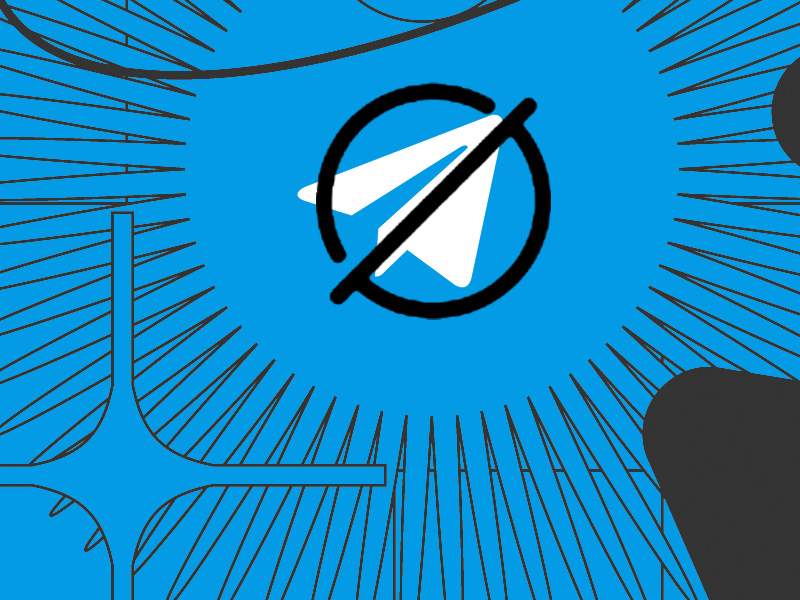Wanna use Telegram without providing a phone number? That’s quite impossible, I’m afraid.
You can’t create a Telegram account without adding a telephone number. However, who says the phone number has to be yours? Heheh…
Here’s what you do:
- Use a burner SIM card
- Use someone else’s phone number
- Use a third-party tool like TextNow
- Use Google Voice (if you live in the US)
Don’t worry, I’ll explain everything. Below, you’ll find a detailed guide on every solution outlined above, with screenshots included, so keep reading!
Summary: In this article, I explore four methods to sign up for Telegram without using your personal phone number:
1. Using a Burner SIM Card:
- Purchase a temporary SIM card to use for Telegram verification.
- This allows you to keep your personal number private while still accessing Telegram.
2. Using a Friend's Phone Number:
- Ask a trusted friend if you can use their phone number for the verification process.
- Ensure they understand the potential for receiving Telegram-related messages.
3. Utilizing a Third-Party App like TextNow:
- Download and install a third-party app such as TextNow.
- Use the app to obtain a virtual phone number for Telegram verification.
4. Employing Google Voice (Available Only in the US):
- Sign up for a Google Voice number if you're in the US.
- Use the Google Voice number for Telegram verification to protect your personal phone number.
Each method is explained in detail, allowing you to choose the one that suits you best and maintain your privacy while enjoying the benefits of the Telegram messaging app.
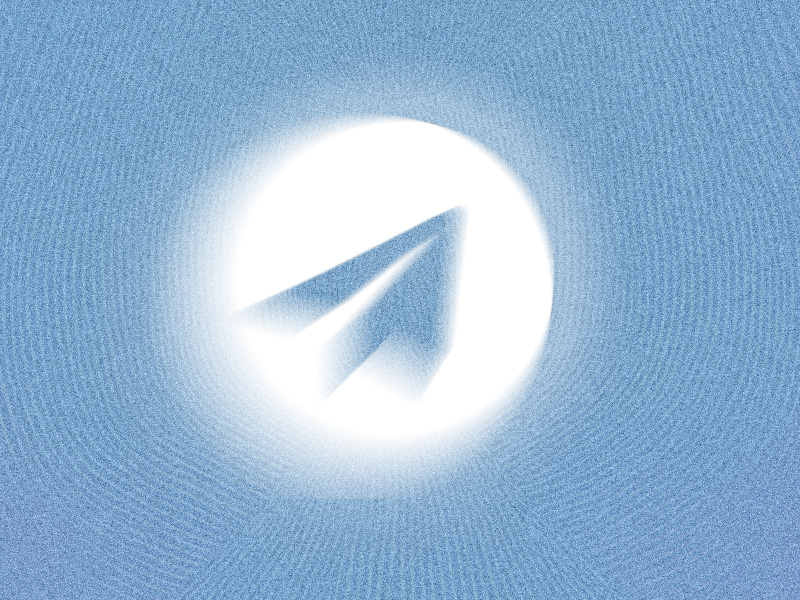
Use a Burner SIM Card
The easiest solution is to purchase a temporary SIM card to create your Telegram account. Go through the account creation process, and enter the phone number associated with the burner SIM card.
You’ll receive a code on that phone number. Enter the code in Telegram, and that’s it. Your Telegram account will be activated immediately.
Remember that Telegram won’t ask for your phone number again after confirming your account. And people can contact you on Telegram without knowing your phone number.
This solution is the easiest one on this list if you don’t have a friend who wants to help you.
After creating the Telegram account, you can discard the burner SIM card because you won’t need that phone number again.
Use a Friend’s Phone Number
Another easy way of signing up to Telegram without your phone number is to ask a friend to confirm your account with their phone number.
After they help you create your account on Telegram, you can set it so that no one can see their phone number on your account.
If your friend trusts you, it shouldn’t be a problem for them to verify your Telegram account. It’s not like you will use their phone number for shady stuff. You wouldn’t do that…right?
Here’s how you can hide the phone number on Telegram:
1. Tap on the Menu icon
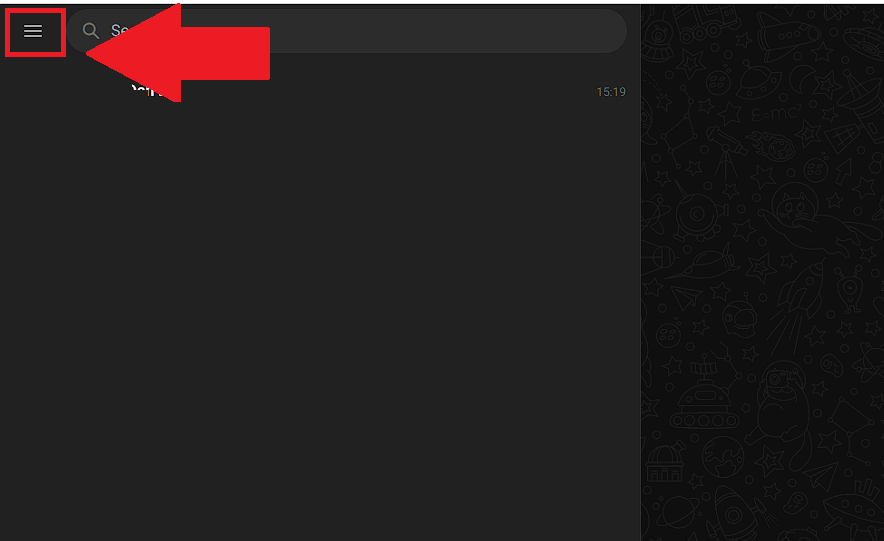
Begin by opening Telegram and clicking the Hamburger (three-line) icon in the top-left corner of the screen. I’m using the web app for this guide, so keep that in mind.
2. Go to “Settings“
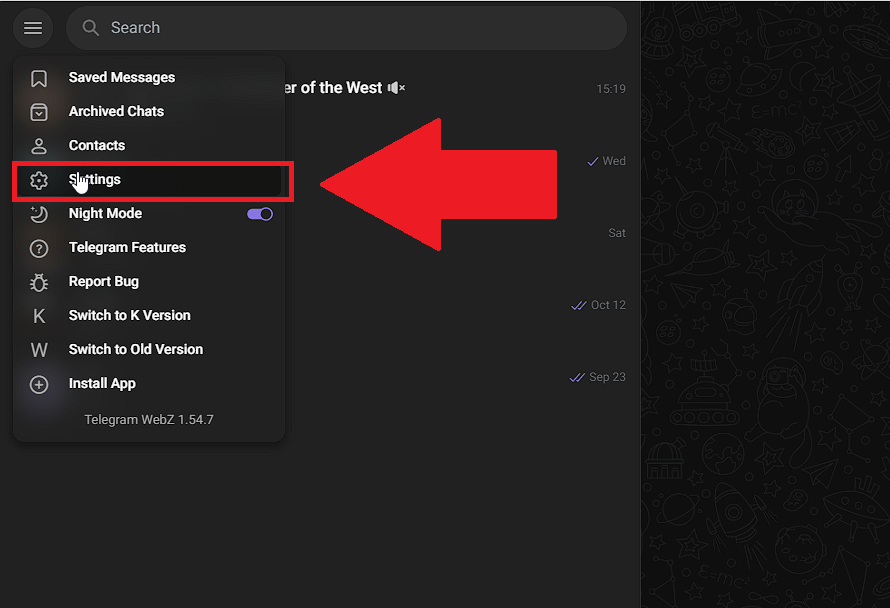
Clicking in the Hamburger icon will open a side-menu with multiple options. Among them is the “Settings” option, which you need to click.
3. Go to “Privacy & Security“
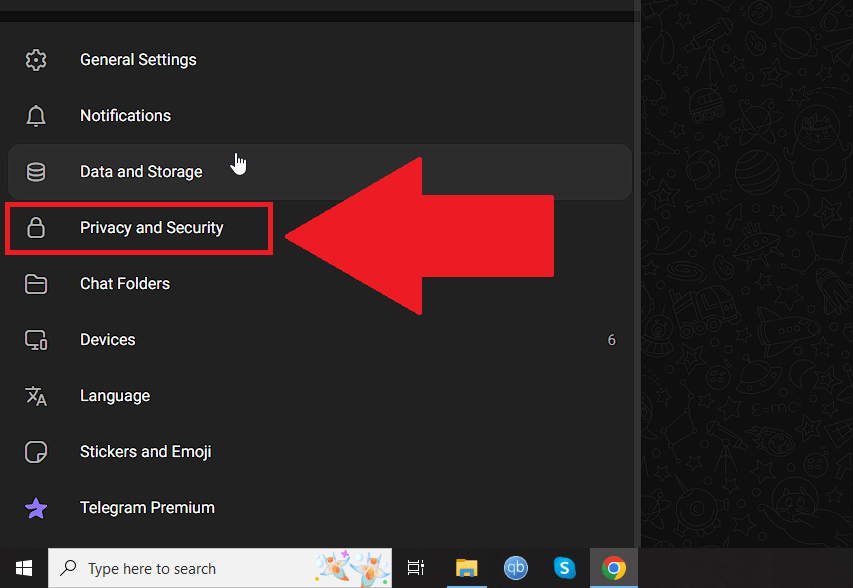
Next, go to “Privacy and Security” once you get to the Telegram settings. It’s just under the “Data and Storage” option but consult the screenshot above if you can’t find it.
4. Select “Who can see my phone number?“
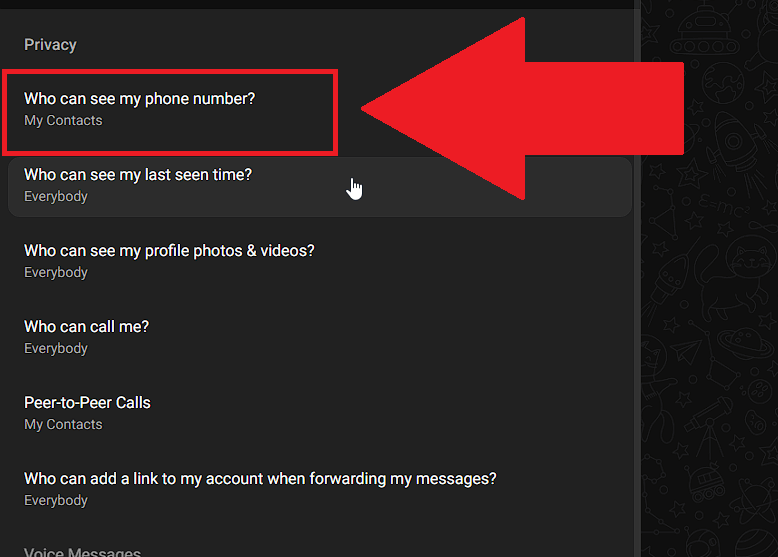
Under the “Privacy” tab, you should see several options. The first is called “Who can see my phone number?“.
That’s the one you need, so click away!
5. Select “Nobody“
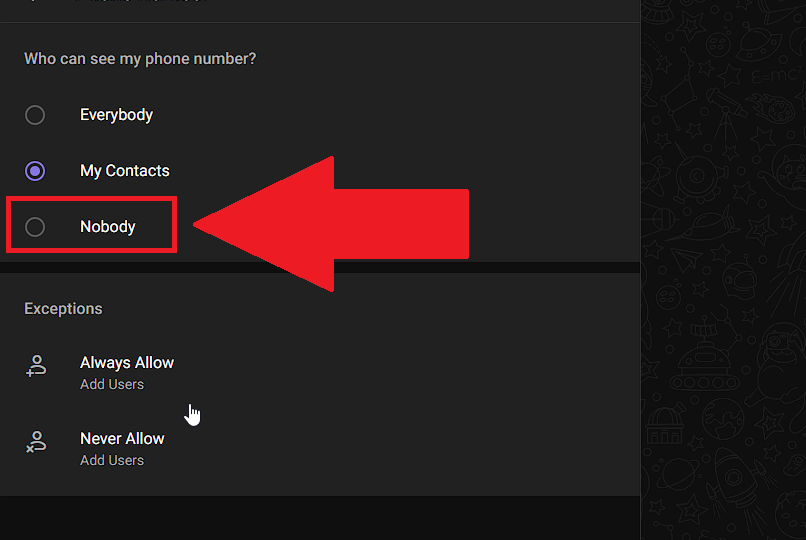
Select “Nobody” under the “Who can see my phone number?” question and you’re done. Telegram saves all the changes automatically!
Use a Third-Party App like TextNow
Another way of creating a Telegram account without using your phone number is to use TextNow or another third-party app.
These apps use virtual phone numbers to provide security codes sent by apps that ask for them. Plus, using TextNow is easy.
Just go to their website, select “Get Started” – “Get a Free Phone Number“, connect with your Google Account, and you’ll get a free phone number.
Enter this phone number during the Telegram account creation, get the security code, and confirm your account.
Once you finish creating the Telegram account, forget about TextNow because you won’t need it anymore. You can also hide the free phone number you received because Telegram won’t need it anymore.
Use Google Voice
This last solution uses Google Voice to provide you with a phone number (service available only in the US) that can receive messages for you.
You’ll need to go here and create a Google Voice account for this to work.
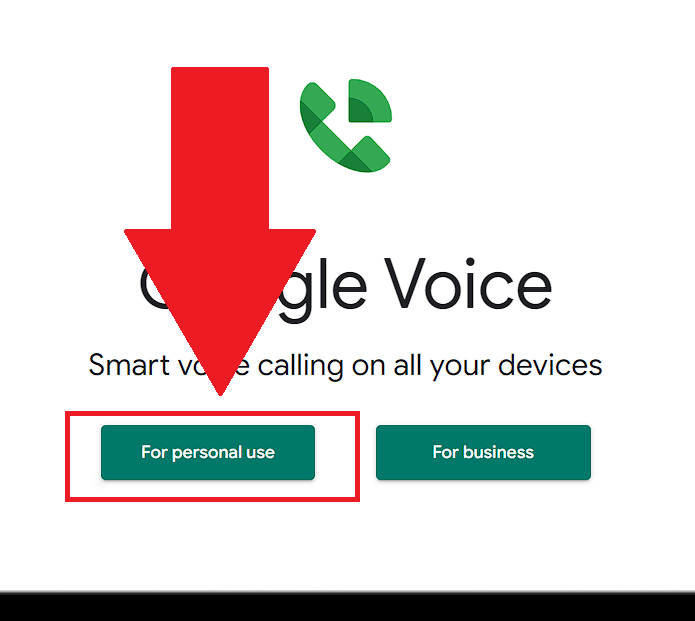
Once you’re on the Google Voice page, select “For personal use“. A dropdown menu will appear where you’ll have several options (below).
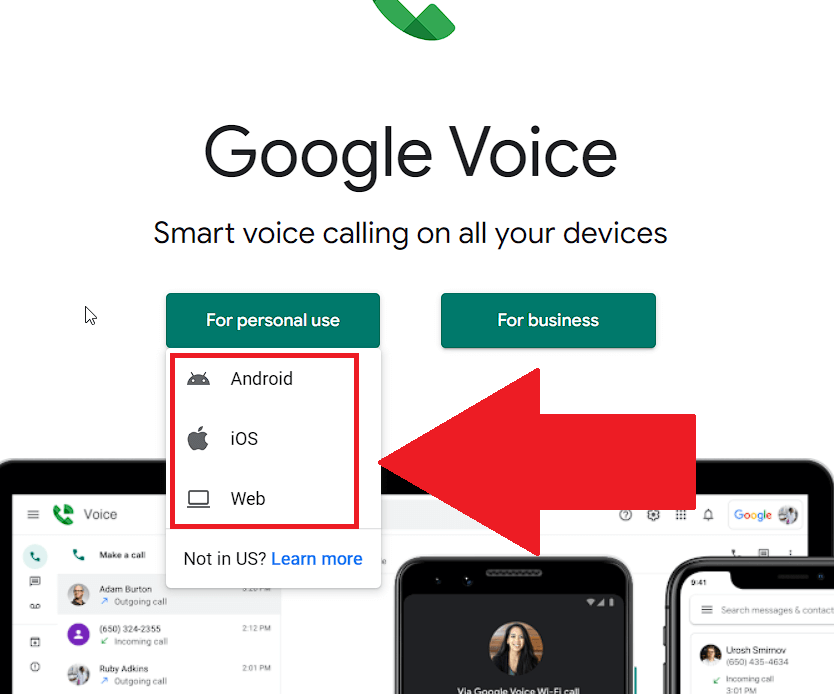
Select your preferred platform where you want to use the phone number, and continue with the on-screen instructions.
Remember, this service only works for people living in the US. I’m not from the US, so I can’t help you further.
You’ll need to select an area code for the new phone number, but you shouldn’t have any problems following the on-screen instructions.
Once you get the phone number, use it to confirm your Telegram account!
So, there you have it – all four ways of creating a Telegram account without using your own phone number. I hope I’ve been able to help you.
If you encountered any problems while following this guide, please let me know in the comments below!