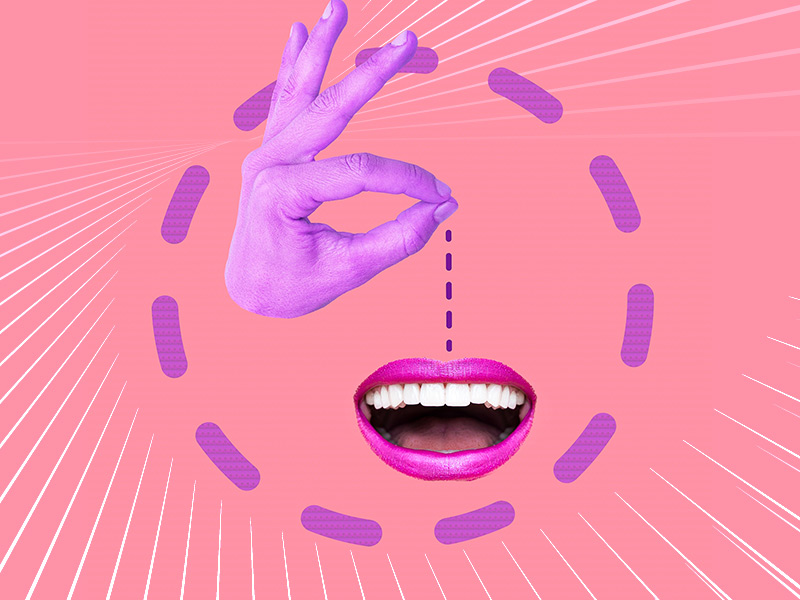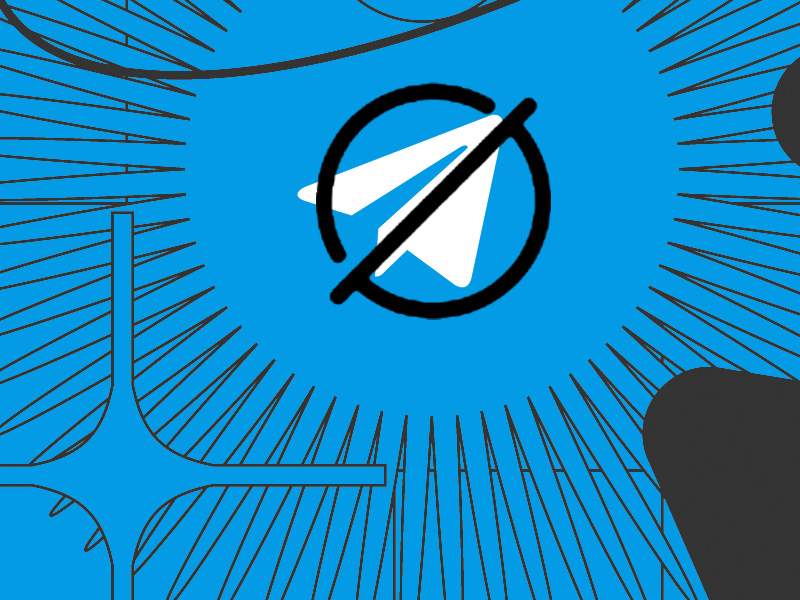Do you suspect that someone is connecting to your WhatsApp account or monitoring your activities on the app?
There’s a guaranteed way of checking for this, and it uses the “Linked Devices” menu to see what devices have been used to connect to your account.
Here’s how to access this menu:
- Open WhatsApp on your phone
- Tap the three-dot icon in the top-right corner
- Select “Linked Devices“
- Check under the “Device Status” for your active device list
- Select one of the devices and then tap “Log Out” to remove WhatsApp access to that device
Below, you’ll find step-by-step instructions (with screenshots) on how to do this but I’ll also talk about other telltale signs of foul play on your WhatsApp account!
Access the “Linked Devices” Menu
Follow my instructions below to open the “Linked Devices” menu on WhatsApp and see all the devices used to access your WhatsApp account:
1. Tap the three-dot icon in the top-right corner
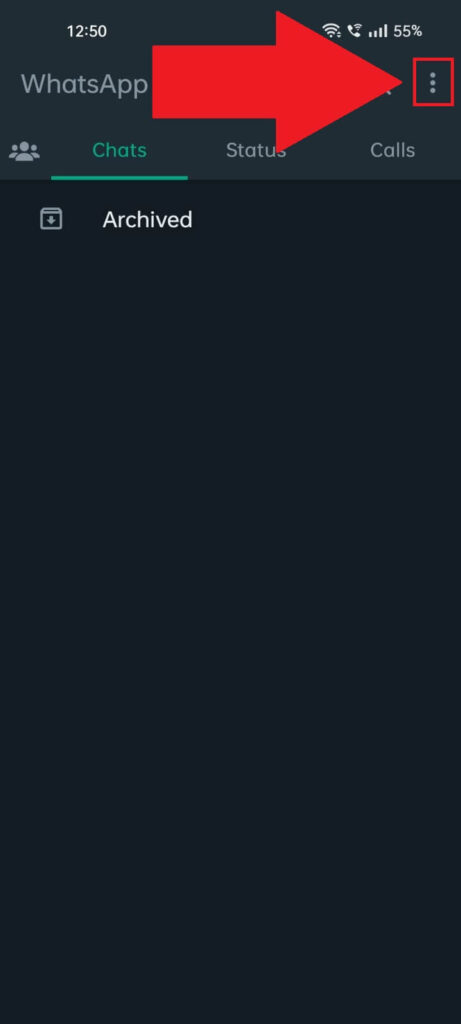
Begin by opening WhatsApp on your phone and selecting the three-dot icon in the top-right corner. You’ll see it highlighted in the picture above.
Once you select it, you’ll see a pop-up window appear, so keep reading to see what you need to select next!
2. Select “Linked Devices“
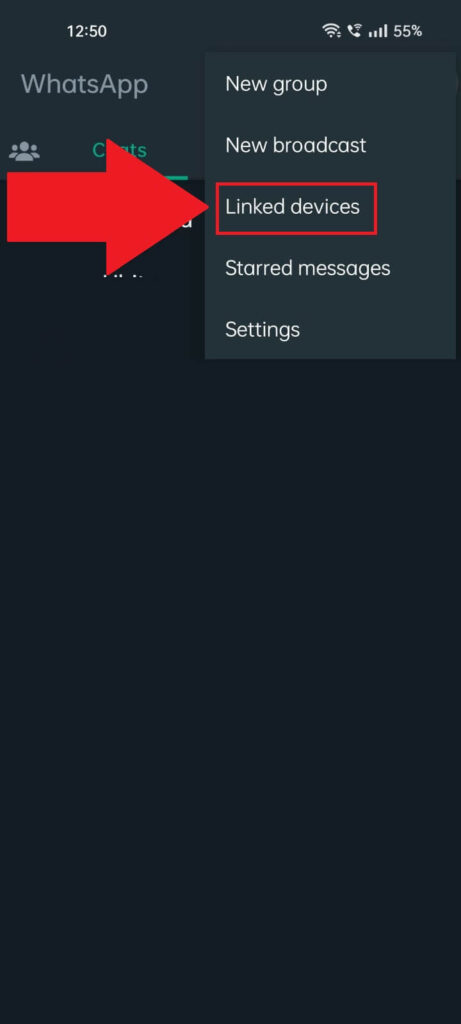
After tapping the three-dot icon from the previous step, this menu will open up (see it in the image above). Inside it, you should see the “Linked Devices” option third on the options list.
Select it to open another page with all your active devices in one place.
3. Select one of the devices
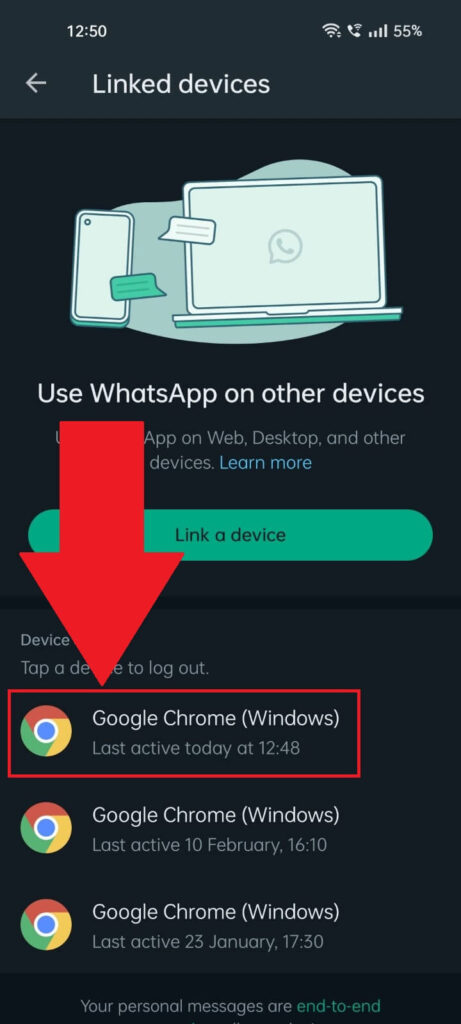
Good, this is the page you need – it’ll show you a history of all the devices that have been used to access your WhatsApp account on the web.
This could mean desktop browsers or laptop browsers, so it doesn’t include mobile phones. That’s because it’s impossible for someone else to connect to your WhatsApp account from another mobile phone.
You see when you use WhatsApp on a phone, you can’t use it on another phone simultaneously. That’s because you need to confirm the account with a verification code that’s sent to your mobile phone number.
And your mobile phone number is unique. You get the idea.
Now, if you notice any suspicious device on this list (browser), select it.
4. Select “Log Out“
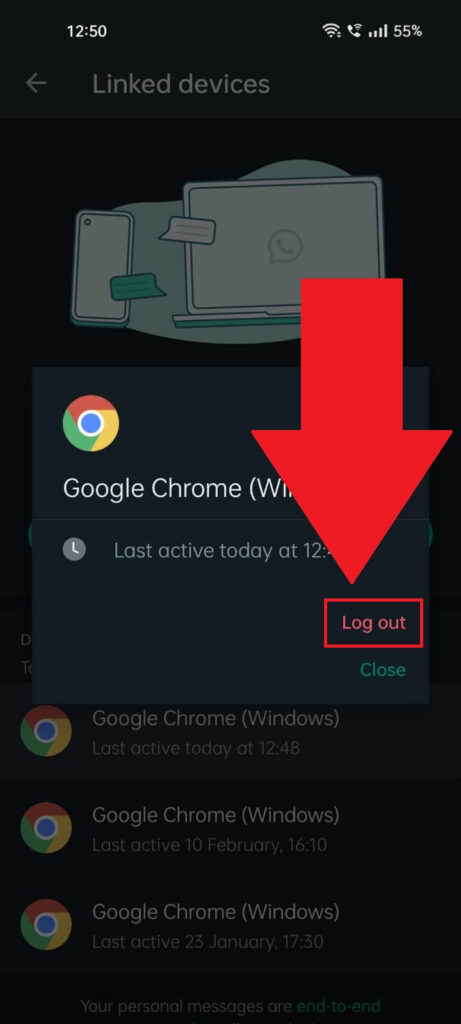
Once you select one of the instances (devices/browsers) on the previous list, you’ll get this window where you’ll see two options:
- Log Out
- Close
If you select “Log Out” WhatsApp will be automatically disconnected from that device or browser (the web version).
This means that whoever is using that device to access your WhatsApp Web will need YOUR PHONE to scan the QR code on their device to able to access the account.
Just to be sure, I recommend logging out from all devices and browsers in the “Linked Devices” list. Then, connect to your devices manually.
Does Someone Have Access to My Device?
Theoretically, if someone had access to the devices you use to connect to WhatsApp, they’d be able to see your messages and read your chats.
However, this implies that you have a type of malware installed on your device. It doesn’t work any other way.
The hacker needs a way to access your device, and this usually involves a tool installed on the device. Spyware/malware is usually installed automatically when you’re not careful or manually by you.
My best recommendation is to install an anti-malware/anti-virus program and run a scan on your computer.
The tool will find any malware or spyware on your device and remove it. Do this for your phone and desktop computer!
Then, you might want to practice the following:
- Never download weird files, programs, or archives from unknown websites
- Don’t download suspicious attachments from your email provider
- Don’t EVER click on anything in a Spam email – those are phishing attempts that will steal your data
- Have an anti-malware tool installed on your device at all times, even if it runs on a free plan
- Don’t disclose important information randomly online
The truth is that it’s highly unlikely (impossible, really) that your WhatsApp account is monitored from another device. That’s because WhatsApp’s architecture makes this event almost impossible to occur.
The ONLY way your WhatsApp account can be accessed from another device if you allowed it (scanning a QR code with your mobile phone).
So, a hacker can’t randomly start accessing your WhatsApp account from their own device without your phone.
Just…Relax!
As I said, someone can’t just open your WhatsApp account on another device without your knowledge. The only way would be to either steal your phone or monitor your own device.
And I already gave you a few solutions for that above.
Let me know in the comments below if you need help with anything else or if you’re still worried about this possibility. I’ll try to put your mind at ease!