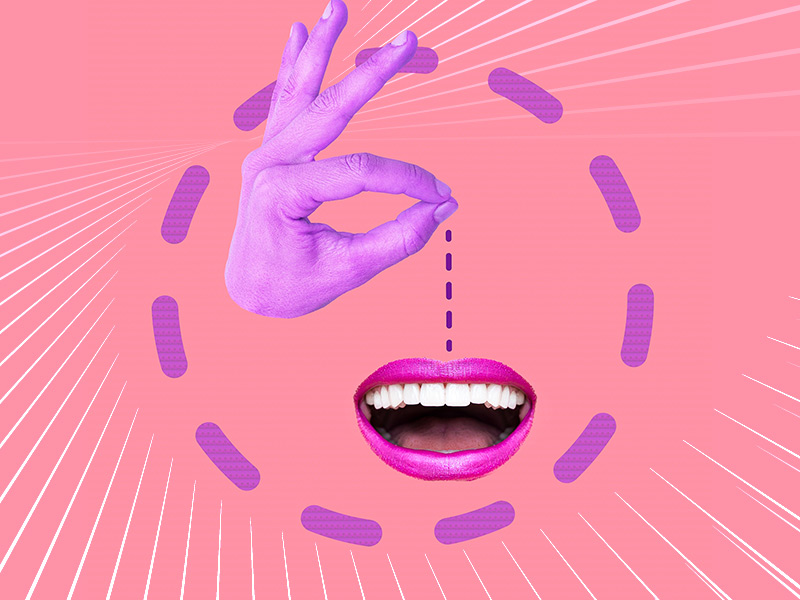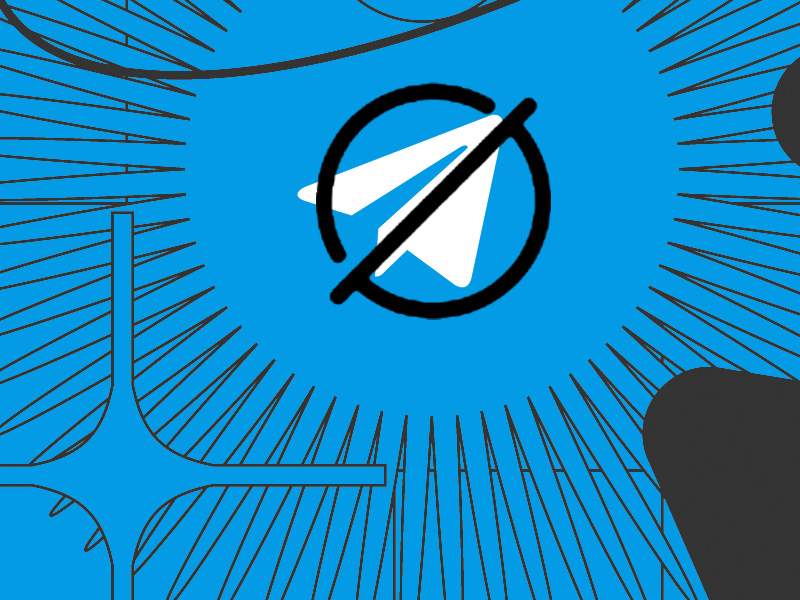Reporting someone on WhatsApp will send the last five messages that you receive from that person to the WhatsApp support team.
Then, they’ll assess the case and decide whether the other party violated any of the platform’s user guidelines or not.
Now, you might be wondering what can WhatsApp do if they find the other user guilty. Well, they can ban them.
But how about you go through my guide below? I’ll explain in more detail down there and also teach you how to report someone on WhatsApp, so keep reading!
Can WhatsApp Ban Reported Users?
Yes, of course, it can. After all, they have to implement punishments to maintain a civilized and safe atmosphere on their platform.
So, if they find violations, they may even ban the other user permanently and they’ll have to use another phone number to create a WhatsApp account.
However, WhatsApp also says that “a user report of conduct in violation of our Terms of Service won’t necessarily result in us banning the user or otherwise taking action against the user.”
They also reserve their right to ban any user without prior notice if they find violations (though they may issue warnings beforehand).
Can They Send You Messages After Reporting Them?
Yup, the other person can still message you after reporting them. In fact, reporting someone doesn’t affect them in the slightest FOR NOW.
A reported person can still:
- Send you messages
- Call you on WhatsApp
- See previous messages in the chat window
- See your profile picture and online status
However, there’s one thing you should know. When reporting a WhatsApp user, you’ll have two options – a simple report or reporting AND blocking the user at the same time.
If you report and block them, the situation changes entirely. The other party won’t be able to:
- Send you messages
- Call you
- See your online status
- See any previous messages in your chat (the chat will be deleted)
Now, do you know how to report someone on WhatsApp? No? Then let me explain below!
Step-by-Step Guide on WhatsApp Reporting
Are you ready? Then, open WhatsApp and follow the steps below:
1. Long-tap on a chat
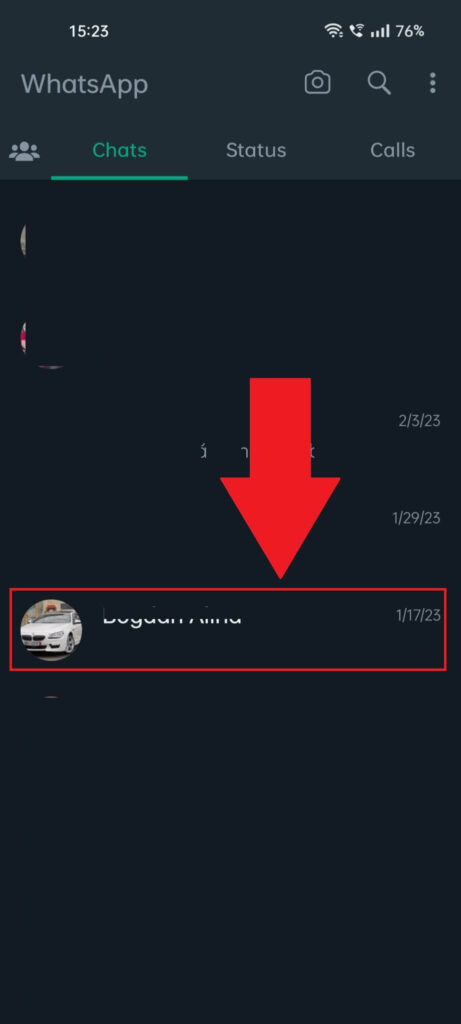
Assuming you’ve already opened WhatsApp, you should have arrived on the “Chats” page. This is where you’ll find all the chats with your friends.
Find the one you want to report and long-tap on the chat. Then, keep reading to see what’s next!
2. Tap the three-dot icon
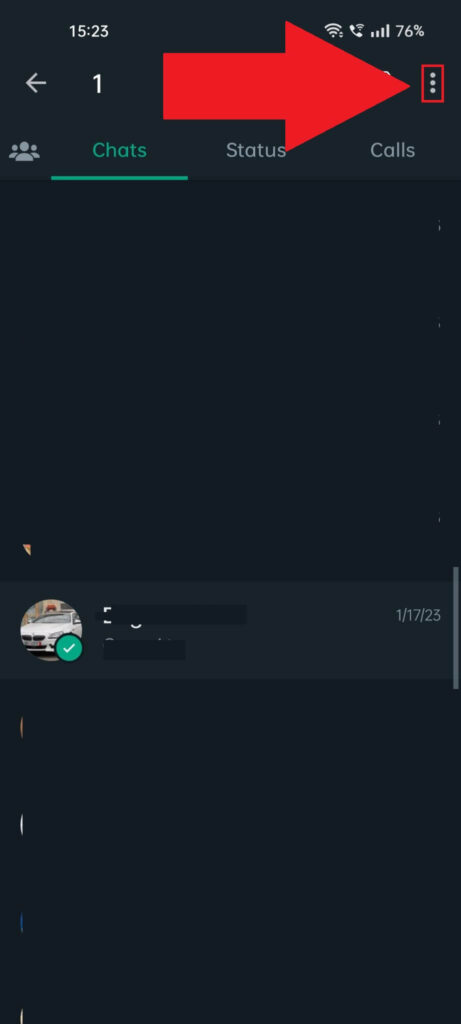
At this point, the chat should be selected (you’ll see a green checkmark icon in the bottom-right corner of the chat picture).
That’s good – next, look for a three-dot icon in the top-right corner of the app and select it. It’s highlighted in the screenshot above, so use that 😀
3. Select “View contact“
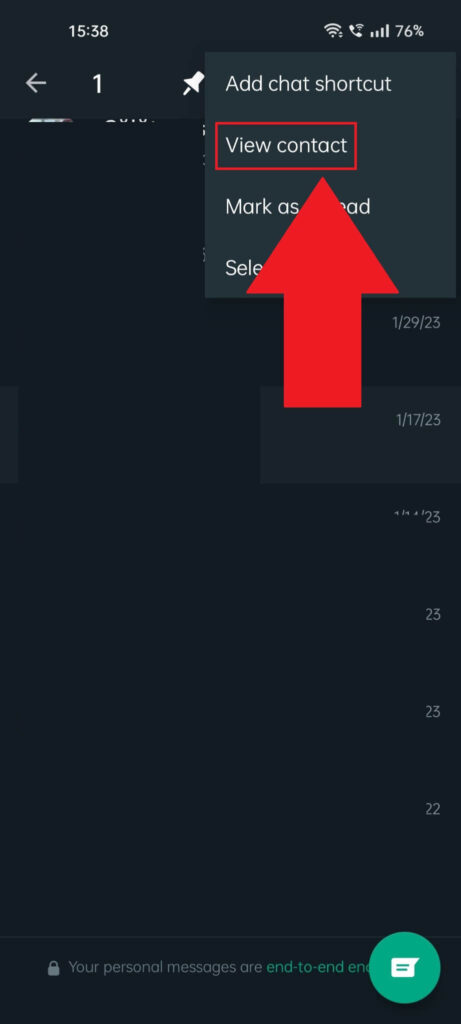
Tapping the three-dot icon in the top-right corner will open a pop-up menu with several options, including:
- Add chat shortcut
- View contact
- Mark as Read
- Select chat
Select the “View contact” option to open that person’s profile (that’s where you’ll find the “Report” function).
4. Select “Report“
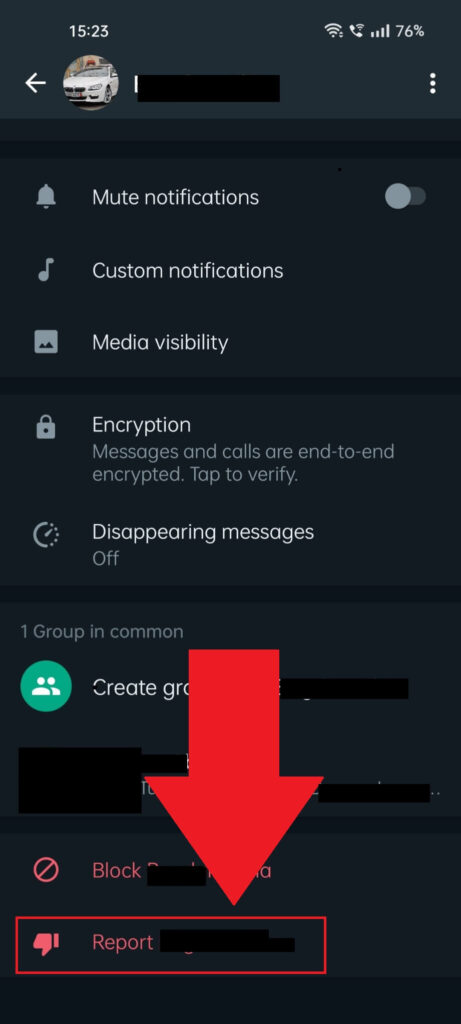
Next, you’ll be redirected to that user’s profile page on WhatsApp. Scroll down to the very bottom and look for the “Report” option (highlighted in the image above).
It should be the last option on the page, colored in red. Select it and then follow the last step (below)!
5. Confirm by selecting “Report“
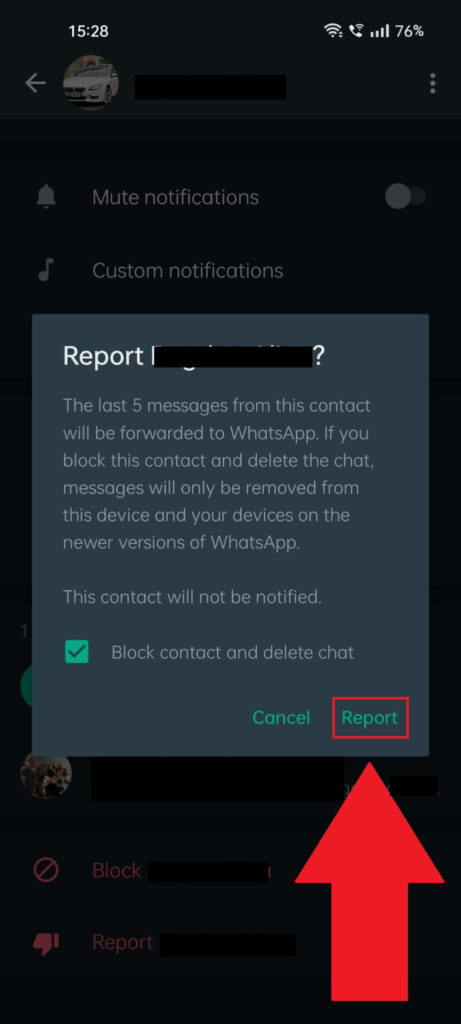
Last but not least, you’ll see a confirmation window appear with three options:
- Block contact and delete chat
- Cancel
- Report
I mentioned this earlier in the article – when reporting someone, you have to block them and delete the chat at the same time. But ONLY if you want to.
Check the box or leave it unchecked, it doesn’t really matter. Select “Report” when you’re ready to send the report to WhatsApp.
And that’s about it. They won’t be notified that you’ve reported them, and WhatsApp will automatically receive the last 5 messages that they sent you.
Then, they’ll analyze the situation and determine if there are any violations. Either way, you won’t receive any notice about the status of the report.
Just let me know in the comments below if you have any questions or need help with anything else!