Are the TikTok Live notifications getting on your nerves, and you want them off? Well, here’s what you can do about that:
- Open TikTok
- Go to your profile page (profile icon in the bottom-right corner)
- Tap the Hamburger icon (looks like three horizontal lines on top of each other) in the top-right corner
- Select “Settings and privacy“
- Go to “Notifications“
- Select “LIVE notification settings“
- Disable the “Get LIVE notifications from accounts you follow” option
That’s it, short and to the point, just as we like it. If you’re having issues following the steps below, read below for a detailed step-by-step guide, pictures included to boot!
Summary: In this article, I explain how to turn off TikTok Live notifications. Here's how to do it:
1. Open TikTok and go to your profile page.
2. Tap the Hamburger icon in the top-right corner and select “Settings and privacy.”
3. Go to “Notifications” and select “LIVE notification settings.”
4. Finally, disable the “Get LIVE notifications from accounts you follow” option.
And that’s it! You’ve successfully turned off TikTok Live notifications.
1. Select the profile icon
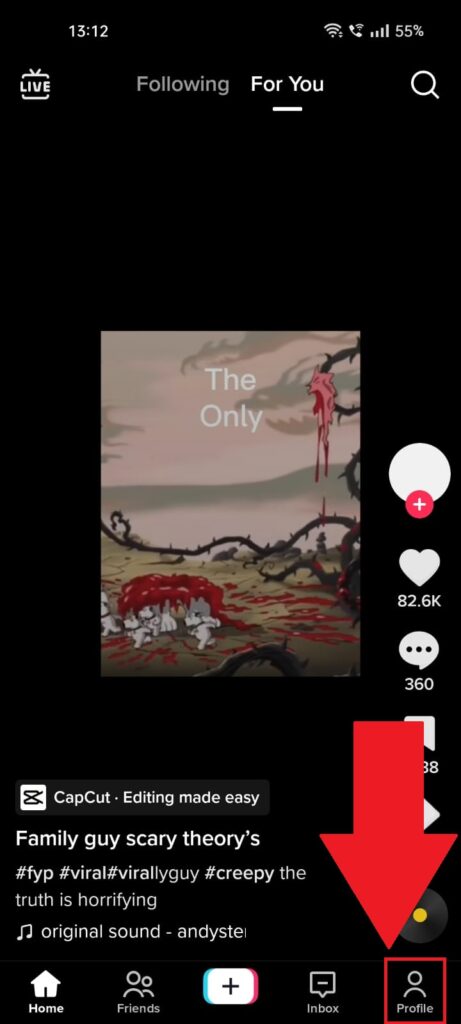
To start things, open TikTok from your app list and find the “Profile” icon located in the bottom-right corner of the feed.
See it? Give it a soft tap to open your profile page!
2. Tap the Hamburger icon
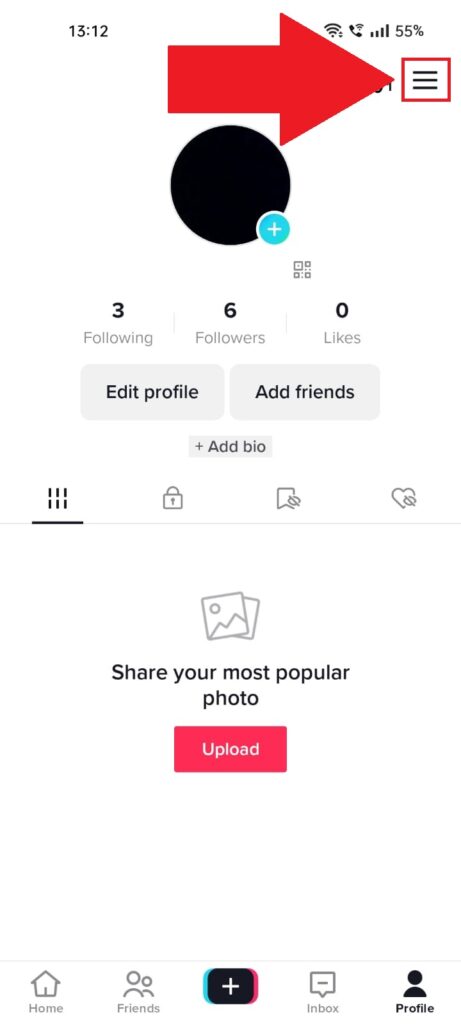
After softly tapping the “Profile” icon, you should arrive on your TikTok profile page. Once you’re done admiring your profile picture, find the Hamburger icon in the top-right corner and touch it.
If the “Hamburger” name confuses you, you’re not the only one. Find the icon that looks like three horizontal lines on top of each other!
3. Select “Settings and privacy“
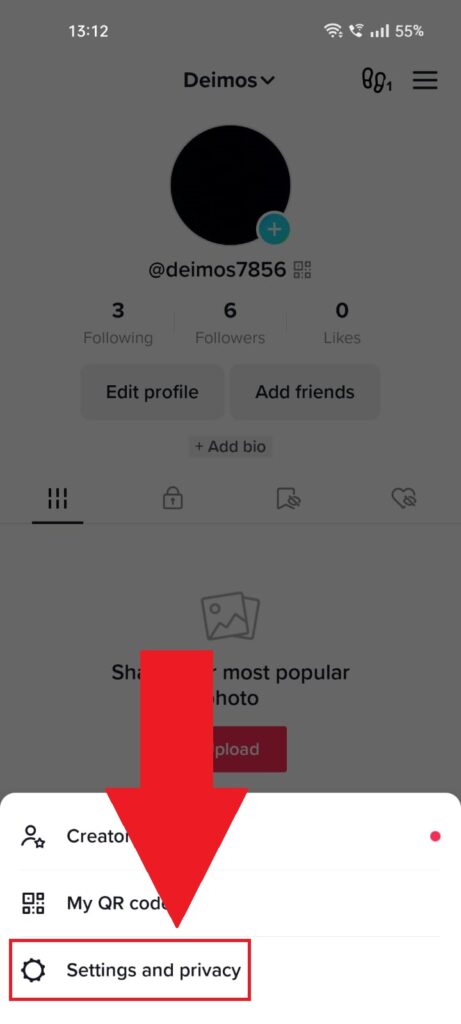
Giving the Hamburger icon a slight rub will open a small menu at the bottom of the profile page. Select the “Settings and privacy” option to proceed with the guide!
4. Go to “Notifications“
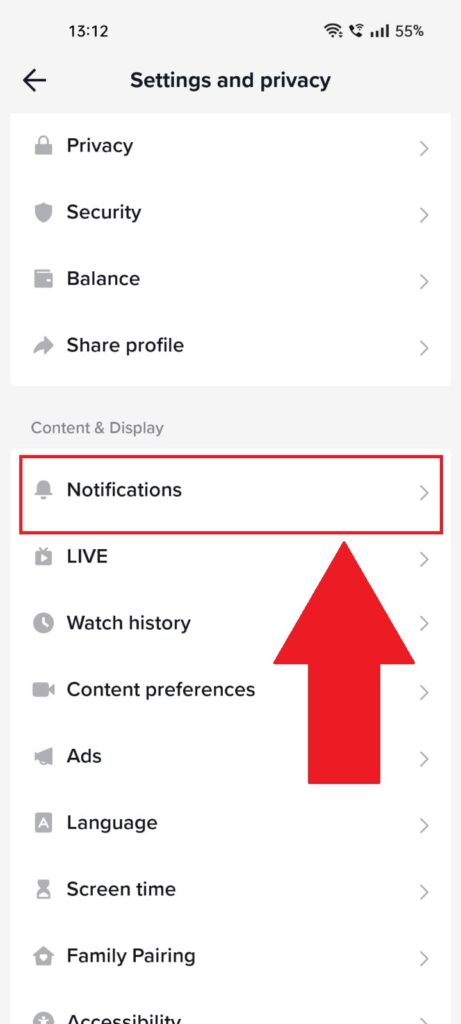
Magically, you’ll be redirected to the TikTok settings page. Once you’re here, go find the “Notifications” option and give that one a good rub too.
Tap it and follow the next steps!
5. Select “LIVE notification settings“
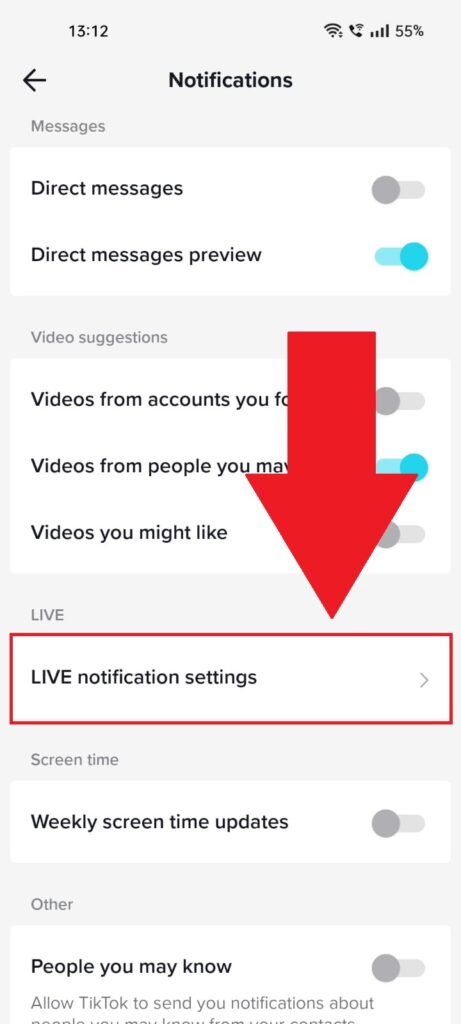
On the “Notification” settings page, you should be able to find the “LIVE notification settings” option. It’s under the “LIVE” heading, so you can’t miss it.
Unsurprisingly, you’re supposed to sensually but respectfully touch the “LIVE notification settings” option.
One more thing – from this page, you can disable all TikTok notifications and customize your experience!
6. Disable the “Get LIVE notifications from accounts you follow“
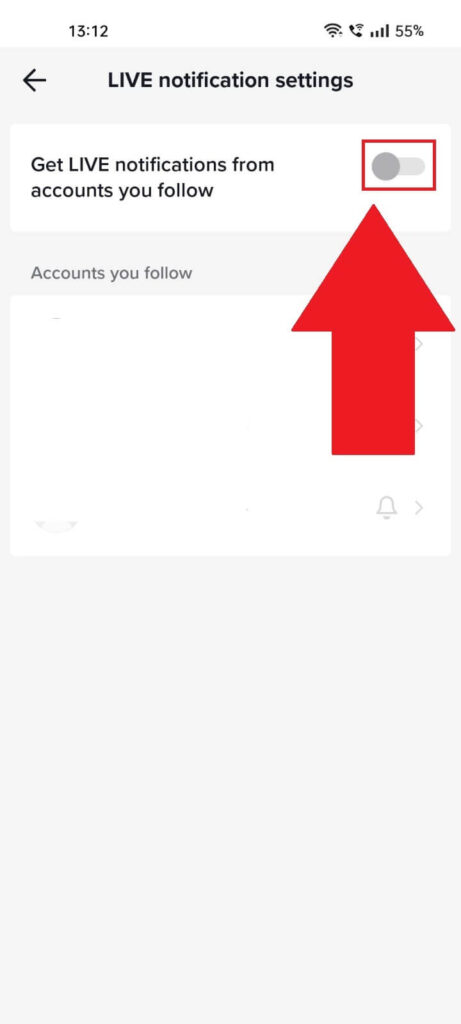
Once you’ve arrived on the “LIVE notification settings” page, you’ll see the “Get LIVE notifications from accounts you follow” option glaring at you.
Don’t let it intimidate you, and disable it. Make sure the option is greyed out and livid!
That’s it, really. From now on, you won’t receive any pesky Live notifications on TikTok, not even from friends. You’ll have to explain why you haven’t seen any of their Lives, but that’s on you.
If you’re somehow confused about anything in this guide, then you’re invited to leave a comment below. I’ll be sure to reply soon!




