Are your viewers getting the “See translation” marker when looking at your bio on your profile? Or are you seeing that same marker when visiting someone else’s profile?
Well, that marker appears when the viewer’s Instagram language is different from the language that the bio is written in.
Let me explain – your Instagram is set to Chinese, and you’re looking at a bio written in English. The app will serve you the “See translation” marker next to the bio because your main app language is Chinese, and the bio is in English.
To solve this, simply change the language of your Instagram app to match the language of the bio you’re looking at.
Here’s how you do it:
- Open Instagram
- Tap your profile picture in the bottom-right corner
- Select the three-line icon in the top-right corner
- Go to “Settings“
- Select “Account“
- Go to “Language“
- Select the language of the bio you’re looking at
I’ll walk you through all of these steps, don’t worry. Keep reading for more detailed instructions and screenshots to help you out!
1. Tap on your profile picture
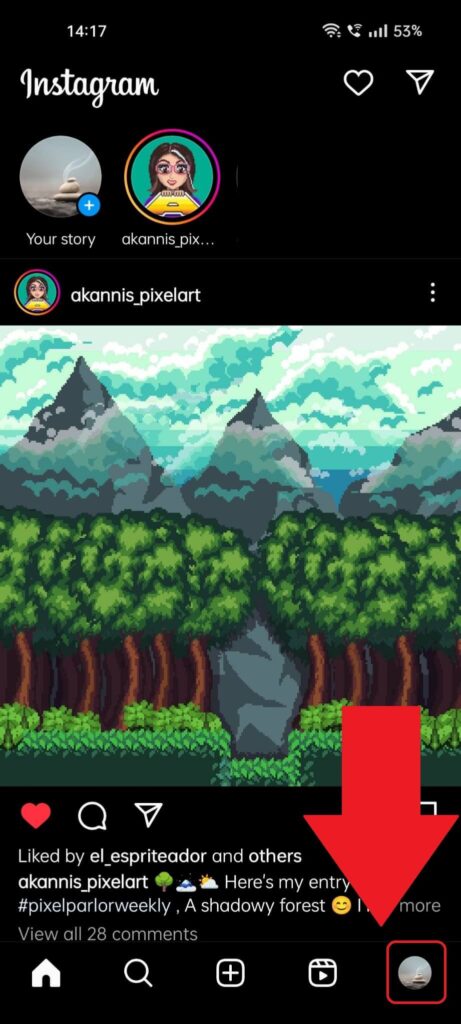
Begin by opening Instagram and going to your profile page. You can do that from your profile picture in the bottom-right corner of the feed.
Select it and keep reading for more instructions!
2. Select the three-line icon
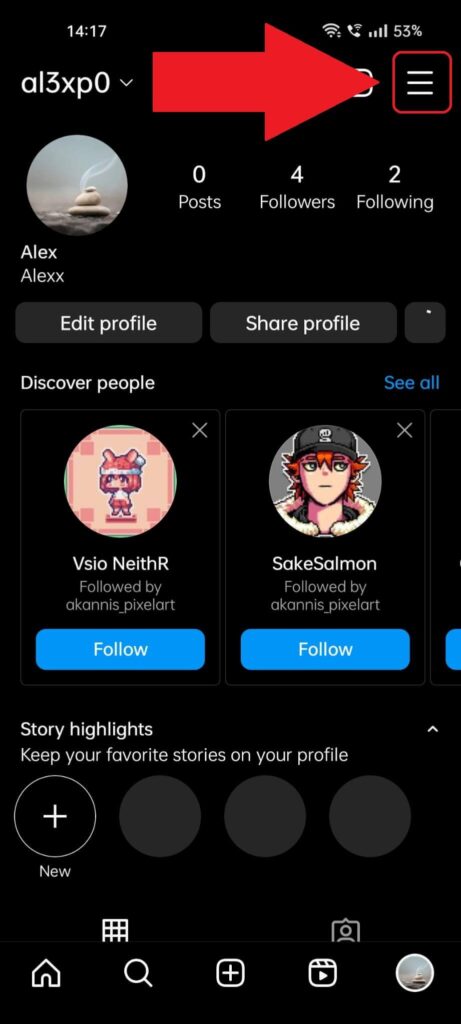
Once you’ve opened your profile page, look for the three-line icon in the top-right corner and select it. That’ll open up a menu at the bottom of the page (find it below), where you’ll have to select a particular option.
3. Select “Settings“
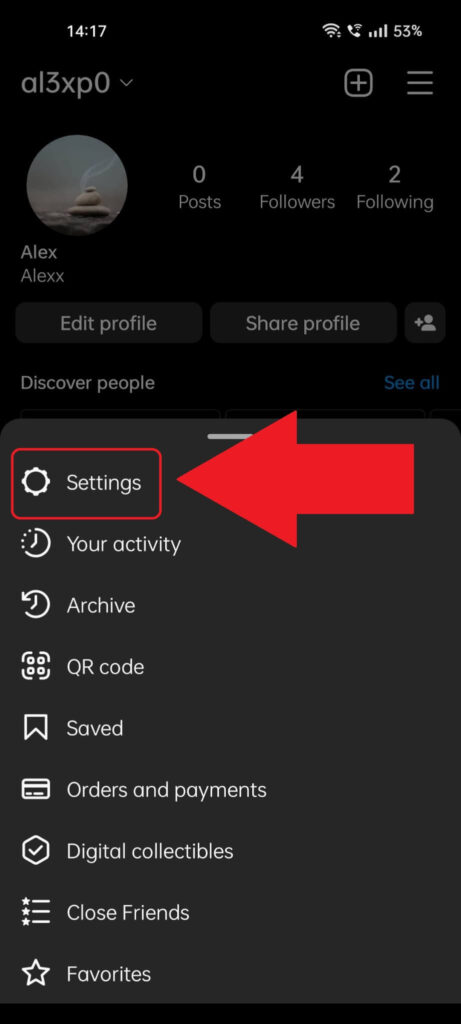
Next, the menu I mentioned earlier should have opened at the bottom of the page. Select “Settings“, the first option on the list, and keep reading!
We’re not far now; only a few more steps…
4. Go to “Account“
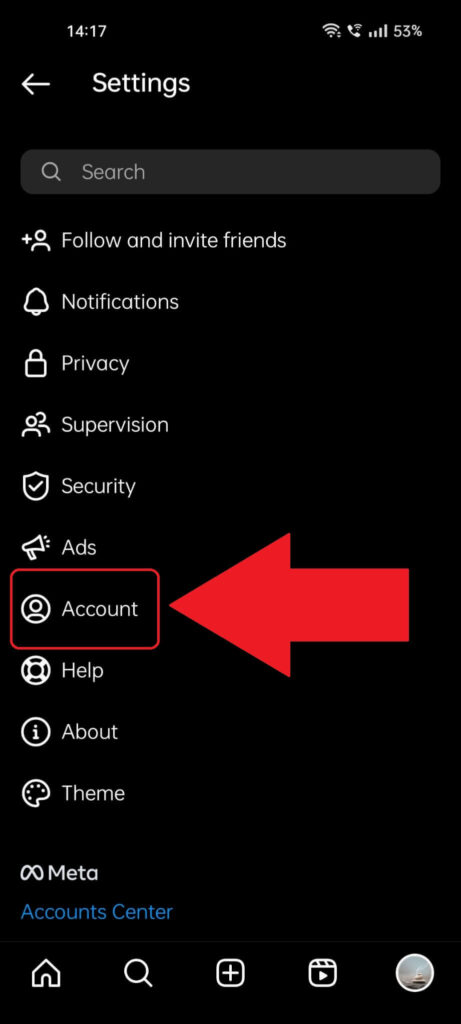
This is the Settings page that you can see above. On it, you’ll find multiple options, such as “Notifications“, “Privacy“, “Supervision“, and more.
Select the “Account” option (highlighted in the screenshot above) and continue reading 😀
5. Select “Language“
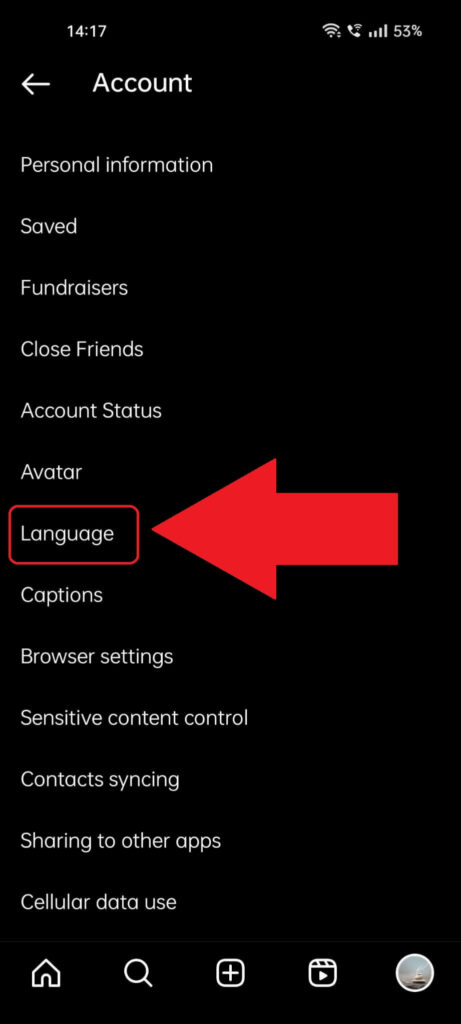
Nearly there – this is the second-to-last step. Once you’ve reached the “Account” page, find the “Language” option (highlighted above) and select it.
Inside, you’ll find all the language selections for your account.
6. Select a language
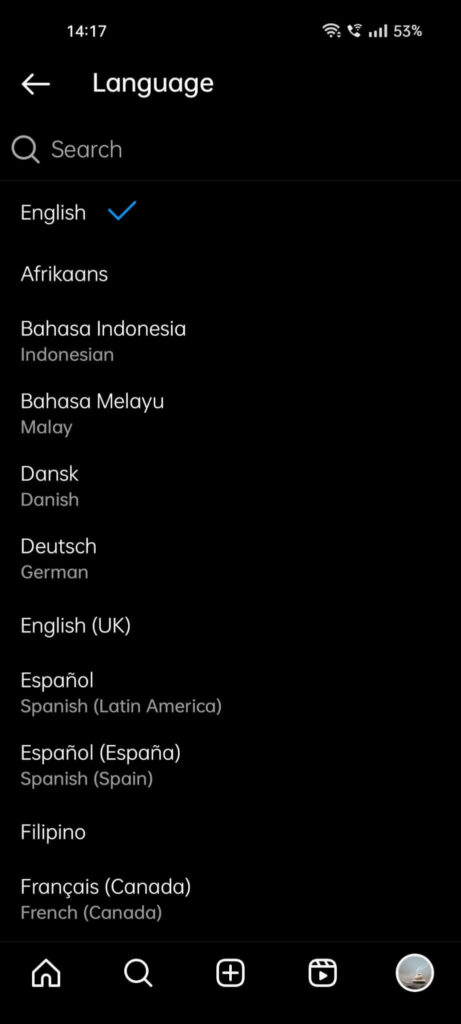
This is it – this page will show you all the possible languages that you can set for Instagram. You need to select the same language as that in the Bio that you’re reading if you want the “See translation” button to disappear.
Though, I don’t know why you’d ever do that in the first place.
Can I Remove the “See Translation” Button on My Bio?
No, you can’t. That’s because the “See Translation” button only appears if:
- Your Bio is in a certain language
- The reader looking at your Bio has another language set as the main one for Instagram.
That’s the ONLY reason that the “See Translation” button appears. You won’t be able to see it on your own Bio because, presumably, you’re using Instagram in the same language that your Bio is in.
If you’ve written your Bio in English, then you’re most likely using Instagram in English.
To summarize, the “See Translation” button only appears if your Instagram language is different from the language that the bio is written on.
This is an automatic accessibility feature aimed at helping users translate foreign languages that they don’t understand.
I hope everything is clear now, but if you need additional help, leave a comment below. I’m always around and will reply soon!




