Unblocking people on Instagram is easy, and whether you do it on Chrome or Firefox doesn’t matter. The platform remains the same.
Basically, ”DHR” stands for “date, hate, rate”, and “RDH” stands for “rate, date, hate”. They mean the same thing.
To keep it short, here’s how you unblock someone on Instagram:
- Search for their name on Instagram
- Access their profiles
- Select the “Unblock” option and tap on it
Yeah, that’s really it…
If you’d like a more thorough guide from yours truly, read below as I’ve included screenshots to help you out!
Summary:
How to Unblock Someone on Instagram Using Chrome or Firefox
In this article, I provide a guide on how to unblock someone on Instagram using Chrome or Firefox. Whether you’ve blocked someone accidentally or had a change of heart, unblocking is a straightforward process.
Unblocking via Profile Search
Here’s how to unblock someone by searching for their name:
1. Open Chrome or Firefox: Launch your preferred web browser (Chrome or Firefox) on your computer.
2. Go to Instagram: Navigate to [Instagram's website](https://www.instagram.com/) and log in to your account.
3. Search for the User: Use the search bar at the top to type in the username of the person you want to unblock.
4. Access Their Profile: Click on their profile from the search results.
5. Select “Unblock”: On their profile page, you will see the “Unblock” button. Click on it to unblock the user.
Unblocking via Past Chats
If you’ve previously chatted with the person you want to unblock, you can do it through your past conversations:
1. Open Chrome or Firefox: Launch your preferred web browser and log in to Instagram.
2. Go to Your Inbox: Click on the Messenger icon at the top right to open your Instagram Direct messages.
3. Select the Chat: Find the chat with the person you want to unblock and click on it.
4. Click on the “i” Icon: In the chat window, click on the “i” (information) icon at the top right.
5. Select “Unblock”: In the chat details, you’ll see the “Unblock” option. Click on it to unblock the user.
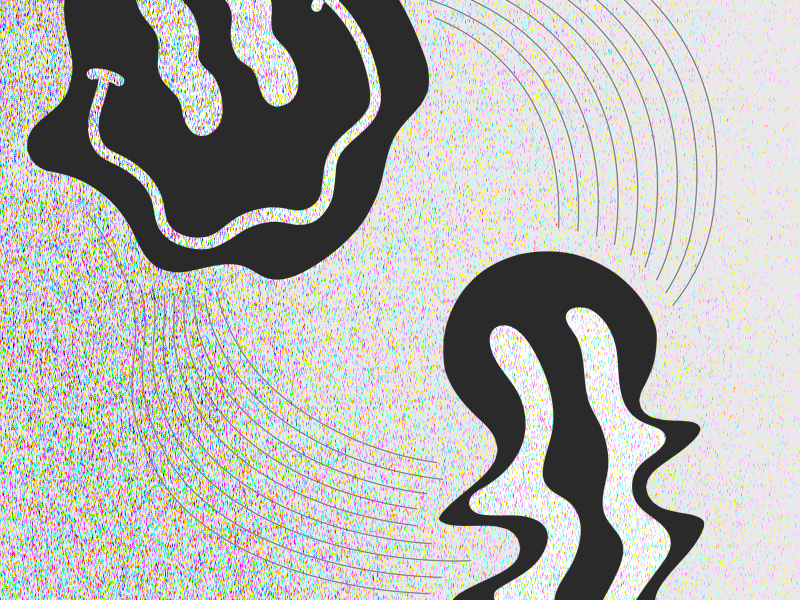
1. Find your friend using the search function
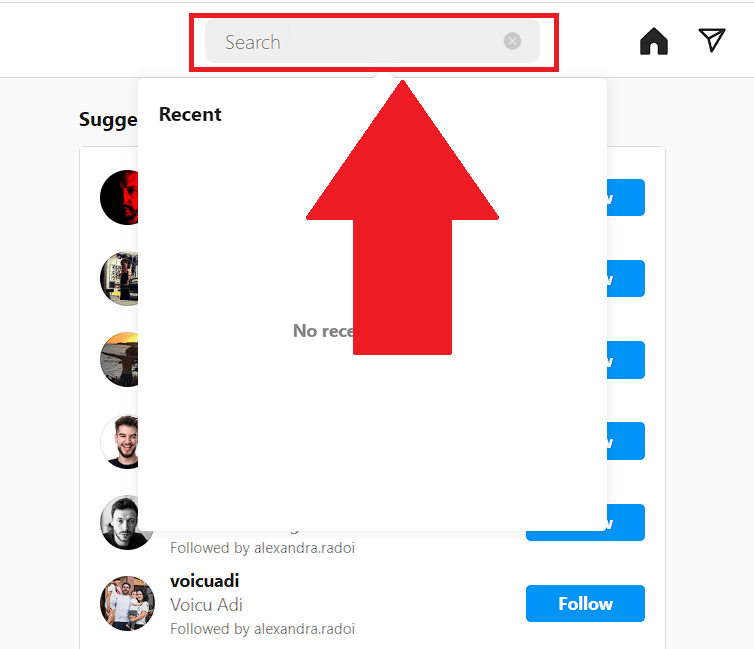
With Instagram opened in Google Chrome, click on the search function at the top of the page. It’s next to the Home button (see the screenshot attached).
Then, simply look for that person’s username. This means you’ll have to remember their username to the T if you want to unblock them.
Sadly, there’s no blocking list on Instagram if you open it in a web browser. So you’re left with the next best thing – searching for the user manually. There is another way, but there are some requirements to using it (see below).
Keep reading:
2. Select “Unblock.”
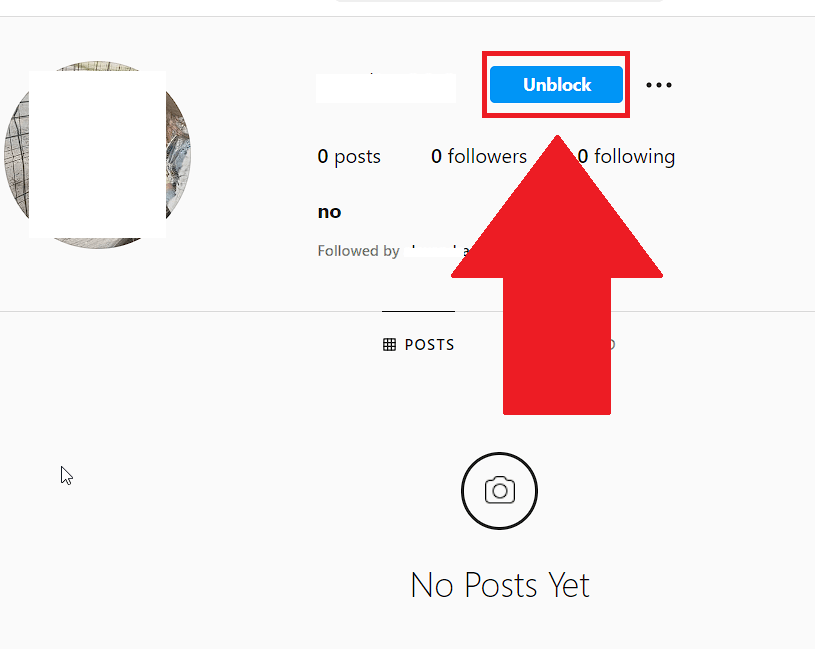
Assuming you’ve found your friend, click on their profile, and you’ll immediately see the “Unblock” button above the “Posts“, “Followers“, and “Following” markers.
It’s colored in blue, but you can check the screenshot above to find it.
Tap “Unblock” and keep reading:
3. Confirm by clicking “Unblock“

Instagram will need you to confirm that you REALLY want to unblock that person. So, simply tap “Unblock” again to appease the robot.
That’s it… You’ve now unblocked someone on Instagram on Chrome!
Are There Other Ways to Unblock Someone on Instagram?
Yes, there are. If you’ve chatted with the other person, you can unblock them even faster without knowing their username.
Follow the steps below to do this:
1. Go to your Inbox
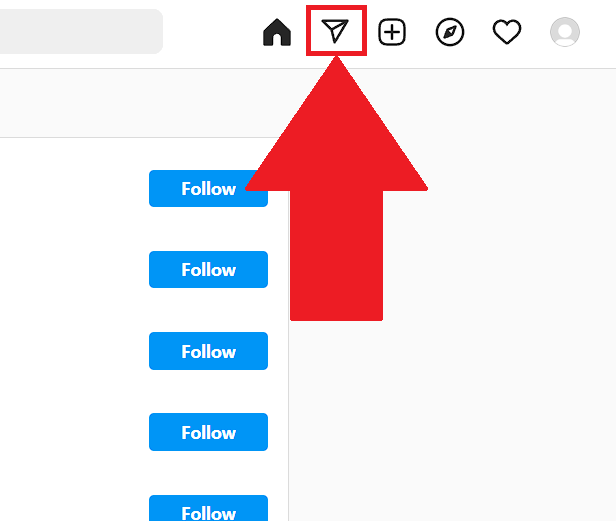
To unblock someone from your Instagram Inbox, you first need to open your inbox. Do this by clicking on the airplane icon at the top of the Instagram website.
2. Select the chat
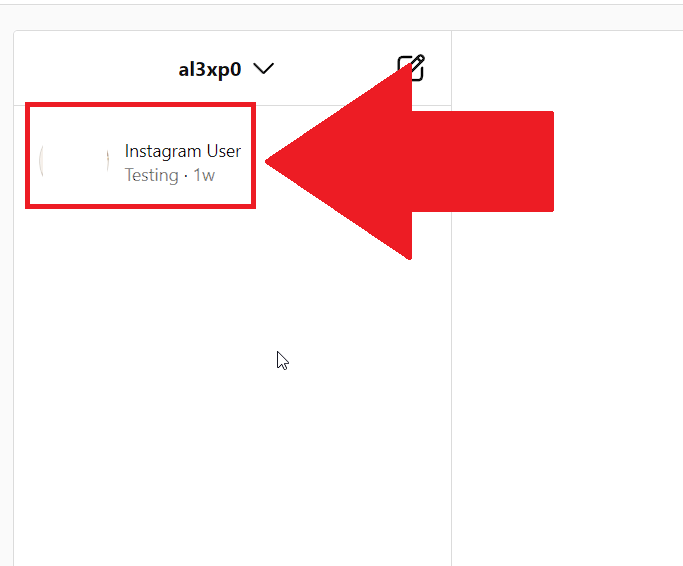
Find the friend you want to unblock and click on their chat. This will open up a conversation window with that person.
3. Click on the “i” icon
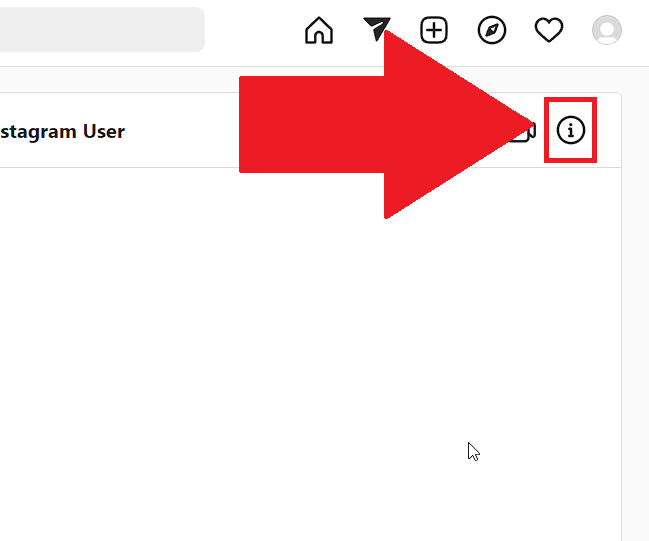
Once you open a chat with that person, you’ll see all your past messages there. But ignore that. Focus on the top-right corner of your chat where there’s an “i” icon.
Click on that and read below:
4. Select “Unblock.”
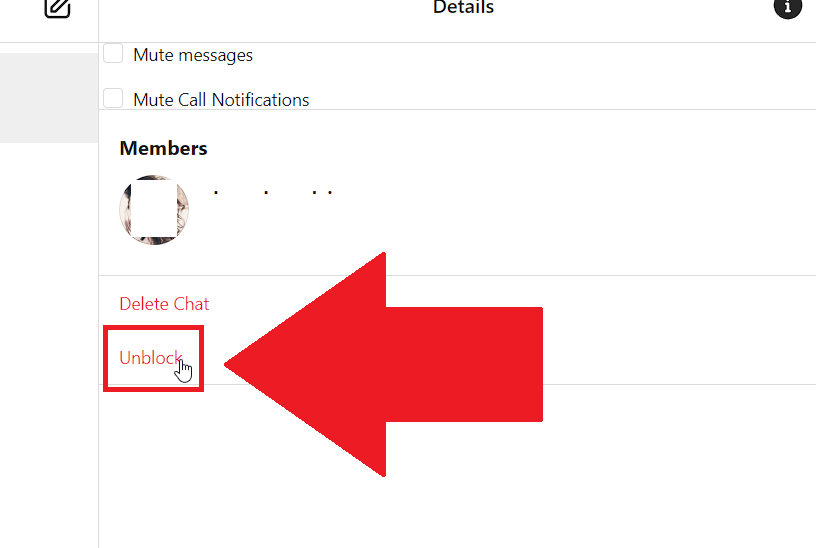
You should see two options in this menu – “Delete Chat” and “Unblock.” Select “Unblock,” and then you’ll have to confirm your action.
5. Confirm your action
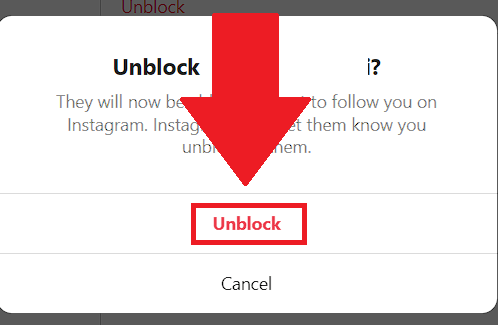
Confirm away by selecting “Unblock“, …aaand you’re done!
To summarize…
You can unblock someone on Instagram on Chrome in two ways:
- Either through a past chat with them
- Or by finding their profiles with the Instagram search function
If you haven’t chatted with them, you’ll need to use the search function, but you need to know their full username.
Otherwise, go to their chat, click the “i” icon, and select “Unblock.” If you’ve talked to them before, then you’re in luck.
That’s all.
For further questions about unblocking someone on Instagram on Chrome, leave a comment down below!




