Do you want to ignore someone on Snapchat or pretend you never got their Snap? Clearing the conversation can help you do that.
The other person won’t know you’ve cleared the conversation without opening their snap. They won’t receive a notification about this.
The Snap will keep the “delivered” status forever, and it won’t change to “opened” on their chat end. They’ll think you haven’t opened the snap, in other words.
Keep reading to learn how to clear your conversation on Snapchat!
Summary: In this article, I explain how to clear a conversation on Snapchat, enabling you to ignore someone's snap without them knowing.
When you clear a conversation, the other person will see the snap as "delivered" but not "opened."
To clear a conversation, follow these steps:
1. Tap your profile picture.
2. Select the Gear icon.
3. Tap "Clear Conversation."
4. Choose the conversation you want to clear.
5. Confirm by selecting "Clear."
Keep in mind that clearing a conversation only removes the thread from your feed and doesn't affect the other person's copy of the conversation.

How to Clear a Snapchat Conversation?
Clearing a Snapchat conversation will not delete all current messages and snaps in a conversation, but rather, it will remove the conversation thread from your feed.
However, this only deletes “your” copy of that thread. The other person will still have the messages and snaps intact.
Here’s how to clear the conversation:
1. Tap on your profile picture
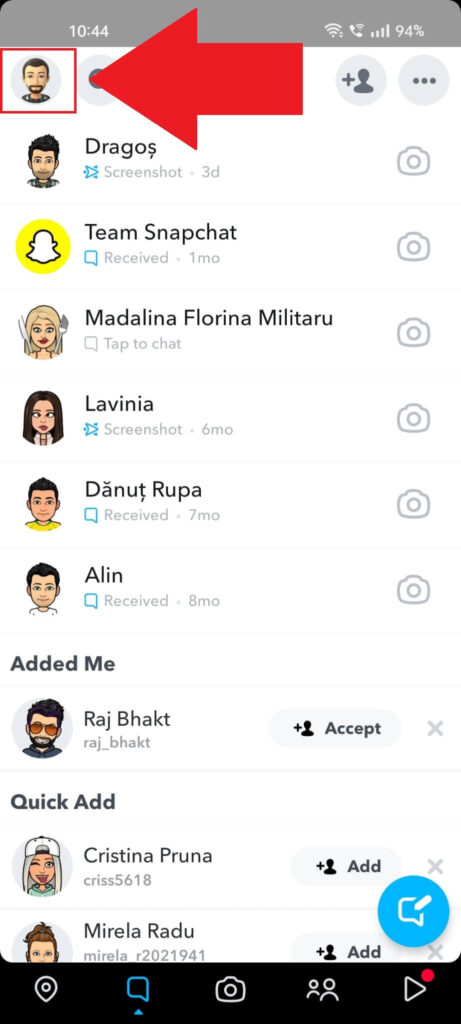
First, you must open Snapchat and tap on your profile picture to access your profile page. The profile picture is in the top left corner, so it’ll be easy to find.
2. Select the Gear icon
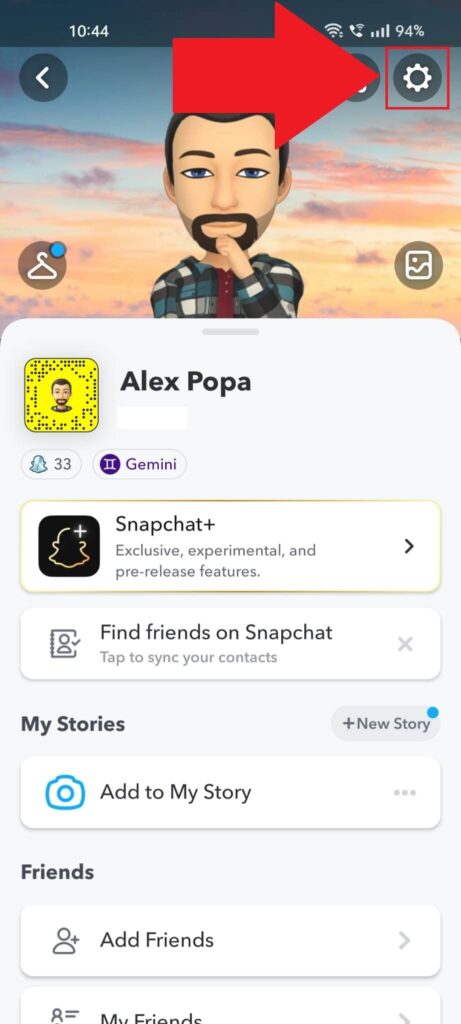
After arriving at your profile page, tap on the Gear icon in the top right corner of your page. This will open your profile settings.
3. Tap on “Clear Conversation”
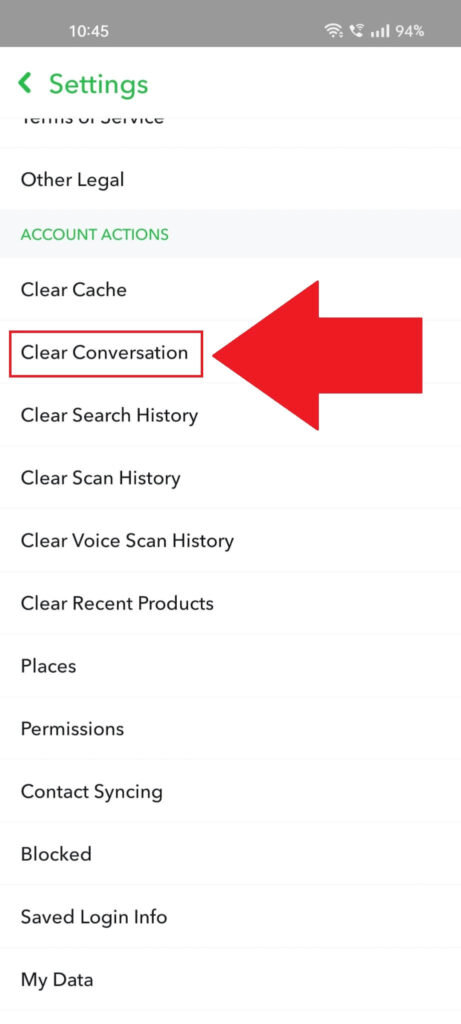
Once you open the profile settings, you’ll see many options related to your account, password, privacy, etc. Ignore these. Just scroll down to the bottom until you find the “Clear Conversation” option.
Tap on it and continue with the guide!
4. Select a conversation to clear
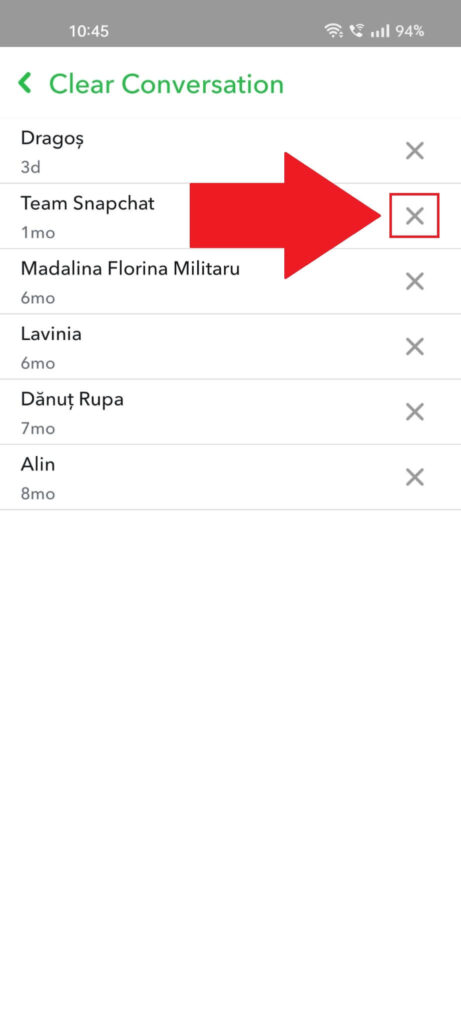
Once you tap on “Clear Conversation“, you’ll be taken to another page with a list of all your current conversations. Find the one you want to clear and tap on the X next to it.
5. Confirm by selecting “Clear“
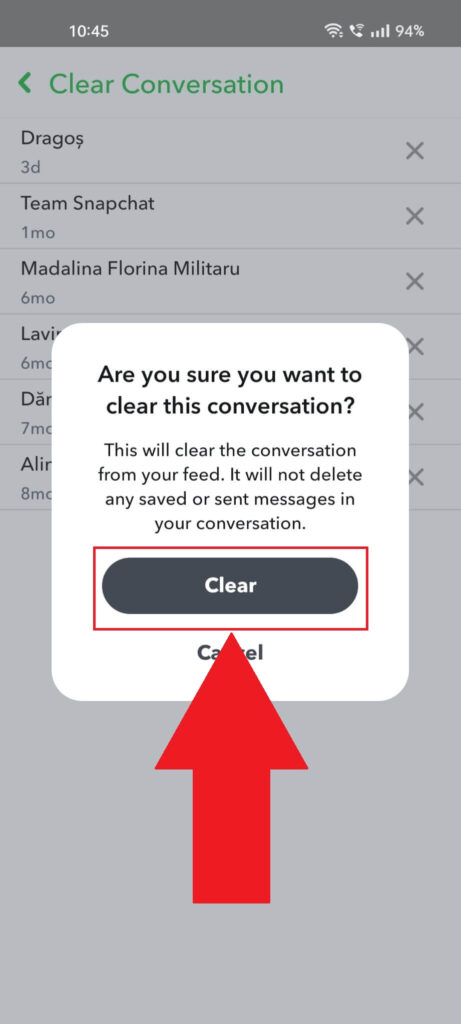
Once you tap on the X next to a conversation, Snapchat will ask you to confirm. Clearing the conversation will clear it from your feed but not save any sent and saved messages.
Confirm by selecting “Clear,” and you’re done!
What if I Delete a Chat Message from a Conversation?
If you delete a message from a conversation, the other person will see that you’ve deleted something. They’ll receive a notification.
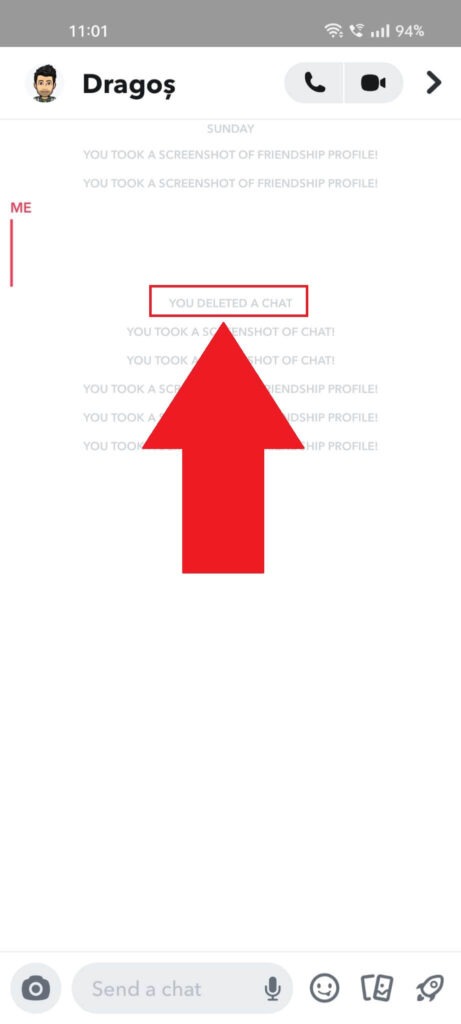
Deleting messages is different from clearing a conversation, in other words. When you delete a message, it’ll be deleted from your friend’s copy of the conversation too.
Clearing a conversation doesn’t affect your friend’s copy of the conversation. They won’t know you’ve cleared the conversation.
In their eyes, you still haven’t opened their snaps or read their messages, so they won’t know what’s happening.
Conclusion
To summarize, the other person won’t know if you clear the conversation even though you haven’t opened their snaps.
To them, the snap will appear as delivered and not opened. So, you can forget about the conversation and ignore it.
The next time you open the conversation, the other person will receive a notification that you’ve opened their snaps, but not before.
Leave a comment down in the comment section if you have any questions about this topic. Until then, stay tuned for other articles!




