Have you tried changing your profile picture on Discord, and you can’t? This issue usually occurs for three reasons:
- You’ve recently changed your profile picture multiple times in a short timespan
- The “Developer Mode” feature is enabled, which somehow interferes with Discord
- Discord’s servers are down
The solutions are simple – wait for some time before changing your profile picture and disabling the “Developer Mode” feature.
Other solutions you can try are restarting your device or reinstalling Discord. Read below for a more detailed guide and screenshots that’ll help you follow along with my instructions!
Summary: In this article, I explain why you might be having trouble changing your profile picture on Discord.
Common Reasons for the Issue:
1. Frequent Changes: You've recently changed your profile picture multiple times in a short timespan.
2. Developer Mode: The “Developer Mode” feature is enabled.
3. Server Issues: Discord’s servers are down.
Solutions:
- Wait: Allow some time before attempting to change your profile picture again.
- Disable Developer Mode: Turn off the “Developer Mode” feature in your Discord settings.
- Check Server Status: Verify if Discord’s servers are down by visiting a server status website or Discord’s official status page.
Additional Steps:
If none of these solutions work, try restarting your device or contacting Discord support for further assistance.

You’ve Recently Changed Your Profile Picture
Did you know that Discord limits the number of times you can change your profile picture in a given timeframe?
You’re only allowed two avatar changes in a short period (whatever that means is unclear). If you try to change your profile picture before that time elapses, you may receive an error.
The solution is simple – wait 10-15 minutes before you try changing your profile picture again. The AI overlords will then let you do your thing.
If this doesn’t work, I recommend force-closing Discord, logging out, and opening it again. You can also try restarting your device, whether a mobile device or a computer.
The “Developer Mode” Feature Is Enabled
Another reason why Discord doesn’t let you change your profile picture, according to some users, is the “Developer Mode” feature.
If enabled, it interferes with Discord and won’t let you change your avatar/profile picture.
The solution is to disable the “Developer Mode” feature. Follow the steps below to do that:
1. Click on the gear icon
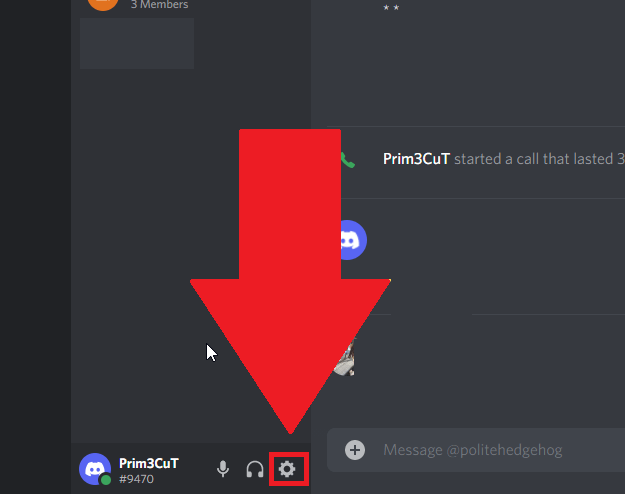
Begin by opening Discord and locating the Gear icon in the bottom-left corner – select it and see the next steps!
2. Go to “Advanced“
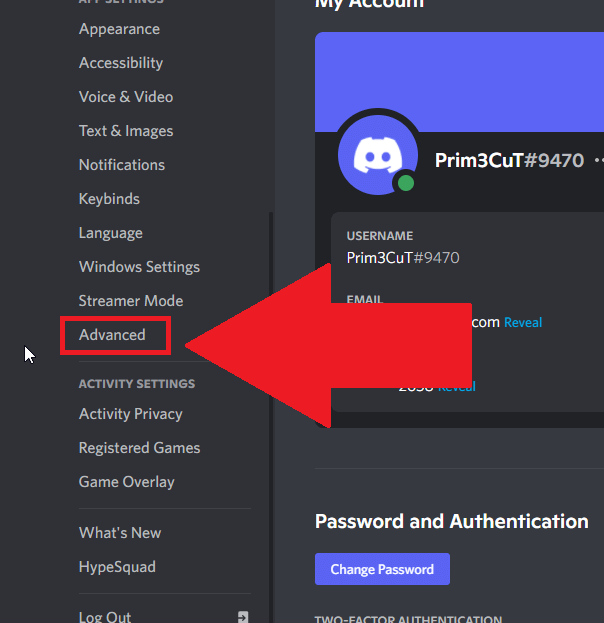
Once you open the Discord settings (gear icon from before), you should see a list of multiple options, including “Voice & Video“, “Appearance”, “Language“, and more. These are all your Discord settings.
Find the “Advanced” option (you’ll need to scroll down to see it) and select it.
3. Disable the “Developer Mode” option
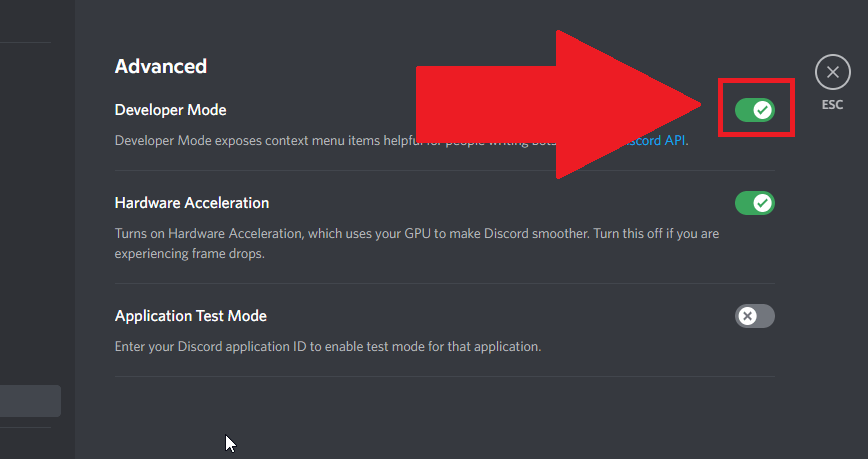
In the “Advanced” tab, you should find the “Developer Mode” at the top of the page. See if it’s enabled (green) or disabled (grey).
If it’s enabled, click on it once to disable it. Once you do that, try changing your profile picture on Discord once more and see if you can.
I’d recommend restarting your device just to be sure.
Discord’s Servers Are Down
Although a rare occasion, Discord’s servers may go down occasionally, and even basic functionalities like changing your profile picture may not work when that happens.
To ensure this isn’t the case, do a Google search on “Discord servers down” and see what you get. You should see plenty of recent news about the servers if the servers are down.
Discord also posts on its Twitter account whenever something like this happens. If there’s no sign of a server outage, the problem is on your end.
If nothing works, you should contact Discord support and tell them about your problem. They’ll reply within 2-3 business days.
If you have any questions about this topic, comment below and share your experience. I’ll try to help as best as I can.
Also, be sure to stay tuned for other articles about Discord!




