Like other apps connected to the internet, TikTok can malfunction from time to time. Here’s a general rundown of why your videos keep getting paused on TikTok:
- Network/internet issues
- Full TikTok cache
- Corrupt videos
- Outdated TikTok app
- A VPN interferes with TikTok
- TikTok glitches and bugs
- TikTok servers are down
- Login errors
Keep reading to see how you can solve this problem!
Summary:In this article, I explain why your videos keep getting paused on TikTok and how to solve it.
TikTok can malfunction due to various reasons such as network/internet issues, a full TikTok cache, corrupt videos, an outdated TikTok app, VPN interference, glitches and bugs, server downtime, or login errors.
To stop TikTok from pausing your videos constantly, try the following steps:
1. Check TikTok servers.
2. Restart the app.
3. Log out and log back into TikTok.
4. Restart your phone.
5. Update TikTok from the Play Store.
6. Reinstall TikTok.
7. Clear the TikTok cache.
8. Switch between WiFi and Mobile Data.
9. Turn off your VPN if you’re using one.
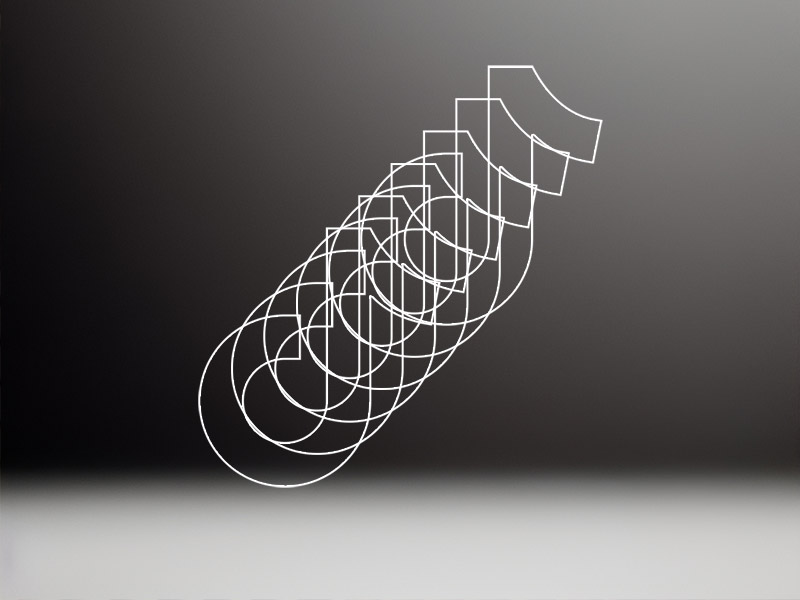
How Can I Solve the TikTok Pausing Problem?
Does your TikTok app keep pausing on videos, and you don’t know why? Don’t worry. We’ll go through the solutions fast. Here’s what you can do to stop TikTok from pausing your videos constantly:
- Check the TikTok servers
- Restart the app
- Log out and log back to TikTok
- Restart your phone
- Update TikTok from the Play Store
- Reinstall TikTok
- Clear the TikTok cache
- Switch between WiFi and Mobile Data
- Turn off your VPN if you’re using any
Most of these issues are easy to troubleshoot, and you should start with the simplest solutions. Some of these problems are more common than others, but we’ll go through all of them.
Follow the solutions below to fix your issue:
Check the TikTok Servers
While not a common occurrence, TikTok’s servers may malfunction occasionally. To avoid wasting time with other solutions, you should check the TikTok servers first.
I recommend using DownDetector to see if TikTok is currently experiencing any issues.
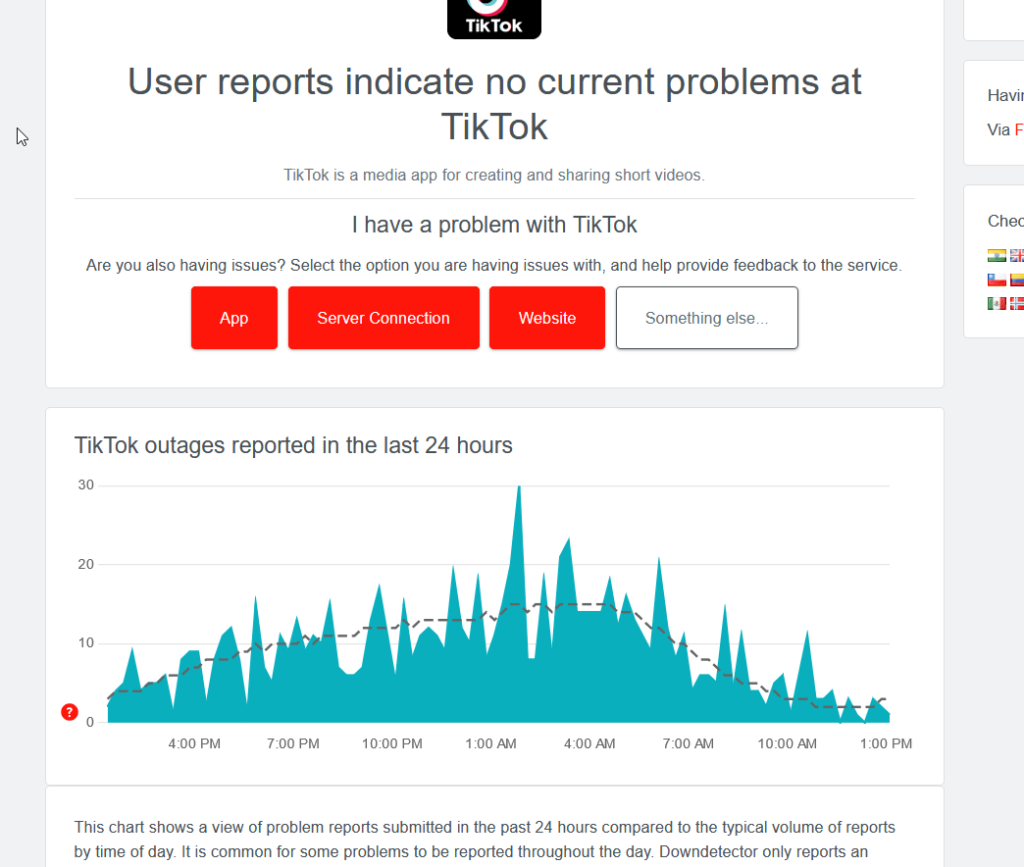
If the TikTok servers are not down, but you’re still experiencing issues, it’s time to try something else. Try the other solutions on this list!
Restart the App
Sometimes, the simplest solution is all you need. Did you try restarting the app by force-closing it? If you haven’t, then follow the steps below to do that:
1. Tap the Overview button
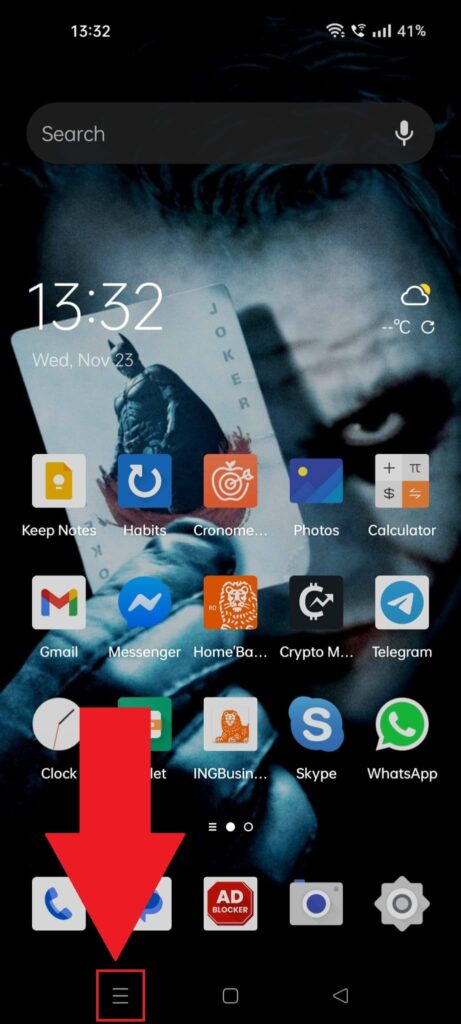
To force-close TikTok, you’ll need to open the Overview menu. Do that by selecting the Overview button in the bottom-left corner of your phone.
2. Select “Close all“
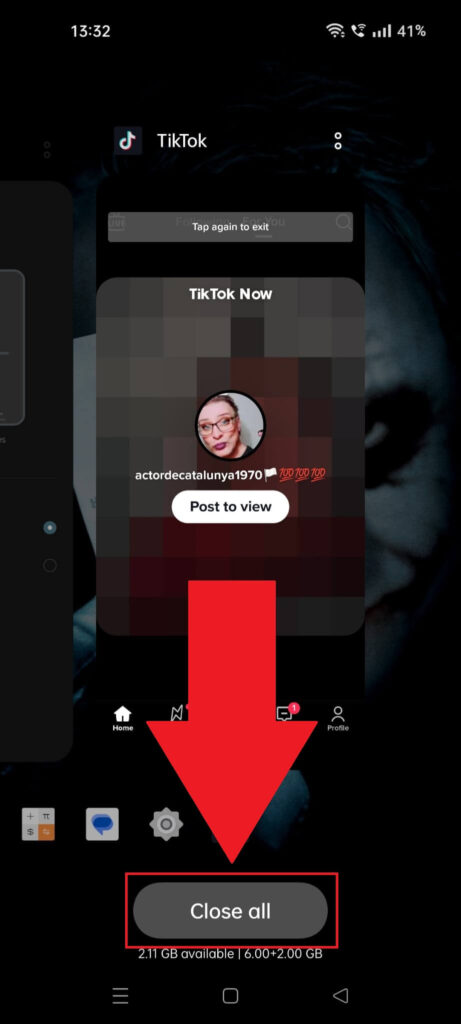
I recommend closing all the apps that are currently running on your phone just to free up some network space. Tap on “Close all” to do that!
3. Reopen TikTok
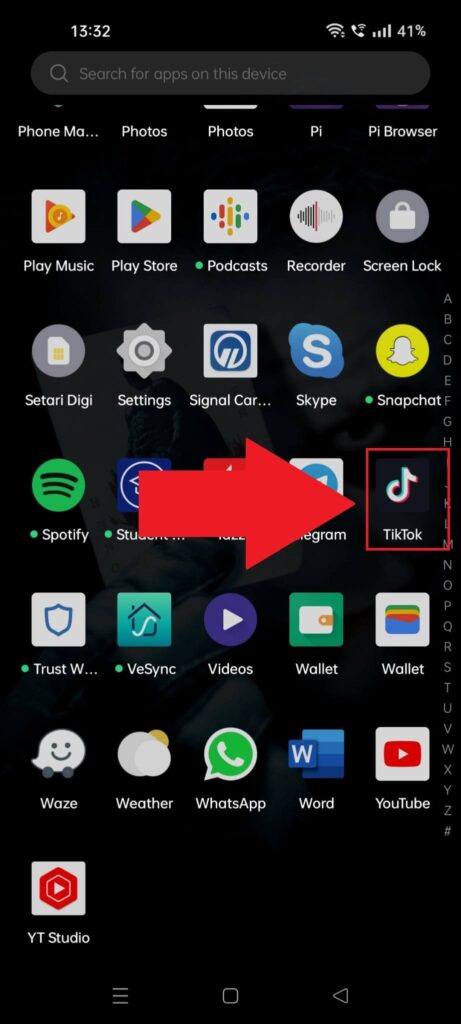
Once you force-close TikTok, go to your app list and reopen TikTok. Then, try watching a video and see if it’s still pausing.
If the problem is still there, try another solution!
Log Out and Back to TikTok
Perhaps the TikTok is glitching, and you need to log out of your account and log back in. Follow the steps below to do that:
1. Tap on your profile icon
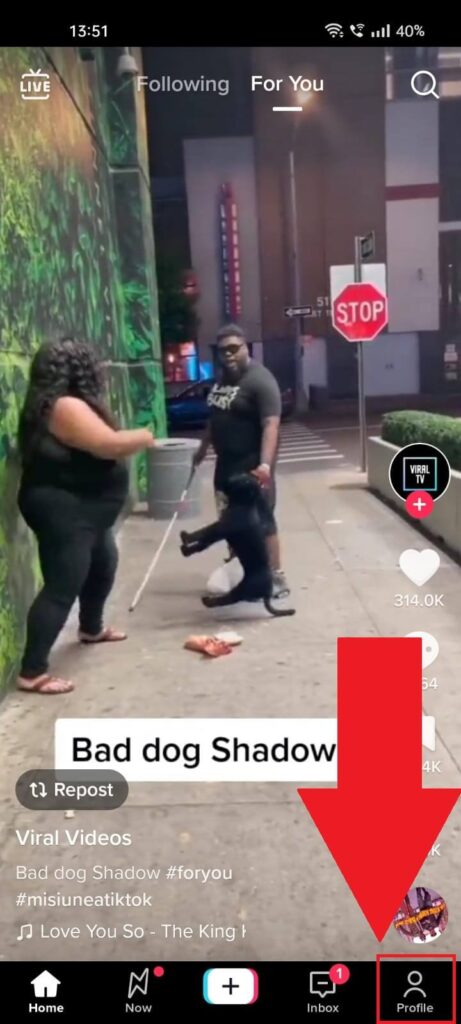
Once you open TikTok, tap on the “Profile” icon in the bottom-right corner to open your profile page. Then, continue with the guide!
2. Tap the Menu icon
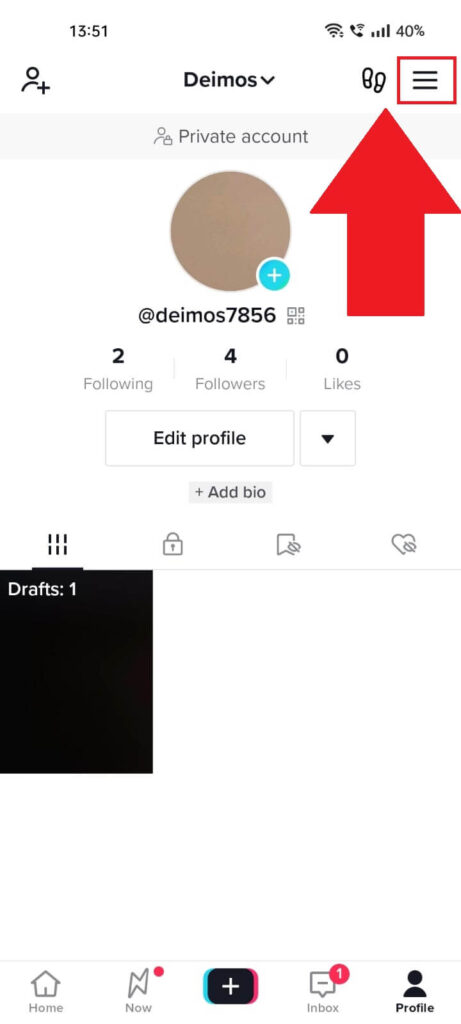
After you open your TikTok profile page, tap the “Menu” icon located in the top-right corner of the profile page.
3. Select “Settings and privacy“
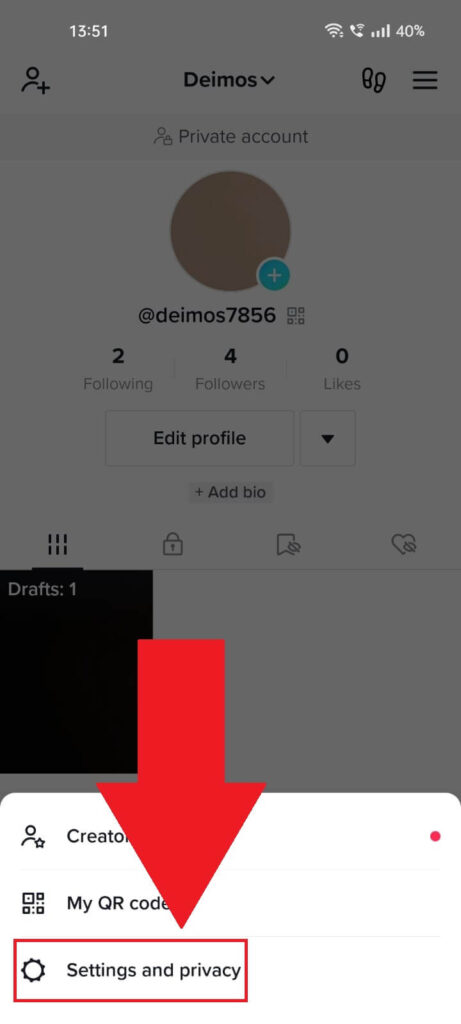
Once you select the “Menu” icon, a new menu will open at the bottom of the profile page, where you’ll see three options:
- Creator Tools
- My QR Code
- Settings and privacy
Select “Settings and privacy” to continue!
4. Tap on “Log Out“
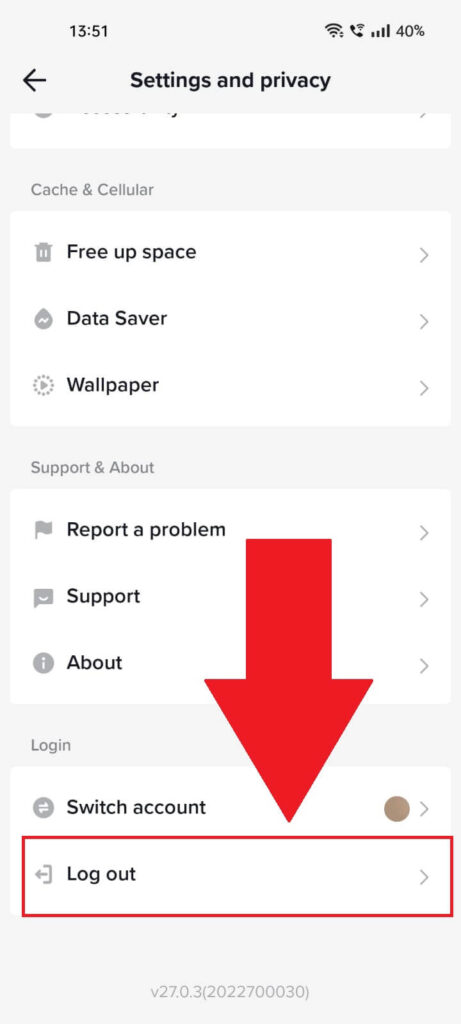
On the “Settings and privacy” page, scroll down to the bottom until you find the “Log out” button. Select it and proceed with the guide!
5. Select “Log in“
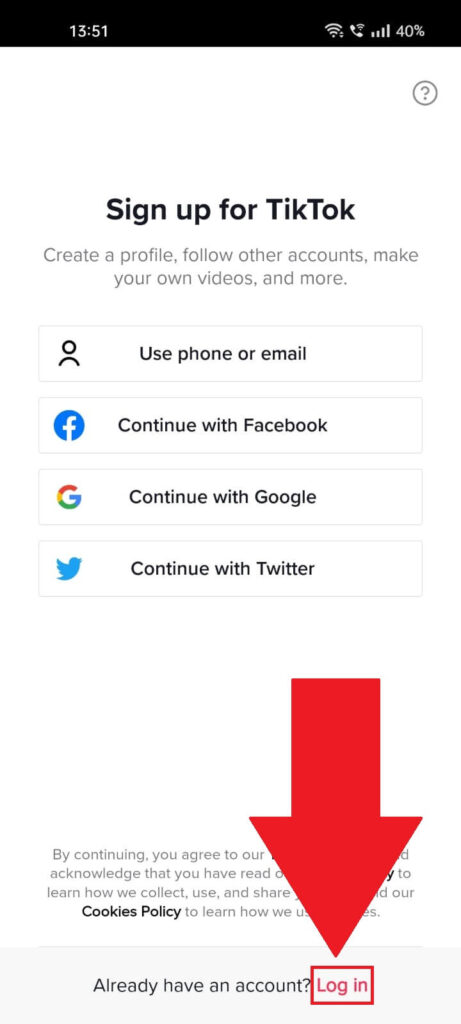
Once you log out of your TikTok account, you’ll be redirected to the log-in page. Select “Log in” from the bottom of the page and enter your credentials.
Then, try watching another TikTok video and see if the problem is still there. Try another solution if that’s the case!
Restart Your Phone
Another simple solution is to restart your phone. Sometimes, an app’s errors and embedded glitches will disappear once you refresh the OS.
To restart the system, follow these steps:
1. Hold down the Power Button on your phone
To restart your phone, you need to hold down the Power button. It should be under the volume buttons on the right-hand side of your phone.
Hold it until a menu appears, and then follow the next step!
2. Select “Restart“
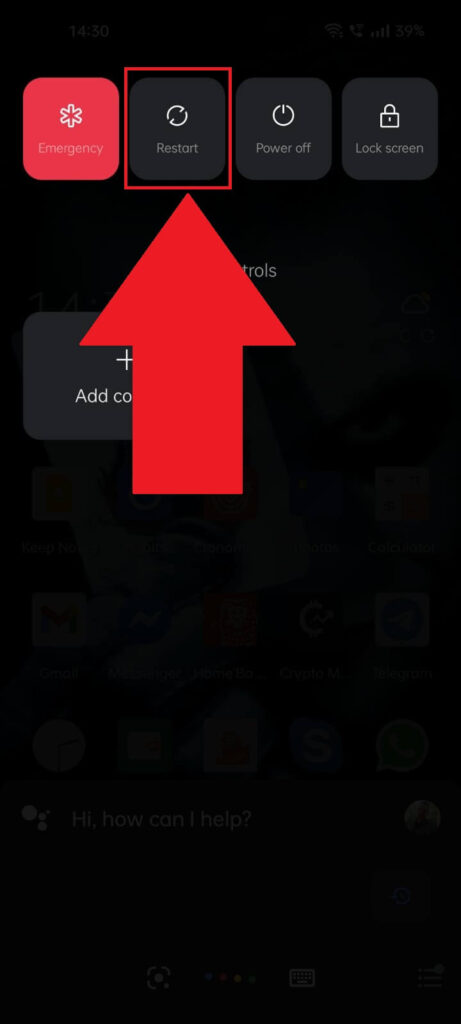
After you hold down the Power button for a couple of seconds, this menu should appear. It may look different based on your OS, but you’ll find the “Restart” button here.
Tap on it and wait for the phone to restart fully. Then, try TikTok again and see if it pauses on videos. If it does, follow through with the other solutions!
Update TikTok
Perhaps TikTok keeps pausing because you’re using an outdated version, and the server doesn’t interact fast enough with your local app files.
The solution for this is simple – update TikTok. Follow the steps below to do that:
1. Open the Play Store
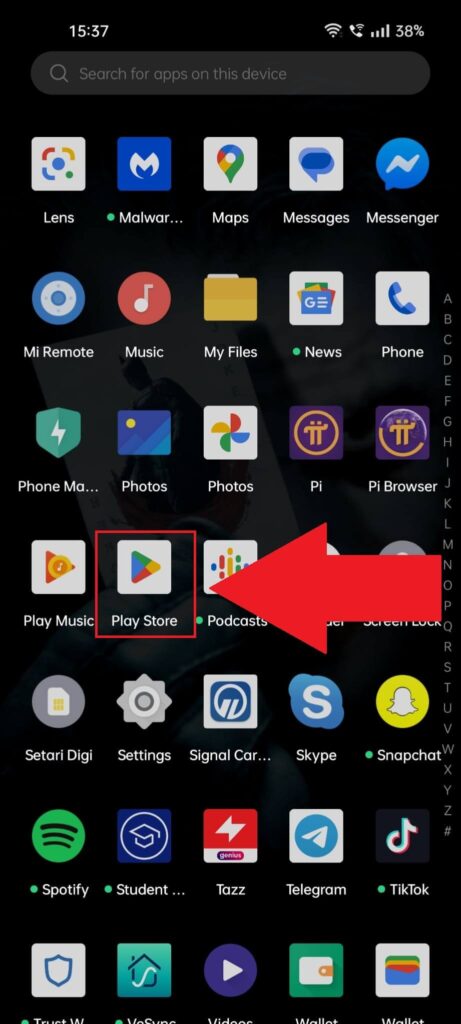
To update TikTok, you’ll need to open the Play Store, which you’ll find in your app list. Navigate to the app list and tap on the Play Store icon!
2. Use the search bar to find TikTok
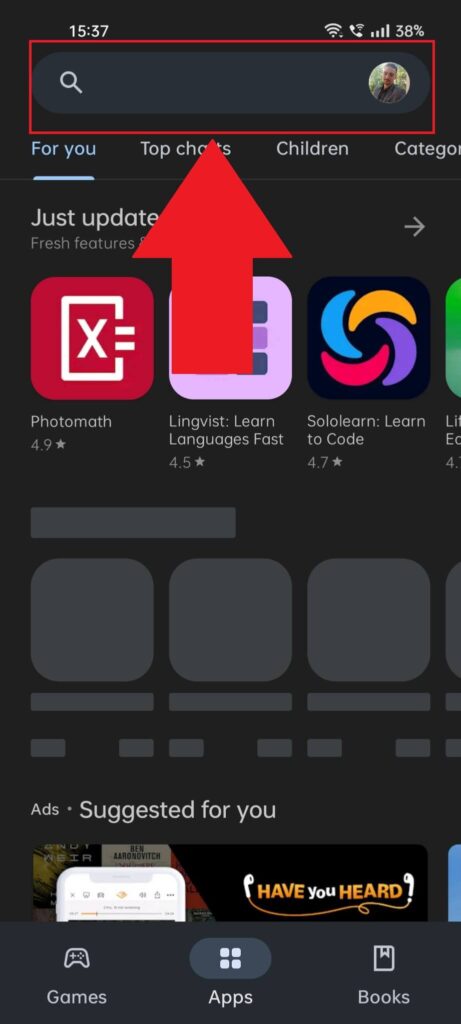
Once you open the Play Store, tap on the search bar at the top of the page to start searching for TikTok!
3. Select the first TikTok result
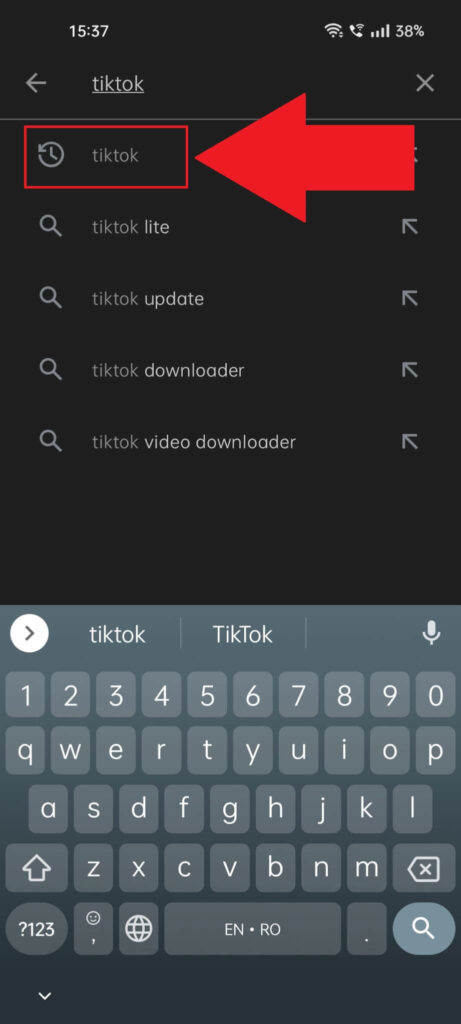
Once you type in “TikTok” in the search bar, you’ll get several results immediately. Select the first result and continue with the guide!
4. Select “Update“
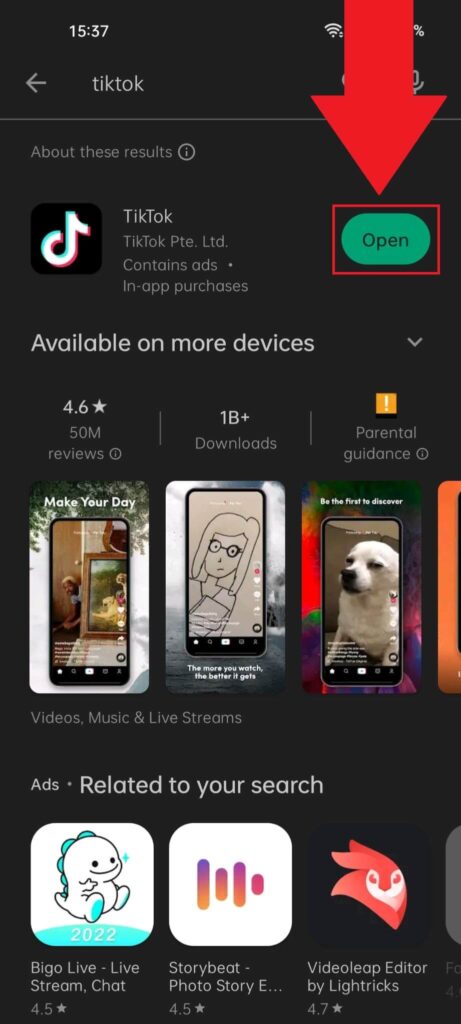
After you open the official TikTok page on the Play Store, you should see the “Update” button on the right, highlighted in green.
If there is no “Update” button and all you see is the “Open” button, you’re already running the latest version of TikTok. In that case, try another solution.
If you see the “Update” button, tap it and wait for TikTok to finish updating!
Reinstall TikTok
Another easy solution is to uninstall and reinstall TikTok. To uninstall it, go to your phone settings, navigate your app list, open the TikTok App Info page, and select uninstall. It won’t take more than 2 minutes, so it’s worth a shot.
Then, you can just reinstall it from the Play Store. Follow the steps below if you’re unsure about doing this:
1. Tap the Gear icon
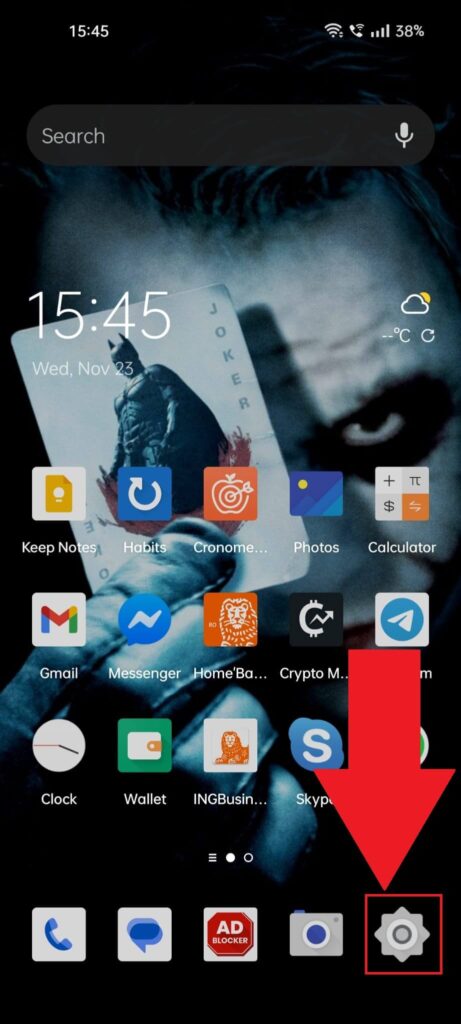
Go to your phone’s homepage and find the “Settings” icon. It looks like a gear across all devices. Select it and proceed with the guide!
2. Select “Apps“
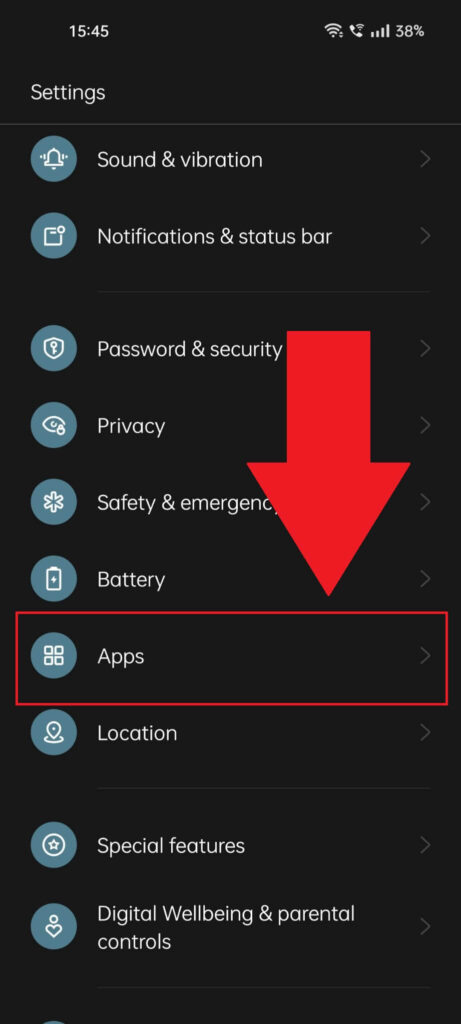
Once you open the “Settings” on your phone, scroll through the list of options until you see the “Apps” icon. Then, select it.
3. Select “App Management“
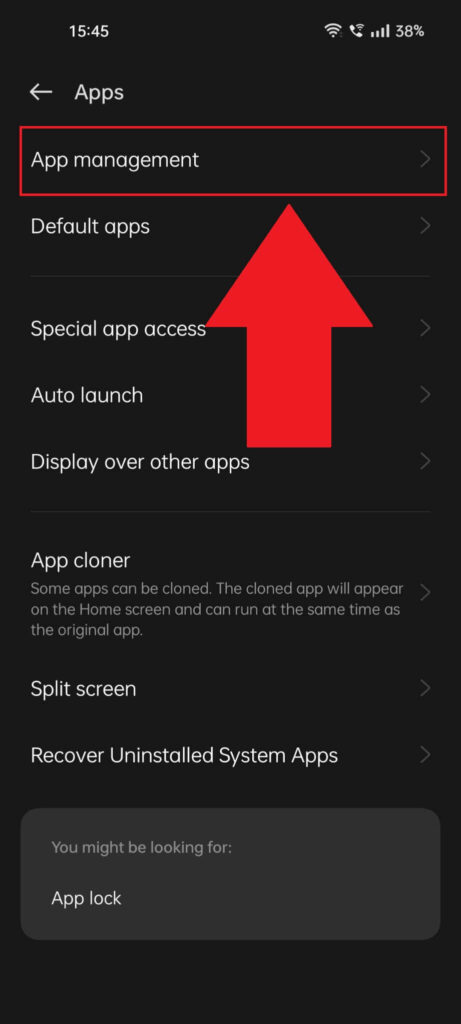
After you select the “Apps” option on your phone, you should find the “App management” option at the top of the page. Select it and proceed with the following steps!
4. Use the search bar to find TikTok
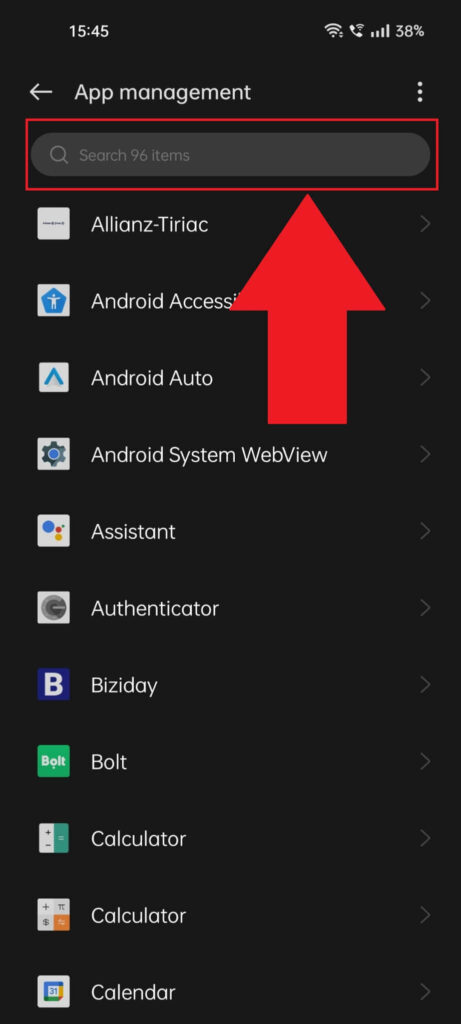
Once you open the app list on your phone, you should use the search bar at the top of the page to find TikTok easier. You can also search for it manually!
When you find it, select it and continue with the guide.
5. Select “Uninstall“
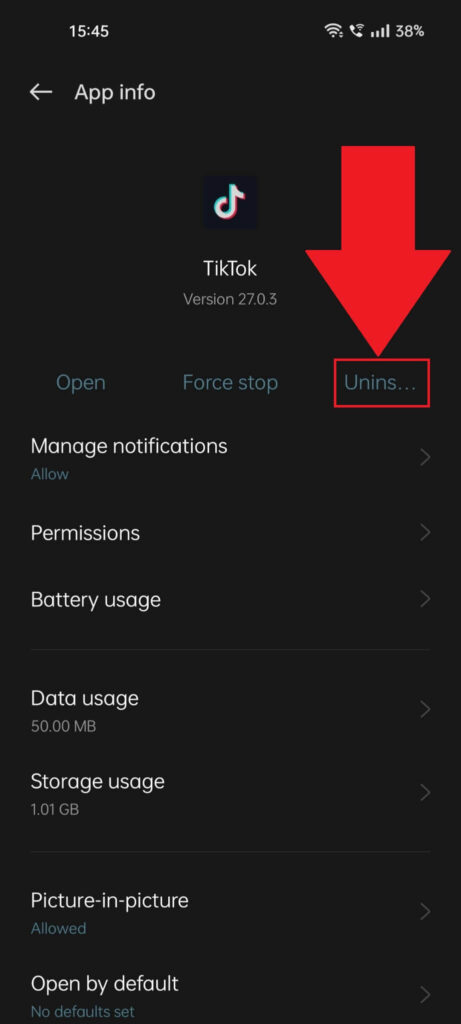
Selecting TikTok will take you to the App Info page. Here, you should find the “Uninstall” button and tap it. You may be asked to confirm if you want to uninstall TikTok. Select “Yes” or “Uninstall” to confirm, and proceed with the following steps!
6. Open the Play Store
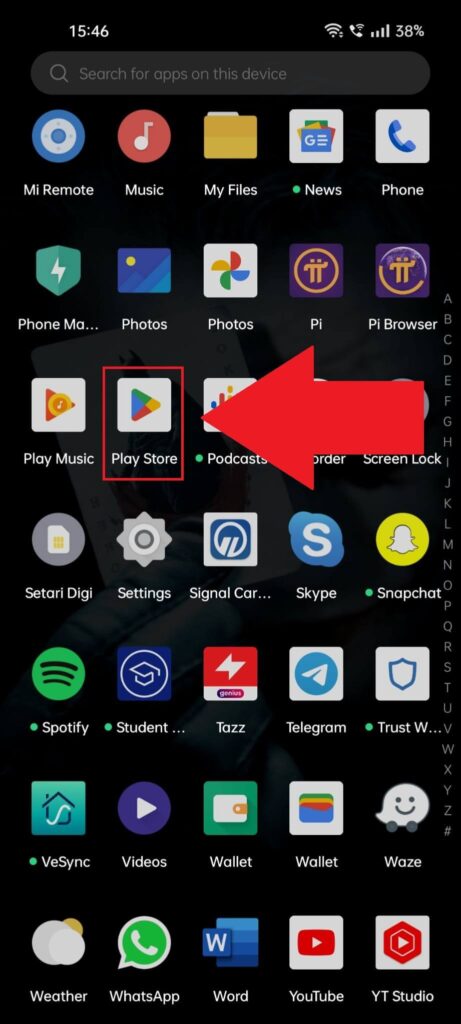
Did you uninstall TikTok? Then, you should open the Play Store to reinstall it. Find the Play Store app in your app list and tap it!
7. Install TikTok
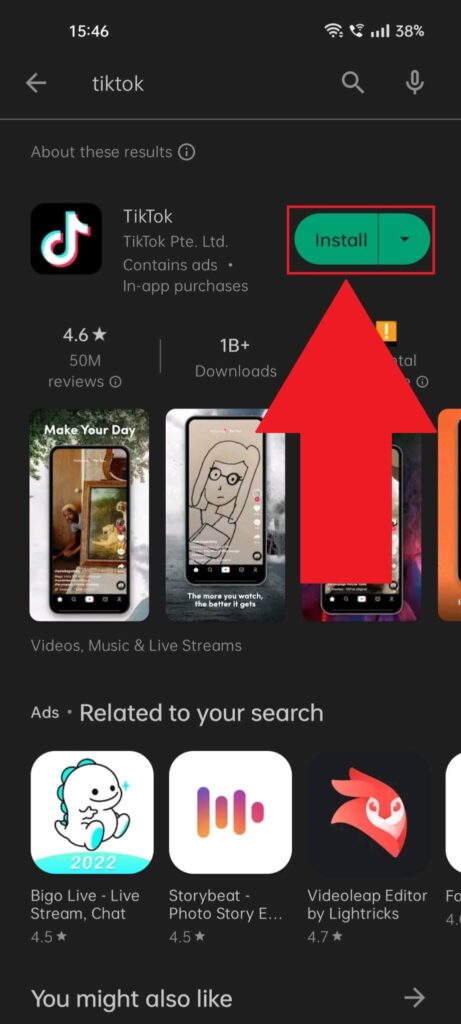
After opening the Play Store, go to the official TikTok page and tap “Install“, the green button on the right-hand side.
Wait for it to finish installing, and try watching a video on TikTok again. Are you still having issues with the odd pauses? Then, try the other solutions ahead!
Clear the TikTok Cache
You can always clear the TikTok cache to start a new session if nothing else works. If the cache folder is full or if there are errors, clearing the cache will solve this issue.
Here’s how to clear the TikTok cache:
1. Tap the “Profile” icon
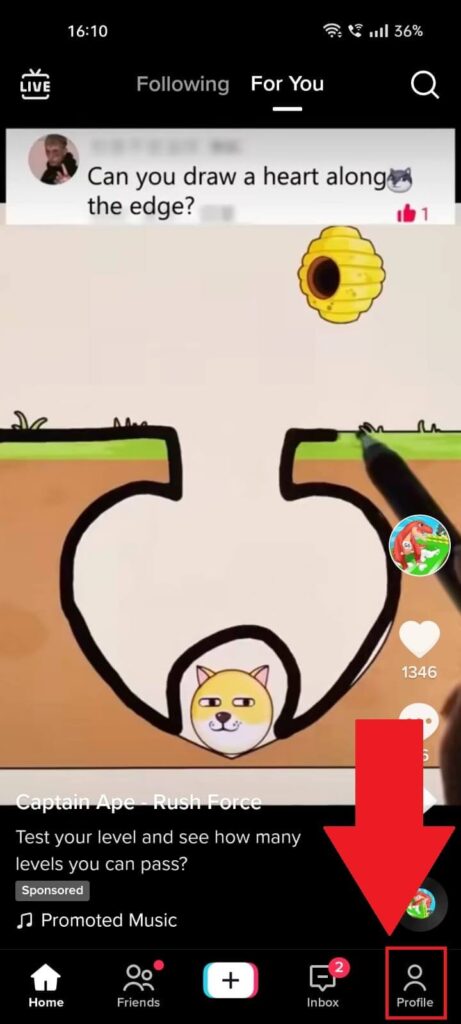
Open TikTok and tap the “Profile” icon in the screen’s bottom-right corner. This will open your TikTok profile page!
2. Select the Menu icon
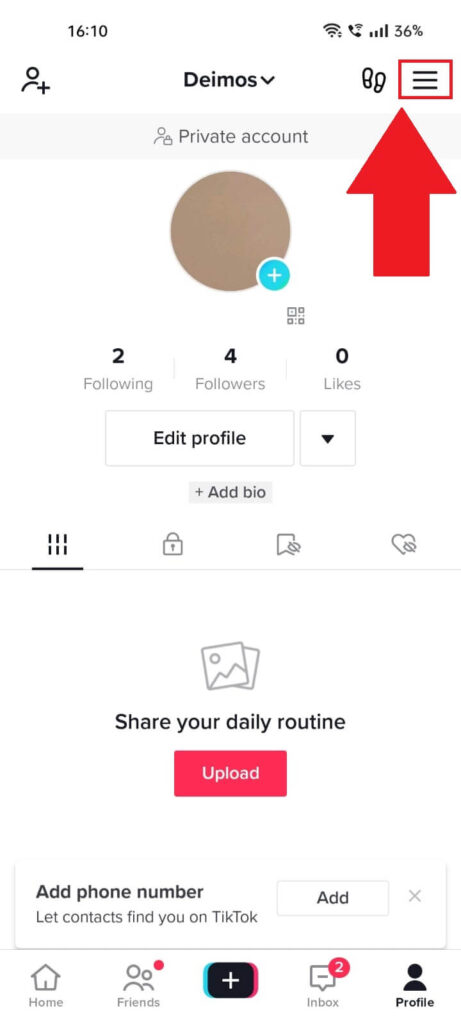
Once you open your profile page on TikTok, you should find the “Menu” icon in the top-right corner. It looks like three horizontal lines on top of each other.
3. Select “Settings and privacy“
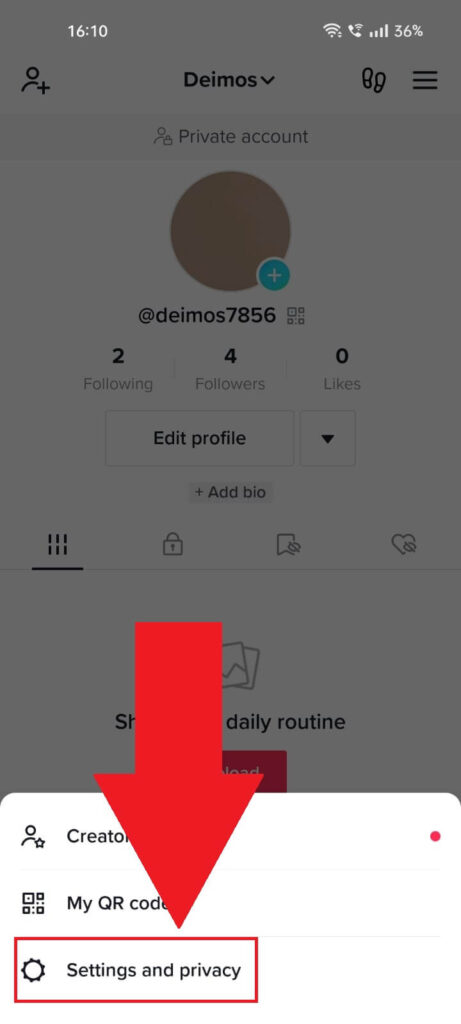
A new menu should have appeared at the bottom of the page when you tapped the “Menu” icon. Find the “Settings and privacy” option and select it!
4. Select “Free up space“
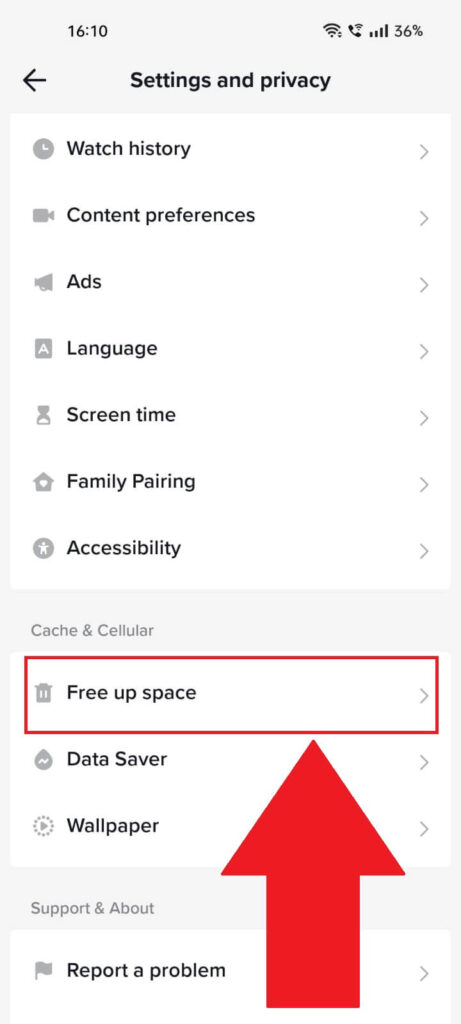
Once you open the “Settings and privacy” page on TikTok, scroll down to the bottom and find the “Free up space” option. Tap on it and proceed with the last step!
5. Clear the cache
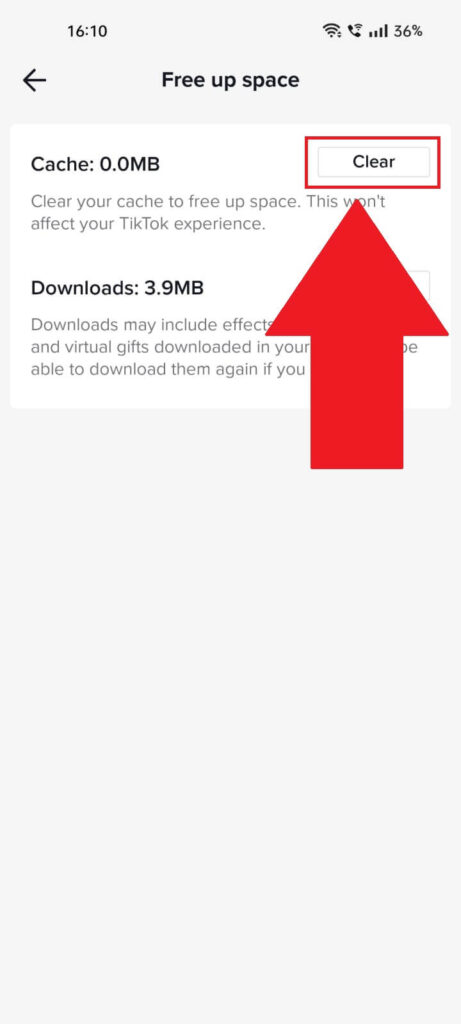
On the “Free up space” page, tap the “Clear” button next to the “Cache” submenu. This will clear TikTok’s cache and start a new session.
It should also clear away any errors or bugs in the app if it doesn’t try the other 2 solutions left on this list!
Switch Between WiFi and Mobile Data
Your internet connection could be what’s causing the constant pauses on the TikTok videos. In this case, you might want to try switching between Mobile Data and WiFi.
Follow the steps below to do that:
1. Swipe down from the top of the screen
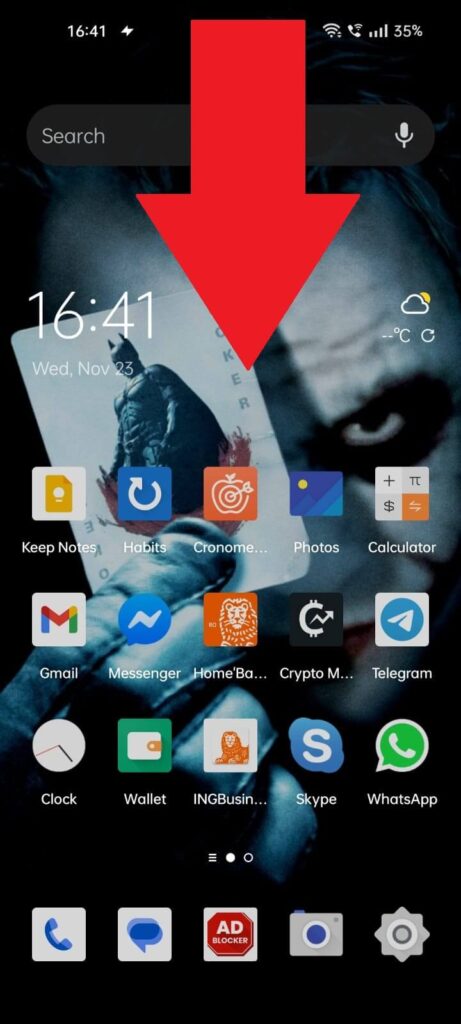
To switch between your WiFi and Mobile data modes, you need to access Quick Menu, and to do that, you need to swap down from the top of the screen
2. Switch between WiFi and Mobile Data
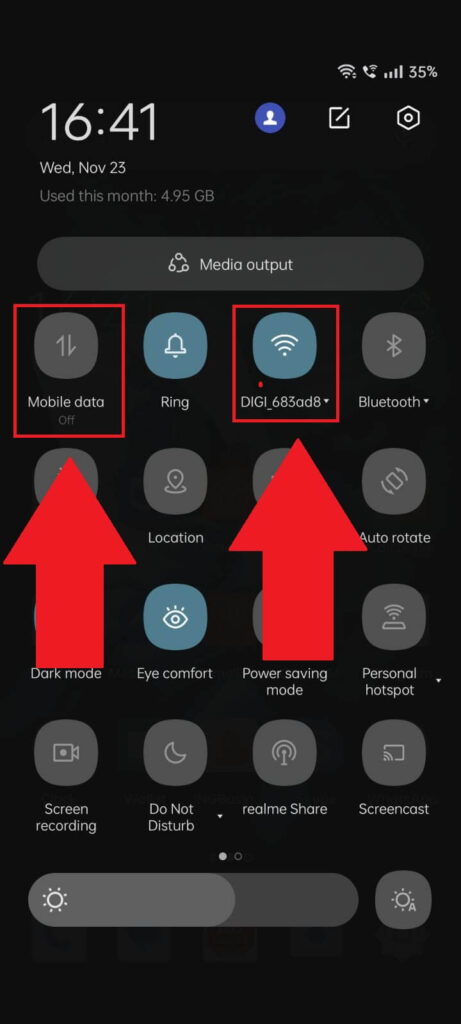
Once you swipe down from the top of the screen, you should see the “Mobile Data” and “WiFi” options at the top, near the top-left. Switch between them and see how TikTok reacts.
Turn off Your VPN
One last solution to your problem is to turn off your VPN if you’re using any. If not, skip this step.
VPNs usually slow down your internet connection, which may be why your TikTok pauses the videos. It detects interference in your device’s data.
You can turn off your VPN from the VPN app on your phone. Go to it, open it, and you should have an “On/Off” button in the app.
Once you turn off the VPN, try TikTok again!
Conclusion
To summarize, your TikTok keeps pausing for a variety of reasons. The app might be bugging you, your internet connection is bad, the cache folder is full, and so on.
Go through every solution in order, and you should find the root of your problems. I hope this guide has helped you.
If you have any questions, leave a comment below!




