If you’re here it probably means you are having problems with one (or both) of the following:
- Finding your comments that other people have liked
- Finding the comments you liked on other videos
But don’t worry, you are EXACTLY in the right place. I promise!
To do these is enough… you’ll see soon!
To find your liked TikTok comments, go to Inbox – Activities. That’s where you receive notifications when someone has liked your comments.
As for the comments you liked, you’ll need to check the “Watch History” option in the TikTok settings.
Not sure how to do all of this? – Not a problem, my friends…
Below, I’ve prepared a step-by-step guide with screenshots to help you do both of these things, so keep reading!
Summary: In this article, I provide a guide on how to find your liked TikTok comments and comments that others have liked.
To find your liked comments:
1. Go to the “Watch History” option in the TikTok settings.
2. Manually go through each video to find the comments you liked.
To find your comments that others have liked:
1. Go to the “Inbox.”
2. Select “New Activities.”
3. Tap on “View all” to see a list of all your account activities, including comments that people have liked.
This guide will help you track both your liked comments and the engagement your comments receive from others.
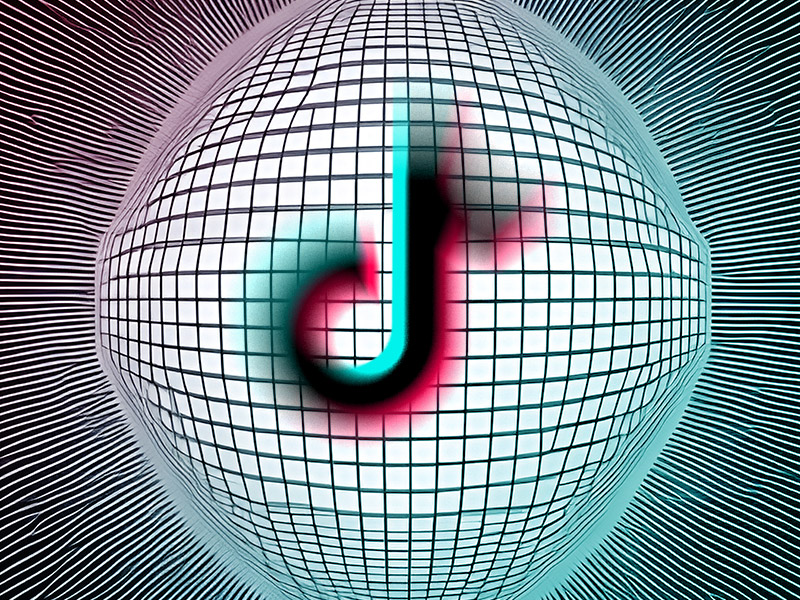
How Can I Find Comments I’ve Liked?
To find the comments you’ve liked, you’ll need to open your TikTok “Watch History“, which can be found in the TikTok settings.
Follow these steps to learn just how to find the Watch History:
1. Tap on the “Profile” icon
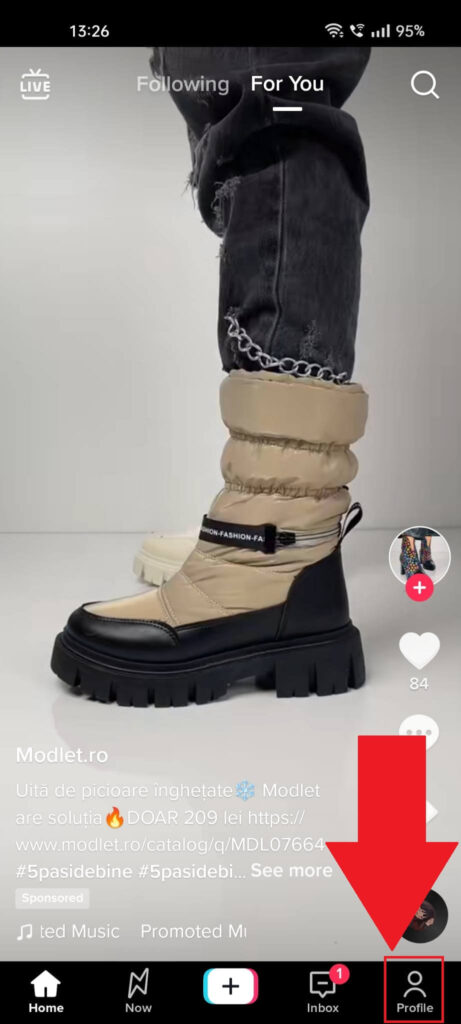
Assuming you’ve opened TikTok already, tap the “Profile” icon in the bottom-left corner to go to your profile page.
Once you’re there, check the following to see what’s next:
2. Tap the “Menu” icon
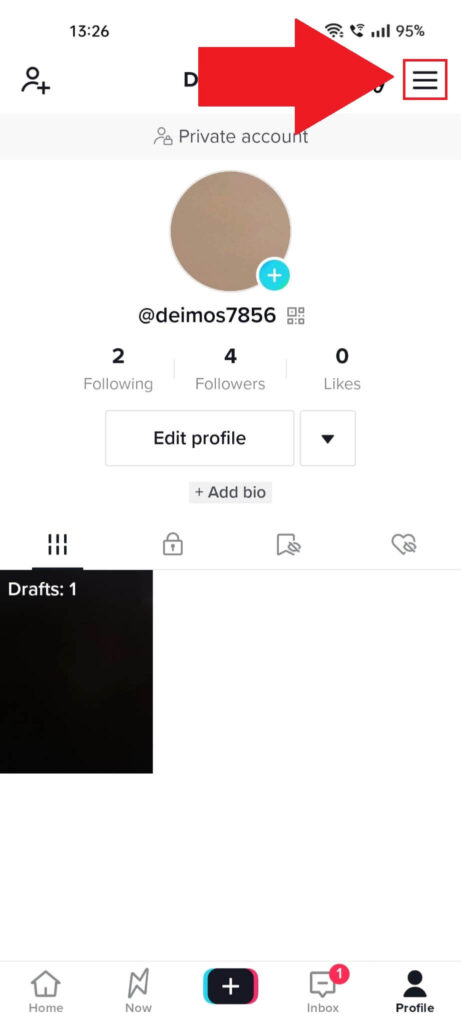
Once you tap on the “Profile” icon on your TikTok feed, you’ll be taken to your profile page. Look in the top-right corner for the “Menu” icon and select it.
The icon looks like three horizontal lines stacked on each other (check the screenshot above), so you shouldn’t have problems finding it.
Next up is:
3. Select “Settings and privacy.”
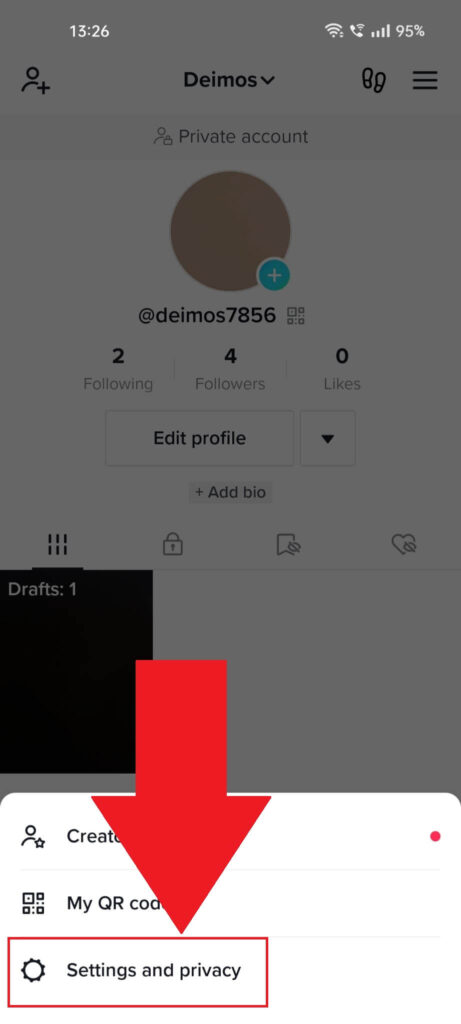
Tapping on the three-line icon will open a menu at the bottom of the page, and you’ll see three options: “Creator tools“, “My QR code“, and “Settings and privacy“.
To find your Watch History, you’ll need to open the TikTok settings… so select “Settings and privacy” on this step.
Then, keep following my instructions next:
4. Select “Watch History“
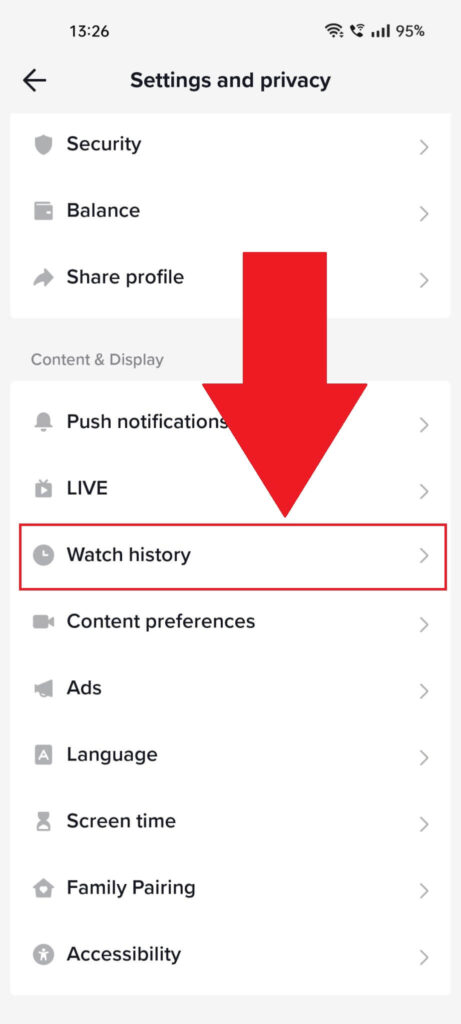
On the “Settings and privacy” page, you should come across the “Watch History” option under the “Content & Display” submenu.
Give it a tap and see the next steps:
5. Find the video where you liked a comment
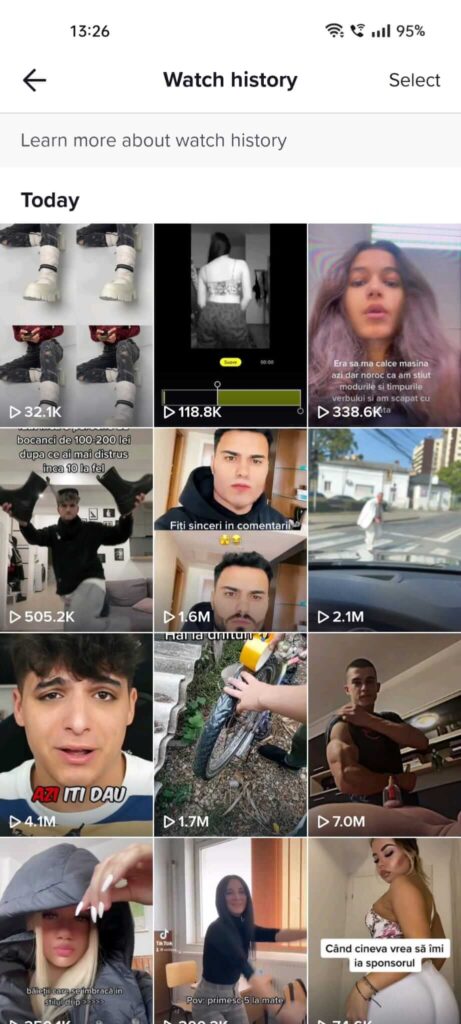
The “Watch History” page shows all the videos you liked from when you created your account, in chronological order.
The bad news is that you’ll have to go through every video manually to find the comments you liked.
The good news is that… wait, there is no good news. 😮
Unfortunately, there’s no alternative, so I can’t help you. ¯\_(ツ)_/¯
…
How Can I Find My Comments that Other People Liked?
It’s much easier to find your TikTok comments that were liked by others. Just do these steps:
1. Tap on “Inbox“
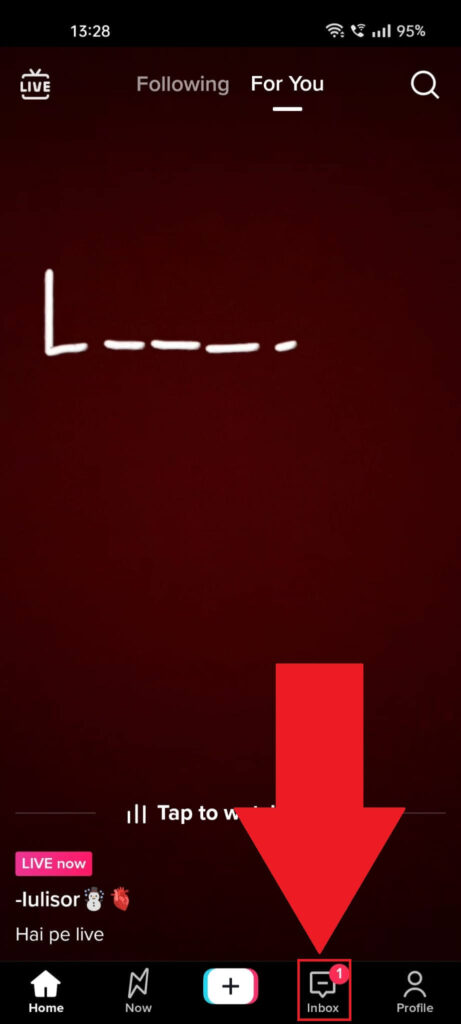
Just open TikTok and look at the bottom of the app for the “Inbox” button. Select it to proceed:
2. Select “New Activities“
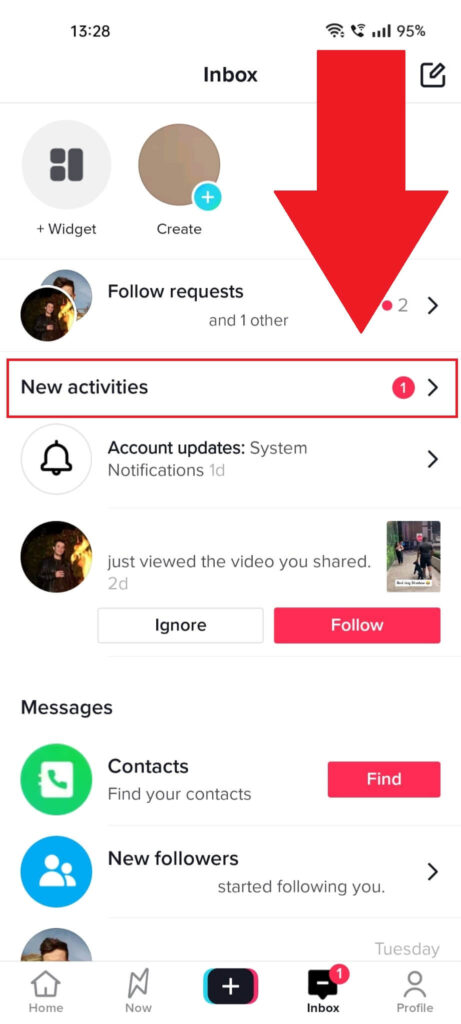
Once you’ve opened the TikTok Inbox, look for the “New activities” button. It’s right under the “Follow requests” icon but check the screenshot above if you can’t find it!
Tap it and follow the guide!
3. Tap on “View all“
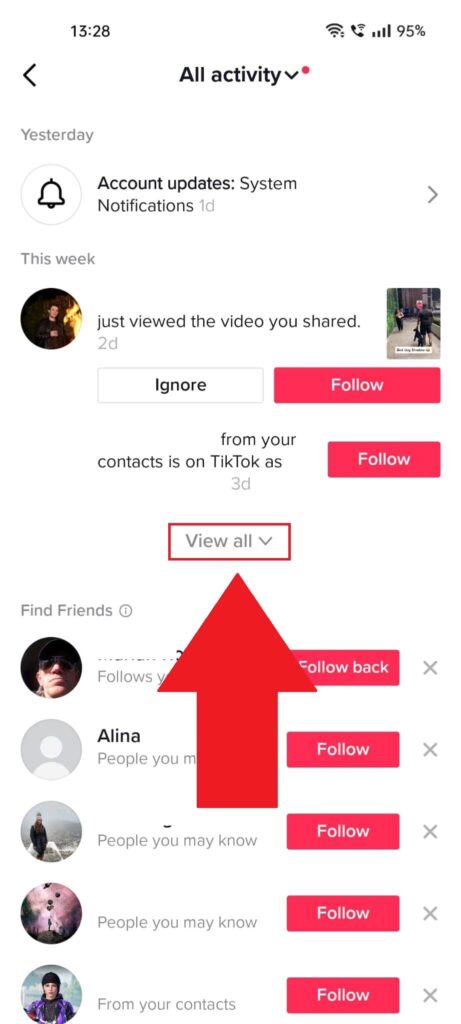
On the “Activity” page, look for the “View all” button and select it. This will show you a list of all your account activities.
See below:
4. Find your liked comments
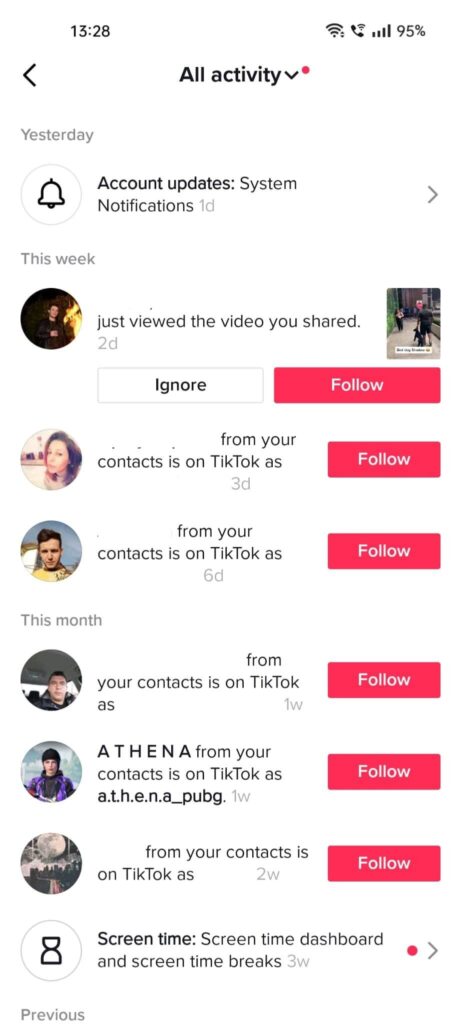
The “Activities” page holds all your recent and past activities, including comments that people have liked, friend suggestions, and so on and so forth…
Scroll through the list to find your liked comments. It’s not exactly the peak of comfort but, again, it’s the only way to do this.
Let me know in the comments below if this guide has helped you and whether you met with any problems!




