So, do you want to create a fake Snapchat account and have a spot of fun with your friends?
Do these to create a fake Snapchat account:
- Open the Snapchat settings and log out of your current account
- Select “Sign Up” on the log-in screen
- Select a username, and password, and add another email address
- Finish creating the account
- Find your friends and have them!
If you’ve created another Snapchat account before, you already know how this is done. But if you’re unsure about the process, keep reading!
Summary: In this article, I guide you through the entire process, from logging out of your current account to signing up for a new one using a different email address.
I provide step-by-step instructions to help you create a convincing fake account while maintaining your anonymity.
1. Tap on your Snapchat profile picture
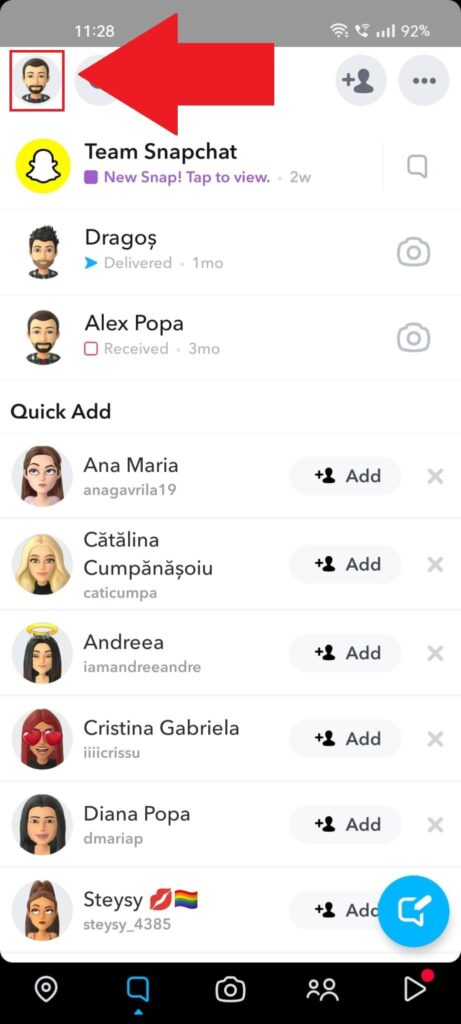
After opening Snapchat, either go to your Chats page or remain on the camera feature. Tap on the profile picture in the top-left corner to open your profile page.
You’ll find the account settings where you can log out.
2. Tap on the Gear icon
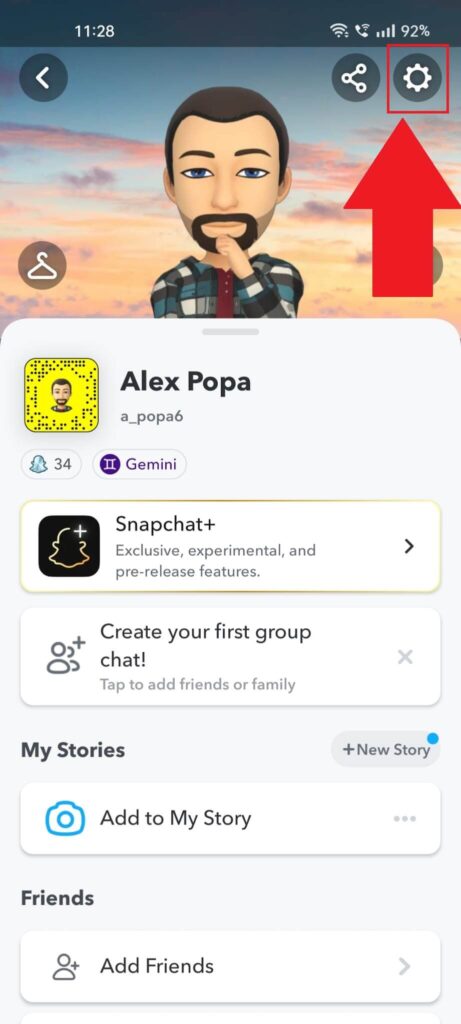
After you open your profile page on Snapchat, look for the Gear icon in the top-right corner. That’s where your Snapchat settings are located.
Tap on that button and continue with the next steps!
3. Select “Log Out“
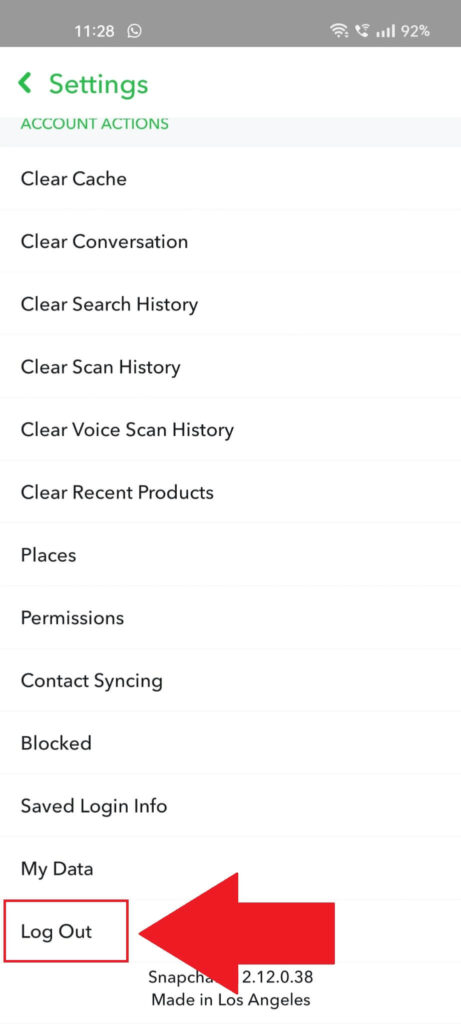
Did you open the Snapchat settings? Then, scroll down to the bottom until you find the “Log Out” button. It’s at the very bottom of the page.
Select it and then confirm by selecting “Log Out” again. Snapchat may ask if you want to save the login information the next time you want to log in with this account.
Choose whatever you want there. It’s not important for this guide.
4. Select “Sign Up“
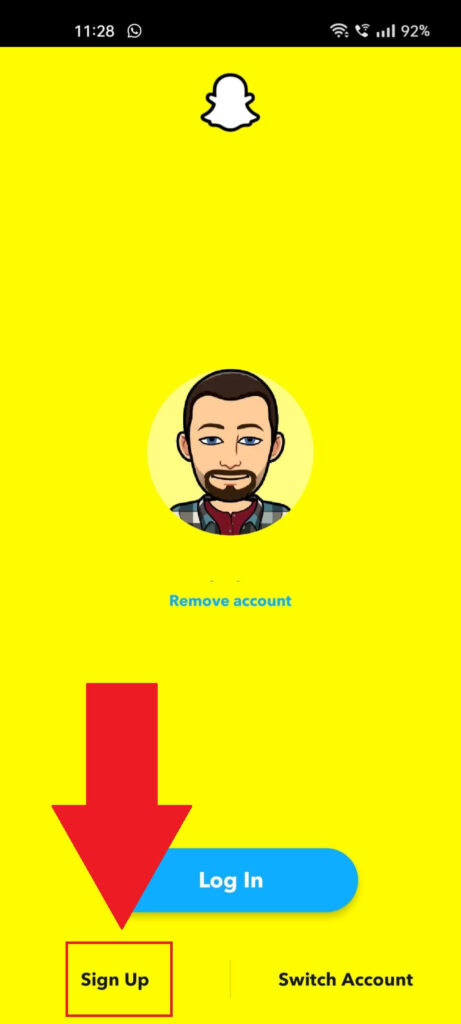
After you log out of your current Snapchat account, it’s time to create a new, fake one. You should have been redirected to the login screen now.
Select “Sign Up” in the bottom-left corner to start the account creation process. Remember, you can’t use the same email address as your previous account.
Snapchat only allows one account per email address.
5. Select “Continue“
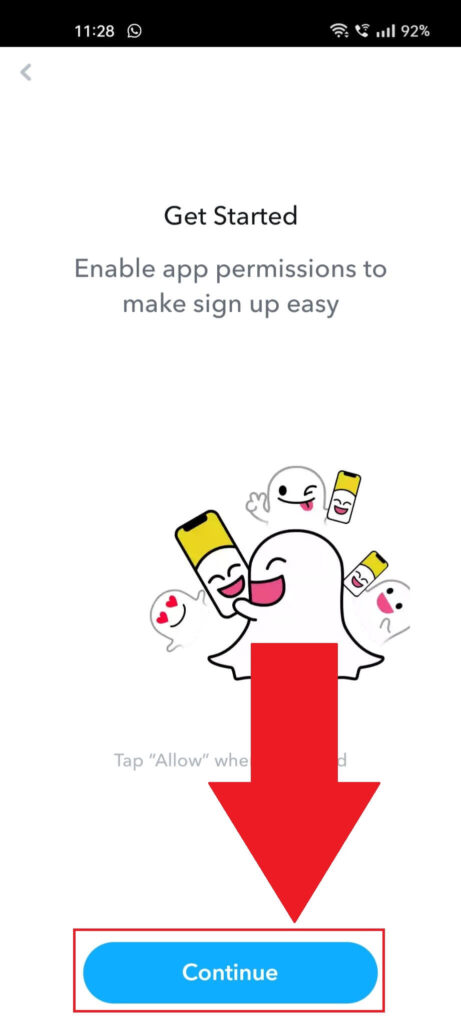
Once you tap on “Sign Up“, you’ll see the “Get Started” page appear. Snapchat will ask you to enable the permissions to create an account.
Select “Continue” and move on with the next steps!
6. Select Deny or Allow
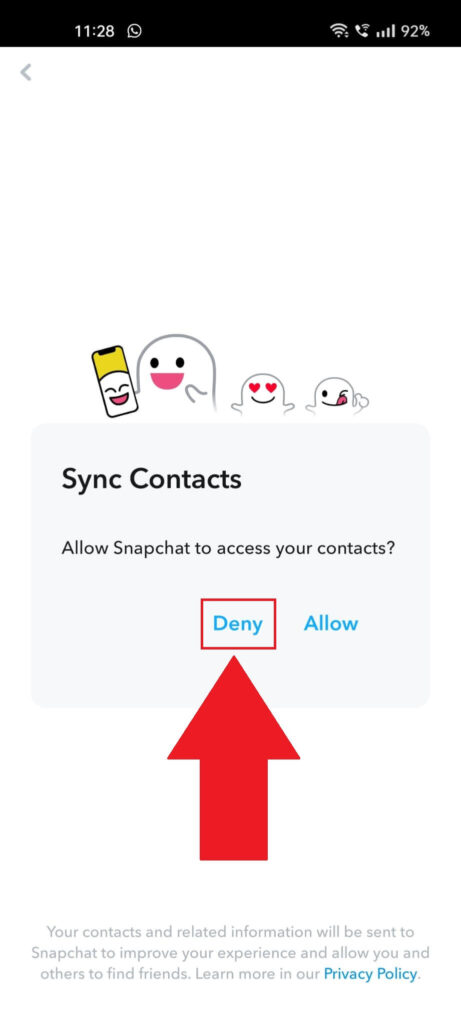
At this point, Snapchat will ask you to sync your contacts. But I advise against that if you’re planning to prank your friends.
They don’t need to know who you are. They mustn’t know who you are.
Select “Deny” so Snapchat doesn’t sync your contacts. You better look for them manually on the platform if you remember their usernames.
Alternatively, you can allow the “Sync Contacts” option to have all your friends recommended on Snapchat.
7. Choose a name
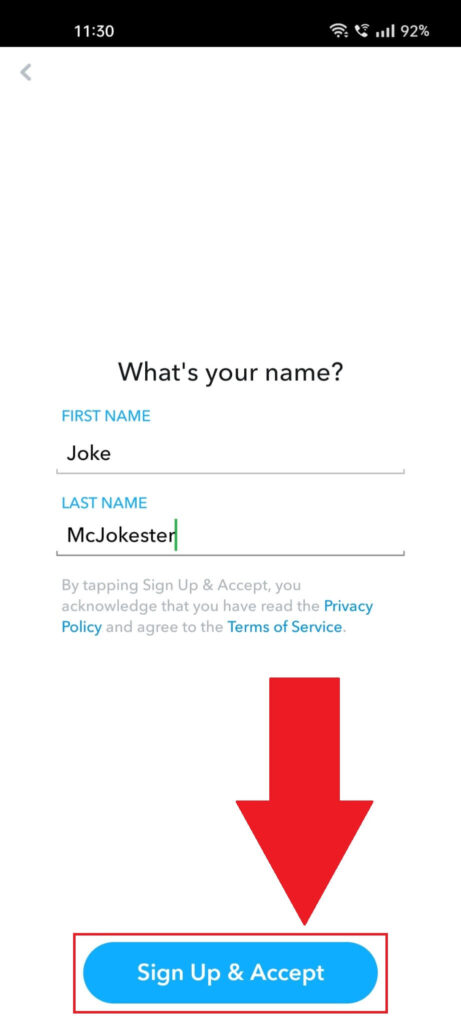
On the next page, Snapchat will ask you to provide your first and last name. You shouldn’t enter your real name.
You can also choose a funnier name if you want to. Opt for something random like Kyle McCallister or something like that. Even John Doe works.
When you’re done, select “Sign Up & Accept” to continue.
8. Select a birthdate
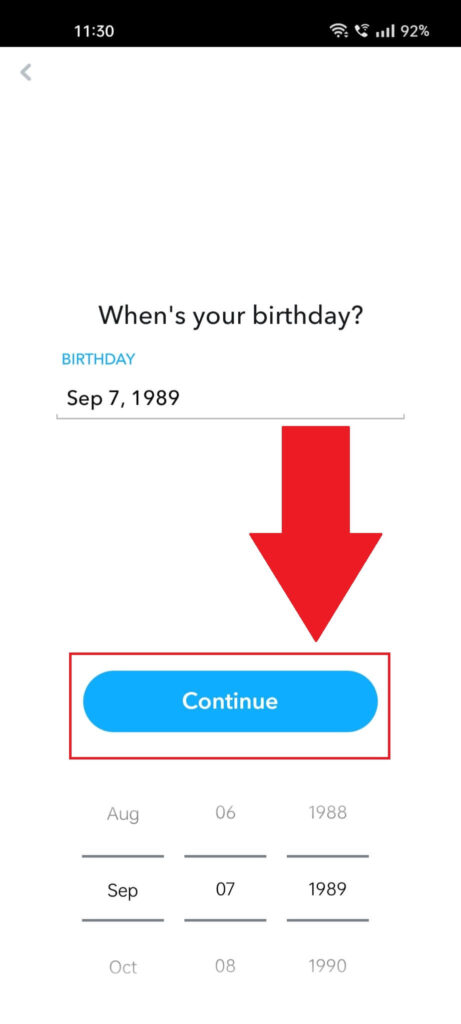
Snapchat will then ask you for your birthday. Choose anything other than a birthdate that makes you underage.
As long as you’re over 18, anything works. Select “Continue” when you’re done.
9. Select “Continue“
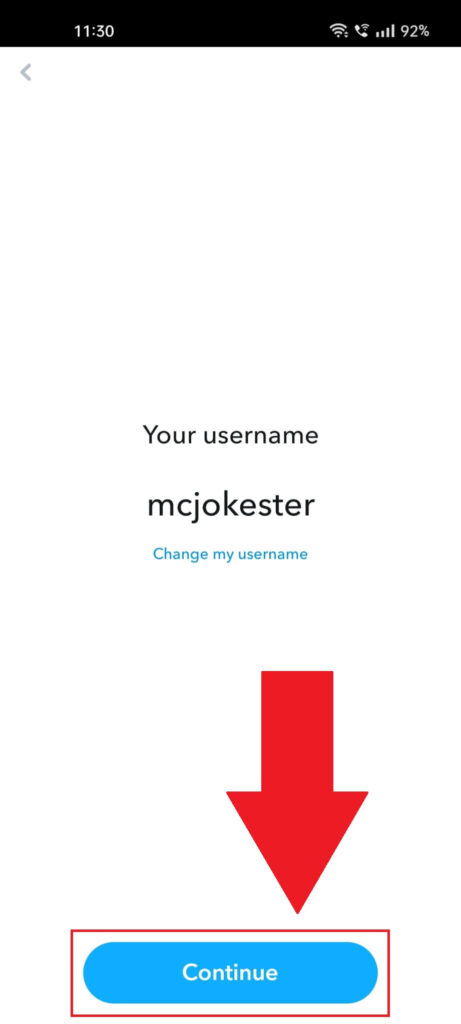
Snapchat will now ask you to select a username. By default, your last name will appear as the username, but you can change it to whatever you want to by tapping on “Change my username“.
Select “Continue” to proceed with the account creation!
10. Enter a password
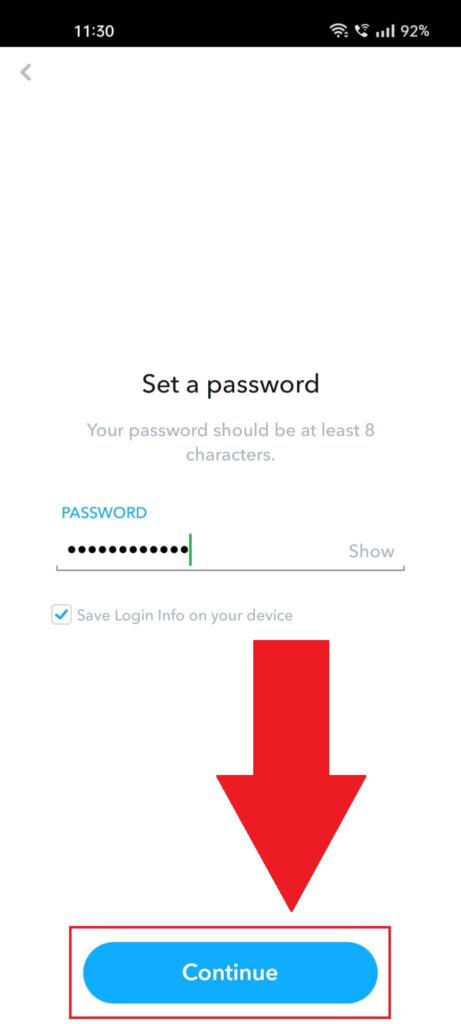
After selecting your username, Snapchat will require you to enter a password for the account. Check the “Save Login Info on your device” for easier access.
Then, select “Continue“!
11. Enter your email address
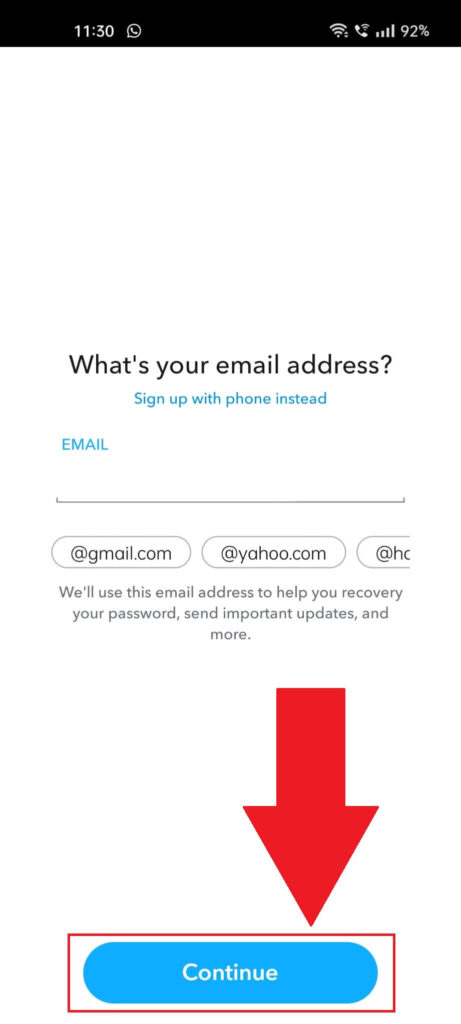
Lastly, Snapchat will ask you to provide an email address to link to the Snapchat account. Don’t enter the email address associated with your first Snapchat account.
Make another email address on Yahoo or Gmail, or use an email generator to create a new one. Enter it in the email field and then select “Continue“.
Snapchat may ask you to confirm the email address, so do that. That’s it. You’ve just created a fake Snapchat account, and now you’re free to play pranks on your friends!
If you have any questions, feel free to comment below. Until then, stay tuned for other similar articles.




