Did you activate two-factor authentication and now you have to enter a verification code every time you log into your Snapchat account? Well, that’s annoying…
Here, let me help you bypass that verification measure:
- Disable Two-Factor Authentication
- Use your Recovery Code to gain access to your device
- Forget your linked device
Remember that if you don’t have your Recovery Code, you can’t regain access to your account unless you manage to find your old device and get the verification code somehow (important thing).
Go through my guide below to see how you can bypass the verification code on Snapchat in a few minutes!
Bypassing the verification code on Snapchat can be achieved through three methods: disabling two-factor authentication, using your recovery code, or forgetting your linked device.
Disabling two-factor authentication is the easiest method but requires account access. If you don’t have access to your account, you can use your recovery code to regain access or unlink your current device by deleting saved login information.
Remember to keep your recovery code safe, as Snapchat doesn’t offer support if it’s lost.
Summary: Bypassing the verification code on Snapchat can be achieved through three methods: disabling two-factor authentication, using your recovery code, or forgetting your linked device.
Disabling two-factor authentication is the easiest method, but it requires access to your account.
If you don't have access to your account, you can use your recovery code to regain access or unlink your current device by deleting saved login information.
Remember to keep your recovery code safe, as Snapchat doesn't offer support if it's lost.
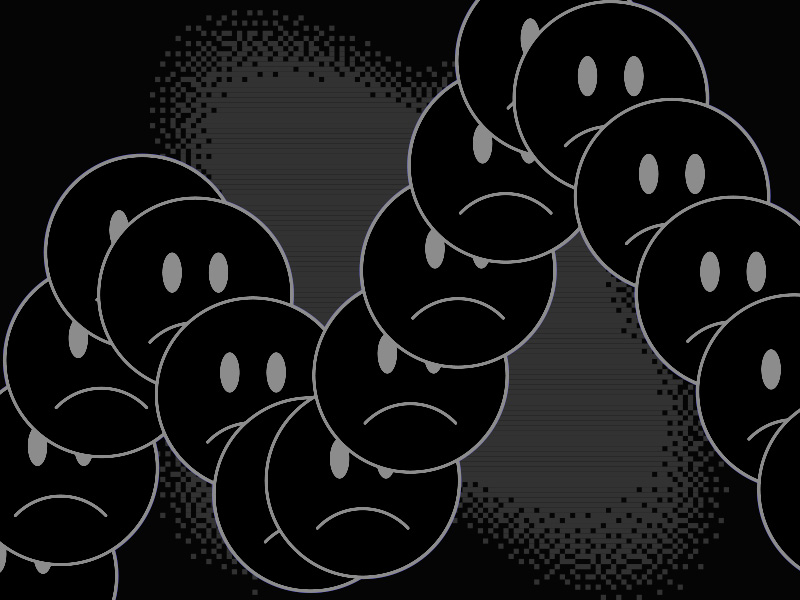
Disable Two-Factor Authentication
The simplest method of bypassing the verification code on Snapchat is disabling Two-Factor Authentication. But this requires you to have access to your account.
If you don’t have access to your account, move to other solutions on this list.
If you can access your Snapchat account, then follow the steps below to disable Two-Factor Authentication:
1. Tap on your profile picture
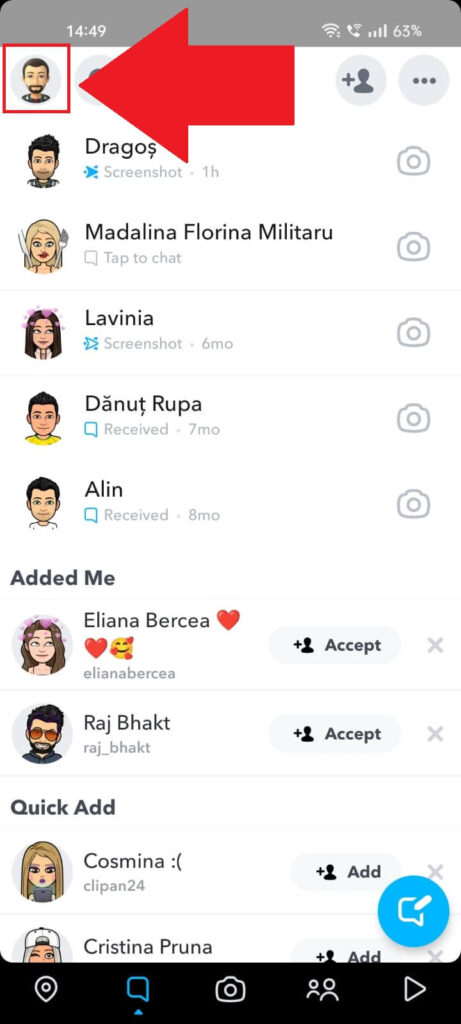
Start by opening Snapchat. Then, access your profile page by tapping on your profile picture in the top-left corner (check the picture above to find it).
2. Tap on the Gear icon
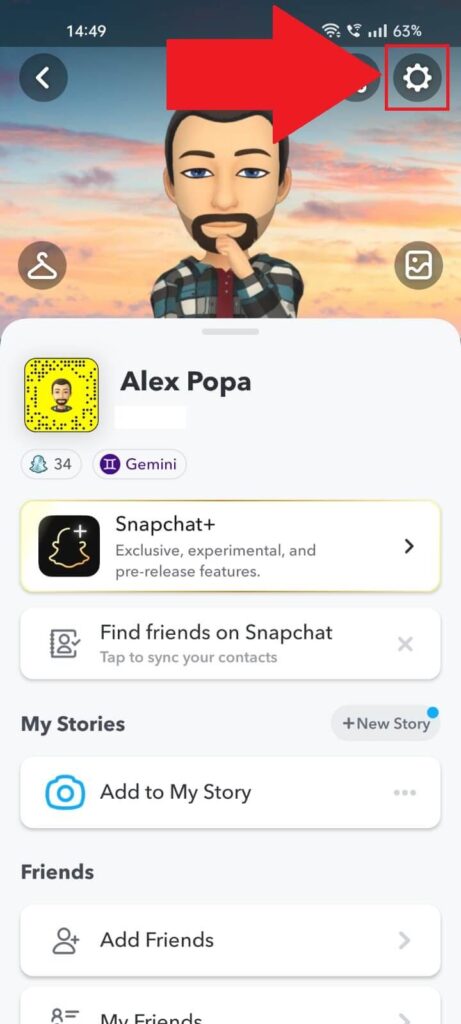
With your profile page opened, move to the top-right corner and tap the gear icon. Those are your profile settings, and you need them.
3. Select Two-Factor Authentication
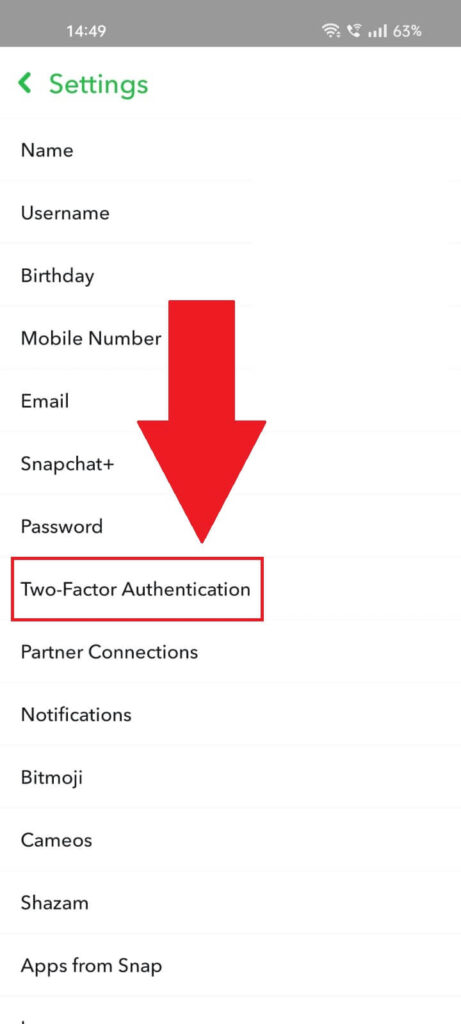
Next, find the “Two-Factor Authentication” option in your settings, and select it. We’re not far from the actual solution to this guide!
4. Select “SMS Verification“
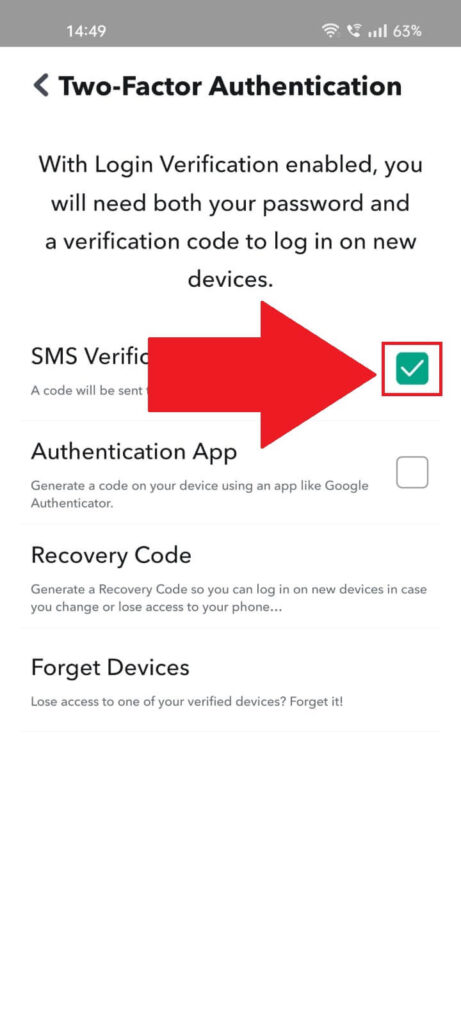
In the Two-Factor Authentication menu, uncheck the “SMS Verification” option (should be enabled by default). This way, you’ll no longer be forced to enter a verification code to access your account.
But what if you don’t have access to your Snapchat account? If that’s the case, use the solutions below!
Use Your Recovery Code to Access Your Account
When you first activate Two Factor Authentication, you’ll have the option of getting a Recovery Code that you can use to access your account if you lose your current device.
That Recovery Code can help you bypass the Verification Code sent on your phone. You…do remember it, right?
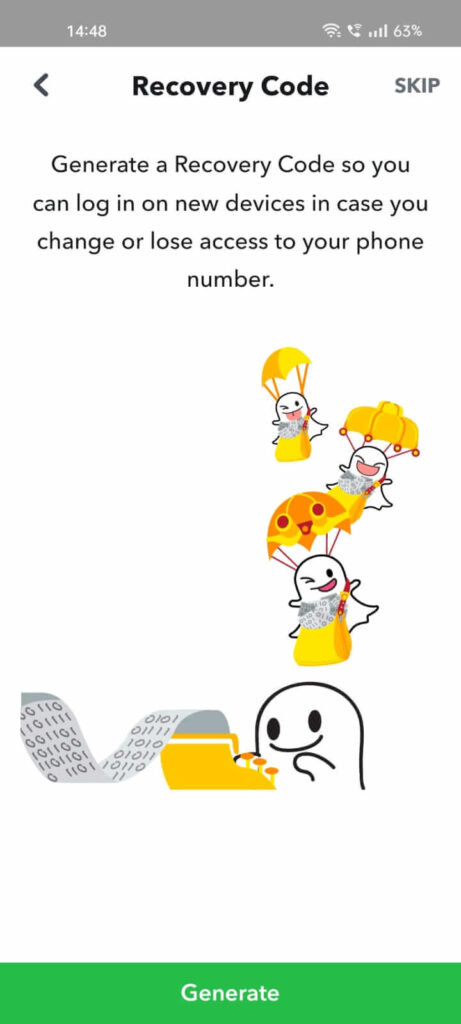
When you activate 2FA, Snapchat will ask you to create a Recovery Code (option). Tap on “Generate” to create the code.
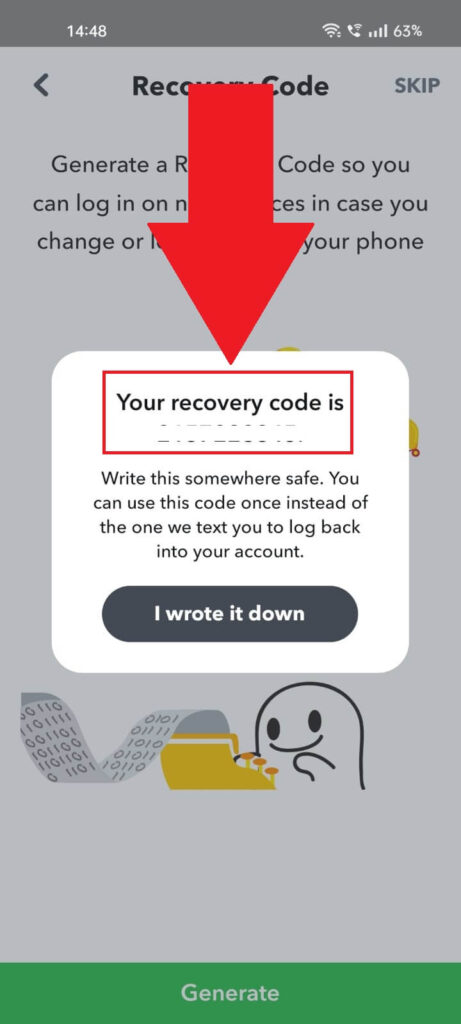
Once you get the Recovery Code, save it somewhere. Without it, you won’t be able to access your account if you lose your current device or change your phone number.
Go here to see how you can use your Recovery Code to log in to your Snapchat account. Snapchat is very clear that they don’t offer support if you lose the Recovery Code.
In other words, this means you can’t access your Snapchat account without your 2FA and Recovery Code. Say bye-bye to your account!
Forget Your Linked Device
Another solution for bypassing your Verification Code is to forget your currently linked device. This will stop Snapchat from asking you for a Verification Code on that device.
Here’s how you can forget your linked device:
1. Tap on your profile picture
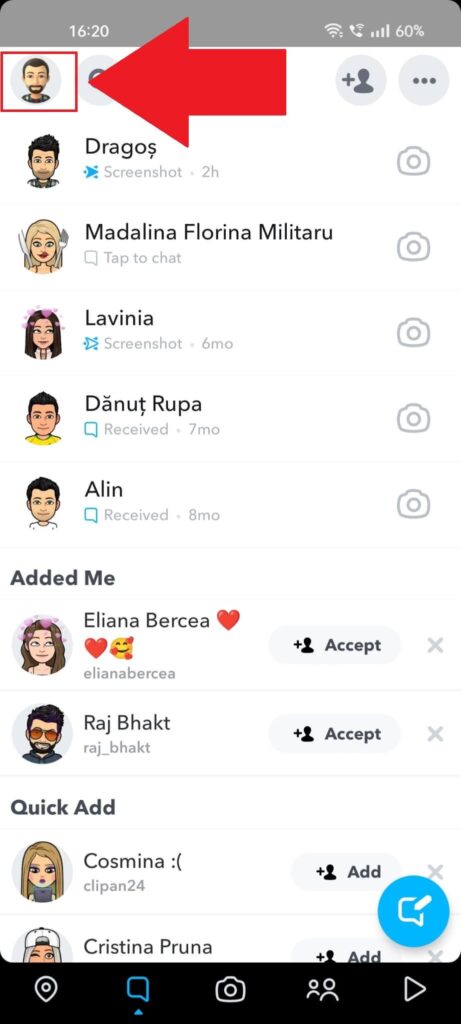
First step – go to your Snapchat profile page by tapping on the profile picture in the top-left corner. Just like before.
2. Select the Gear icon
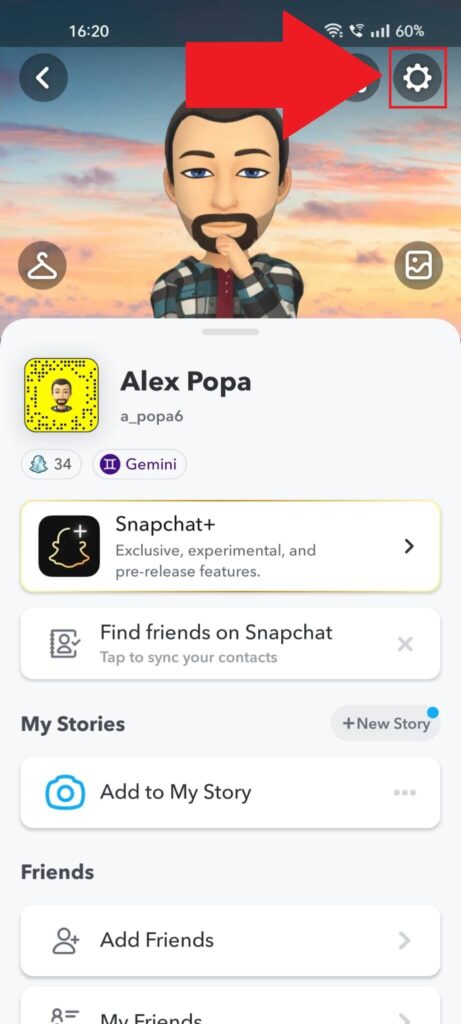
Again, just like before, tap the Gear icon to open your profile settings.
3. Go to “Saved Login Info“
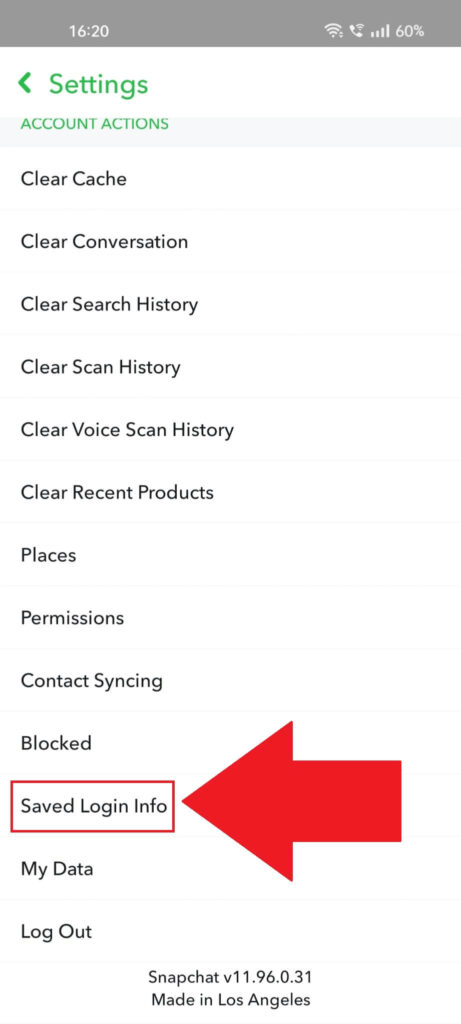
This time, navigate to the “Saved Login Info” option and select it (you’ll need to scroll down to the bottom of the settings page).
4. Select a device to forget
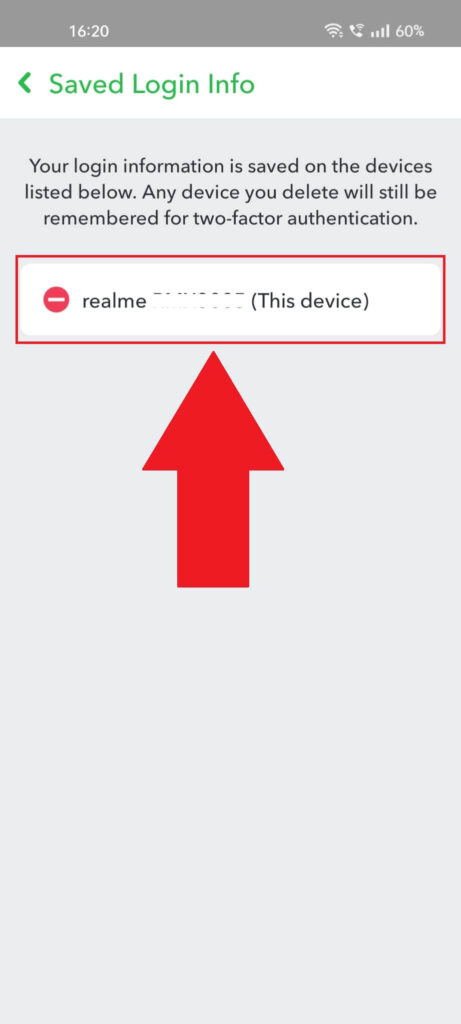
On the “Saved Login Info” page, you should find a list of all the devices linked to your Snapchat account. Select the one you want to unlink and see what’s next:
5. Confirm by tapping “Yes“
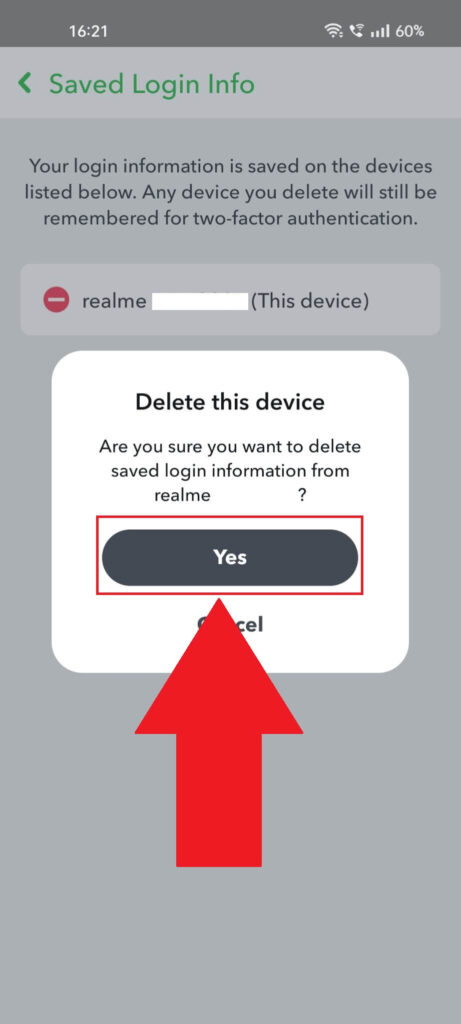
Snapchat will ask you to confirm your decision, so tap “Yes” when you get the prompt. This will delete the saved login information from your device.
This is useful when your device is stolen, and you don’t want the thief to access your Snapchat account. Or when you want to get rid of the pesky verification procedure 😀
Conclusion
Having to enter the verification code every time you log in to your Snapchat account is a hassle, and changing your phone number only to notice that you can’t access your Snapchat account is a bummer.
Fortunately, you can bypass the verification code with the solutions I described above. Use the Recovery Code to access your Snapchat account and disable Two Factor Authentication.
Then, you’re free to use your account like it was meant to be used – without 2FA. If you have further questions about this, comment below, and I’ll reply as soon as possible!




