Does Instagram let you voice call your friend? Yes, they do. Many users are wondering about this issue, and today, we will discuss it!
Instagram has both an Audio and a Voice call function, which means you can voice and video call your friend on the platform.
These features work on personal and business accounts, but business accounts can restrict them if they don’t want users calling them.
If you’re wondering how to place a voice call on Instagram, read below!
Summary:
How to Make Voice and Video Calls on Instagram
In this article, I discuss how Instagram enables users to make voice calls through the platform. Instagram provides both audio and video calling options, which can be initiated directly from the chat window. This feature is available for personal accounts and some professional accounts.
Making Voice and Video Calls
For Personal and Professional Accounts
Both personal and professional accounts on Instagram can utilize the voice and video call features. However, business accounts have the option to restrict this feature, preventing users from calling them.
Steps to Make a Call
1. Open the Instagram App: Launch the Instagram app on your mobile device.
2. Go to Your Inbox: Tap on the Messenger icon at the top right corner to open your Instagram Direct messages.
3. Select a Chat: Choose the conversation with the person you want to call.
4. Initiate the Call: Tap the phone icon for an audio call or the camera icon for a video call.
Additional Features for Video Calls
When making a video call, Instagram offers additional features to enhance your experience. You can use various filters and effects to make your calls more fun and engaging.
Restrictions for Business Accounts
Business accounts on Instagram have the ability to restrict voice and video calls. If a business has disabled this feature, you won't be able to call them through Instagram.
Enjoying the Communication Feature
Instagram’s voice and video calling feature provides a convenient way to stay connected with friends, family, and even some professional contacts.
Whether you're catching up with friends or having a virtual meeting, this feature adds significant value to your Instagram experience.
Feel free to reach out to other Instagram users and enjoy this convenient communication feature! If you have any questions or need further assistance, let me know in the comments below.
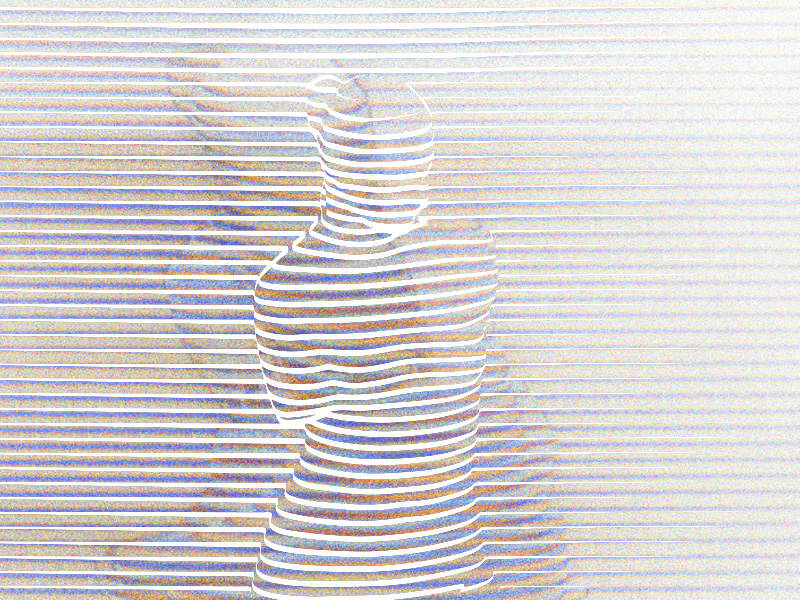
How Can I Call Someone on Instagram?
You must tap a button in their chat to call your friend on Instagram. That’s right; the “Call” button is the chat window in the top right corner.
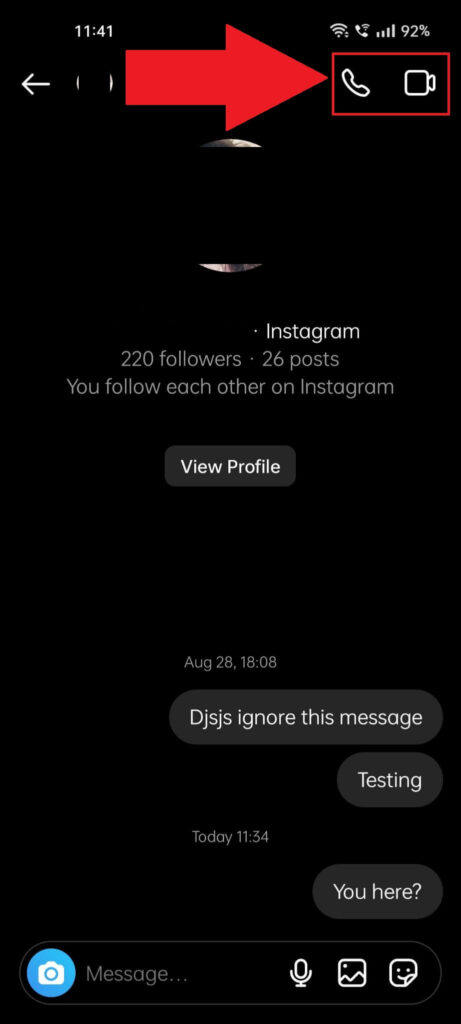
So, if you want to call someone, open a chat with them and tap one of the two buttons, depending on what call you want to make – audio or video.
This feature is available to all personal accounts and, as far as I know, can’t be restricted. Try clearing the cache or reinstalling the app if calling doesn’t work.
Professional accounts can’t make video calls, and audio calls may be restricted, so other users can’t call these accounts.
If you want to know what audio and video calls look like, see below!
Here’s what an audio call looks like on Instagram:
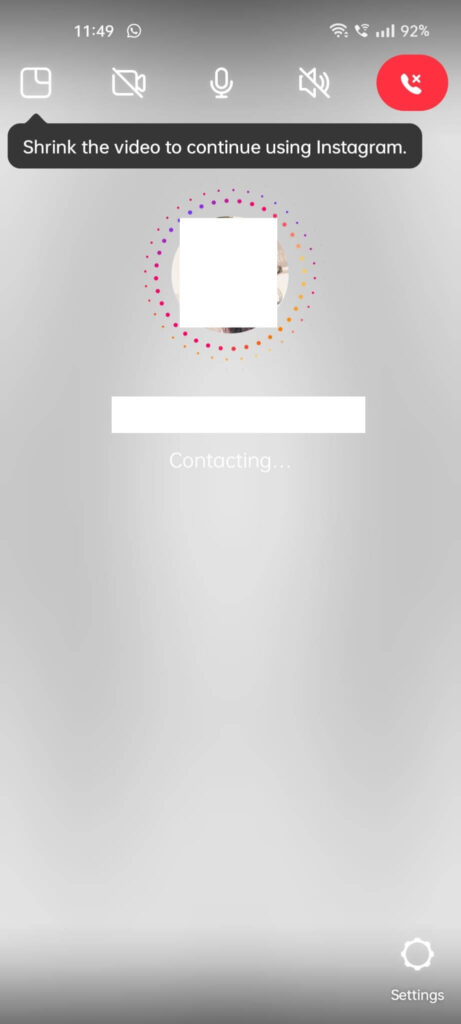
You have the standard controls of an audio call at the top of the window, including the Mute and the Volume buttons.
You can close the call by tapping on the red button in the top right corner.
As for a video call, here’s how it looks:
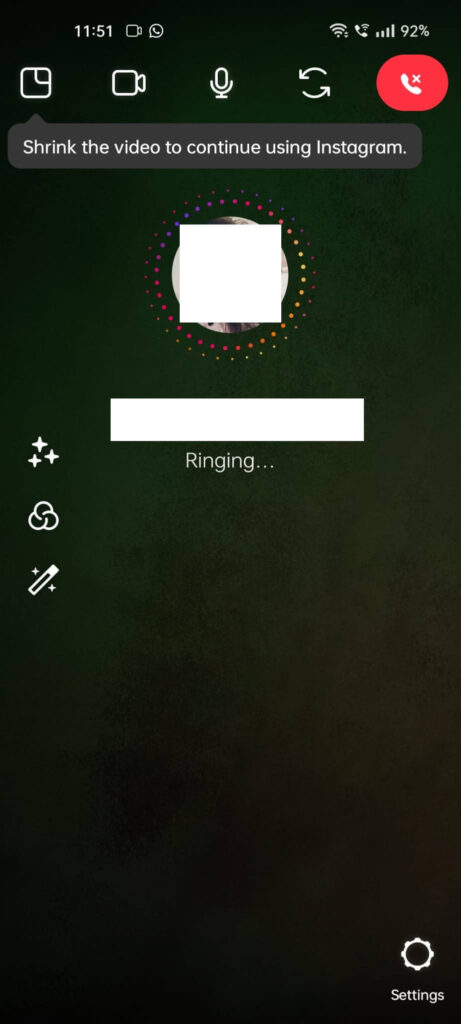
Video calls have several additional features like filters and effects that you can add, but other than that, it’s much the same as audio calls.
Conclusion
In short, you can make voice calls on Instagram from the chat window. The button is in the top right corner of the chat window.
Remember, you can’t make calls to a business account unless they’ve enabled this feature, which is unlikely. But you can call other users liberally.
You can also turn an audio call into a video call with a nice feature embedded in the interface when you call someone.
You won’t need to close the audio call and start a new video call. You can turn the audio call into a video call!




