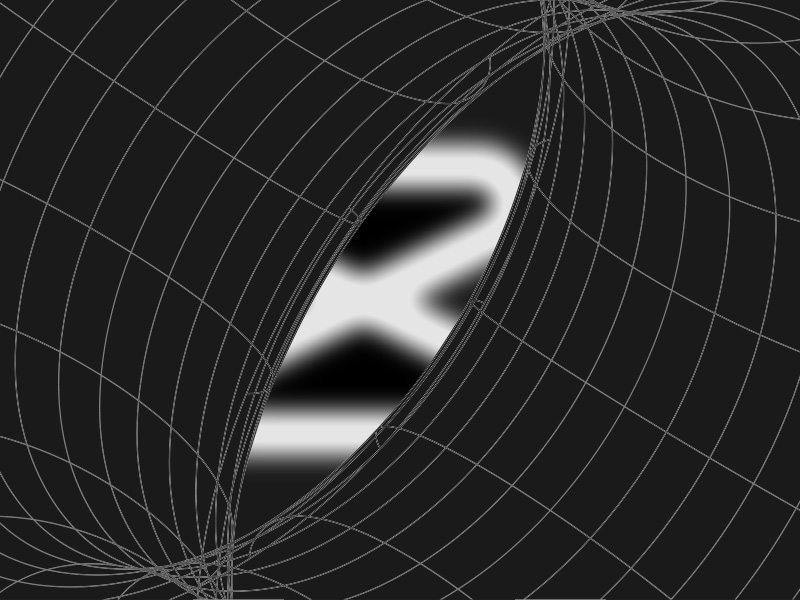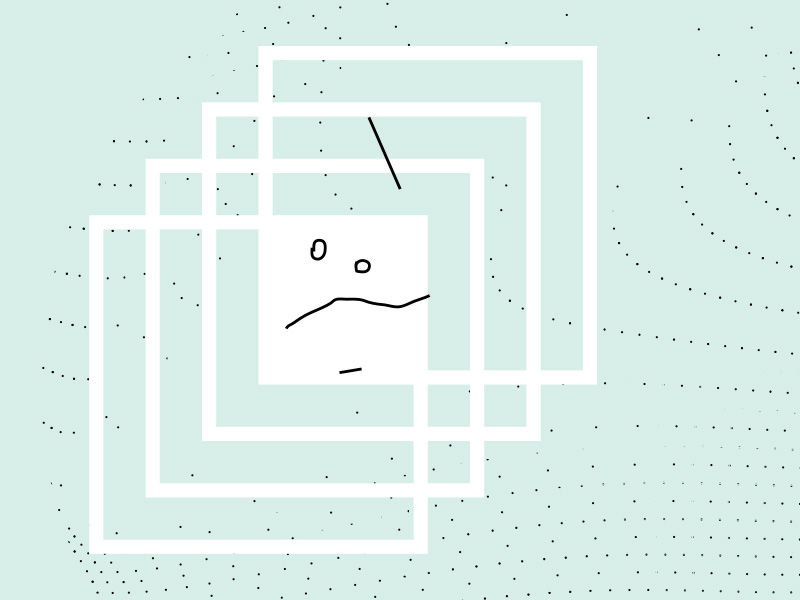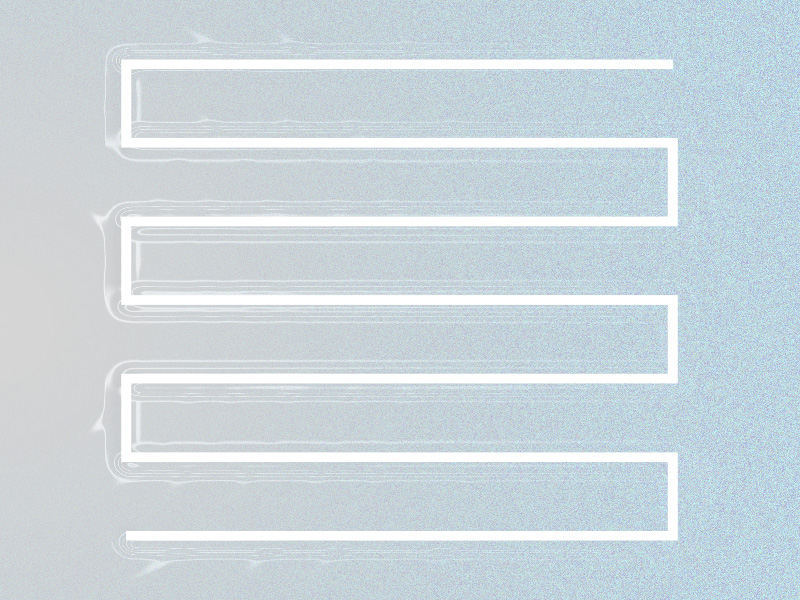Are you getting the “No internet connection” error on CapCut? A regional ban on CapCut most likely causes that.
CapCut is owned by ByteDance, the company that also owns TikTok. And TikTok is banned in several countries (India, Afghanistan, and Russia).
CapCut will not work for you if you live in these three countries. The “No internet connection” error will appear.
To circumvent this, use a VPN. Keep reading to learn how to solve the internet connection problem on CapCut!
Summary: The “No internet connection” error on CapCut is most likely caused by a regional ban on the app. CapCut is owned by ByteDance, the company that also owns TikTok, which is banned in several countries including India, Afghanistan, and Russia. If you live in one of these countries, you will need to use a VPN to circumvent the geolocation ban. The article suggests checking your internet connection and switching between WiFi and Mobile Data to ensure a smooth connection. It also explains how to use a VPN to solve the internet connection problem on CapCut.
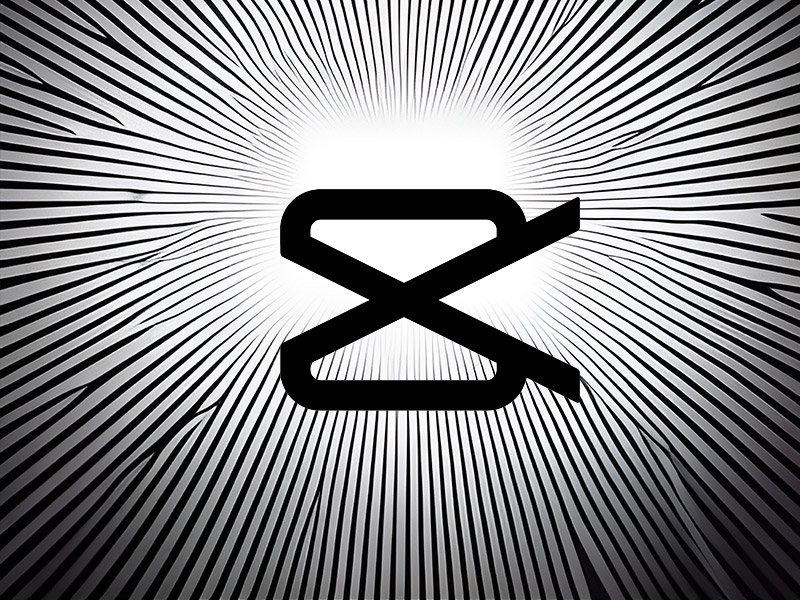
Check Your Internet Connection
Although unlikely, you could have a weak internet connection causing the “No internet connection” error on CapCut.
You should switch between your WiFi and Mobile Data network connection to ensure your internet connection runs smoothly.
Also, check your internet router if you’re using WiFi. Switch between different ports on the router if you’re getting a better signal that way.
To change from WiFi to Mobile Data and vice-versa, open your Quick Menu on your phone, and you’ll see the two options.
Follow the steps below to do that:
1. Swipe down from the top of the screen
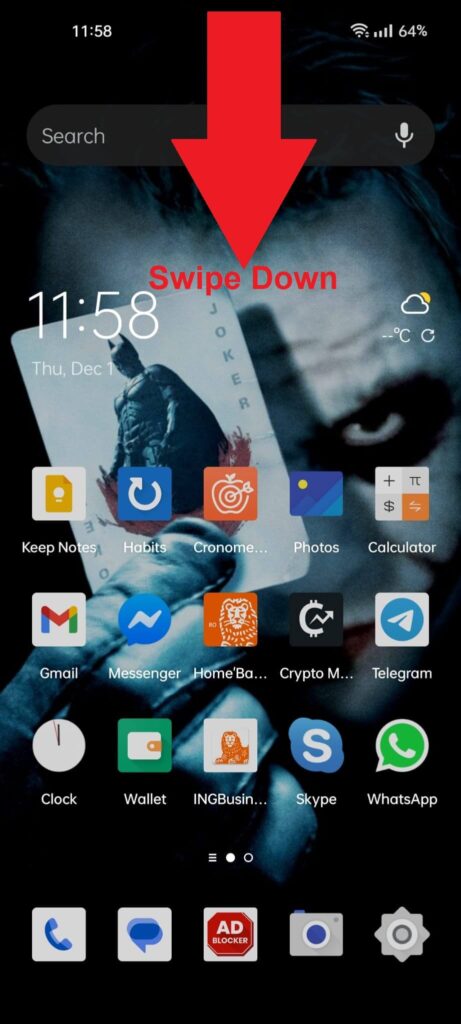
To switch between WiFi and Mobile Data, swipe down from the top of your screen to open the Quick Menu. That’s where you’ll find the two options.
2. Switch between WiFi and Mobile Data
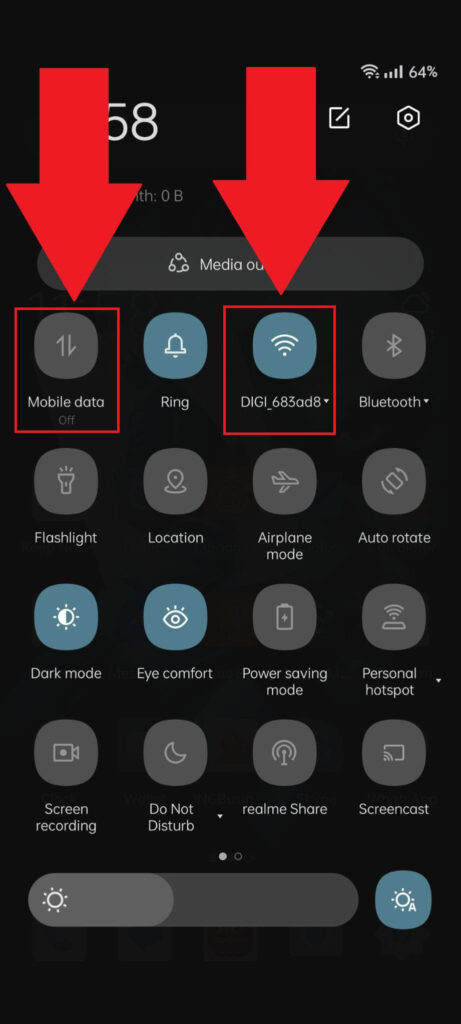
Once you open the Quick Menu on your Android phone, you should see the Mobile Data and WiFi options at the top of the page, in the upper-left corner.
Switch between them and notice, which gives you a better internet connection and speed. Stick with that when you want to open CapCut.
Use a VPN
The likeliest reason for the “No internet connection” on CapCut is that you live in a banned country like India, Afghanistan, or Russia.
If you do, you’ll need to use a VPN to circumvent the geolocation ban. You can use any free VPN for mobile, like ProtonVPN.
Just open the VPN, select a server outside those 3 countries, and tap “Go” or “Connect” once you do that, force-close CapCut and open it again.
You shouldn’t receive the “No internet connection” error this time again. If you do, you can do nothing other than use another video editing app.