Just how annoying are the search suggestions you always get when using the search function on Instagram? Fortunately, you can remove those by clearing your search history.
Here’s how to do it in a few easy steps:
- Open Instagram and go to your profile page (profile picture in the bottom-right corner)
- Tap the three-line icon
- Select “Your activity“
- Go to “Recent searches“
- Select “Clear all“
- Confirm by selecting “Clear all“
Remember, though, your search suggestions will be right back the more you use the search function. There’s no way to disable this feature, with the only solution being to clear the recent searches regularly.
Confused about the steps above? You shouldn’t be! It’s simple, really, but go through my step-by-step instructions below, just in case 😀
1. Tap on your profile picture
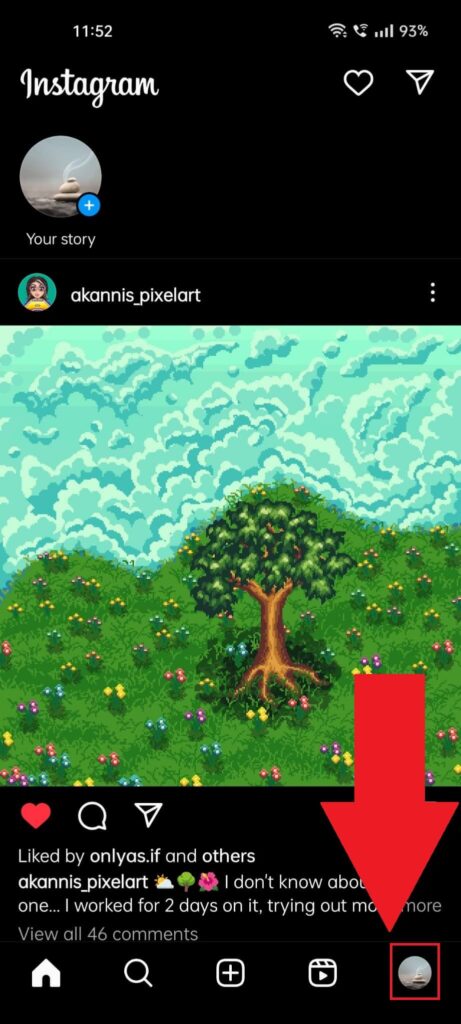
We’ll begin by opening Instagram and tapping our profile picture. You can do that by tapping your profile picture in the bottom-right corner, as shown in the picture above.
Keep reading my instructions below to see what’s next!
2. Tap the three-line icon in the top right corner
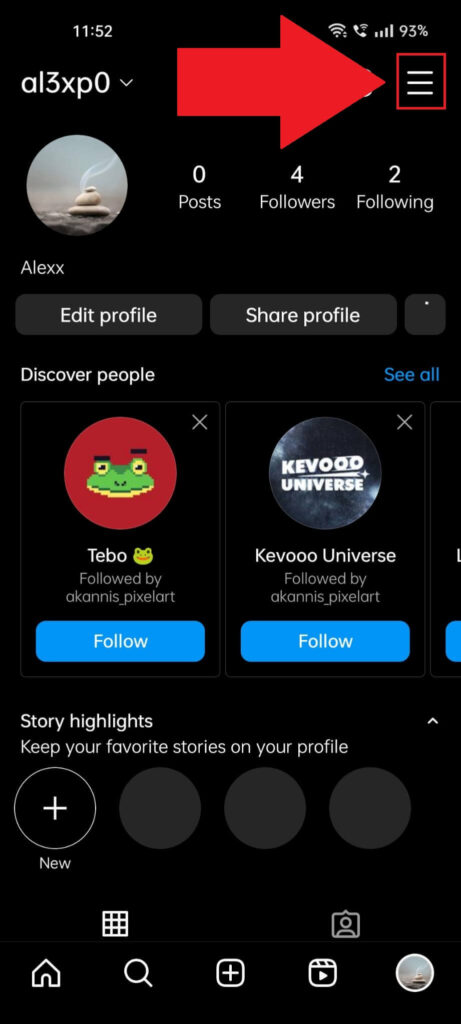
Once you get to the profile page, look in the top-right corner for the three-line icon and tap it. That’ll open a menu at the bottom of the page. See below:
3. Select “Your activity“
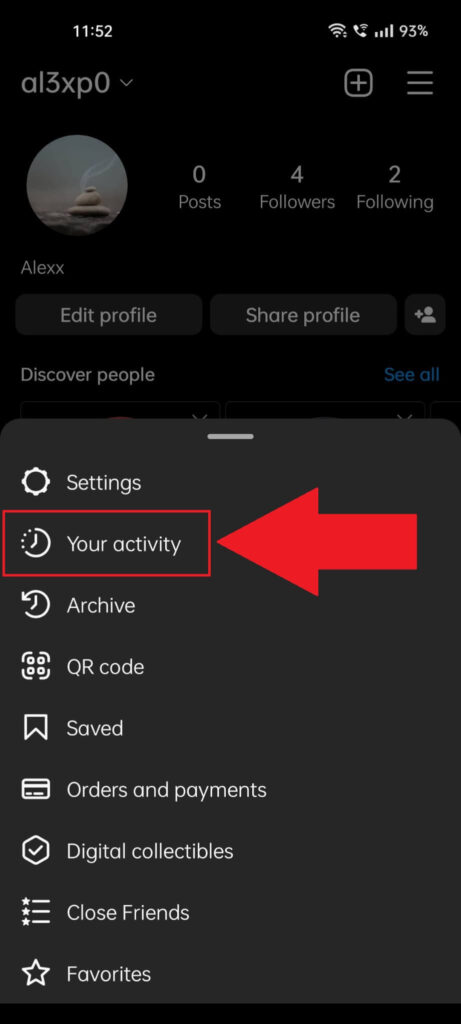
The menu I mentioned earlier, which you can see above, will contain multiple options. The one you need is “Your activity“, so select it and move on 😀
4. Go to “Recent searches“
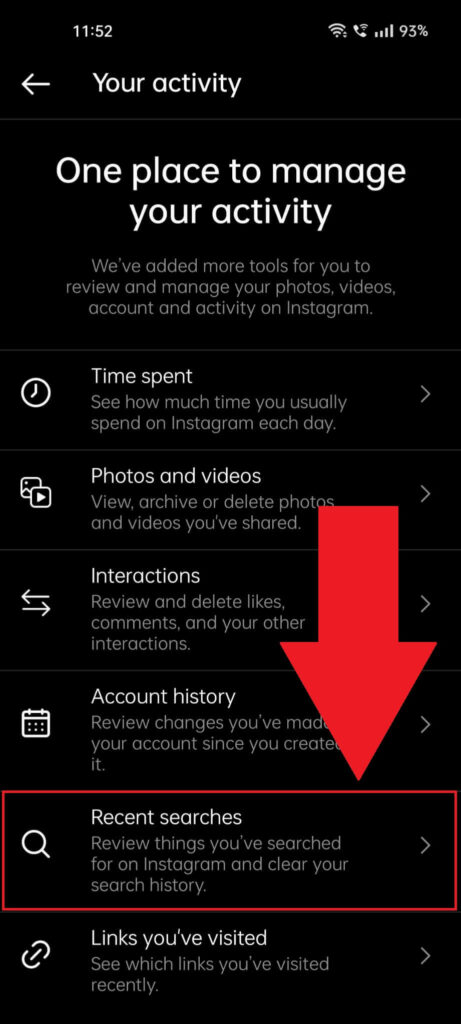
The “Your activity” page will, again, show you a truckload of options, starting with “Time spent” and ending with…something.
Look for the “Recent searches” option (highlighted above) and select it. Then, keep reading!
5. Select “Clear all“
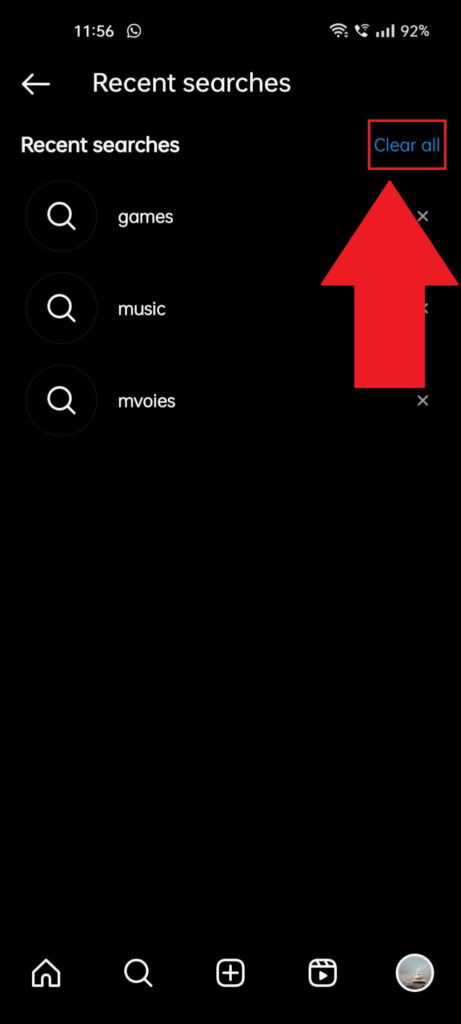
Here’s the page with all the search suggestions you get when searching for something on Instagram. To clear everything, select “Clear all” in the top-right corner (blue button highlighted above).
6. Confirm by selecting “Clear all” again
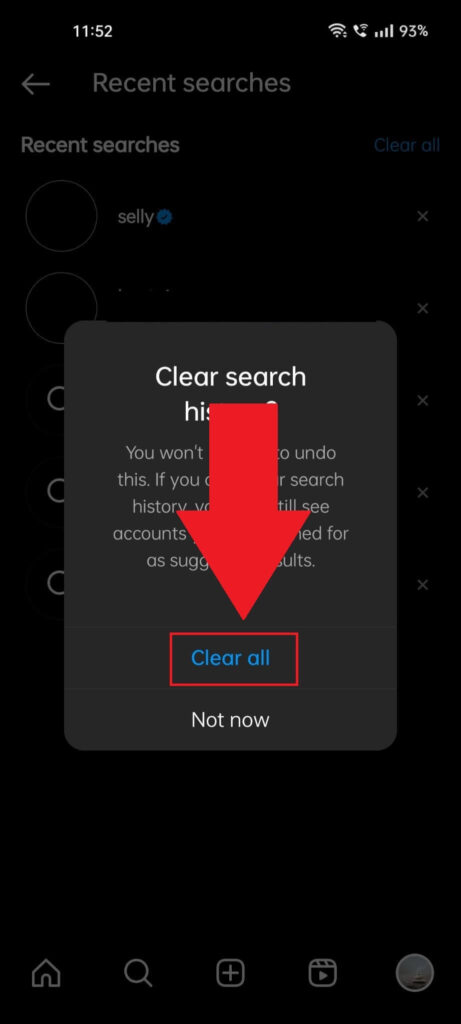
Instagram will ask you to confirm that you want to clear the search suggestions (shown above), and you’ll need to select “Clear all“.
So, do that, and you’re all done.
Now, when you search for something on Instagram, you won’t get any more suggestions for the first few searches.
With each search you do, you’ll get that as a search suggestion the next time you search for something. And you CAN’T turn this off because Instagram hates your guts.
I hope I’ve been able to help you 😀 Hit me up in the comments below if you have any more questions!




