Can you delete messages on Discord for both sides?
Yes, you can delete messages on Discord for both sides when you’re inside a private DM with someone.
To do this, right-click on the message, select “Delete” and confirm.
These are the steps:
- Open a chat with your friend
- Find a message you want to delete
- Right-click on the message
- Select “Delete Message“
- Click on “Delete“
The message will disappear from the other person’s device too. However, this only allows you to delete individual messages on DM chats.
You can’t delete multiple messages simultaneously or the entire chat.
Below you can find a detailed breakdown of these steps that includes screenshots.
Summary: In this article, I provide a step-by-step guide on how to delete individual Discord messages for both sides by right-clicking on the message and selecting “Delete.”
Step-by-Step Guide:
1. Open Discord: Launch the app on your device.
2. Go to the Chat: Navigate to the DM chat or server where the message is locate
3. Right-Click on the Message: Find the specific message you want to delete and right-click on it.
4. Select “Delete”: From the context menu, select the “Delete” option.
5. Confirm Deletion: Confirm the deletion when prompted.
Important Note:
- This method allows you to delete individual messages, not the entire chat.
Use this feature to delete specific messages for both sides in your DM chats. If you have any questions or need further assistance, feel free to comment below.
Stay tuned for more helpful articles about Discord and other messaging platforms!

1. Open a chat with your friend
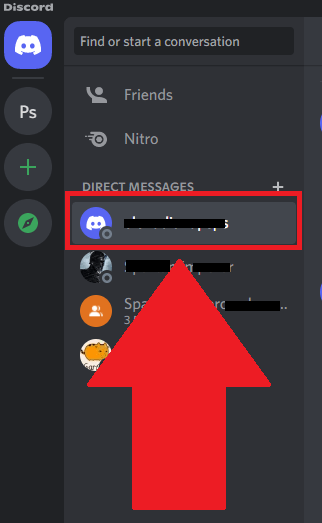
To delete a Discord chat, you first need to access it. On your “Direct Messages“, look for your friend’s chat and left-click on it.
This will open the chat and let you access some of its settings.
2. Right-click on a message and select “Delete Message“
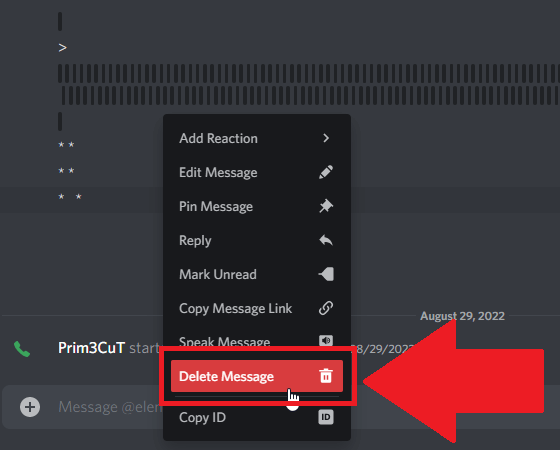
Once you open your friend’s chat, look for the message you want to delete and right-click on it. This will open a menu window, and you’ll see several options available.
Find the red button that says “Delete Message” and click on it.
3. Select “Delete“
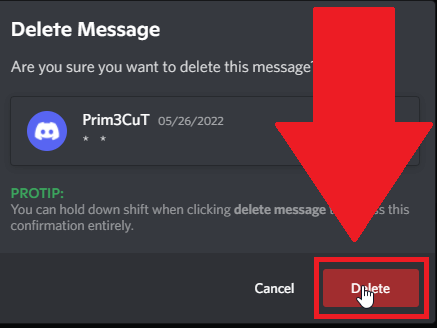
Once you click “Delete Message“, Discord will ask you to confirm your decision. Click on “Delete” to confirm and delete the message permanently.
Remember that this will delete the message from your device and your friend’s device. This has been tested when writing this article, and it works.
However, you can’t delete the entire chat for both sides. So, if you want to delete specific messages for both sides, you’ll need to do it manually.
Conclusion
In short, you can delete Discord messages by doing this:
- Open a chat with your friend
- Find a message you want to delete
- Right-click on the message
- Select “Delete Message“
- Click on “Delete“
There’s not much else to say. You can’t delete an entire chat for both sides, only individual messages one at a time.
If you have questions about this topic, comment below, and I’ll try to help you. Until then, stay tuned for more articles about Discord!
Does closing a Discord DM delete the chat?
No, closing a Discord DM does not delete the chat, not for you and not for the other person.
When you close a Discord DM, you only hide it from your recent DMs. But it’s still there if you know where to look.
Once you open a closed Discord DM, the chat will fully restore itself. No deleted messages, all of them will be restored completely.
The other person won’t even know you’ve closed the Discord DM and hidden it. They don’t receive any notifications.
And they’ll still see the chat opened even after you close it.
Does deleting the Discord account delete all messages?
Yes, deleting your Discord account will also delete all your messages from all private DMs and public or private servers.
It’s as if you were never on Discord, and no trace of you will ever exist on the platform, except for messages or photos saved by users.
If a friend saves an archived version of your chat, you can’t delete it. Not even deleting your account will delete that archived chat.
That’s because the archived chat isn’t hosted on Discord’s servers but on that user’s device.
So, deleting your Discord account is one way of deleting chat messages on both sides of a Discord chat!




