To keep it short, there are two ways you can download a private video on Facebook, the simple one, and the more complicated one:
- The “mbasic” solution
- Using a specialized video downloading website
I’d recommend the “mbasic” solution (we’ll get to what it means down below) because it’s faster and easier to use but don’t worry, if it doesn’t work, I’ll walk you through the second one in no time!
Need more help following the steps? Below, you’ll find a step-by-step guide with helpful screenshots to make you understand better, so keep reading!
Summary:
There are two effective methods for downloading a private video on Facebook: the "mbasic" solution and using a specialized video downloading website. Here’s a detailed guide on both methods.
The "mbasic" Solution
The "mbasic" solution is a straightforward way to download private videos by modifying the URL. Here’s how you can do it:
1. Find the Video URL: Go to the private video you want to download and copy its URL.
2. Modify the URL: Replace the "www" in the video URL with "mbasic". For example, change `https://www.facebook.com/` to `https://mbasic.facebook.com/`.
3. Open the Modified URL: Paste the modified URL into your browser and hit Enter.
4. Play the Video: Click on the video to play it.
5. Right-Click to Download: Right-click on the video and select "Save video as" to download the video to your device.
Using a Specialized Video Downloading Website
If you prefer a more automated method, you can use a video downloading website like VidSaver. Here’s how:
1. Find the Video URL: Just like in the first method, start by copying the URL of the private Facebook video.
2. Visit VidSaver: Go to the VidSaver website or any other reliable video downloading website.
3. Paste the URL: Paste the copied URL into the input field on VidSaver.
4. Download the Video: Click on the "Download" button. Follow any additional instructions to save the video to your device.
Both of these methods are effective and relatively easy to follow. Detailed step-by-step instructions for each method are provided in the article to ensure you can successfully download private videos from Facebook.
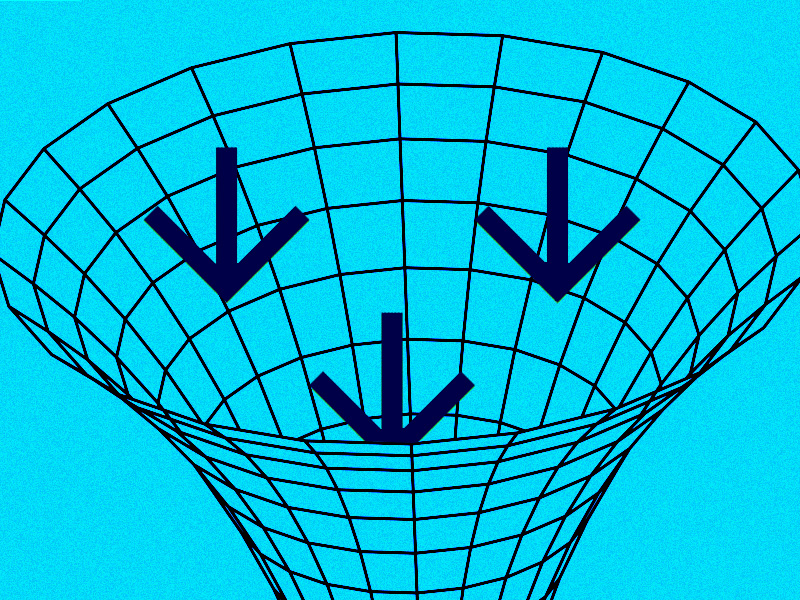
Replace the “www” with “mbasic” in the video URL
The first way to download a private Facebook video is to replace the “www” section in the video’s URL with “mbasic” and hit Enter.
The catch is that this only works on computers, so put down your mobile phone and grab a hold of that mouse and keyboard setup!
Let me show you how it’s done:
1. Open Facebook and search for videos
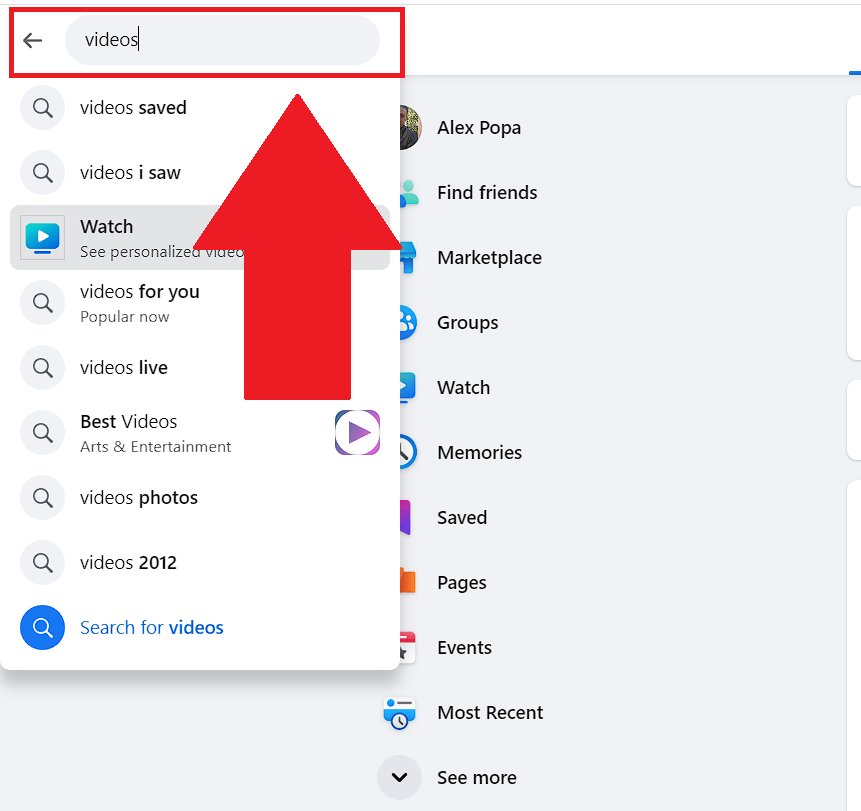
Begin by opening Facebook and navigating to the search bar in the top-left corner. Search for videos or go directly to the video that you want to download.
Don’t worry, though, the solution works on both private and public videos.
2. Click on a video
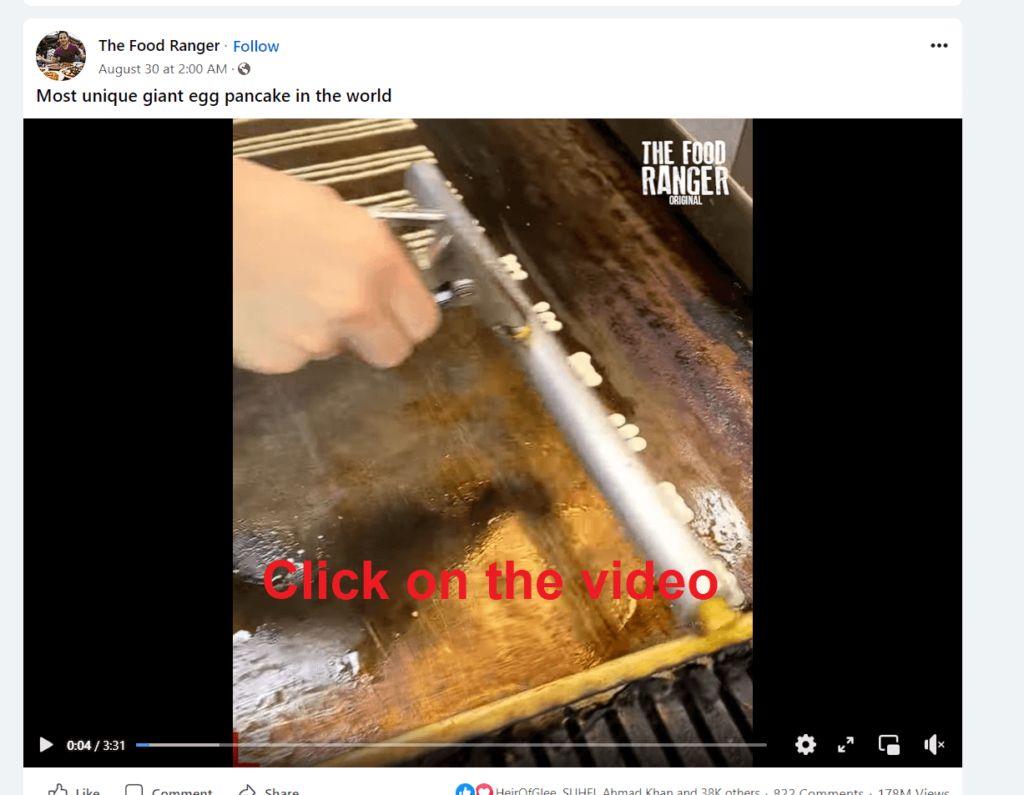
Once you find the video, click on it to zoom in since this solution doesn’t work if you’re watching it minimized.
Now, you need to change the website URL to that of the video. The URL should read something like “facebook.com/watch” and then be followed by a random code.
That’s how you know you’re on a specific page for that video, and the URL will change to reflect that.
3. Select the URL at the top of the screen
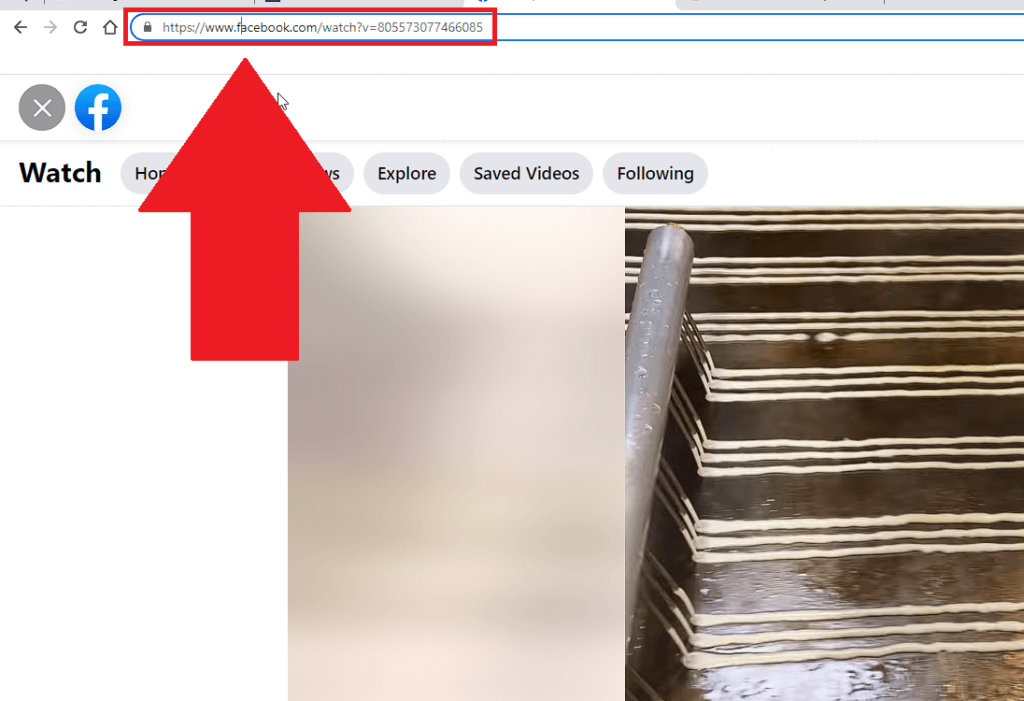
Next step – select your URL. If you don’t know what that is, look at the top of the webpage (see the screenshot above for additional help).
You’ll see a search bar with some text written there. That’s the URL, which is a website’s internet address.
You’ll notice that in your case, it says “facebook.com/watch[code]“, and there are random digits and letters after that.
Click on the URL and see below:
4. Replace the “www” with “mbasic” and hit Enter
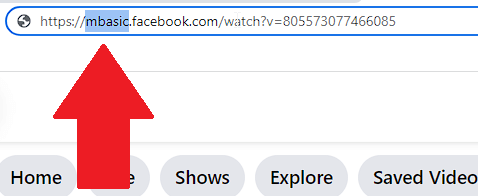
After selecting the URL in the previous step, select the “www” segment and replace it with “mbasic“. Replace only the “www” part, not the entire URL (look at the photo above to understand).
And keep the dot that normally comes after the “www” part. Your full URL should look like this – “https://mbasic.facebook.com/watch[code]” instead of “https://www.facebook.com/watch[code]
Finally, hit Enter.
5. Click on the new video
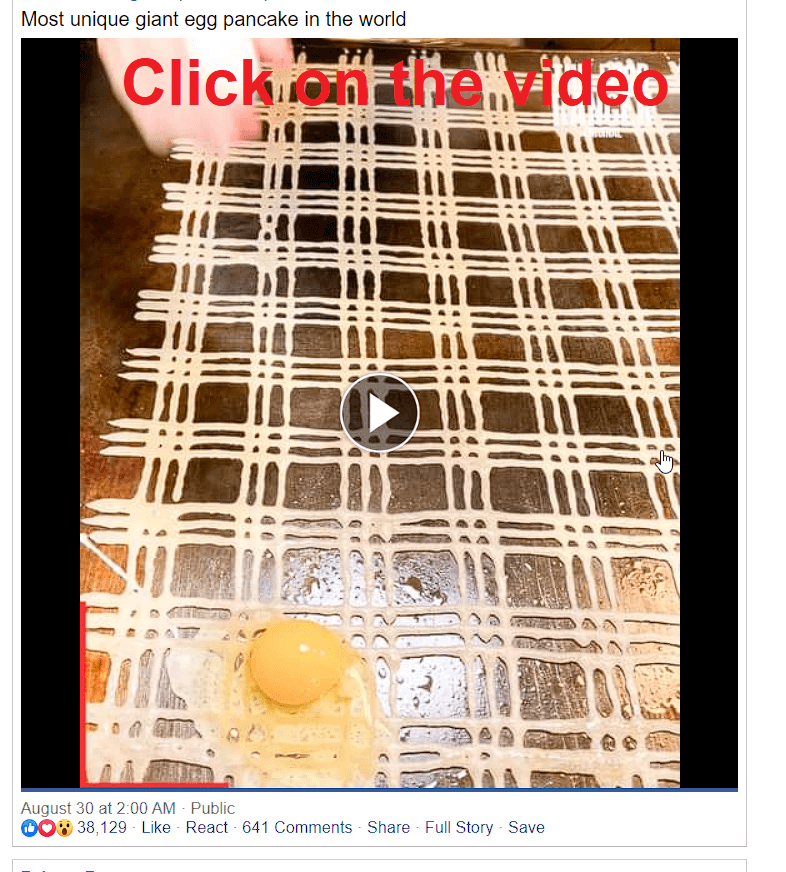
Once you replace “www” with “mbasic” and hit Enter, you’ll be redirected to a video with the video in full screen.
You’ll notice that the interface looks slightly different. That’s because the “mbasic” script tells Facebook to revert to its most basic appearance and functionality.
Once you’re on this page, click on the video again.
6. Right-click on the video and select “Save video as“
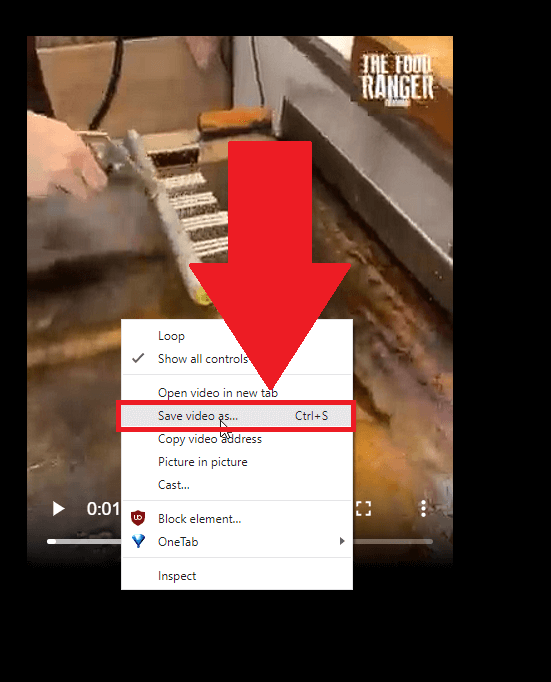
After you click on the video, your browser will automatically open another tab with this video at its center. You might have seen this interface before when someone sends you videos on Facebook.
All you need to do now is right-click on the video and select “Save video as“.
7. Choose a location to save your video and select “Save“
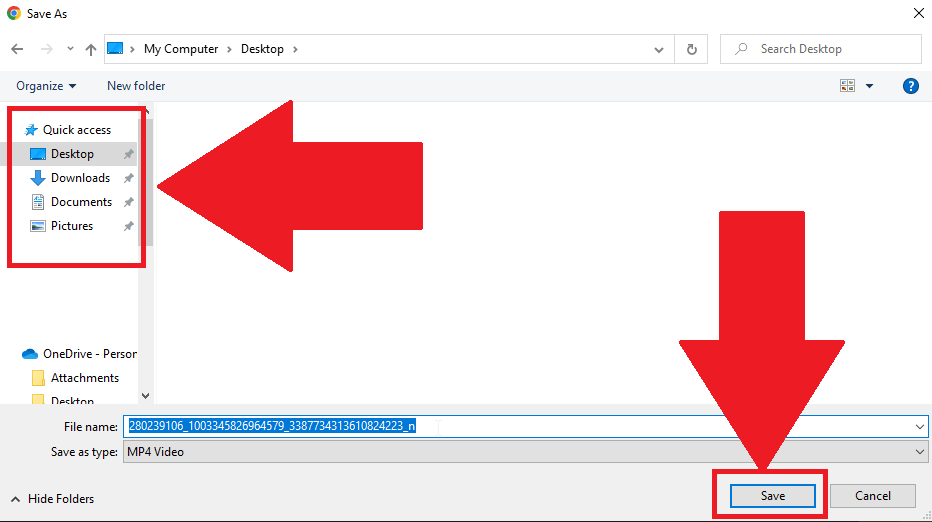
This is it. After you select “Save video as“, a new window will open, prompting you to select a location to save your video, so choose one!
Once you’ve done that, click on “Save” and you’re done. Remember, this works for private videos too, so follow this guide and you should have no problems!
Use a specialized video downloading website.
If the “mbasic” solution doesn’t work, for some weird reason, try using a specialized video-downloading website for Facebook. There are many of them online, and I’ve tried a couple of them (I can confirm they work).
For this video, we’ll be using VidSaver. See my instructions below:
1. Open VidSaver
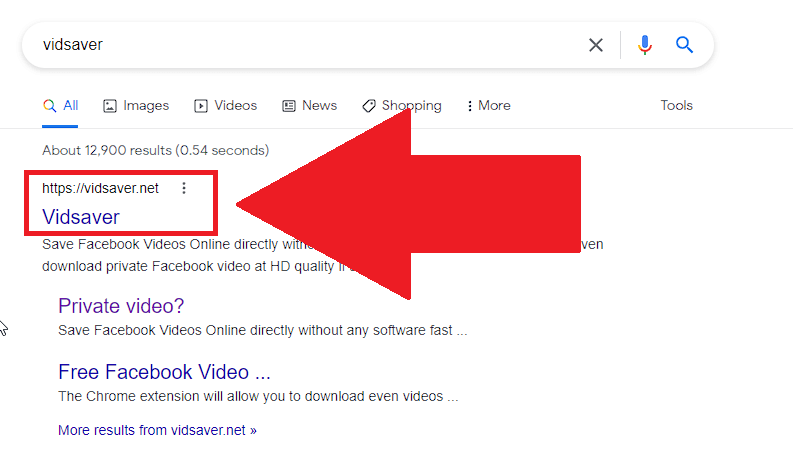
First, look for “Vidsaver” on Google and select the first link (https://vidsaver.net). Then, see the steps below:
2. Click on “Private video?“
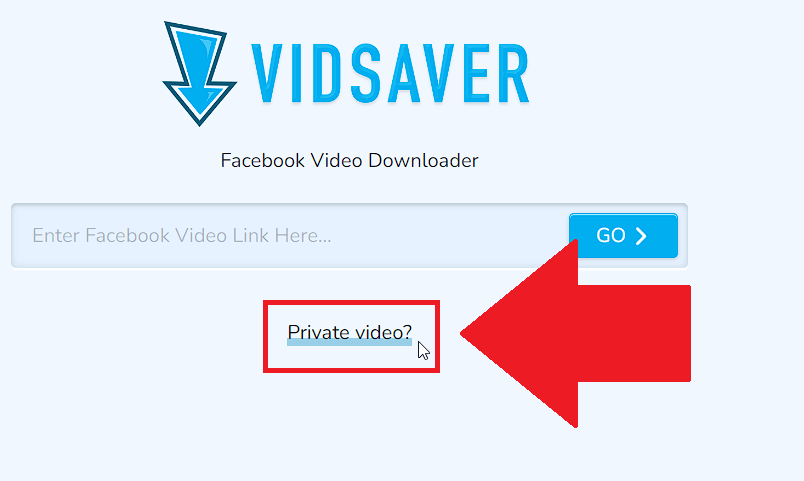
Did you open VidSaver? Good. Now, find the “Private video?” button (under the text bar – see the screenshot above) and select it if you’re downloading a private video.
If it’s a public one, then you can use the text bar on this page.
3. Copy the video’s URL link
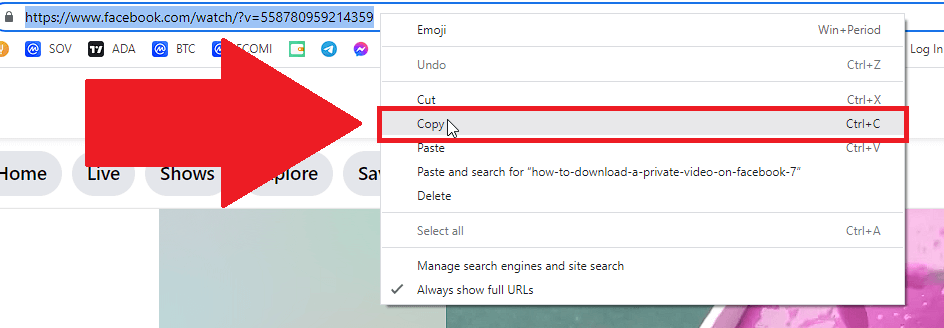
After you open the “Private video” section for VidSaver, go back to Facebook and copy the video’s URL link (the one you edited before).
4. Paste the link into the VidSaver box
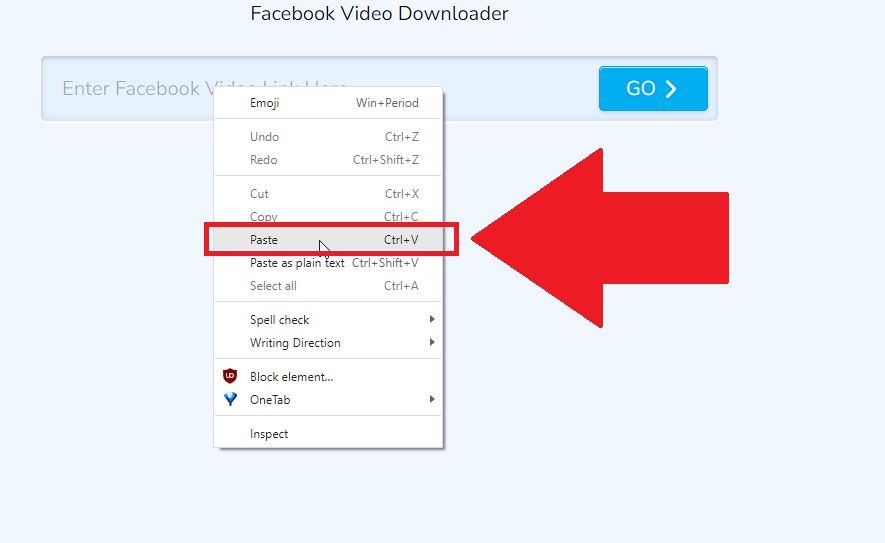
Then, paste the link you copied in the VidSaver text box (see screenshot above). After doing this, you should hit GO, the blue button next to the box.
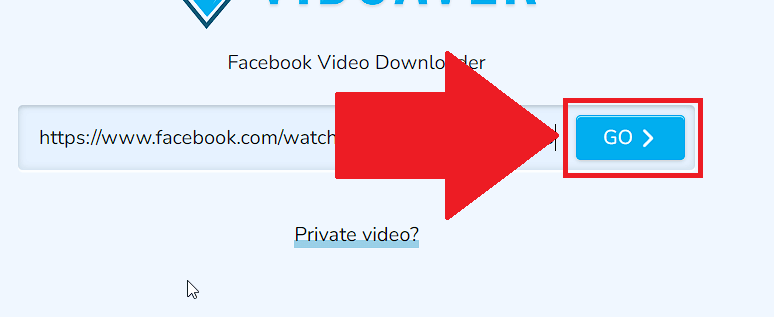
This will start the processing part (where the video is converted into a code). Follow my next instructions to see what’s next:
5. Copy the URL
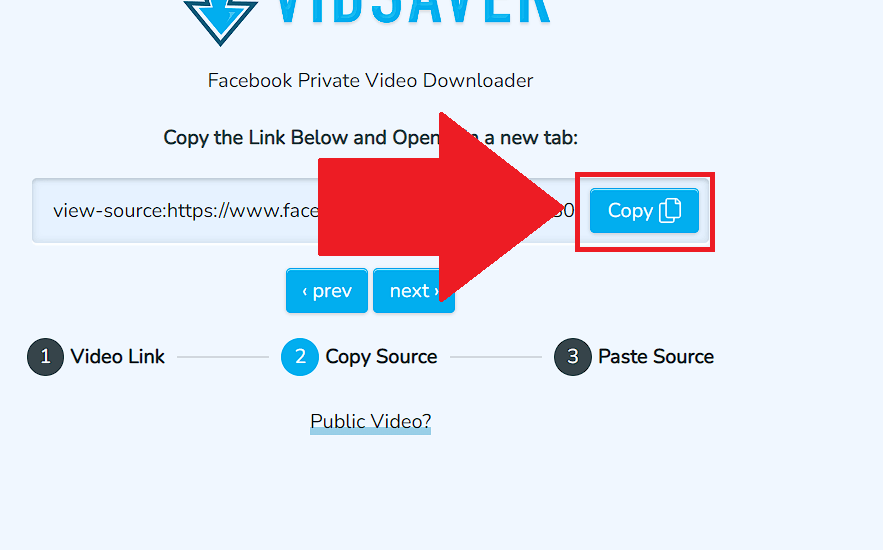
Next, VidSaver will create a URL with the source code of the video. You’ll need to copy this (click on the blue Copy button).
6. Paste it into your browser
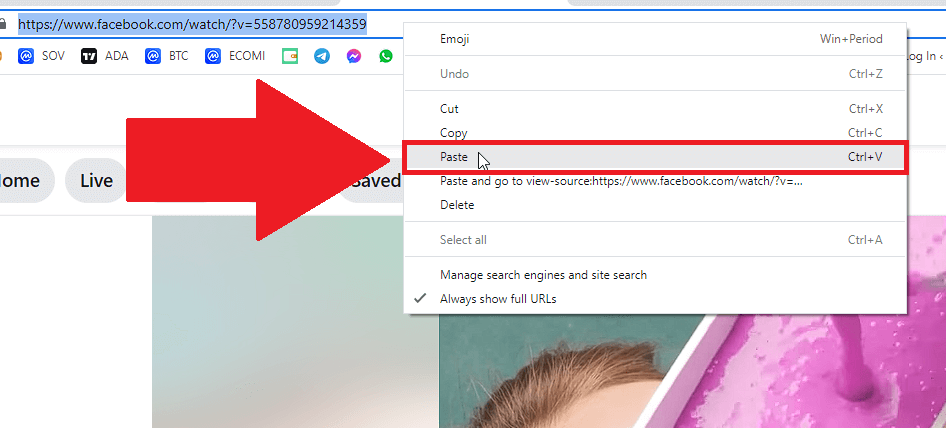
With the URL copied in your clipboard, open your browser, go to the URL bar, and paste the link there (the one you copied earlier from VidSaver).
Then, hit Enter to launch the search.
7. Copy everything on the page
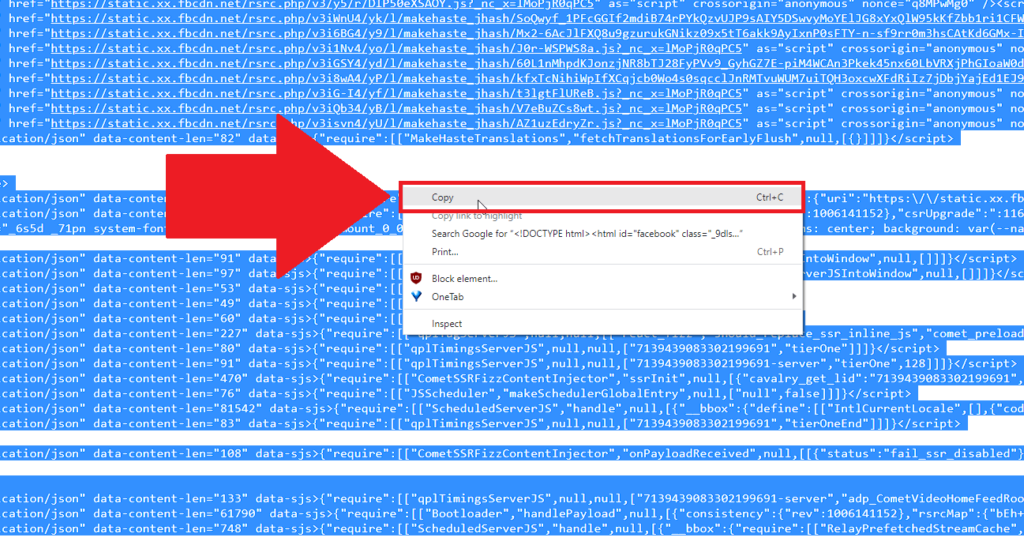
You’ll be taken to a page filled with programming code (HTML code). Copy everything there by pressing CTRL+A, right-clicking, and then selecting “Copy.”
You’ll need this code to download the private video, so it’s important that you copy ALL of it.
8. Click “Next” on VidSaver
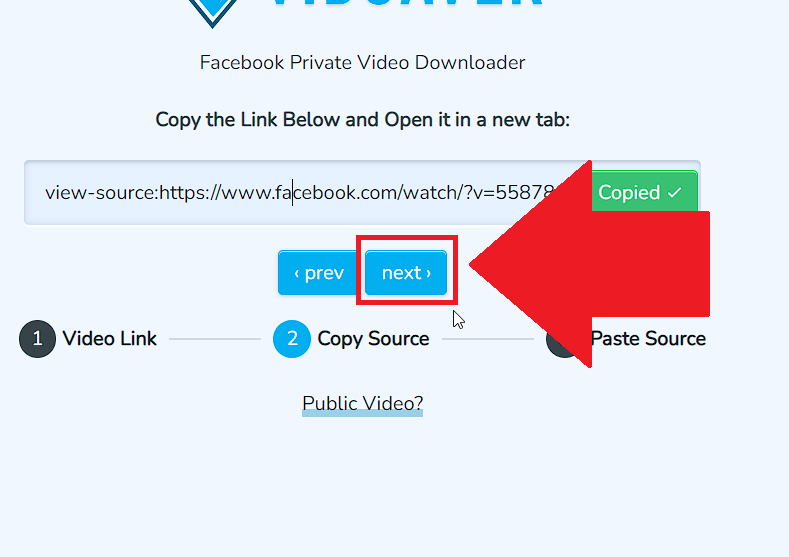
Go back to VidSaver and click “Next” from the page where you copied the source code link. This will take you to the final step of the process (we’re getting there).
9. Paste the source code you copied previously
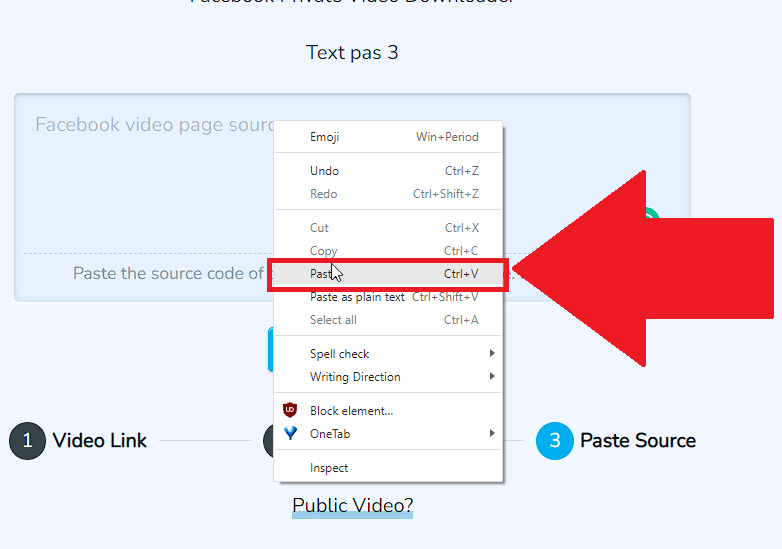
Finally, you must paste the source code you copied earlier—Right-click on the box and select “Paste.” The entire source code will take a few seconds to be copied, so be patient.
10. Click on “Next.”
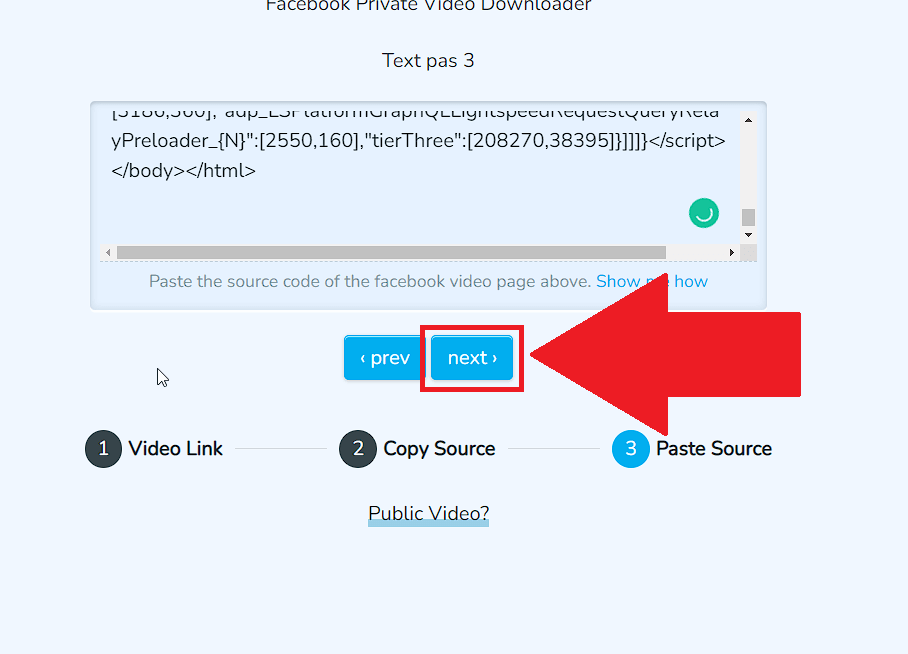
Once you paste the source code and the page stops loading, click “Next” to let the program do its work.
11. Wait for the video to finish loading
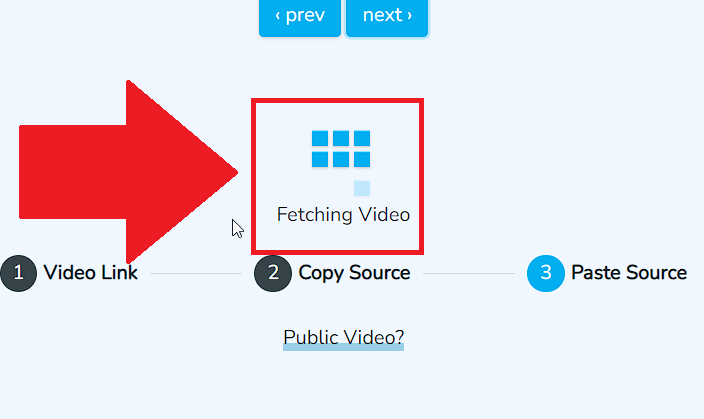
Now, you have to wait for the video to finish loading. VidSaver will take some time (5-10 minutes) to load a video, depending on its size.
Wait until it’s done and click on “Download” to download the private/public video.
Sheesh, this was quite the lengthy process but I hope you’ve managed to keep up. If you stumbled on any of the steps, let me know in the comments below and I’ll help you!




