Do you have a few drafts in your TikTok account that you want to edit and post immediately? Sure, let me tell you how to do that:
Do these to edit drafts on TikTok:
- Go to your profile page
- Select the “Drafts” category
- Select a draft
- Use the right-hand sidebar to edit the draft
Yep, it’s that simple. Four simple steps to edit any draft and post it afterward. Keep reading my guide below to see how you can edit drafts on TikTok the right way!
Summary:In this article, I guide you through the process of editing and posting drafts on TikTok in four simple steps.
To access and edit your TikTok drafts, go to your profile page, select the "Drafts" category, and choose a draft to edit from the right-hand sidebar.
The article includes step-by-step instructions and screenshots to help you easily locate and edit your drafts.
Read on to learn how to effectively manage your TikTok drafts and quickly post your content.

Where Do I Find the TikTok Drafts?
You don’t even know where to find the TikTok drafts? Understandable, I didn’t either. Take a look below to see where those drafts are at:
1. Tap on the Profile icon
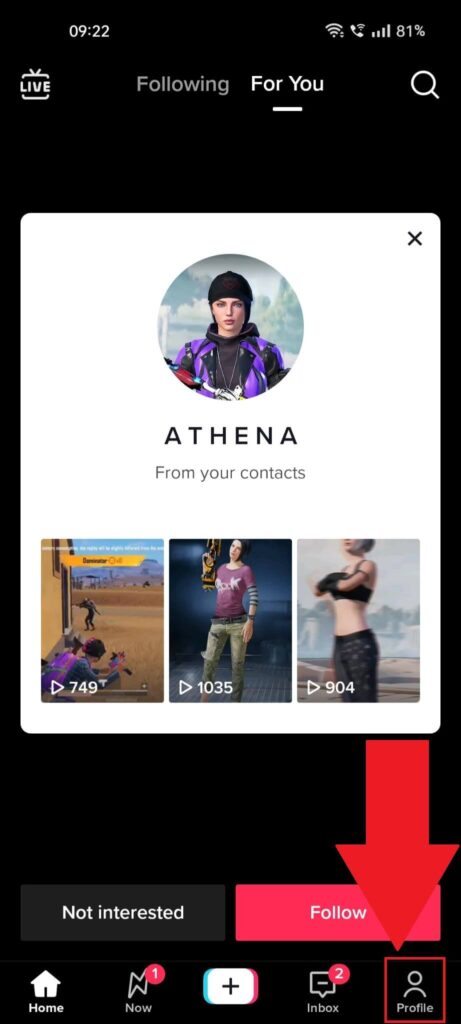
Assuming you’ve opened TikTok, open your profile page (tap the Profile icon in the bottom-right corner) and see my next instructions:
2. Select the Drafts icon
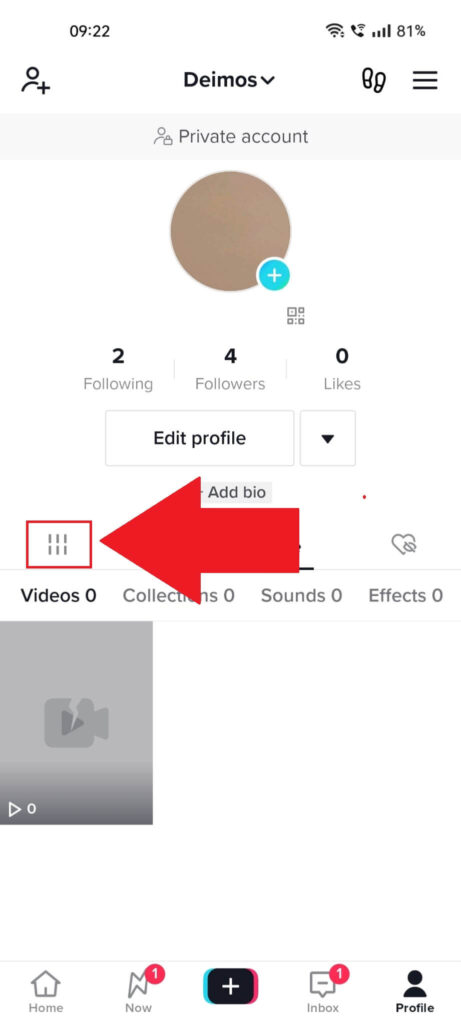
Once you get to your profile page, things get complicated because many of the icons here aren’t named, so you’ll have to learn them through experience.
The “Drafts” icon is to the left, under your “Bio” field (see the screenshot above). Tap on it and proceed with the guide!
3. Select the “Drafts” icon
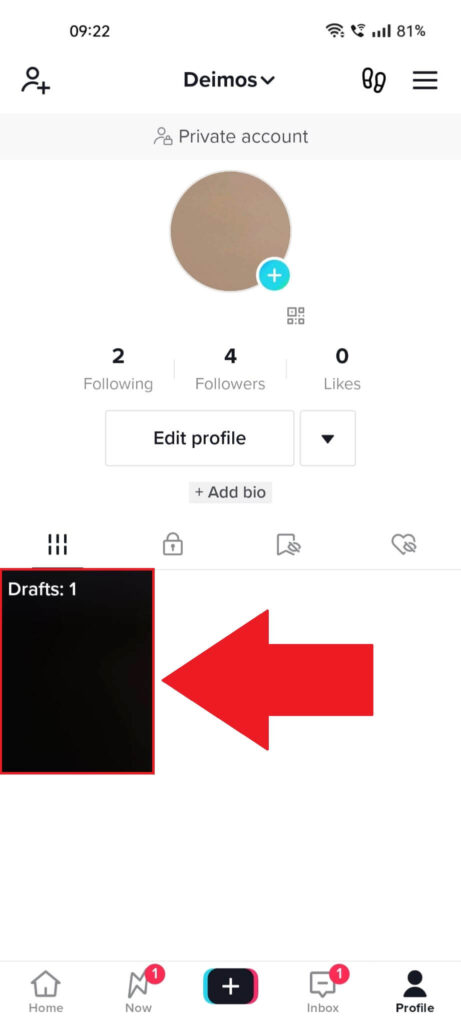
Once you’ve selected the Drafts icon, you’ll see another “Drafts” icon (this time, the icon is named). In the “Drafts” folder, you’ll find all your TikTok drafts.
So, tap on it!
How Do I Edit the Drafts?
After you find the drafts, you’ll want to edit them. If you haven’t figured it out, don’t worry. Follow these steps to edit all your TikTok drafts:
1. Select a draft
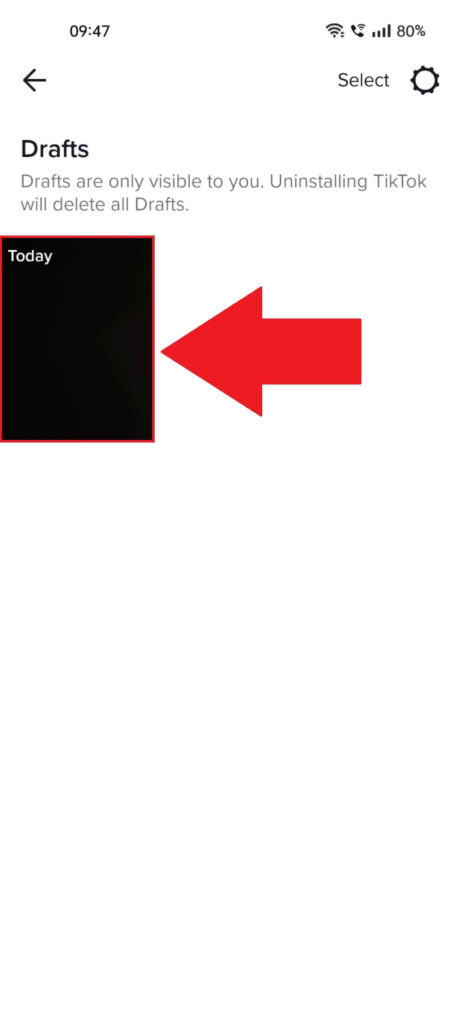
If you’ve followed the steps above, you’re in the “Drafts” folder now. Here, you’ll find all your currently saved TikTok drafts.
Select one of them and keep reading:
2. Edit the draft
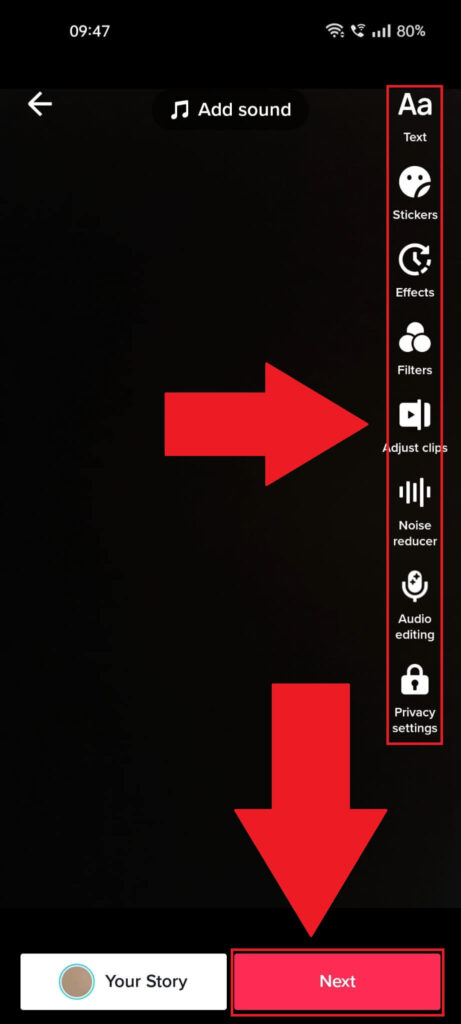
Once you select the draft, you’ll be taken to the editing screen. This here is your job. You can add text, edit it, add stickers, effects, filters, and so on.
You know what to do if you’ve posted any video on TikTok before. After editing, select “Next” to go to the next screen.
3. Post the draft
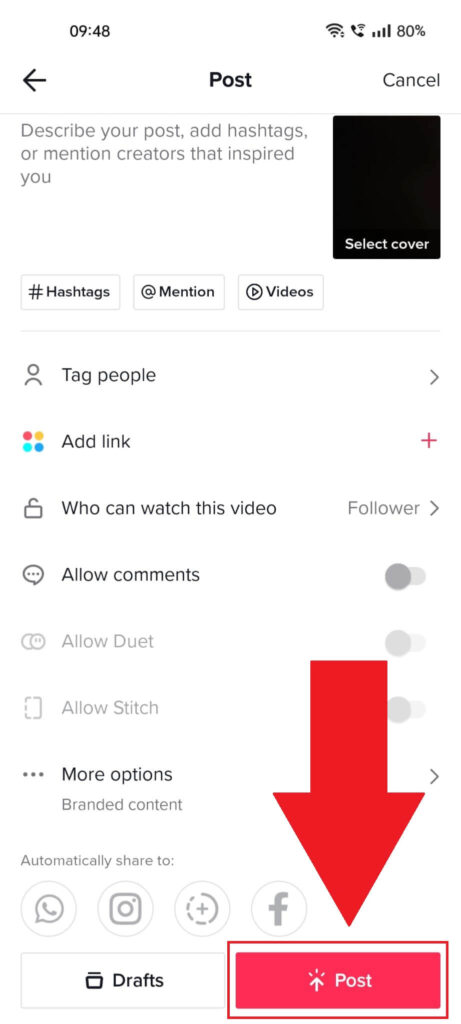
The posting screen holds several options like “Tag people“, “Add link“, “Allow comments“, and so on. There’s also the visibility option that controls who sees your post.
After you edit these options, select “Post” to publish the content on TikTok immediately.
And that’s how you edit a TikTok draft.
If you have questions about TikTok drafts, comment below, and I’ll reply as soon as possible. Until then, stay tuned for other helpful content about TikTok!
What’s the limit of drafts on TikTok?
There is no limit to how many drafts you can save in your TikTok account. You’re also not limited to how often you create drafts.
Since no one can access your drafts but you, it makes sense that you can create as many as you want.
TikTok won’t delete any of your old drafts, either. They’ll stay in your “Drafts” folder until you delete or post them.
You already know how to find the TikTok drafts and how to edit them. Now, you can start planning your account posts!
The good thing about TikTok drafts is that you can work with them at any time, make some changes, and leave them in the drafts until you decide to post them.
Can you transfer TikTok drafts to another phone?
There’s only one way to “transfer” TikTok drafts to another phone – by posting them privately.
Here’s what you need to do to transfer TikTok drafts to another phone:
– Go to your Drafts on TikTok
– Select a draft
– Go to the posting page
– Post it privately by changing the “Who can see this post?” option to “Private“
– Do the same for all the drafts
– Uninstall TikTok from your old phone
– Install TikTok on the new phone
– You’ll have all your drafts posted as private vids in your TikTok account
This is a very easy way to “transfer” TikTok drafts to another phone. Remember that when you delete the TikTok app from your phone, all your drafts will also be deleted automatically.




