Did you delete one of your friends on Snapchat, and now you want to find them again? Here are several ways you can do that:
- Use the “Quick Add” function
- Add them from your Contacts
- Find their Username on Snapchat
- Scan their Snapcode
- Ask a mutual friend
Below, I’ll detail all these solutions step-by-step, hoping to help you find a deleted friend on Snapchat more easily and quicker!
Summary: In this article, I explain how to find a deleted friend on Snapchat. There are several methods for doing this, including using the “Quick Add” function, adding them from your contacts, finding their username on Snapchat, scanning their Snapcode, or asking a mutual friend. Each method has its own set of steps and may work better in certain situations. This guide provides step-by-step instructions for each method and explains how to use them to find a deleted friend on Snapchat.

Use the “Quick Add” Function
The easiest way of finding a deleted friend on Snapchat is by using the “Quick Add“
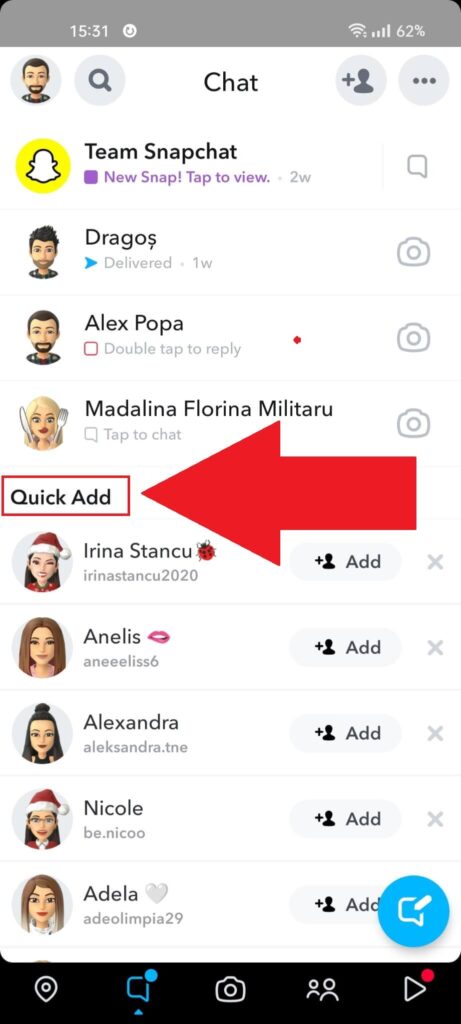
When you start Snapchat, go to the “Chats” page by selecting the icon in the lower-left corner. You should be redirected to the page in the picture above.
At the top of the page, you’ll see all the people you’ve talked to on Snapchat. They’re your friends on Snapchat.
Below, under the “Quick Add” heading, you’ll find people who are recommended to you based on a variety of factors, such as:
- Your current friends
- Geographical location
- Contacts
- Interests
- And so on…
Try finding your deleted friend in the “Quick Add” list and once you do, select “Add” to send them a friend request.
However, you may not be able to find that particular friend in the “Quick Add” menu. That’s because Snapchat constantly recommends new people, so a singular recommendation is quickly drowned in all the other recommendations.
If you can’t find your friend on this list, don’t fret. Use the other methods on this list!
Add Them From Your Contacts
A more suitable solution for finding a deleted friend on Snapchat is the “Contacts” feature that lets you search for friends based on your phone contacts.
Disclaimer – this doesn’t work all the time for unknown reasons. Sometimes, when you delete a friend and try finding them shortly after, the “Contacts” feature won’t find them.
Moreover, you need to have that person’s phone number in your contacts for this to work.
But it’s worth trying simply because it’s so easy to do. Follow the steps below to do that:
1. Tap the “Add Friend” icon
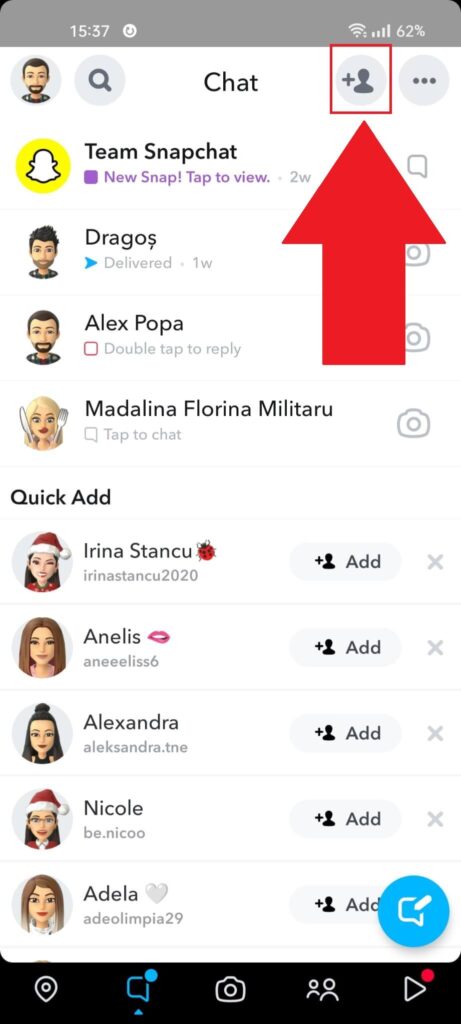
For starters, open Snapchat and look in the top-right corner for the “Add Friend” icon. The icon shows the silhouette of a person with a + next to it. You can’t miss it.
Tap it and proceed!
2. Go to “All Contacts“

Once you arrive at the “Add Friends” page, look over on the right-hand side for the “All Contacts” button and tap it.
This will take you to a more specific search for friends in your phone contacts, making it easier to find that particular friend.
3. Tap “Continue“
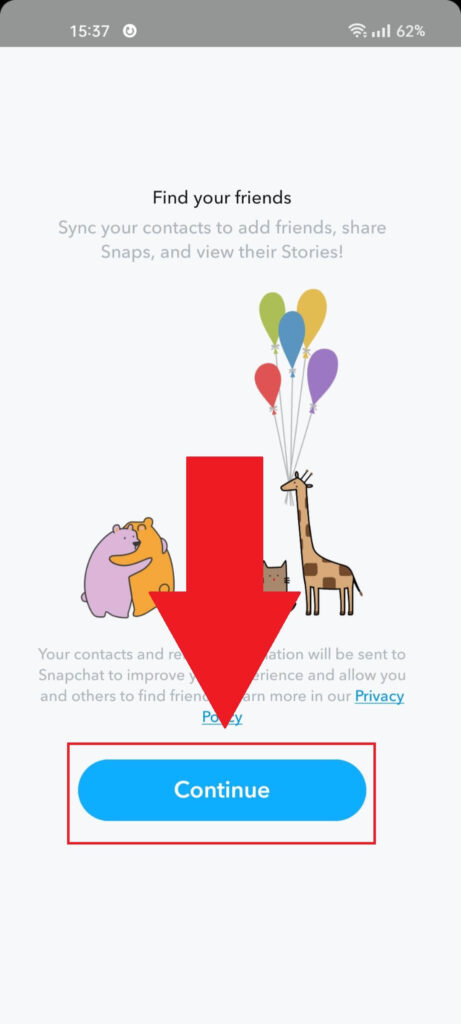
At this point, Snapchat will ask you to synch your phone contacts with your Snapchat account. If you haven’t already done so, select “Continue“.
Proceed with the guide to see what’s next!
4. Select “Allow“

After selecting “Continue“, your phone will ask you to allow Snapchat permission to access your Contacts. This is necessary to find your deleted friends using your phone Contacts.
Select “Allow” and continue with the guide!
5. Go to “View More“
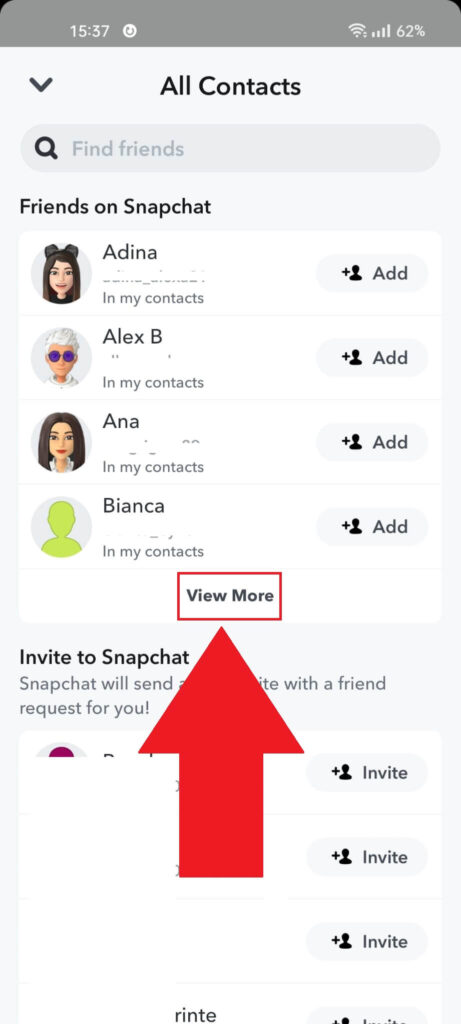
After accepting Snapchat’s permission to access your contacts, you’ll be redirected to the “All Contacts” page, where you’ll see recommendations from everyone on your contacts list who uses Snapchat.
If your friend isn’t among the first few, select “View More” to see a full list of all your phone contacts using Snapchat.
If you still can’t find your deleted friend on this list, use another solution on this list!
Find Their Username on Snapchat
This is a hit-and-miss method because you might not remember their username accurately. But if you do, it’s worth searching for it on Snapchat.
Follow the steps below to do that:
1. Tap on the “Add Friend” icon
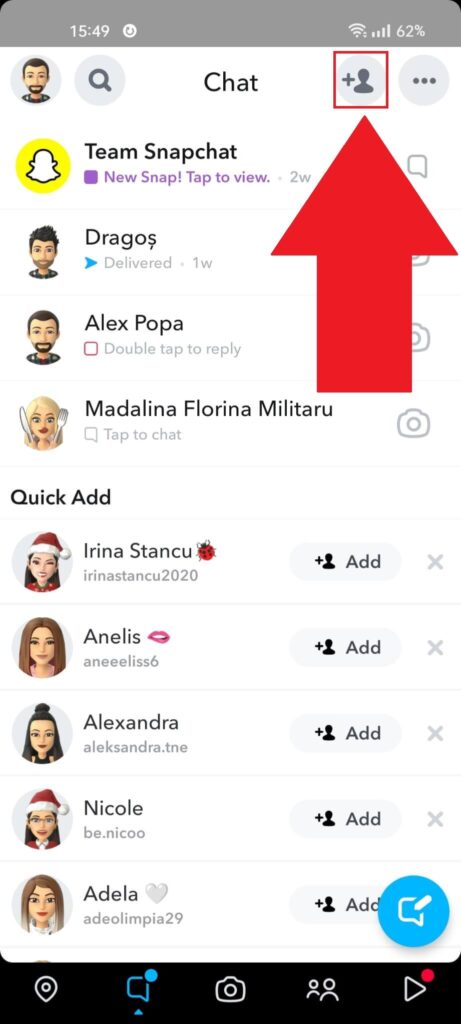
To search for someone’s username on Snapchat, you must first go to the “Add Friends” page. Select the appropriate icon in the top-right corner and proceed!
2. Tap on the search bar and enter your friend’s username
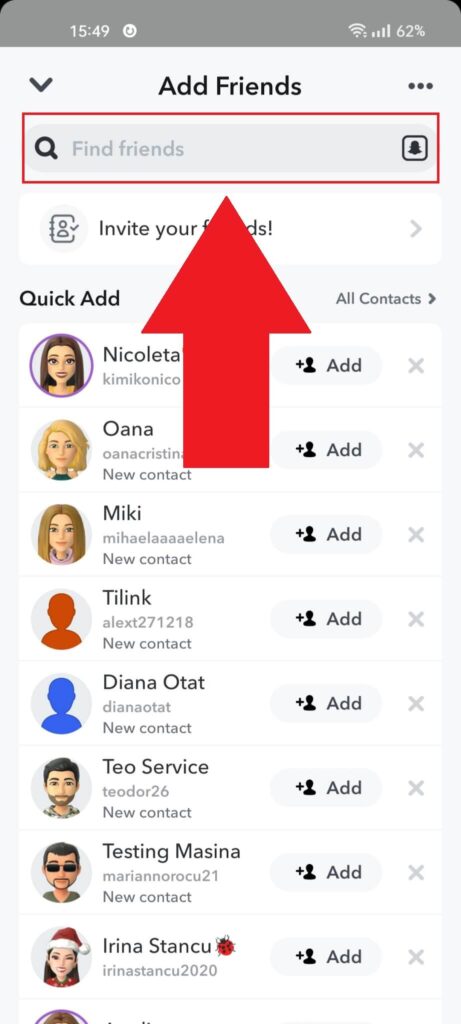
After you get to the “Add Friends” page on Snapchat, tap the search bar at the top and type in your friend’s username. Not their name but their username!
3. Find your friend
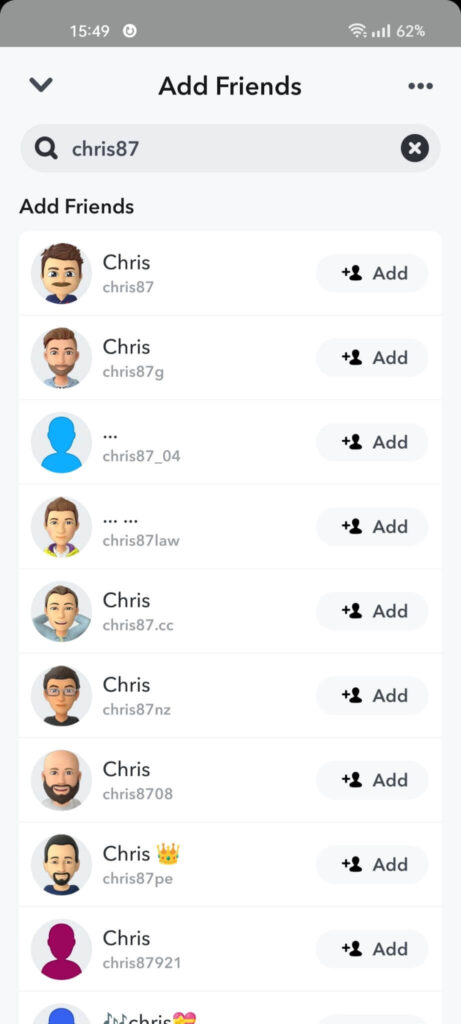
Unless your know your friend’s precise username, you don’t have many chances of finding them. But you might get lucky, so it’s worth trying!
After finding your friend, send them a friend request, and you’re done. But if you can’t find them, try the next solution!
Scan Their Snapcode
Do you have a picture of your deleted friend’s Snapcode on your phone? That’s a very specific question, but if you do, it’ll help you find their profile on Snapchat!
You can scan a Snapcode on Snapchat and immediately be redirected to that person’s profile. Look below to see how it’s done:
1. Select the “Add Friend” icon
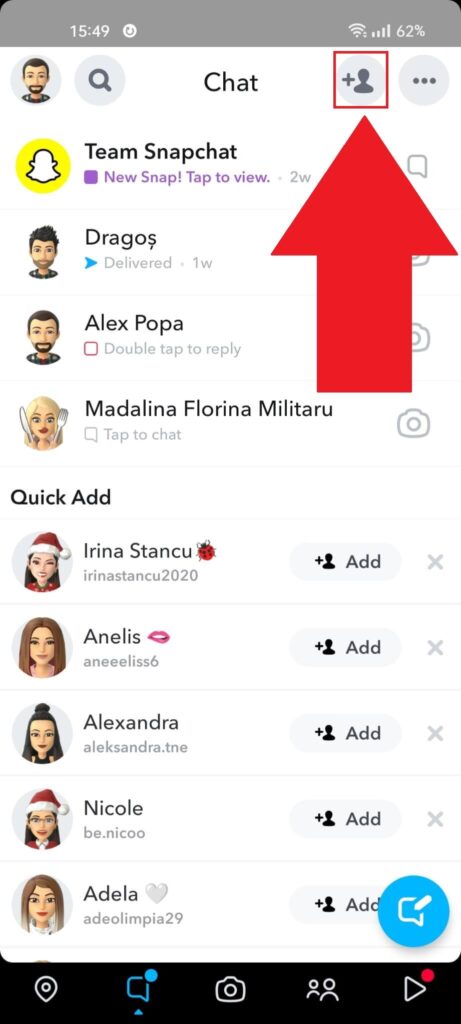
When you’re on the “Chats” page on Snapchat, select the “Add Friends” icon.
2. Tap the “Snapcode” icon
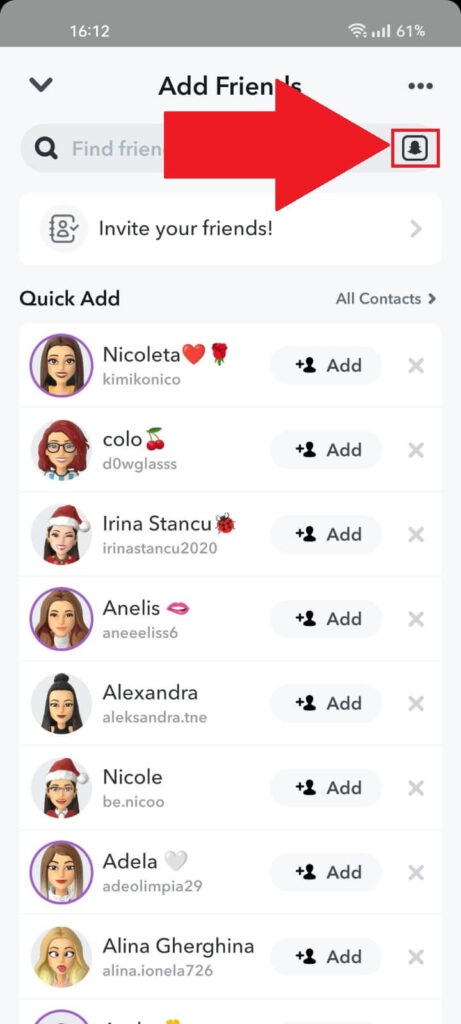
After opening the “Add Friends” page, tap on the Snapcode icon on the right-hand side, just below the three-dot icon.
3. Find the Snapcode picture and tap on it
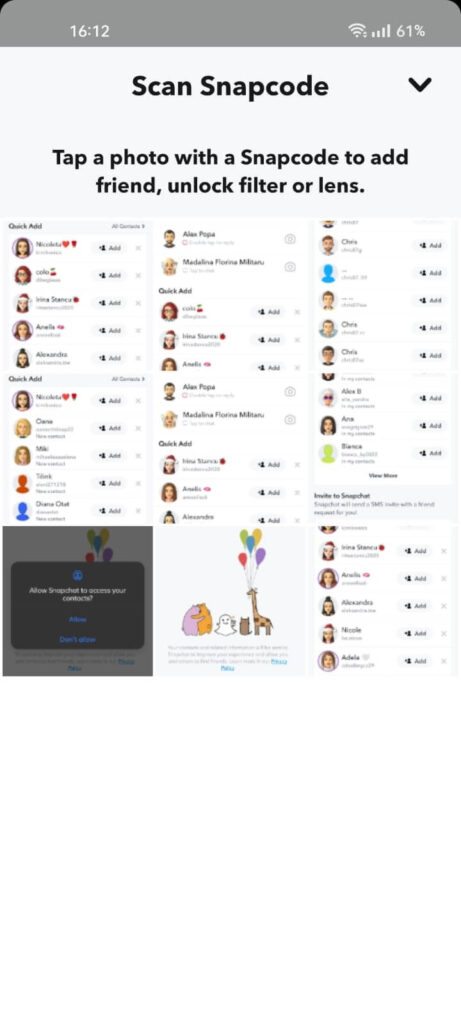
Once you’re on this page, just find the picture with your friend’s Snapcode, and Snapchat will do the rest. You don’t have actually to scan it with another phone.
As soon as you select the picture, Snapchat will automatically find the Snapcode, scan it, and redirect you to that person’s profile on Snapchat.
Ask a Mutual Friend
Do you have any mutual friend who knows that person you’ve deleted from Snapchat? You might want to ask around and see if anyone knows their username.
Or tell them to tell the other person that you’re looking for them. And that you want to start talking on Snapchat again.
You might have realized this before, but maybe you didn’t go through it for various reasons.
Well, if no other method on this list works, you should give this one a try.
Who knows, maybe you get lucky, and someone remembers that person’s Snapchat username or helps you contact them on another social media platform.
This will also work if you don’t know their phone number. Ask a mutual friend to give you their phone number, and then you can use the “Contacts” method to find them!




