Once you save a video you like on TikTok, where does it go?
How do you find it?
This guide will explain how to save a video on TikTok and access it afterward.
The location of saved TikTok videos is a mystery to many, but no more!
TikTok saves videos on your phone.
How to find saved videos on TikTok:
TikTok videos are saved in your phone gallery, not on the TikTok app. So, there’s no Saved Videos button on TikTok that will lead you to these saved videos.
- Go to your Photos on your mobile device
- Navigate to the video category or the latest saved media types
- Find the video you want to play
- Then, tap on it, and it’ll play the video automatically
Read below to find out where that is and learn how to download Tiktok videos.
Summary: In this article, I explain how to save a video on TikTok and access it afterward.
To save a TikTok video, go to a video you like, tap "Share," and then select "Save Video" from the menu.
These saved TikTok videos will appear in your phone gallery, not on the TikTok app.
To find your saved TikTok videos, open the Photos app on your mobile device and navigate to the video category or the latest saved media types.
From there, tap on the video you want to play. Keep reading to learn more about saving and finding saved videos on TikTok.
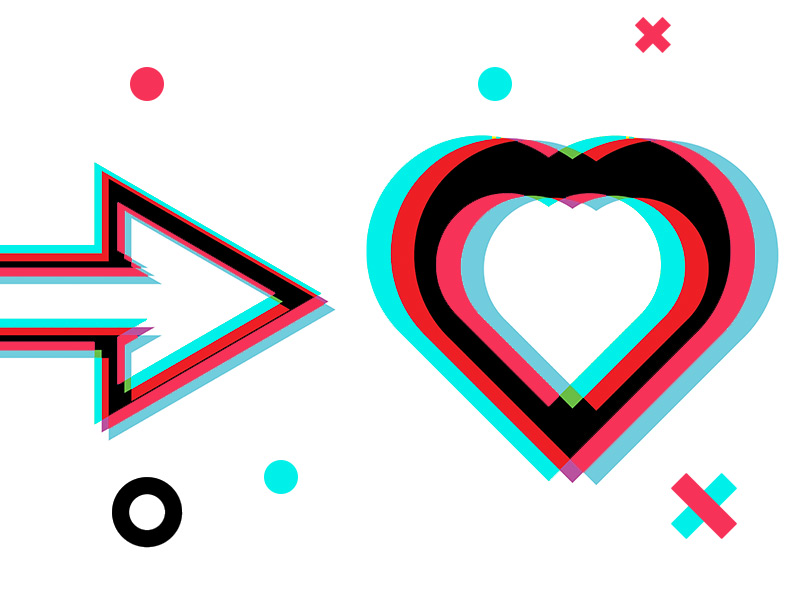
How do you save TikTok videos?
To save a TikTok video, there are two steps to follow:
- Go to a video you like and tap “Share.” It’s the button on the right-hand corner, next to the heart and chats bubble icon
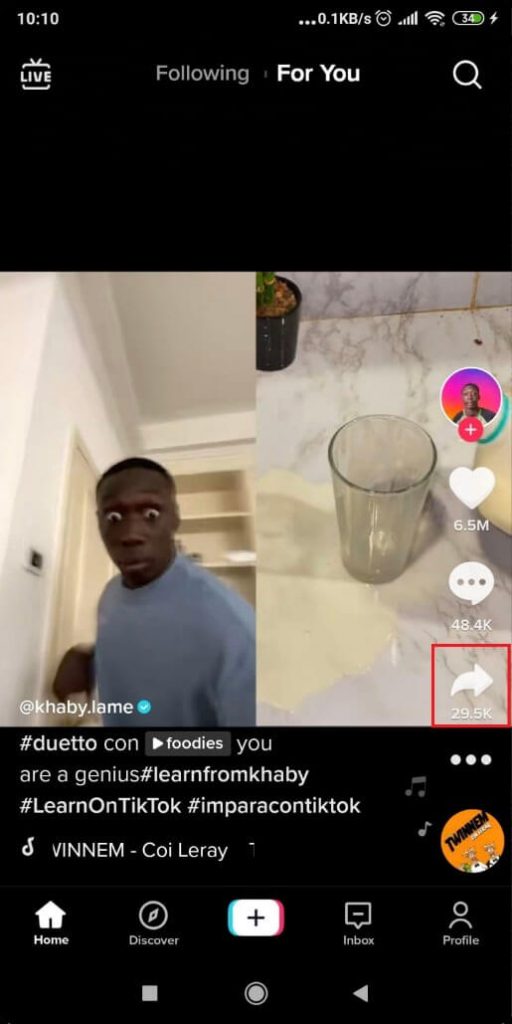
- Select “Save Video” from the menu
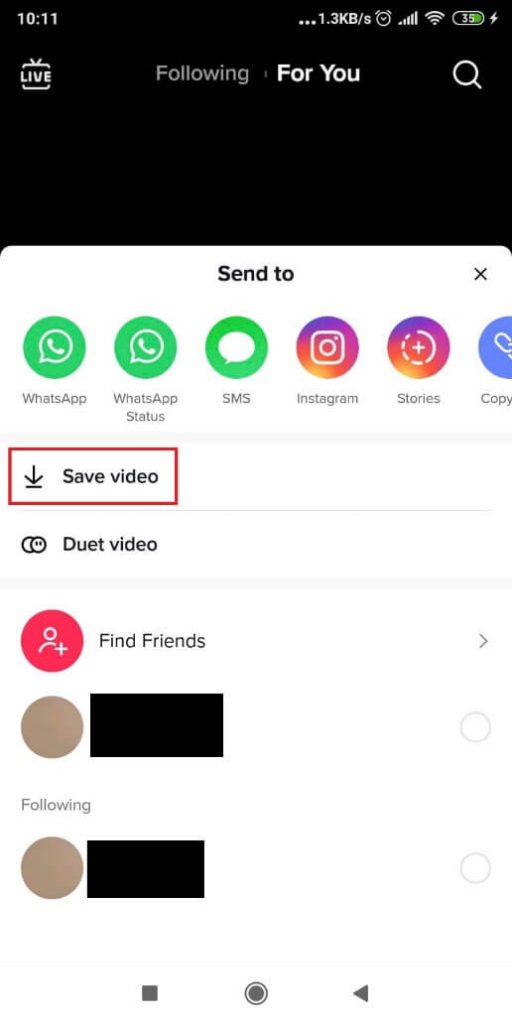
Once you tap the Share button, a new menu will appear, allowing you to share through other social media like WhatsApp.
- Select “Save Video” instead to save your video on the TikTok app.
Now TikTok will save your video, and a notification will show you when it’s finished saving it.
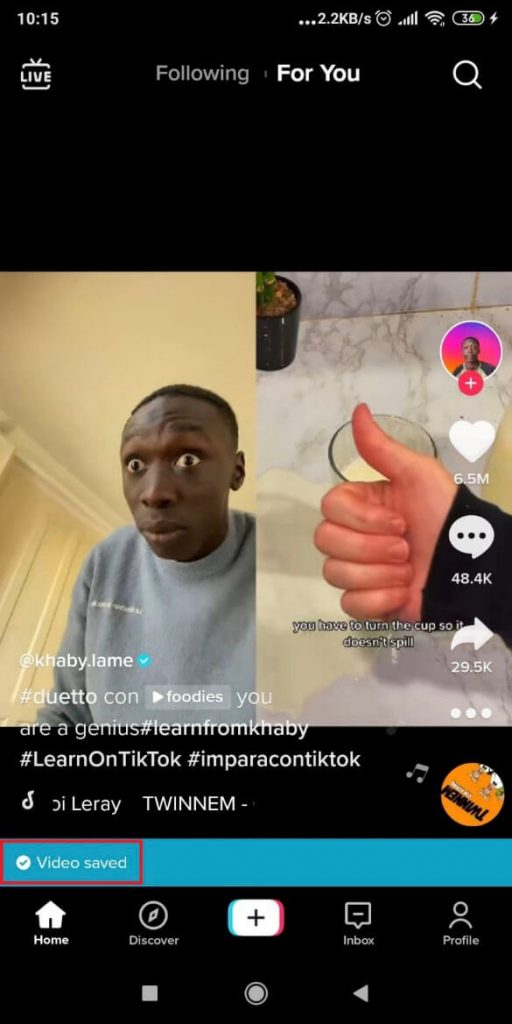
Now that you saved the video, let’s see how you can view it later.
Where can you find saved TikTok videos?
TikTok videos are saved in your phone gallery, not on the TikTok app.
So, there’s no Saved Videos button on TikTok that will lead you to these saved videos.
Go to your Photos on your mobile device.
From there, navigate to the video category or the latest saved media types.
Some devices show the most recently saved media types by default.
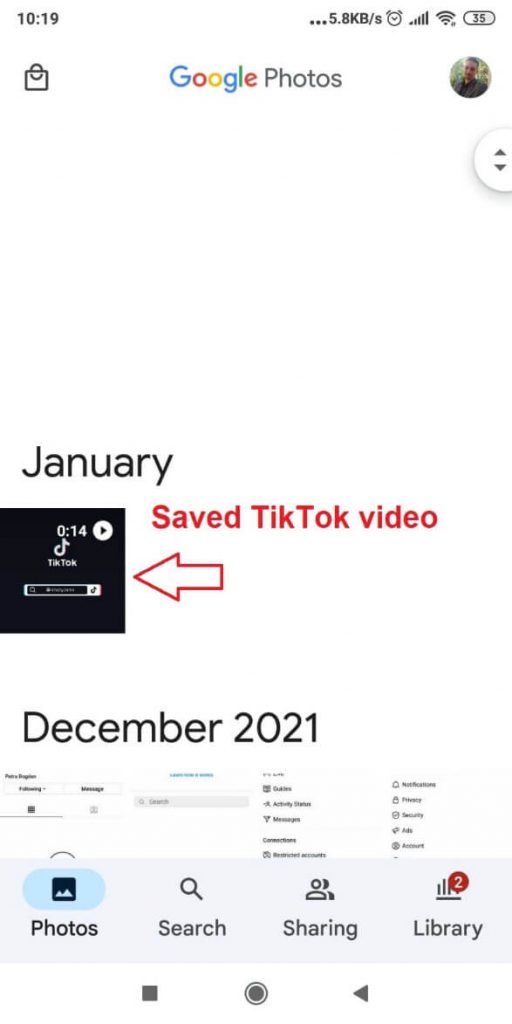
Then, tap on it, and it’ll play the video automatically.
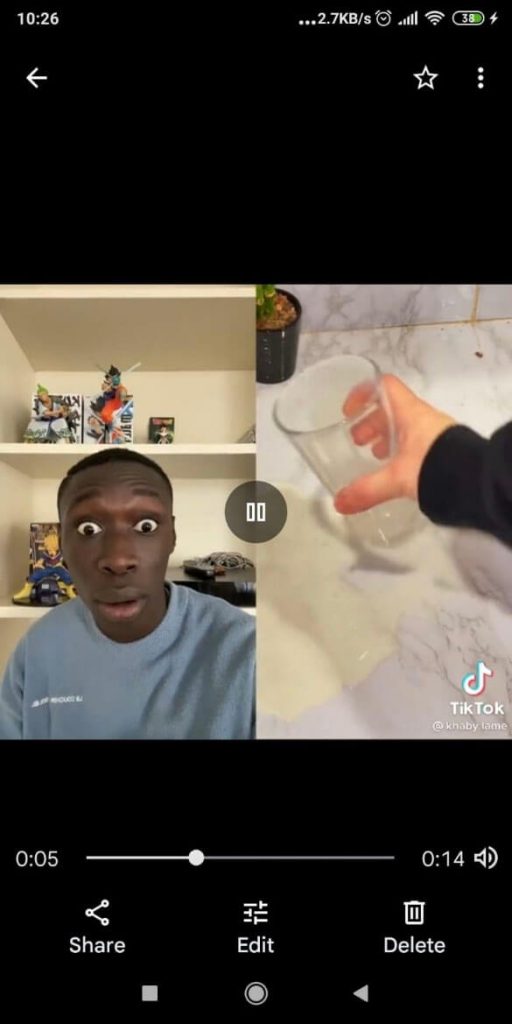
That’s it; now you know how to find saved videos on TikTok!
Conclusion
Saving watching a saved video on TikTok is easy.
To save it, go to Share – Save video on the video page.
This will save the video to your phone’s photo gallery.
Find recent downloaded media or the video section, and the TikTok video will be there.
You won’t find it on the TikTok app unless you favorite the video.
Then, you can find it through the app.
Downloading TikTok videos is also very easy to do. You can also use screen recording.
FAQ
Why are my TikTok videos not saving?
Did you try the method above but couldn’t save a TikTok video?
Probably, the content creator has disabled video downloads, which means you won’t be able to save their videos.
Saving a video on TikTok means downloading it to your phone.
The same goes if your followers can’t save your videos.
You may have disabled Video Downloads by accident.
Go to Settings – Privacy – Downloads – Video Downloads.
Make sure Video Downloads are on (green).
If that doesn’t work, you could try updating the TikTok app. A bug may be interfering with the video-saving function.
You can update TikTok through the Play Store or App Store.
Lastly, you may want to check whether your phone has enough space to save a TikTok video.
If you don’t, TikTok won’t be able to download the video to your phone.
Clear your phone and try again!
Does TikTok notify you when someone has saved your video?
No, they don’t.
Once you upload a video to TikTok, anyone can save it or take photos without you knowing.
You can make your account private, though. This will prevent people from seeing your videos or saving them.
The Privacy settings in your TikTok profile will help you do that.
When people share your videos, you will notice it on your TikTok analytics, though.
However, you still won’t know who saved your video or when it happened. TikTok doesn’t notify you of this.
How to save TikTok videos without a watermark?
To save TikTok videos without a watermark, you can use TikSave or SnapTik.
Please copy the link of the video you want (through the Share option), paste it to TikSave or SnapTik, and download the video.
The downloaded TikTok video won’t have a watermark.
Both apps are premium, though, with a 3-day free trial.
Alternatively, you can save the video as a Live Photo and then convert it back to a video.
The watermark will still be there, but it’ll be smaller, and you can crop it with the Camera Roll’s cropping tool.
Choose whichever option suits you best!




