You’ll have to do some technical tinkering within the app settings to find someone on TikTok using just a phone number.
Fortunately, I’m the chief tinkerer here at Whizcase, and I can teach you the exact steps for this. Have a look:
- Open your phone settings
- Go to “Apps“
- Select “App Management“
- Find TikTok and select it
- Go to “Permissions“
- Select “Contacts” from the “Not Allowed” list
- Check the “Allow” option
- Open TikTok
- Go to your profile
- Select the “Add Friend” icon in the top-left corner
- Select “Contacts“
- Find your friend in the list and add them
Easy, simple, and quick, right? But if you need a step-by-step guide, I have that as well. Read below!
Summary: To find someone on TikTok using their phone number, you'll need to enable the "Contacts" permission in your phone settings for TikTok. Then, open TikTok, go to your profile, and select the "Add Friend" icon in the top-left corner. Choose the "Contacts" option and you'll see a list of your phone contacts who have TikTok accounts. Browse through the list to find and add your friend.
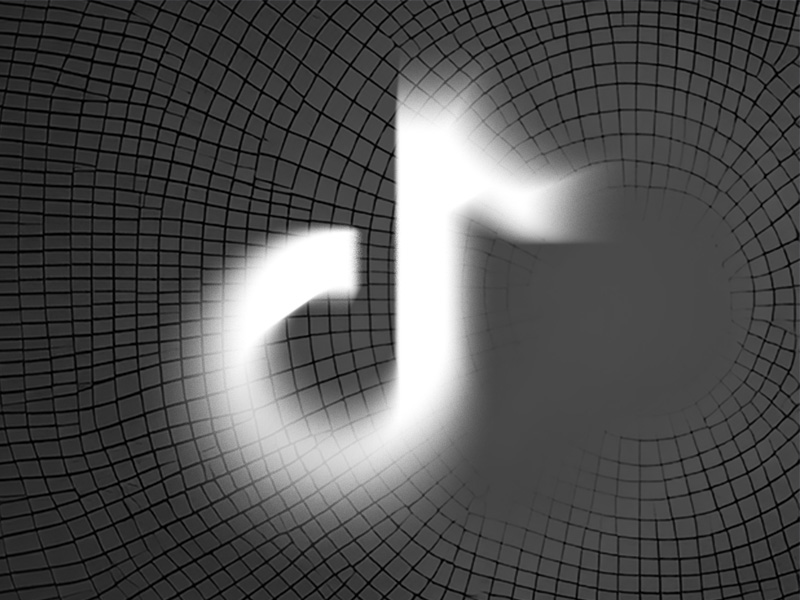
1. Open your phone settings
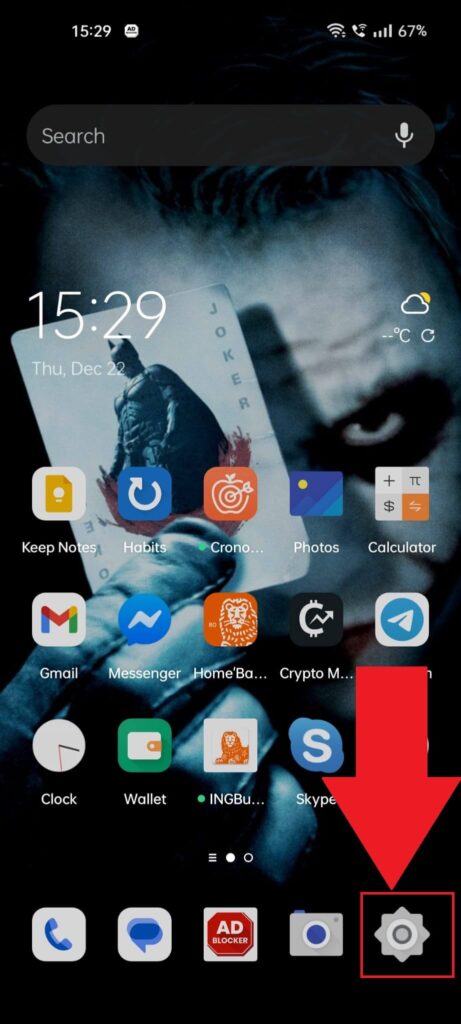
To start, you’ll need to open your phone settings to find the TikTok app and enable the “Contacts” settings.
So, tap on the Gear icon (bottom-left corner by default) to open your phone settings. Consult the screenshot above if you can’t find it!
2. Select “Apps“
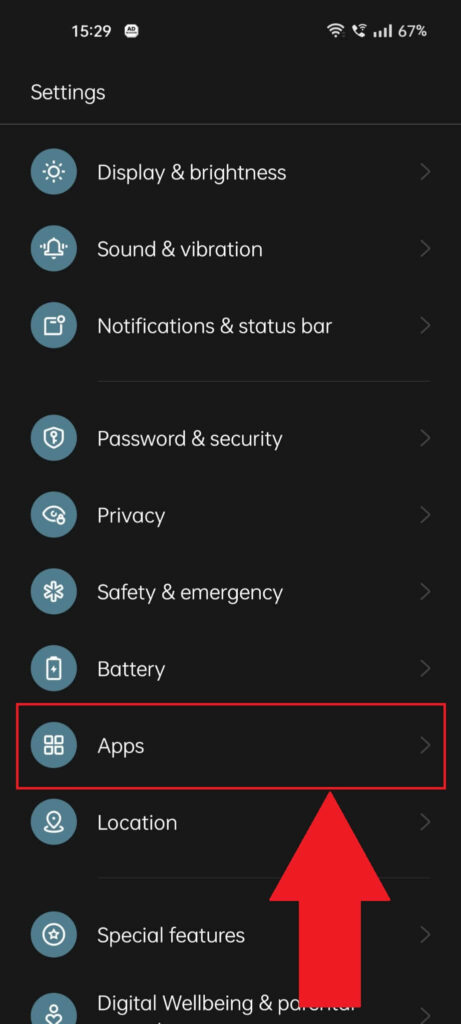
Once the phone settings are laying bare in front of you, scroll through them and find the “Apps” option. Select it and see the next steps:
3. Go to “App Management“
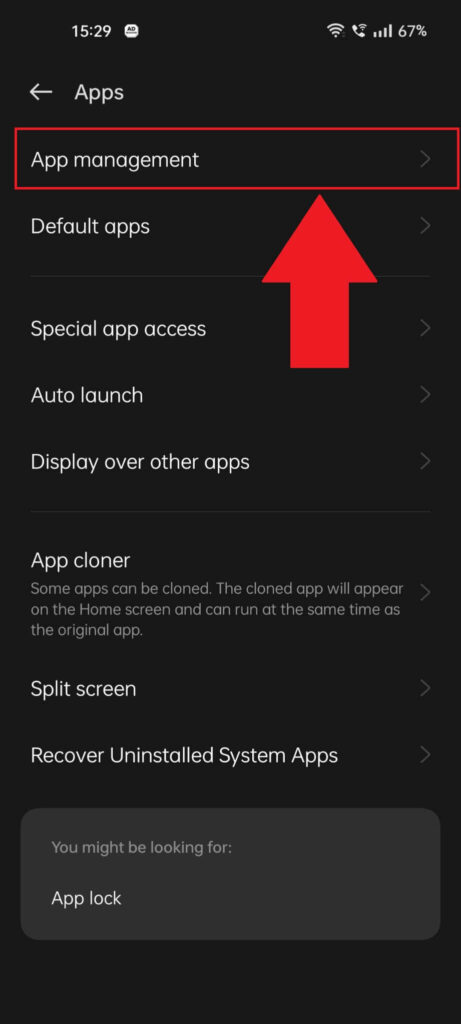
After you select “Apps“, you’ll be taken to another page where you’ll find multiple options. Look for the “App management” or “Manage apps” or “Installed apps” option and select it.
Your goal here is to reach the app list!
4. Look for TikTok and select it
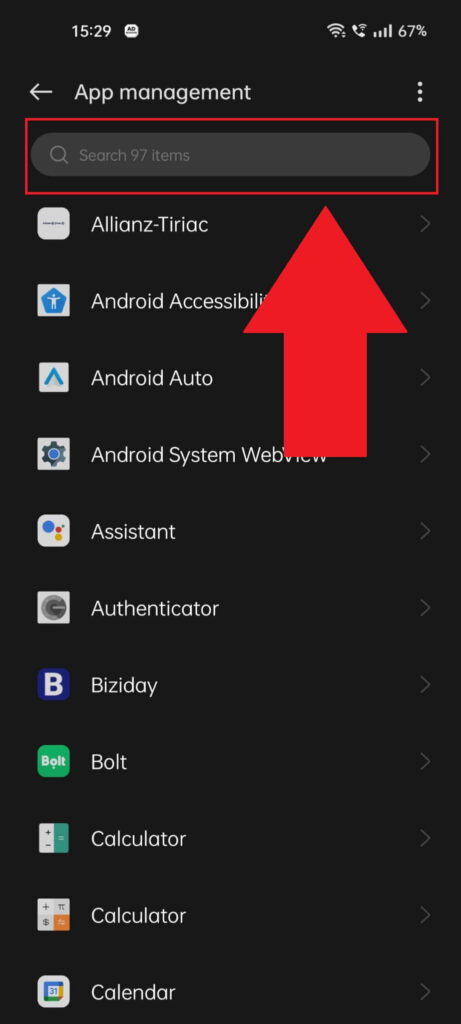
Once you tap on “App management“, you’ll open a page with a list of all the apps installed on your phone. Use the search bar at the top to find TikTok and select it.
Alternatively, you can look for it manually by scrolling through the list. Either way, select it once you find it!
5. Go to “Permissions“
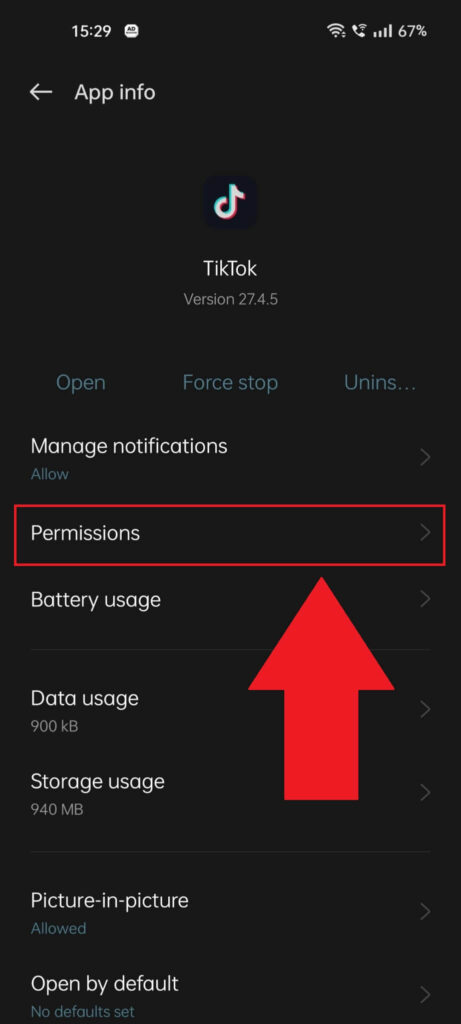
After you find TikTok in the app list and select it, you’ll be redirected to the “App info” page, where you can manage your experience with the TikTok app.
You can manage its notifications, update it, force stop it, clear the cache, and change its permissions. Basic stuff, really…
To search for friends on TikTok using their phone numbers, you’ll need to enable the “Contacts” permission, so select “Permissions” from the list and continue on!
6. Select “Contacts“
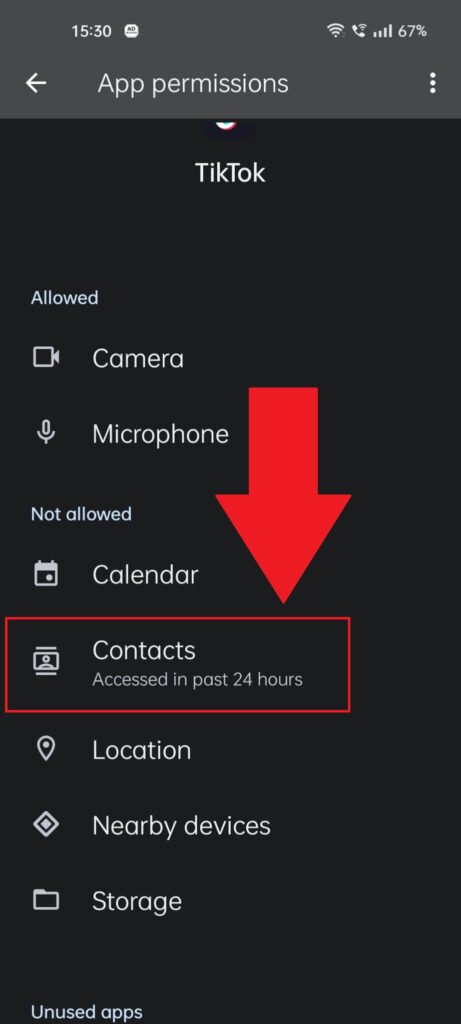
Once you open the “App Permissions” tab on the TikTok App Info page, you’ll see a list of Allowed and Not Allowed permissions.
Under the “Not Allowed” permissions menu, you should find the “Contacts” option. Select it!
7. Select “Allow“
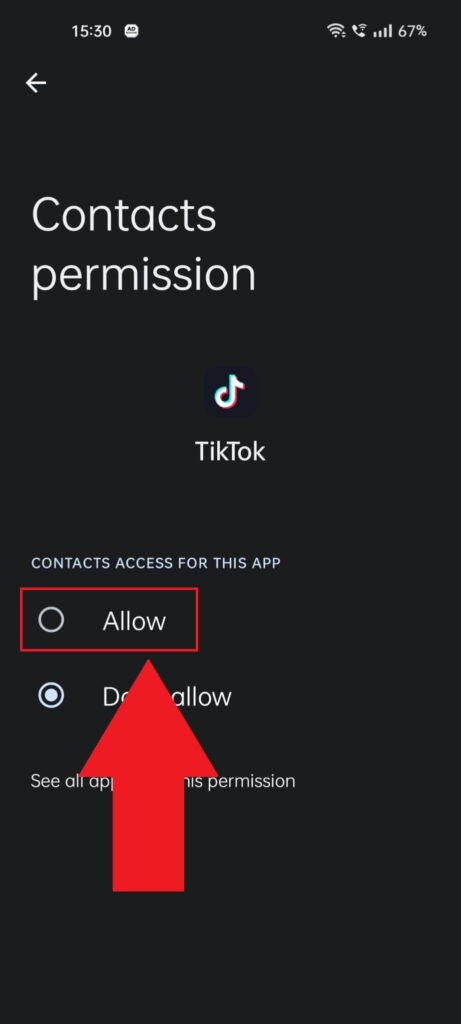
After you open the “Contacts permission” page, you’ll see two options:
- Allow
- Don’t allow
The “Don’t allow” option should be selected by default. Tap on “Allow” to enable this permission for TikTok! This will let you find your contacts on TikTok.
8. Select “Profile“
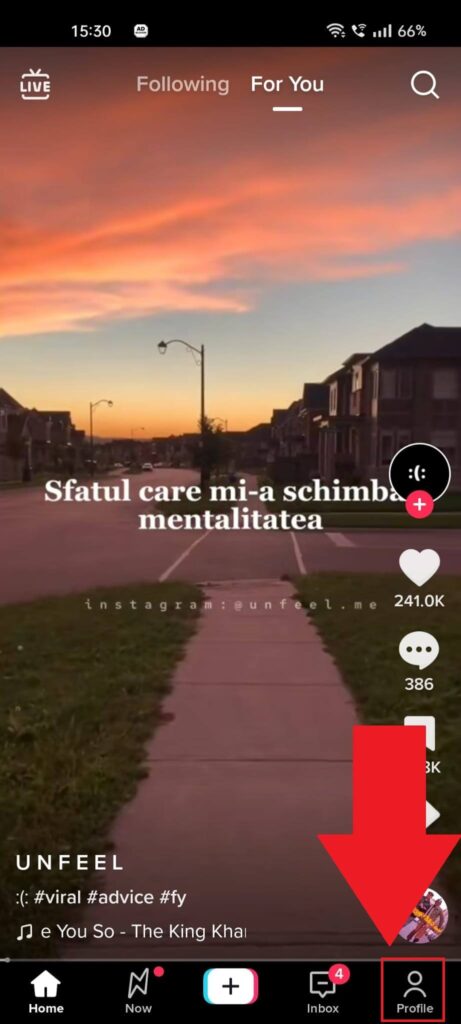
Once you’ve enabled the “Contacts” permission for TikTok, open the app and go to your profile. Select the “Profile” icon in the bottom-right corner of your feed!
9. Select “Add Friends“
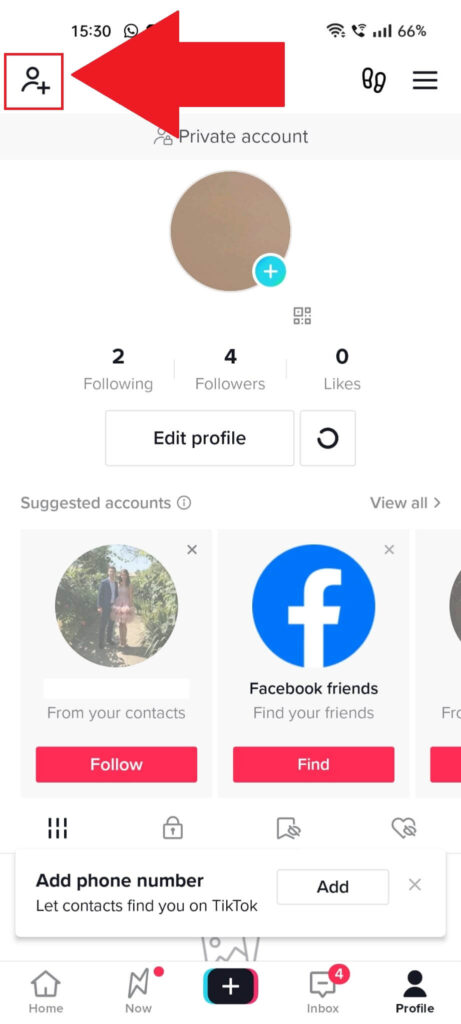
Once you open your TikTok profile, you’ll need to proceed to the “Add Friends” page. To do that, look for the “Add Friends” icon in the top-left corner.
Tap on it and see what’s next:
10. Select “Contacts“
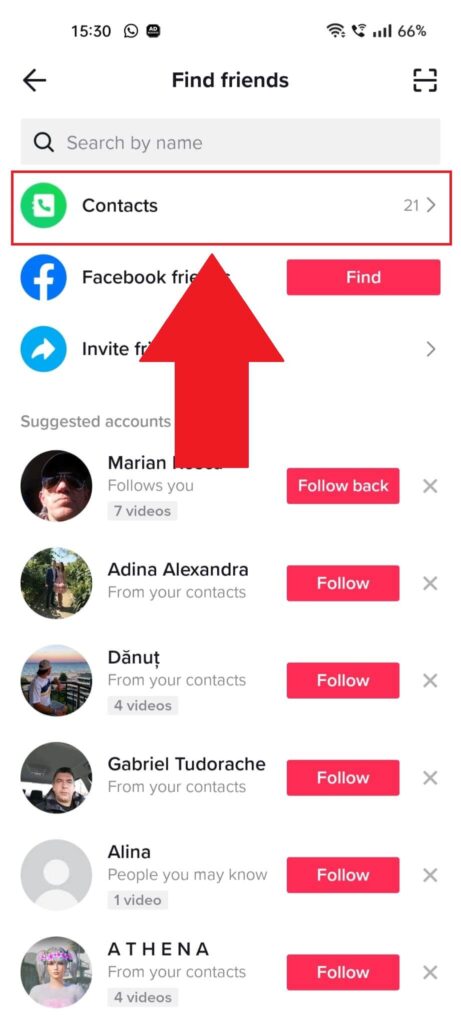
After selecting the “Find Friends” option, you’ll be taken to a page with friend suggestions. At the top of the page, you’ll see these options:
- Contacts
- Facebook friends
- Invite friends
Select “Contacts” if you want to find your phone contact friends on TikTok!
11. Add friends
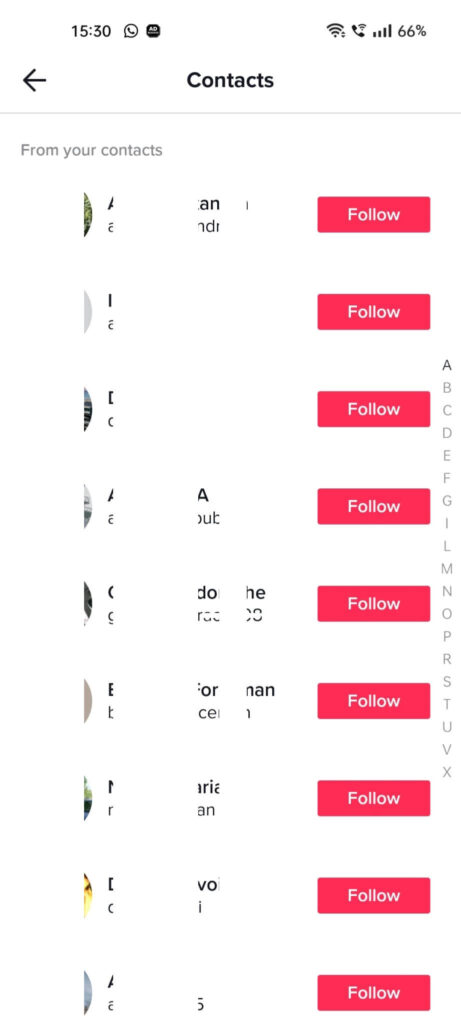
On the “Contacts” page, you’ll find a list of all your phone contacts who have accounts on TikTok. Scroll through the list to find whoever you’re looking for!
If you can’t find them here, it means they don’t have a TikTok account or they’ve set their account so people can’t find them based on their phone number.
That’s it, really. You now know how to find people on TikTok based on their phone numbers. Leave a comment below if this article has helped you or if you have other questions to ask me!




