Is the Discover feature on Snapchat annoying you as much as it annoys us? Pretty much everyone else dislikes Discover’s recommendations and ads.
Unfortunately, there’s no way to get rid of it. It’s embedded into Snapchat, and unless you’re willing to use an older version of Snapchat, there isn’t much you can do.
I recommend filtering the content, so you don’t receive annoying recommendations and ads. Here’s how you can do that:
- Hide the recommendations you don’t like
- Unsubscribe from annoying channels
- Report a Discover recommendation
Jump in the guide below if you need help following these steps and applying the solutions above. I’ve prepared a step-by-step guide and screenshots to help you out!
Summary: Is the Discover feature on Snapchat annoying you with its recommendations and ads?
Unfortunately, there’s no way to get rid of it completely. However, you can filter the content so you don’t receive annoying recommendations and ads.
This article provides a step-by-step guide on how to do so.
From hiding recommendations you don’t like and unsubscribing from annoying channels to reporting a Discover recommendation, this guide has got you covered.
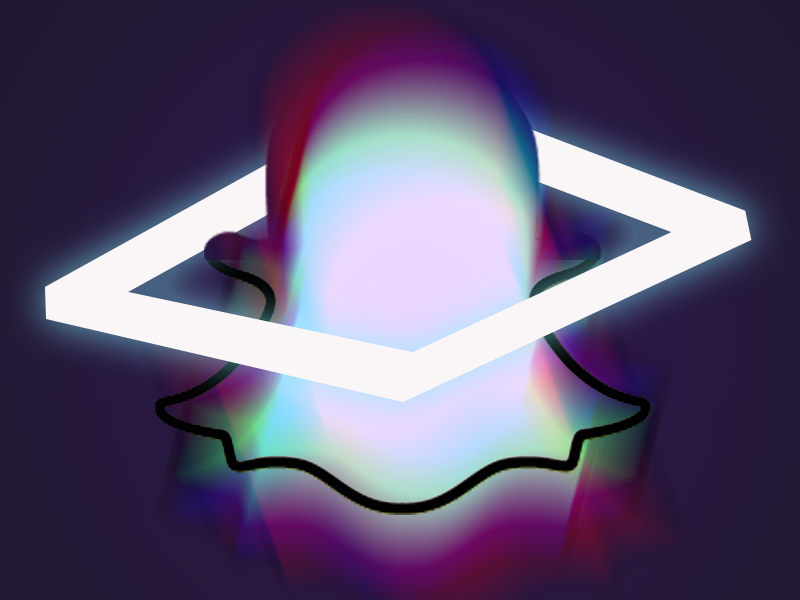
Hide the Recommendations You Don’t Like
The easiest way to get rid of annoying recommendations on Discover is to hide them. Just like with everything else in life – out of sight, out of mind. Here’s how to do it in a few easy steps:
1. Go to Discover and hold-tap on a recommendation
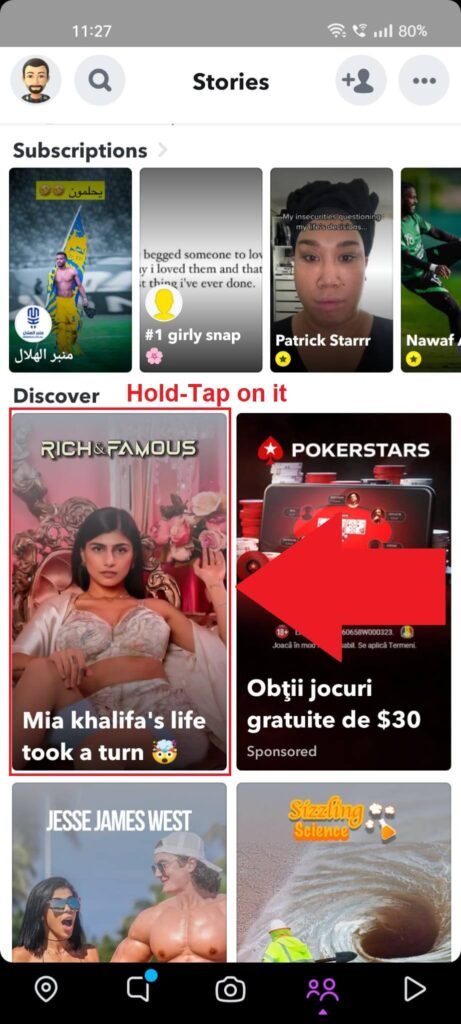
Alright, so first things first – open Snapchat and go to the “Stories” tab (mauve button in the bottom-right corner – see the image above_.
Then, scroll down until you see the “Discover” section. Under it, you’ll find all sort of recommendations (most of them bad).
Hold-tap on one of them!
2. Select “Hide“
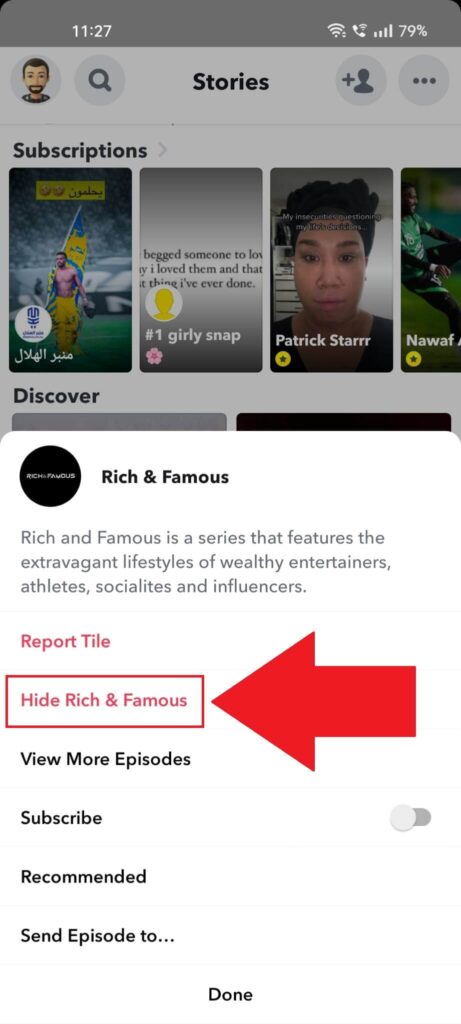
Once you hold-tap on a recommendation, a window will open at the bottom of the screen. You’ll see several options here, including “Report“, “Hide“, “View More Episodes“, and more (see above).
Select “Hide” and Snapchat will hide all content from this channel. Remember that using the “Hide” function doesn’t only hide that singular recommendation.
It hides all recommendations from that channel – big difference.
Unsubscribe from Annoying Channels
Another reason why you’re getting stupid recommendations on Discover is that you’ve subscribed to bad channels (why, though?).
You can’t hide content from channels you’re subscribed to, so the only solution is to unsubscribe from them and hide their content.
Check out my instructions below to do that:
1. Go to Discover and tap “Subscriptions“
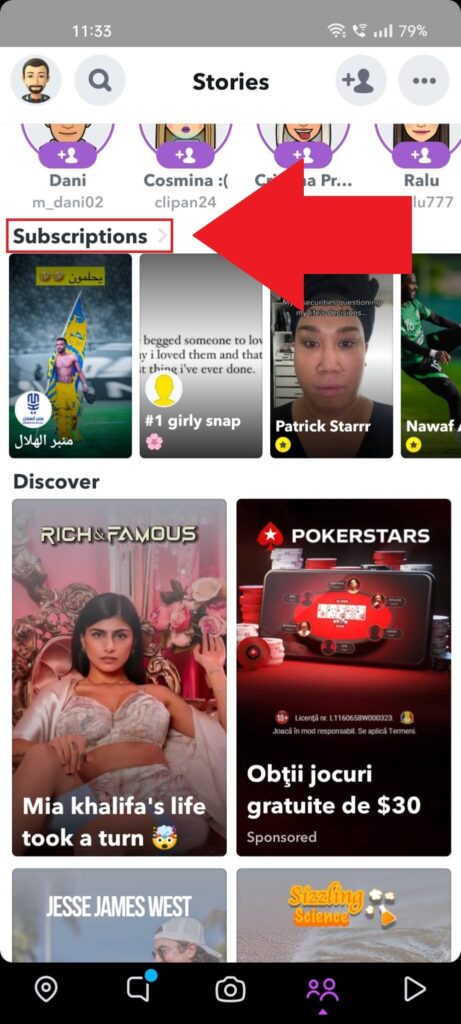
You’ll find the “Subscriptions” option in the “Stories” section (swipe left from the Camera page). It’s right above the “Discover” section, so you’ll find it easily.
Now give it a tap and see below:
2. Hold-tap on a channel

After you select your Subscriptions, you’ll see a list of all the channels you’re subscribed to, including those bad ones, yeah.
Find the one you want to unsubscribe from and hold-tap on it (just like before).
3. Tap on “Subscribed“
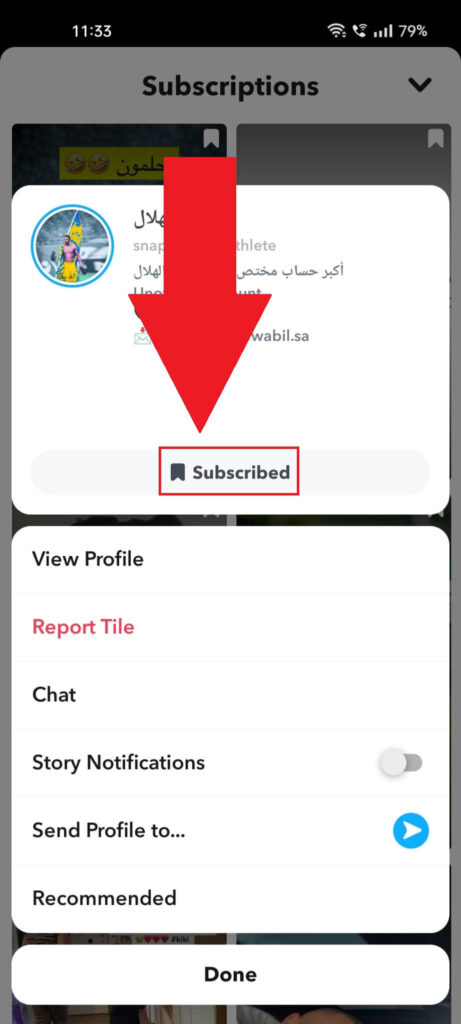
After you select a channel, this page will open – see it in the screenshot above. You’ll see several options here, including “View Profile“, “Report Tile“, “Chat“, “Story Notifications“, and more.
At the top of the page, under the channel’s name and information, you’ll see the “Subscribed” option. That’s the one you need – tap it.
We’re halfway through the guide, stay strong 😀
4. Select “Yes“
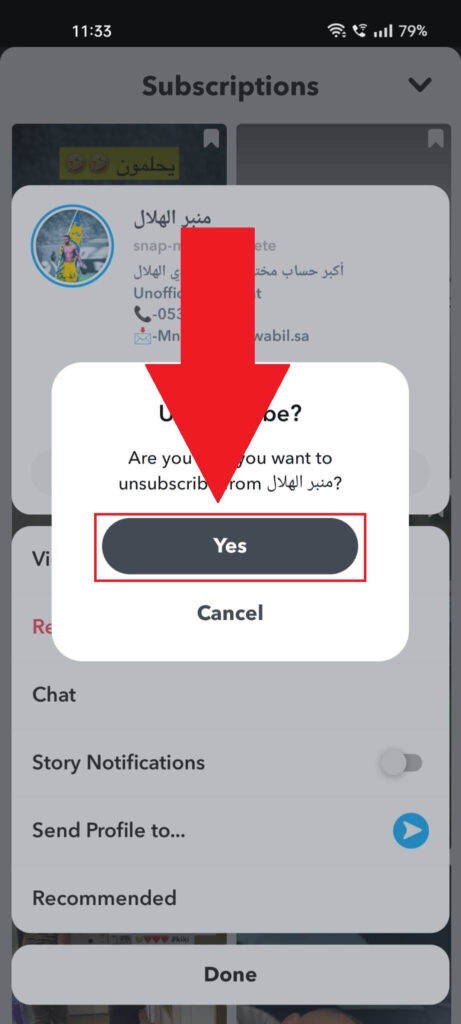
At this point, Snapchat will want you to confirm that you’re in your right mind for unsubscribing, so prove your humanity by selecting “Yes“.
After you’re finished, you shouldn’t see as many recommendations from these channels. If you still see bad recommendations, hide them just like before.
Report a Recommendation
The final solution to get rid of annoying Discover recommendations is to report them. Enough playing around, let’s bring out the big guns!
Here’s how you can do this:
1. Hold-tap on a recommendation
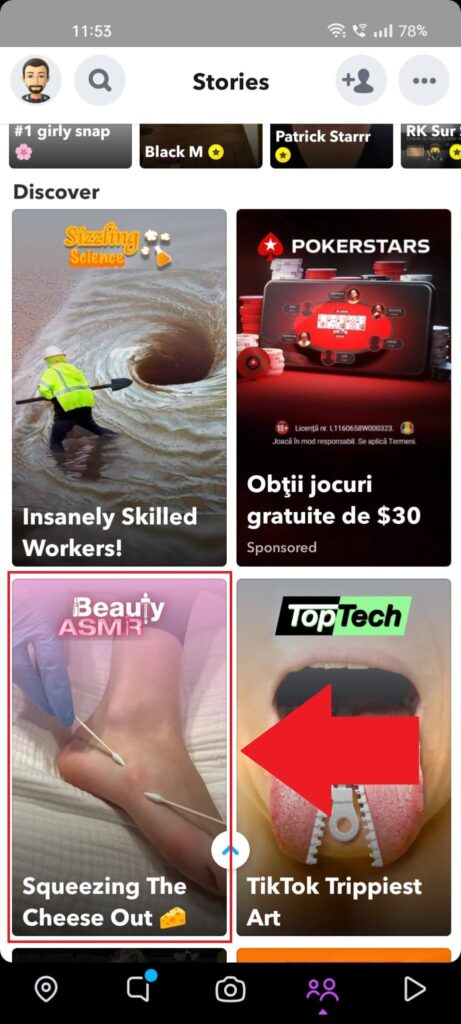
Like before, open Discover and find a recommendation you don’t like or one that you feel is breaking the community guidelines.
Hold-tap on it to open the settings for that recommendation.
2. Select “Report“
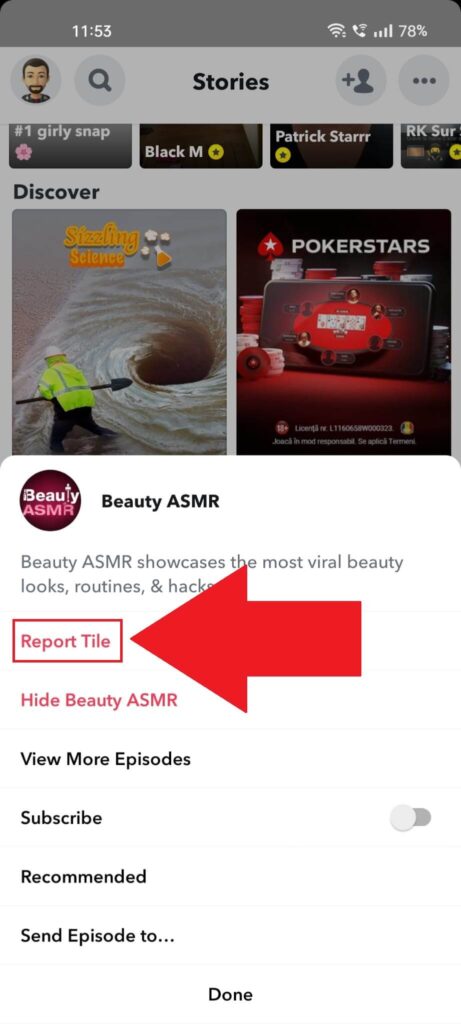
Did you hold-tap on the recommendation, as I said? If you did, then a pop-up page should have appeared. Find the “Report” button on this page and tap it gently (very gently).
This will open another window with reasons to report the content.
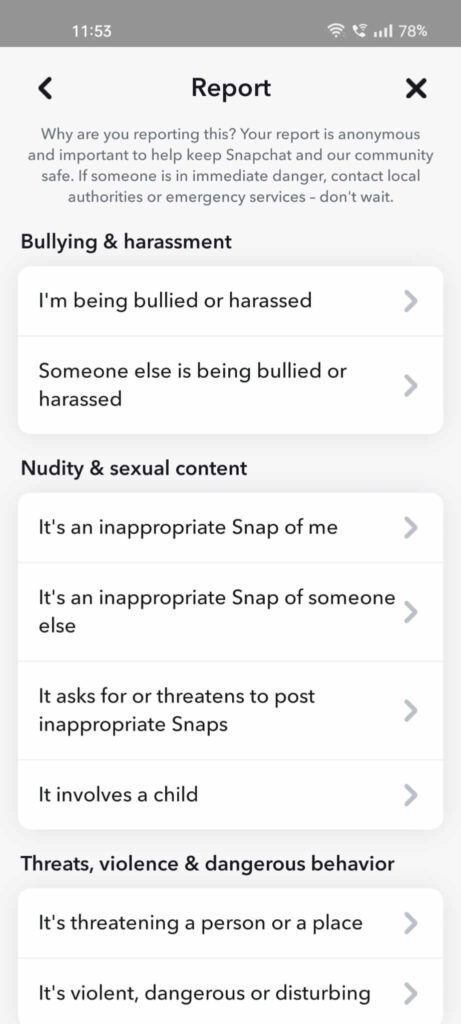
Snapchat needs to know the reason for your report so that the algorithm can better identify troublesome content in the future.
If the content is inappropriate, choose the reason and follow the on-screen instructions to complete the report.
Snapchat will then ask if you want to hide content from that channel. Choose this option if you don’t like the channel as a whole.
And we’re done. I think you now understand how you can hide Discover recommendations on Snapchat, but just in case, ask me anything below!
Is Snapchat Discover inappropriate?
Many Snapchat users complain that Snapchat Discover is highly inappropriate and relies on cheap clickbait for most of its content.
This might refer to indecent thumbnails or highly inappropriate images/videos of summarily-dressed females.
At other times, users complain about unfunny and cheap “pranks” or stupid videos that no one watches.
Attention-grabbing is what you could call most of the Snapchat Discover content, and most users seem to agree.
Many are looking for a way to disable the Discover function or eliminate these inappropriate suggestions.
While you can control the content you get on Discover, you can’t eliminate unsuitable recommendations.
They’ll still make their way into your feed one way or another.
Does everyone get the same Snapchat Discover?
No, they don’t. Every Snapchat user gets different Discover recommendations based on their behavior on the app.
Discover will recommend specific things depending on what you watch the most, your subscribed channels, and other factors.
Snapchat officially says that No two people are the same, so we use some of your information to tailor your Snapchat experience, especially for you! For example, we personalize the Discover and Spotlight content you see — so if you show interest in sports, you might see more sports related content.“
Your interests play a big part in getting personalized Discover content on Snapchat. Change your interests, and you’ll get different Discover content.
However, a common occurrence is inappropriate Discover content on most people’s Discover feeds.




