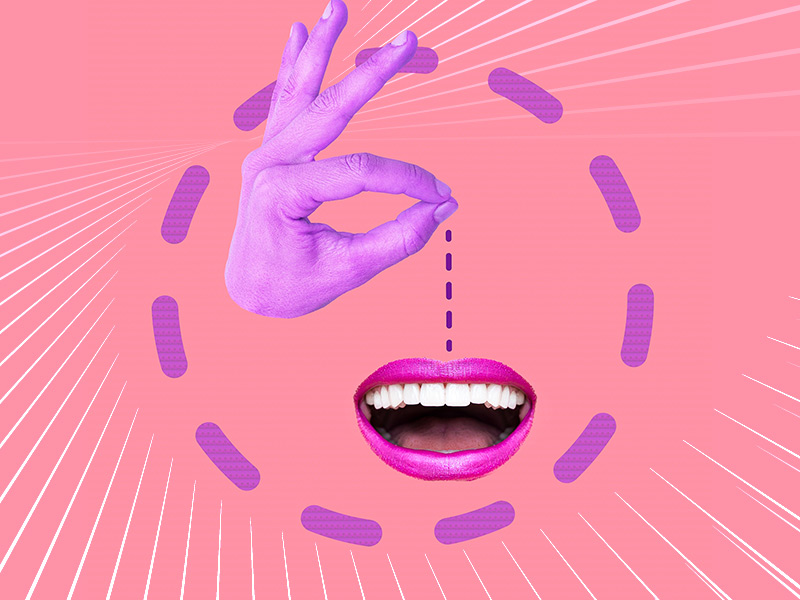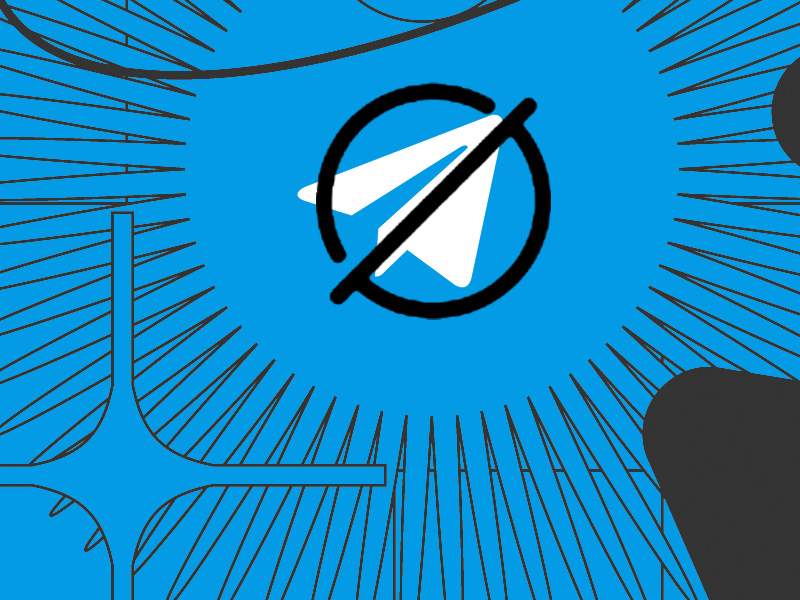The clock icon next to a message on WhatsApp means that the message hasn’t been sent from your device yet.
It hasn’t even reached the WhatsApp servers, let alone the recipient. The message is still on your phone, ready to be sent but something is stopping it.
The most common reason for this is either a lack of internet connection or a very bad internet connection. So, the only way you can get rid of the clock icon is to fix your internet connection.
Here’s how:
- Switch between Wi-Fi and Mobile Data
- Restart your phone
Another possible reason for the clock icon not going away is that WhatsApp’s servers are malfunctioning, though this is extremely unlikely.
Don’t worry, I’ll walk you through the solutions, step-by-step and with screenshots, so keep reading 😀
Switch Between Wi-Fi and Mobile Data
The first solution is to switch between Wi-Fi and Mobile Data on your phone. Maybe that’ll fix your internet connection.
Here’s how to do that:
1. Swipe down from the top of the screen
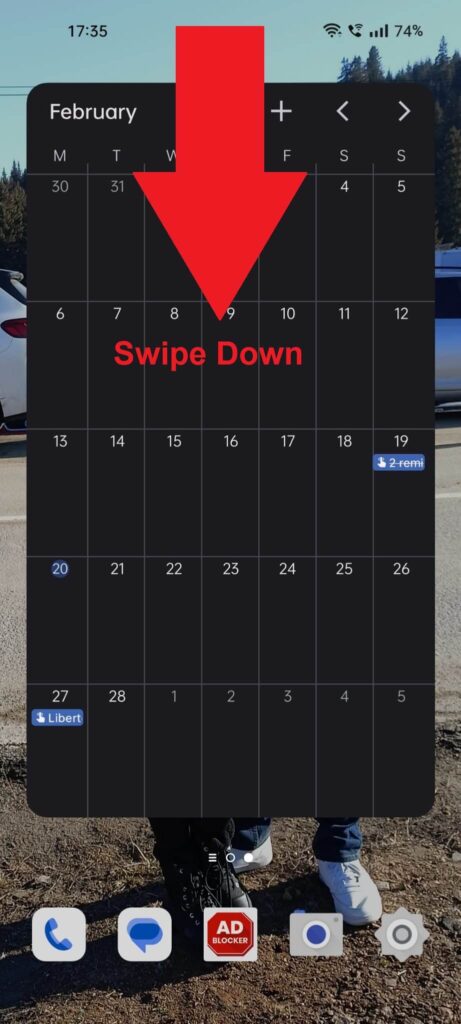
Your Wi-Fi and Mobile Data options will be in the Quick Menu, which you can access by swiping down from the top of the screen.
It doesn’t matter where you are on your phone. Just swipe down from the top (twice if necessary) and you should see the Quick Menu.
See it below:
2. Switch between Wi-Fi and Mobile Data
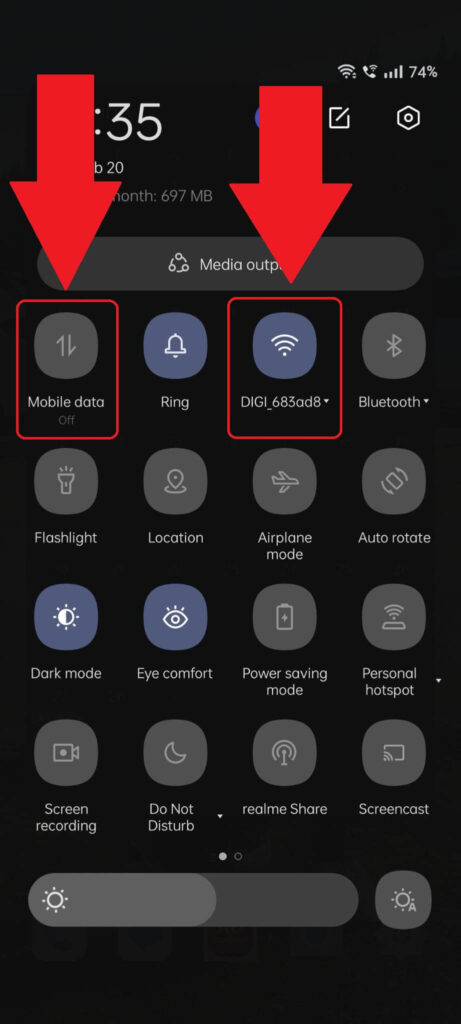
Here you go – this is the Quick Menu. You’ll see plenty of options here, including Wi-Fi and Mobile Data, which should be at the very top.
You can see them highlighted in the picture above, so disable the active one and enable the other one. Switch between them and see if your internet connection improves.
Restart Your Phone
Is the clock icon still there despite switching between Wi-Fi and Mobile Data?
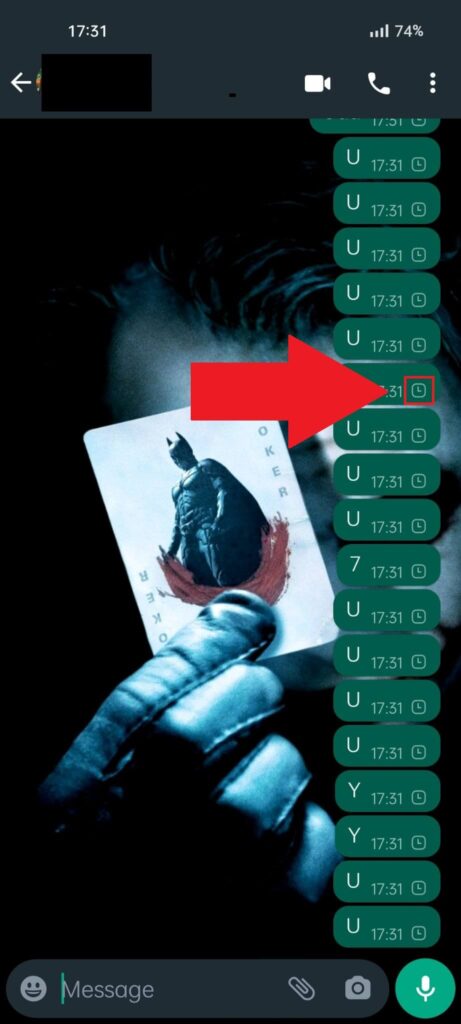
You can see the clock icon above, next to…a truckload of unsent messages. Well, if your internet connection is still bad or you don’t have an internet connection in the first place, then you should restart your phone.
Restarting your phone will completely erase your current session and begin a new one, cleaning all the bugs and glitches that may interfere with your internet connection.
Now go open WhatsApp and see if something changes.
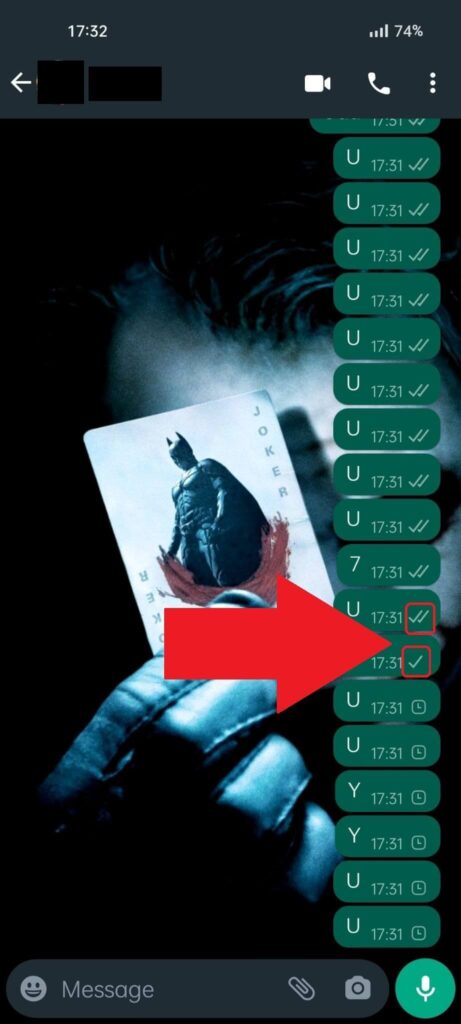
Look in the picture above. What do you see? Instead of the clock icon, you should see one of two thingsȘ
- One grey checkmark – the message was SENT
- Two grey checkmarks – the message was RECEIVED
The third possible status icon is the two blue checkmarks, which means that the other person has SEEN your message.
What If the Clock Icon Is Still There?
If your messages aren’t sending after switching between Wi-Fi and Mobile Data, and restarting your phone, then the problem is not on your side, most likely.
I’d suggest you check whether WhatsApp is having server issues on DownDetector. If there are server issues, then it’s no wonder your messages aren’t sending.
Just wait until WhatsApp’s servers come back up and then you can return to your usual activities 😀
That’s all I can say about this. The clock icon is not something you can just get rid of. It’s not even supposed to remain next to a message for more than half a second.
If it’s there for longer, it usually means your internet connection is too slow or unstable.
Let me know in the comments below if you need help with this issue even after following my guide!