Do you want to stop seeing one of your friends on Snapchat without blocking them?
You have two methods at your disposal to hide someone on Snapchat:
- Remove their chat from the chats page
- Unfriend them
The two methods produce different results, and you’ll effectively “hide” someone from your Snapchat account without blocking them.
Keep reading to find out more!
Summary: In this article, I explain how to hide someone on Snapchat without blocking them. There are two methods for doing this: removing their chat from the chats page or unfriending them. Removing their chat will hide the chat from your chat feed but will not delete any messages saved in the chat or any sent messages. Unfriending someone will make it harder for them to find and message you, and they won’t be notified that you unfriended them. This guide provides step-by-step instructions for both methods of hiding someone on Snapchat without blocking them.

Remove Their Chat from the Chats Page
Follow the steps below to see how to do that:
1. Go to the Chats page
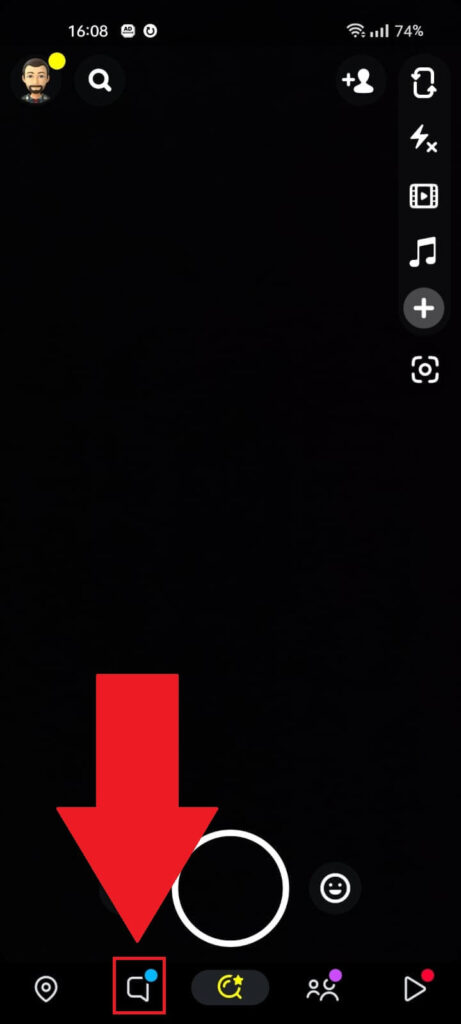
Once you open Snapchat, you’ll land on the photo page, where you can take snaps and send them to your friends. Select the “Chats” icon in the bottom-left corner and proceed!
2. Hold-tap on your friend’s chat
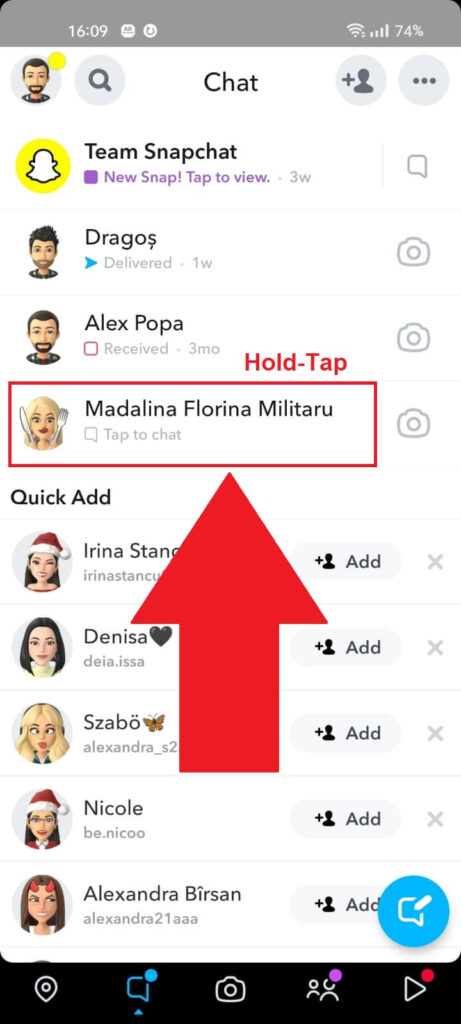
Once you tap on the “Chats” icon, you’ll land on this page where you’ll find all your friend’s chats. Hold-tap on the chat that you want to hide and continue with the guide!
3. Select “Chat Settings“
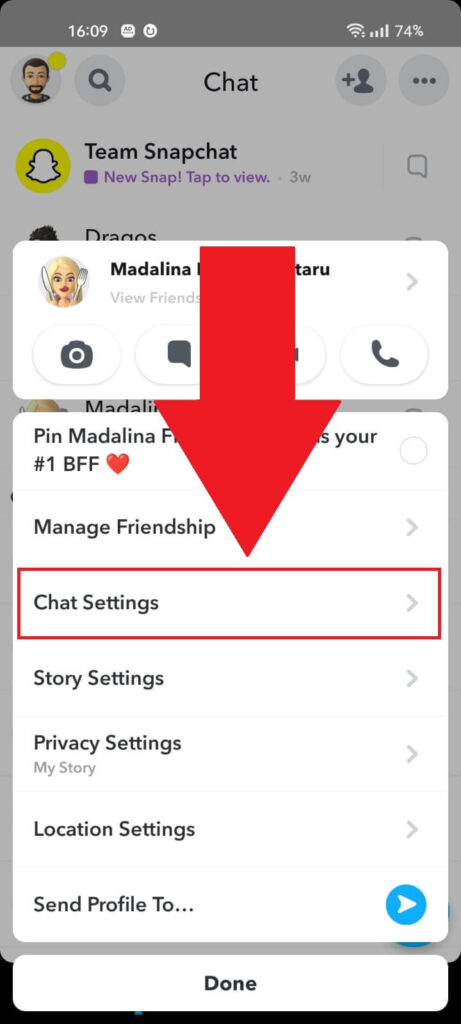
After hold-tapping on your friend’s chat on the Snapchat Chats page, a pop-up menu will appear where you’ll find several options.
Select the “Chat Settings” option to continue with the guide!
4. Select “Clear from Chat Feed“
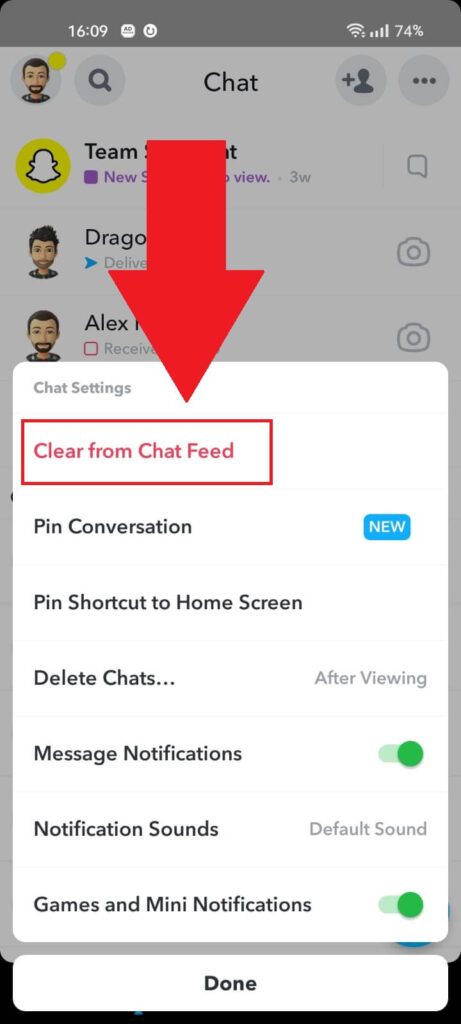
After opening the “Chat Settings” menu on Snapchat, you should see several options like “Pin Conversation“, “Delete Chats…“, and more.
Select “Clear from Chat Feed” to hide your friend’s chat from the chats page.
5. Confirm by selecting “Clear“
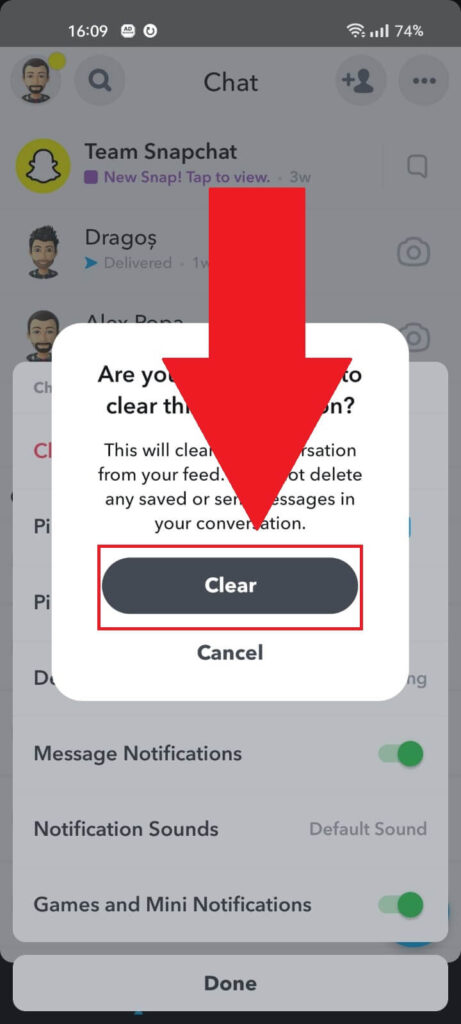
After selecting the “Clear from Chat Feed” option, Snapchat will ask you to confirm this action. Select “Clear” to proceed!
This will hide the chat from your chat feed but “will not” delete any messages saved in the chat. It will also not delete any sent messages.
You can combine this with the next method of hiding someone on Snapchat without blocking them!
Unfriend Them
Another simple solution for hiding someone on Snapchat without blocking them is unfriending them. They won’t be notified that you unfriended them, either!
Follow the next steps to see how you can do that:
1. Hold-Tap on a friend’s chat
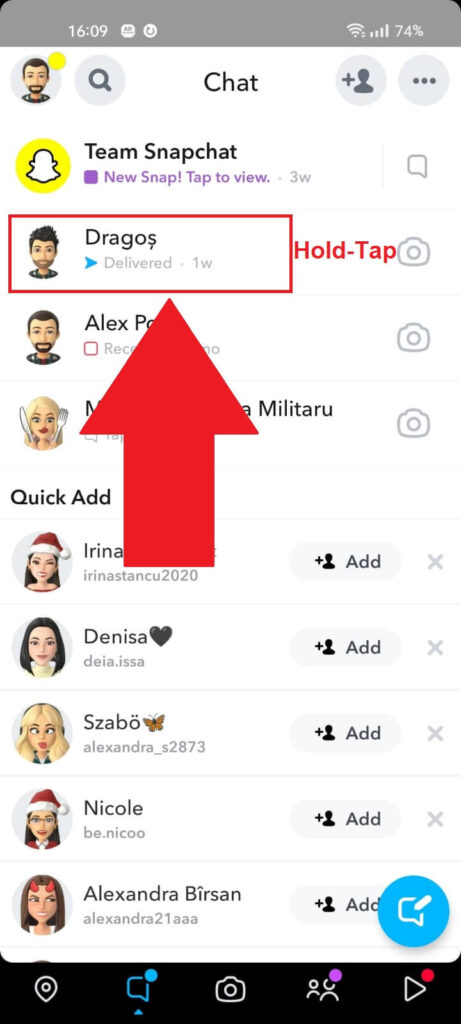
Like before, once you get to the Chat Feed, hold-tap on the friend whose chat you want to hide to open the menu.
2. Select “Manage Friendship“
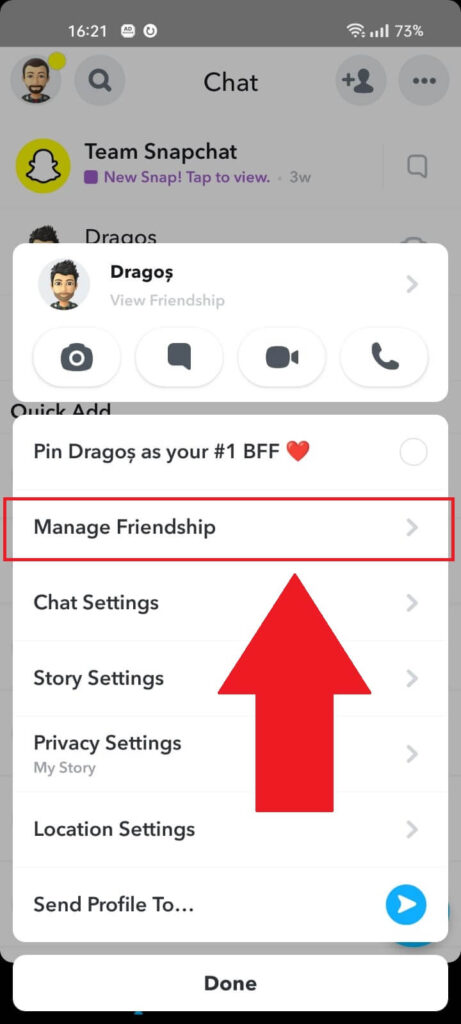
After opening the Chat settings for your friend’s chat, you’ll see the same options as before. Now, look for the “Manage Friendship” option and select it.
That’s where you’ll find the unfriend option, which you can use to unfriend your friend without notifying them.
3. Select “Remove Friend“
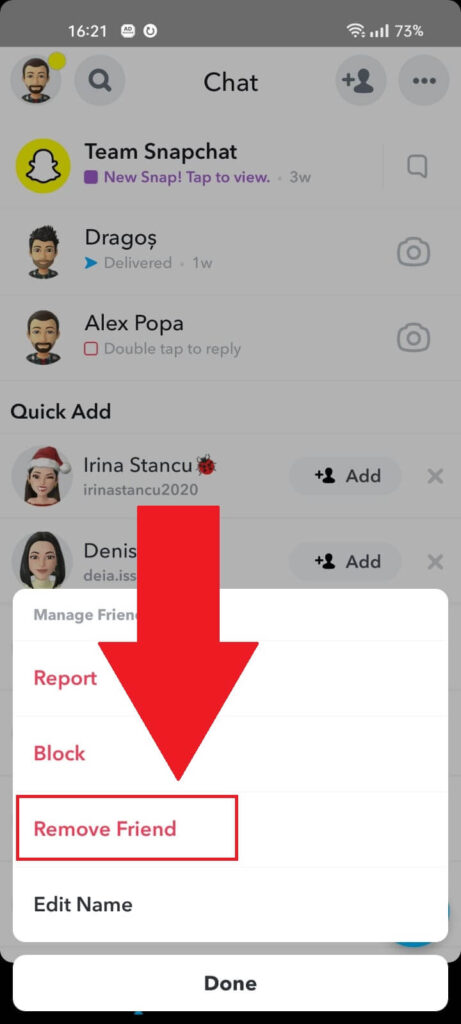
After opening the “Manage Friendship” tab, you should see four options:
- Report
- Block
- Remove Friend
- Edit Name
You don’t want to report or block the other person, or they may figure it out. Instead, you want to unfriend them.
Select “Remove Friend” from the list and proceed with the final step!
4. Select “Remove“
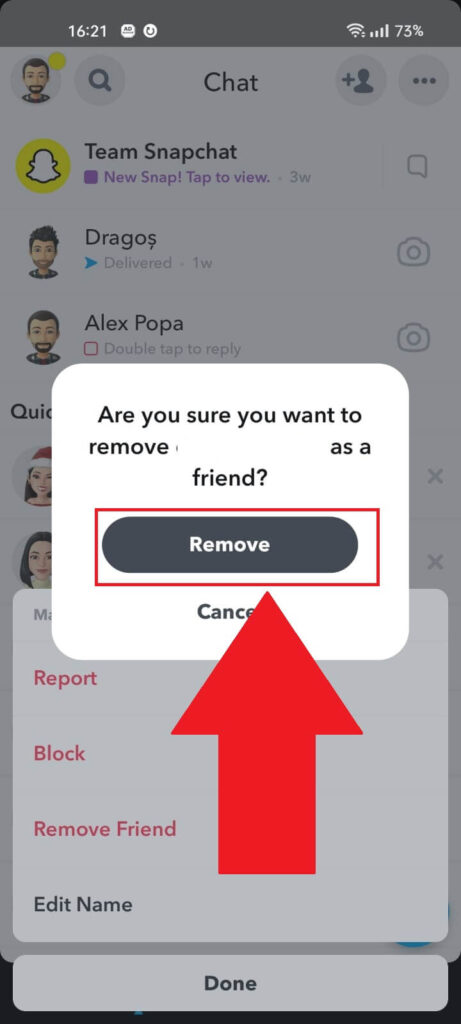
After selecting the “Remove Friend” button from the menu, Snapchat will ask you to confirm. So, select “Remove” to unfriend the other person permanently.
This will also make it harder for them to find and message you.
You Can Also Report Them
Reporting someone on Snapchat is anonymous. They won’t know that you’ve reported them and will have no reason to believe it was you.
However, reporting them without a good reason is pointless. The Snapchat moderation team won’t ban or mute them without a good reason.
If you want to report someone, use the same steps as above:
- Hold-Tap on the other person’s chat in the Chat Feed
- Select “Manage Friendship” from the menu
- Select “Report“
- Go through the reporting screen and mention a reason for the report
- Wait for confirmation on the report and a reply from the moderation team
If your friend has broken the rules, then they will be sanctioned by the Snapchat team, and you may not see them for some time on the app.
However, I don’t recommend reporting someone who’s innocent. It won’t hide them from your Snapchat, and you may even get in trouble if you keep reporting someone for no good reason.
Your account may be restricted after several attempts, and you’ll have accomplished nothing. Leave a comment below if you have any questions!




