You won’t receive a notification if someone deletes your comment. The only way to figure it out is to do a manual check (cumbersome, I know, but it is what it is).
There’s also no commenting history on TikTok, so you can’t find your comment automatically. Your account data will help you in this case, though.
You can request your account data from TikTok, and that’s where you’ll find a list of all your comments and the videos you commented on.
Read the guide below for additional assistance (screenshots included) with requesting your TikTok data!
Summary: In this article, I explain how to find out if your comment was deleted on TikTok. You won’t receive a notification if someone deletes your comment and there’s no commenting history on TikTok. The only way to figure it out is to do a manual check by requesting your account data from TikTok. This will provide you with a list of all your comments and the videos you commented on. I provide a step-by-step guide on how to request your account data by going to your profile, tapping the Hamburger icon, selecting “Settings and privacy,” going to “Account,” and then “Download your data.” After selecting “Request Data” and waiting for the data to become available, you can download it and check if your comment is still there. If it’s not, then the video creator deleted it. If you have any questions or issues with finding out if your comment was deleted on TikTok, feel free to leave a comment below.
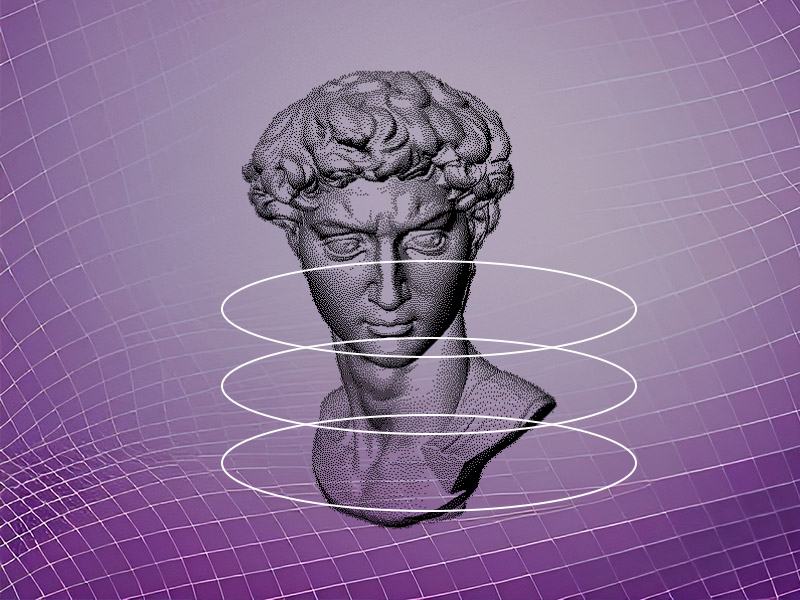
How to Request the Account Data from TikTok?
Requesting your account data from TikTok is easy, scout’s honor! Watch me do it below and follow along:
1. Tap on the “Profile” icon
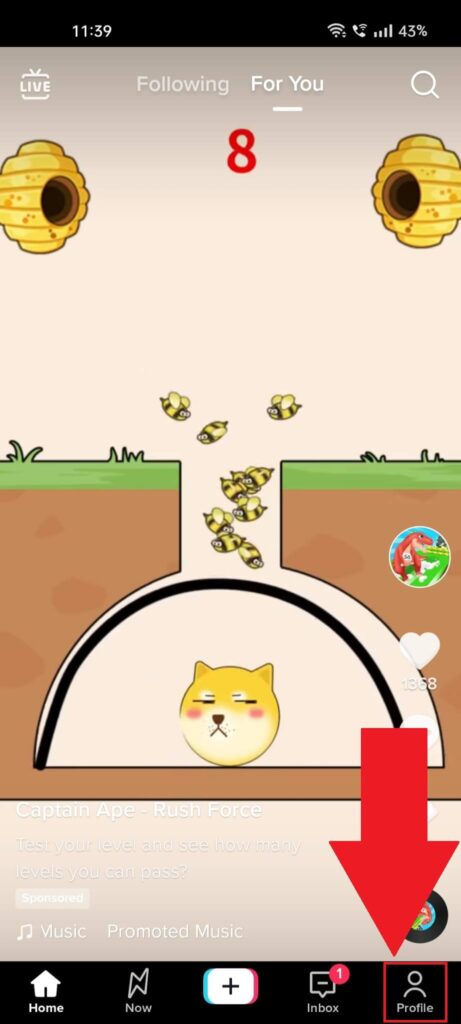
To request your account’s data from TikTok, you’ll need to access your profile settings, and to do that, you’ll need to open your profile page.
You can do that by selecting “Profile” in the bottom-right corner of the TikTok app. Easy, right?
2. Tap the Hamburger icon
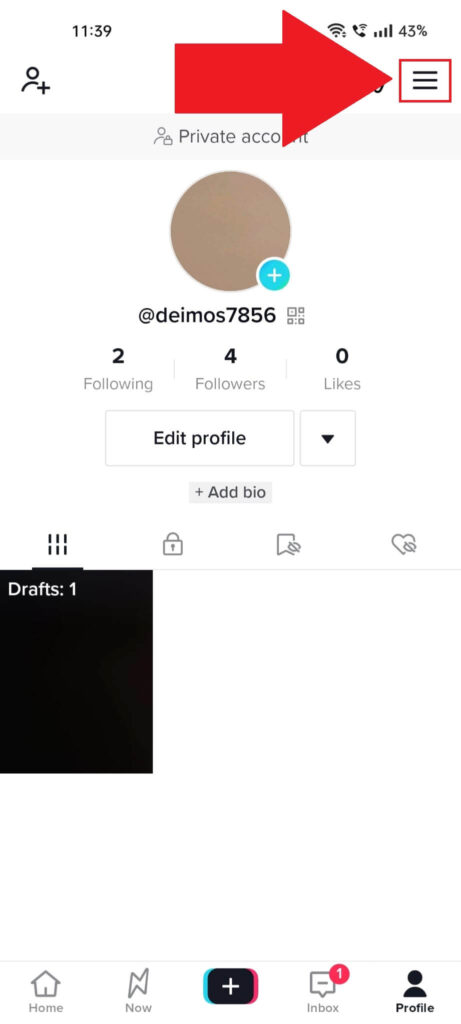
Once opening your TikTok profile, find the three-line icon located in the top-right corner, under your battery percentage (or, if you’re an iPhone user, just battery and no percentage).
Select the three-line icon to open a menu at the bottom of the screen. See below for the next steps:
3. Select “Settings and privacy“
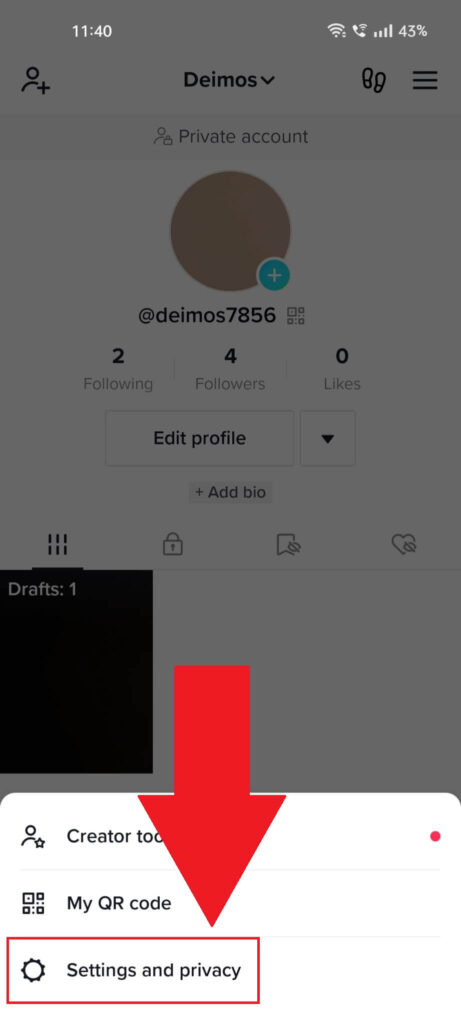
The menu at the bottom of the screen shows three options – “Creator tools“, “My QR code“, and “Settings and privacy“.
4. Go to “Account“
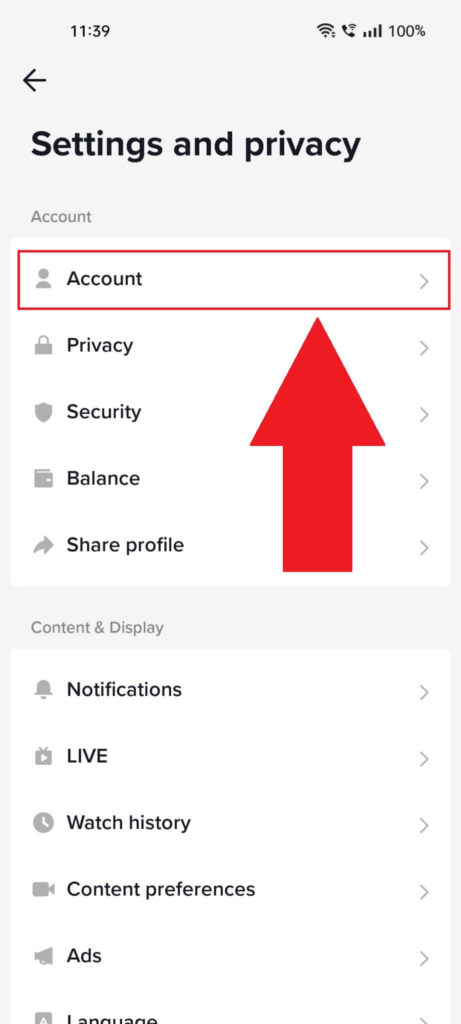
Once you’re on the “Settings and privacy” page, find the “Account” option (first on the list), and select it.
That’s where you’ll be able to request your TikTok account data, as you’ll soon see:
5. Select “Download your data“
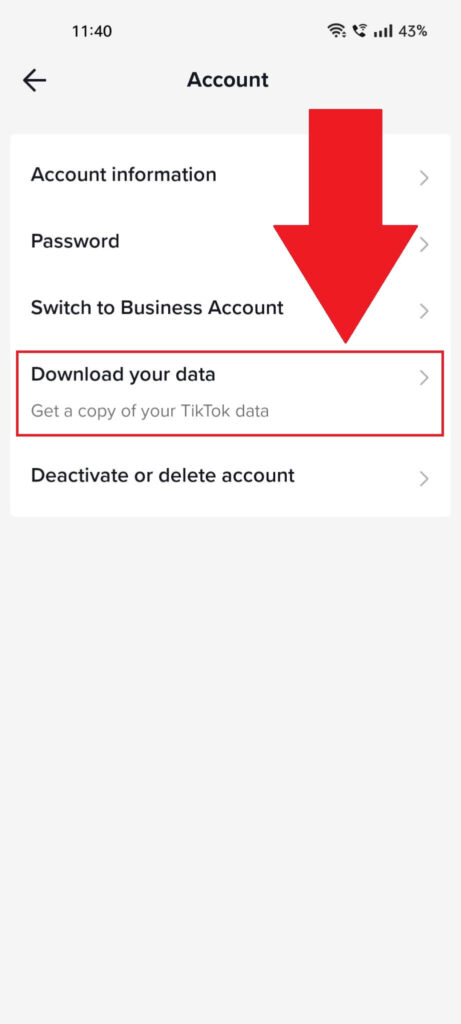
Here we are, the “Account” page, where you can see the “Download your data” button just under the “Switch to Business Account” option.
Select it and see the next steps:
6. Select “Request Data“
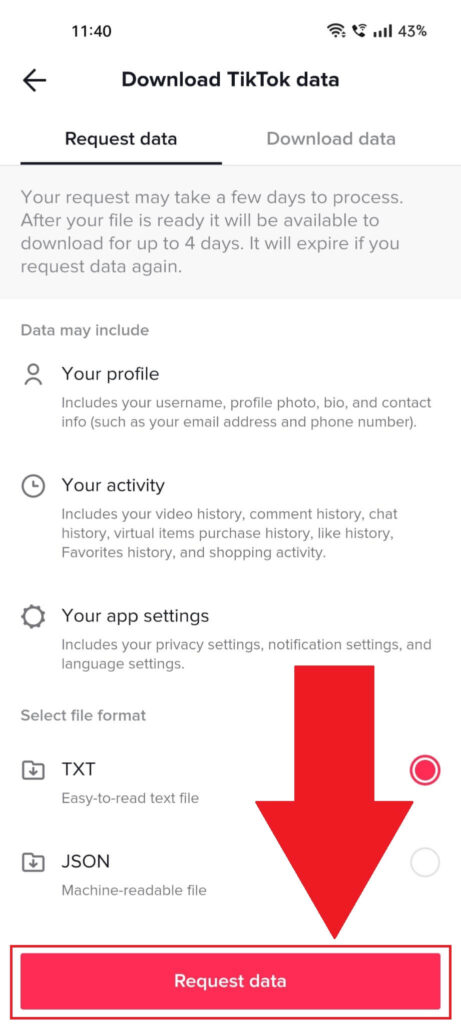
After selecting “Download your data“, you’ll be taken to a page where TikTok will explain what data will be included in your downloaded archive.
Select a file format (I recommend TXT) and then tap “Request data” to continue.
7. Wait for the data to become available
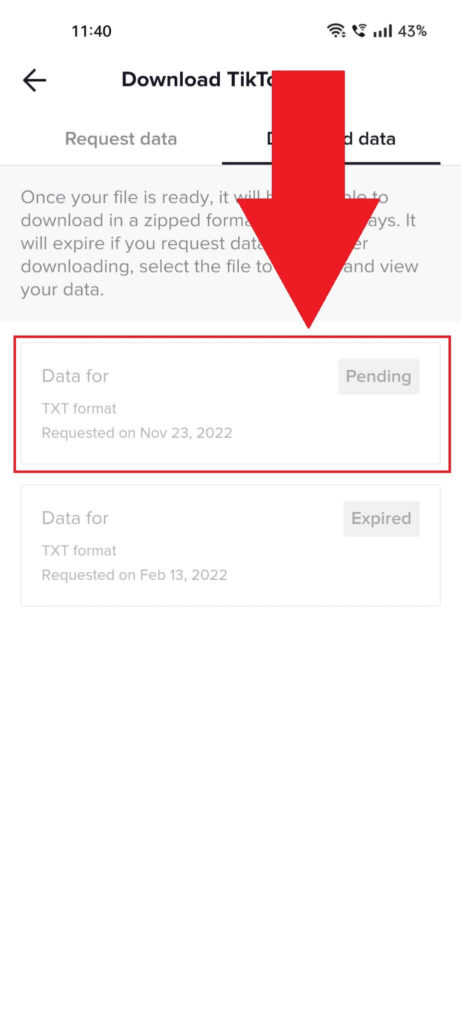
Bad news – you can’t download the data right away. You’ll have to wait for it to become available. Depending on how busy TikTok support is, this might take a few hours or even a few days.
Once the account data becomes available, download it. Open the text file and scroll until you find your comment and the video you commented on.
You can then check the video on your TikTok app and see if your comment is still there. If it’s not, then the video creator deleted it.
Conclusion
In short, there’s only one way to know if your comment was deleted on TikTok – to check the account data.
Go to your TikTok profile and do this:
- Tap on the Menu icon
- Select “Settings and privacy“
- Go to “Privacy“
- Select “Download your data“
- Select “Request data“
Please wait until the data file becomes available to download, and then look through it to find your comment and the video you posted it on.
Comment below if you weren’t able to find your deleted comments on TikTok and I’ll try to find another way for you!




