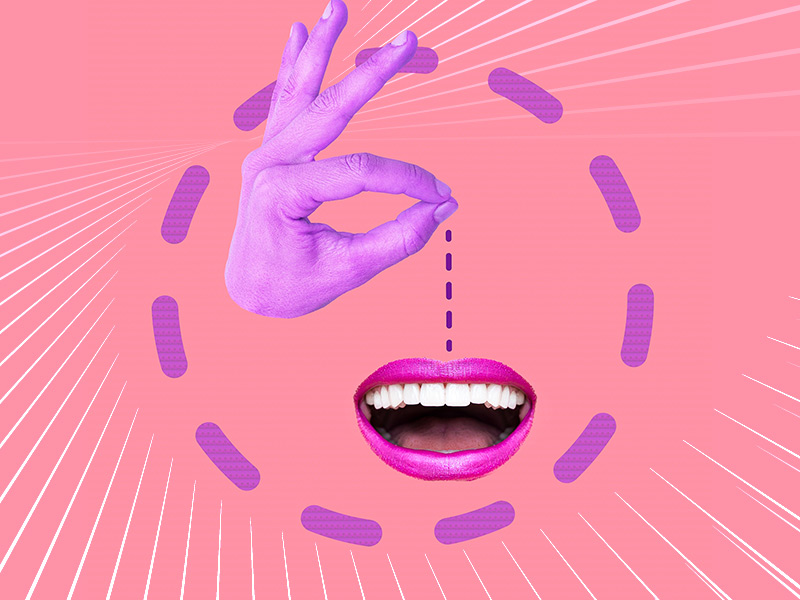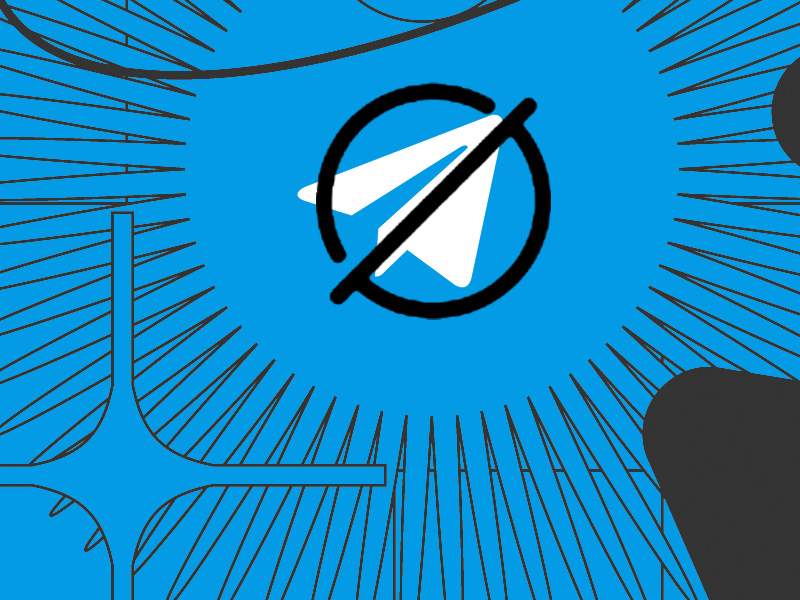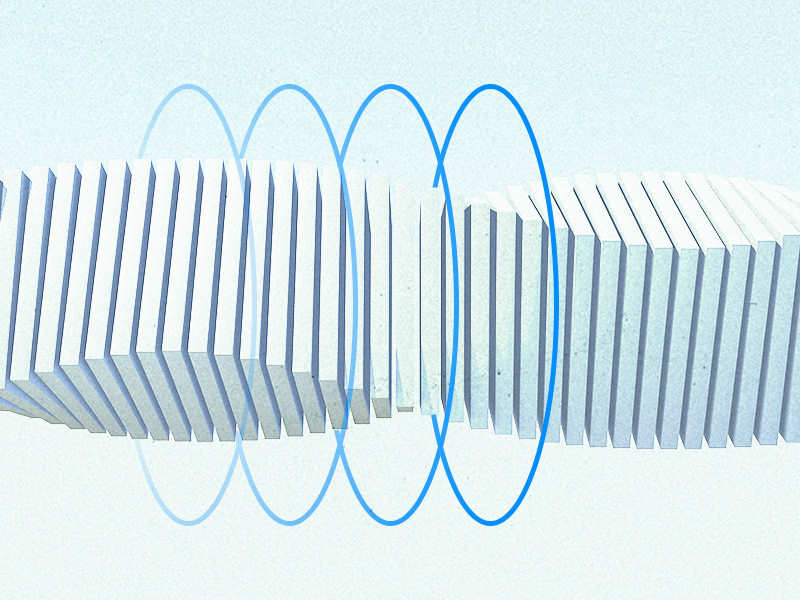Messenger shows you as Active (green dot) even though you’re not using Messenger because you haven’t closed the app.
It’s still running in the background, in other words. And that counts as “using the app” for… pretty much every app out there, including Messenger.
The app will continue gathering data in the background, and it’ll appear active to other programs, as well.
Wanna appear offline when you’re not using Messenger? It’s simple:
- Force-close the app from the Overview menu (will talk more about this below)
- Disable the Online Status from Messenger
Don’t worry, I’ll walk you through both solutions and show you how to appear offline on Messenger. Keep reading 😀
Force-Close the App from the Overview Menu
Alright, the first solution is force-closing Facebook Messenger. This is the only way to prevent it from running in the background.
Here’s how you do this:
1. Tap the Overview button
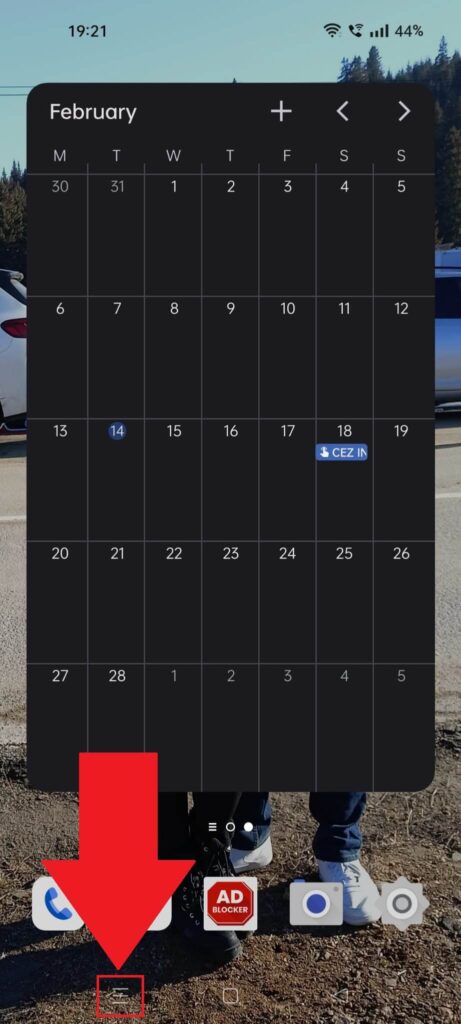
Begin by tapping the overview button located in the bottom-left corner (see the screenshot attached above). It should be the same on all Android phones 😀
2. Close Messenger
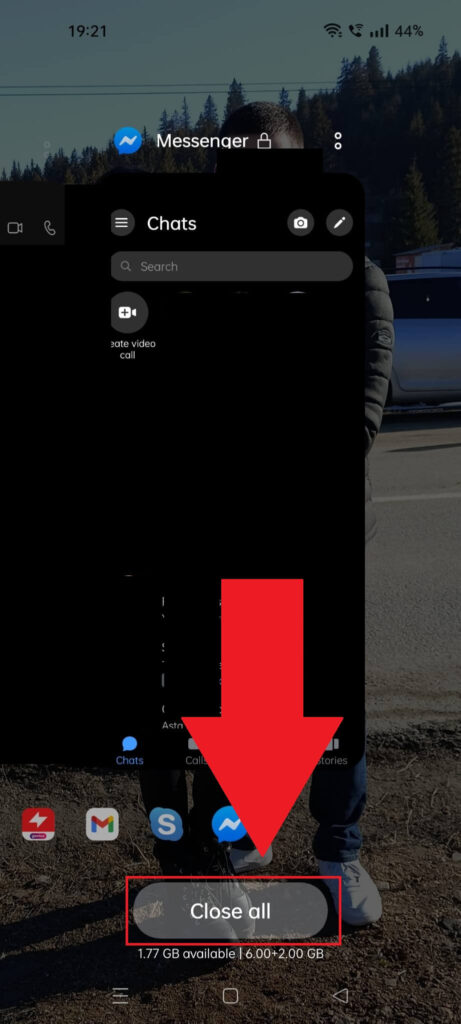
Once the Overview menu opens up, you should see a list of your opened apps. Scroll through them until you find Messenger and swipe up (or right).
Alternatively, you can select “Close all” or tap the X next to the Messenger app, if there is any. Once Messenger is closed, you won’t appear online anymore.
Disable the Online Status
The best way to stop appearing online when you’re not using Messenger is to disable the Online Status completely.
This’ll make you appear offline even when you’re online, but it is what it is. It’s a good compromise if you don’t care at all about this.
Here’s how to do that:
1. Tap the three-line icon
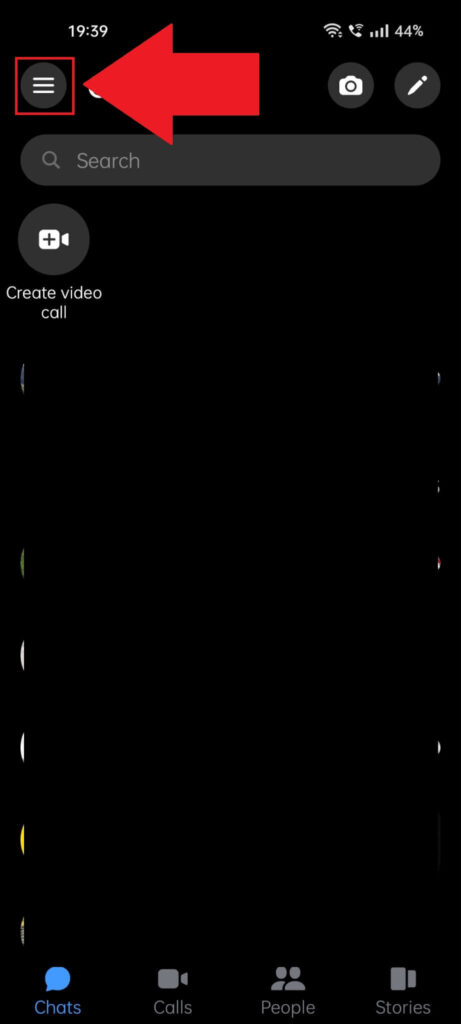
Begin by opening Messenger and tapping the three-line icon in the top-left corner of the screen. Yep, the one highlighted in the screenshot above.
2. Tap the Gear icon
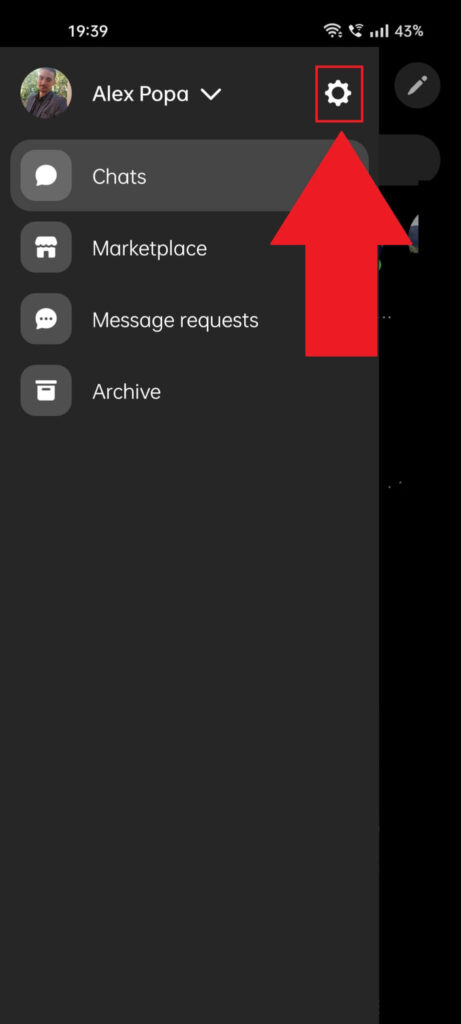
Once you tap the three-line icon, this menu (highlighted above) will appear. You’ll see several options here but ignore those.
Instead, find the Gear icon (see above) and select it.
3. Go to “Privacy & safety“
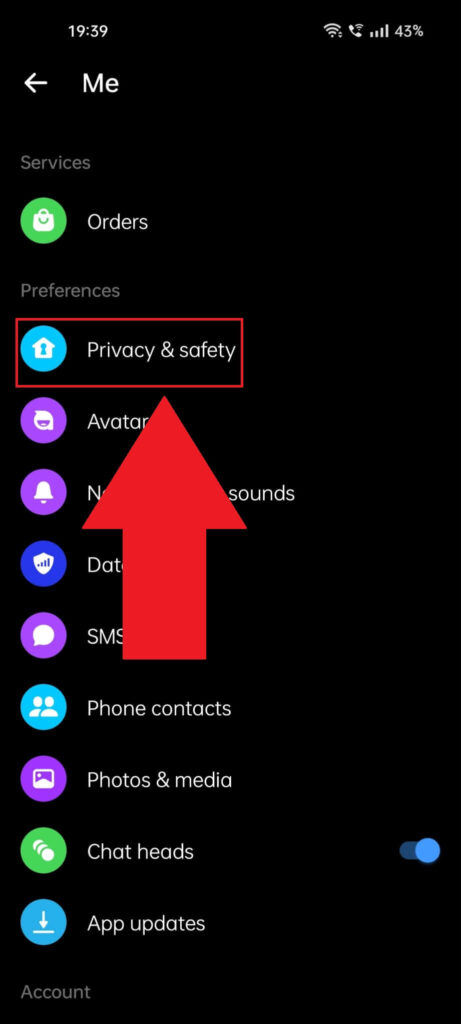
You should have arrived on the Messenger settings page by now. See the image above. On this page, look for the “Privacy & safety” option and select.
Consult the screenshot above if you have trouble finding it!
4. Select “Active status“
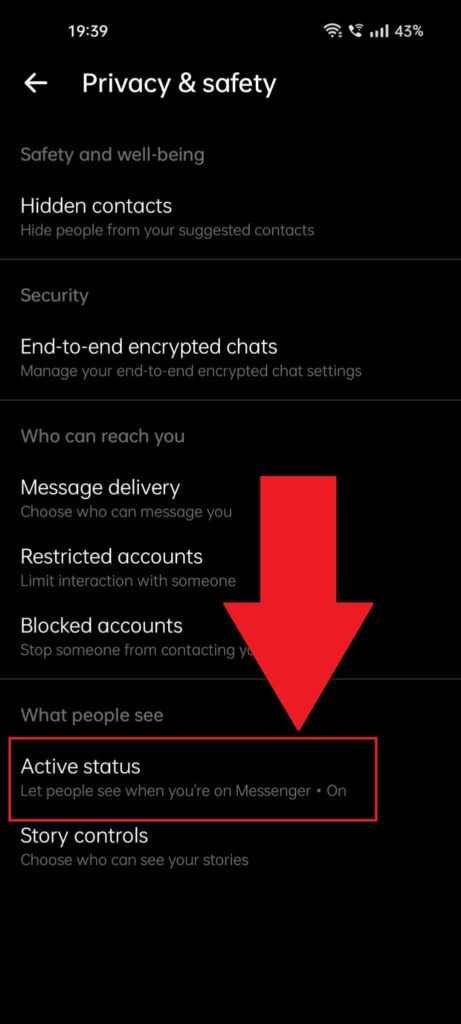
On the “Privacy & safety” page, the one showcased above, you should find the “Active status” option (at the bottom) and select it.
That’ll take you to the final step of this guide, which is below…
5. Disable the “Show when you’re active” option
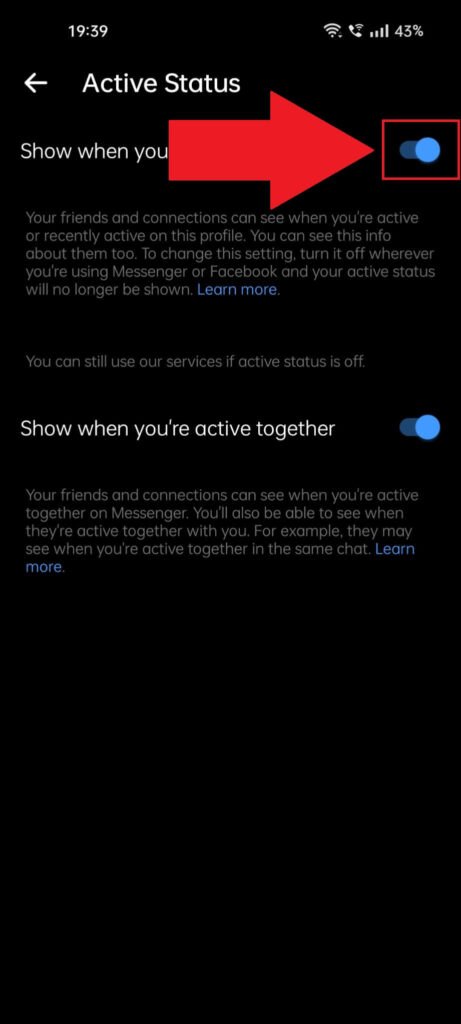
The last step (finally) will take you to the “Active Status” page. Here, you’ll have two options to enable/disable:
- Show when you’re active
- Show when you’re active together
Disable the first option, “Show when you’re active,” to permanently turn off your online status. Now, whether you’re using the app or not, you won’t appear online.
And that’s it! To summarize, the reason you appear online on Messenger even when not actively using the app is because it’s running in the background.
Close it from the background, and you’re all set!
If you have any questions or need further assistance, feel free to leave a comment below. I’m always happy to help my readers 😀