Removing a phone number from Snapchat is impossible since the app relies on it for its basic features.
However, what you can do is hide the phone number. It fulfills the same goal, and it’s a good enough compromise, I’d say…
Either way, here’s how to hide your phone number on Snapchat:
- Go to your profile page
- Tap on the Gear icon
- Go to “Mobile Number“
- Uncheck the “Let others find me using my mobile number.”
Another solution would be to delete your account completely. That way, any data associated with it (your phone number included) will be wiped off their servers. But something tells me you don’t want that, do you?
Below, you’ll find a thorough step-by-step guide on hiding that phone number, with screenshots to help you out!
Summary:
How to Hide Your Phone Number on Snapchat
Maintaining privacy on social media is crucial, and while you can't remove your phone number from Snapchat entirely, you can hide it from others.
This guide will walk you through the steps to keep your phone number private on Snapchat.
Steps to Hide Your Phone Number
1. Open Snapchat
Launch the Snapchat app on your mobile device.
2. Go to Your Profile
Tap on your profile picture in the top-left corner to access your profile page.
3. Tap on the Gear Icon
This will open the settings menu.
4. Select "Mobile Number"
Find and tap on the "Mobile Number" option.
5. Uncheck "Let Others Find Me Using My Mobile Number"
Uncheck the box next to "Let others find me using my mobile number."
By unchecking this option, you prevent random users from finding your profile through the search function using your phone number.
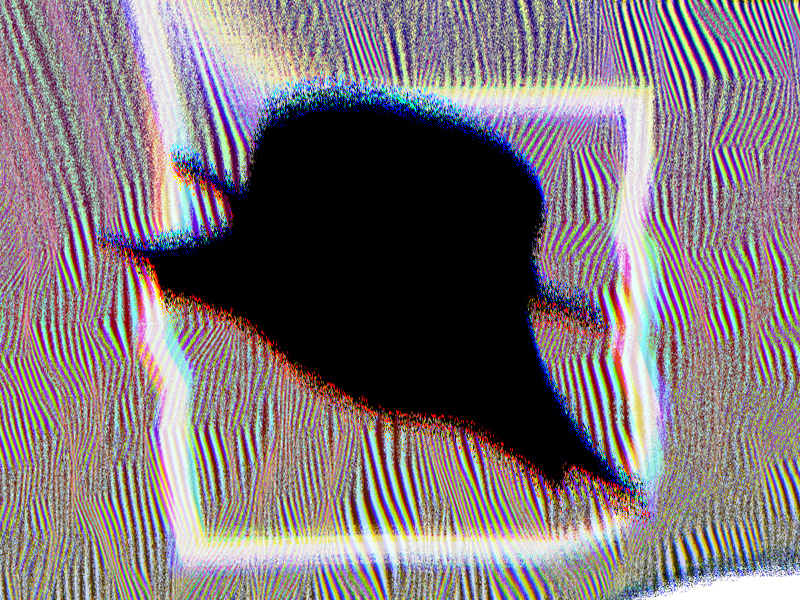
1. Tap on your profile picture
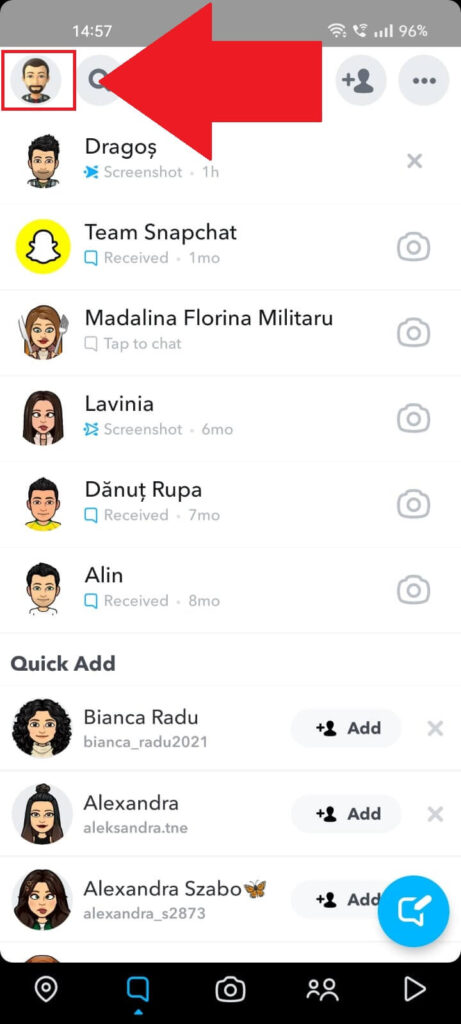
Begin by opening Snapchat and tap on your profile picture in the top-left corner to access your profile page. You’ll see why in a moment!
2. Select the Gear icon
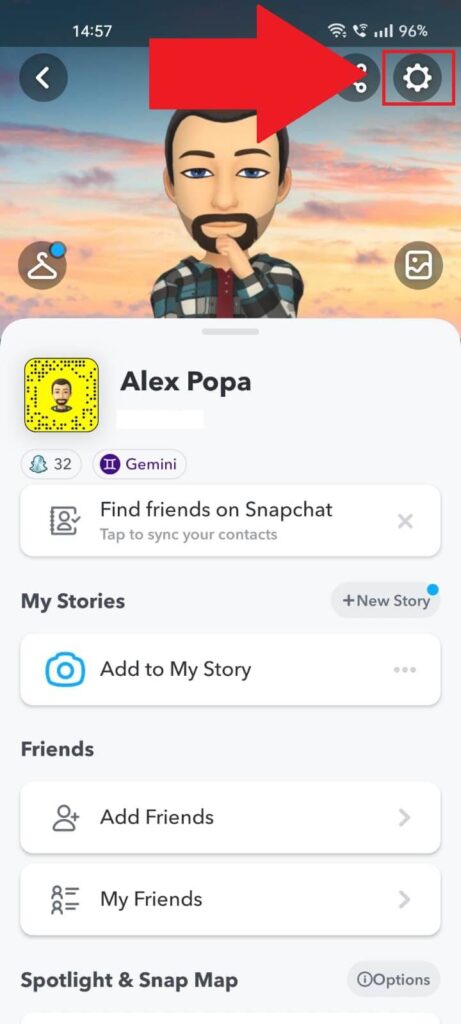
With your profile page opened, locate the Gear icon in the top-right corner (see the attached screenshot above) and select it to open the app settings.
See the next steps below:
3. Select “Mobile Number.”
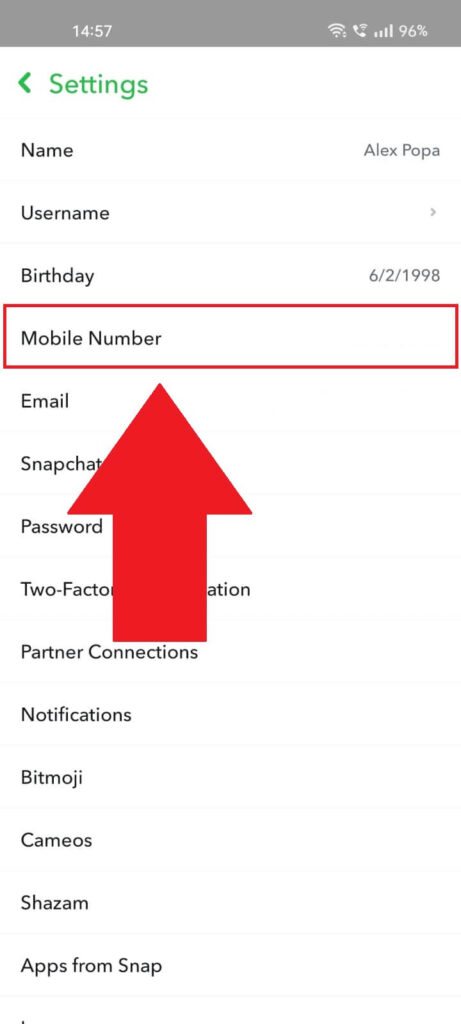
With the settings opened, find the “Mobile Number” field and select it. It should be the fourth option on the list but just to make sure, check the screenshot above!
4. Uncheck the “Let others find me using my phone number” option
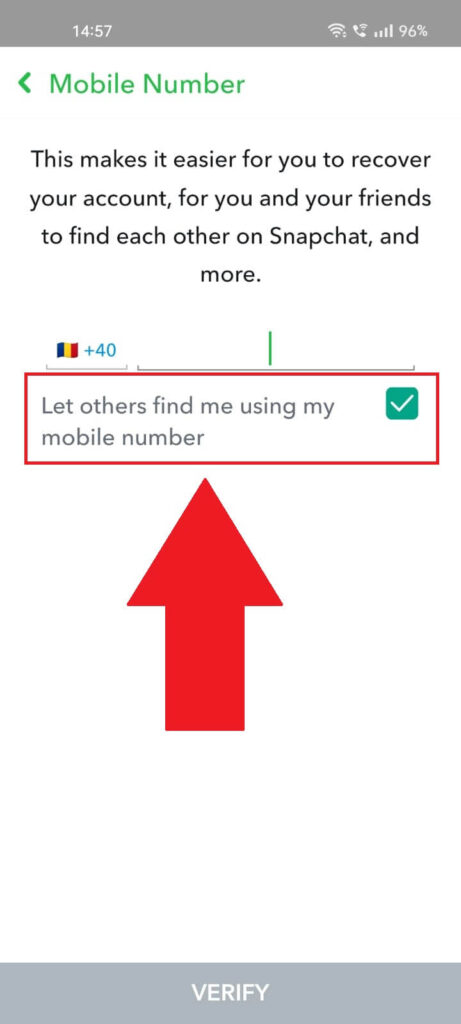
After opening the “Mobile Number” option, find the “Let others find me using my mobile number” option and uncheck it.
This will also stop random people from stumbling upon your profile through the search function on Snapchat.
Social media kind of demands such measures to be taken if you want to keep your privacy intact and live a normal life.
Know of another way to remove a phone number from WhatsApp or got any suggestions about this topic? Contact me in the comments below as I’m always up for a conversation with my readers!




