There’s only one way of seeing mutual friends on Snapchat: going to the Quick Add page and scrolling through the list.
Sometimes, you’ll find friend recommendations with the “x+mutual friends” marker next to their names.
That marker shows that you have an X amount of mutual friends with that person, but you can’t see “who” those mutual friends are.
Read below for a detailed guide on how to do this!
Summary: In this article, I explain how to see mutual friends on Snapchat. The only way to do this is by going to the Quick Add page and scrolling through the list of friend recommendations. Some recommendations will have an “x+mutual friends” marker next to their name, indicating that you have a certain number of mutual friends with that person. However, you cannot see the identity of those mutual friends. This guide provides step-by-step instructions for finding mutual friends on Snapchat and explains why there is no other way to see mutual friends due to Snapchat’s focus on user privacy.
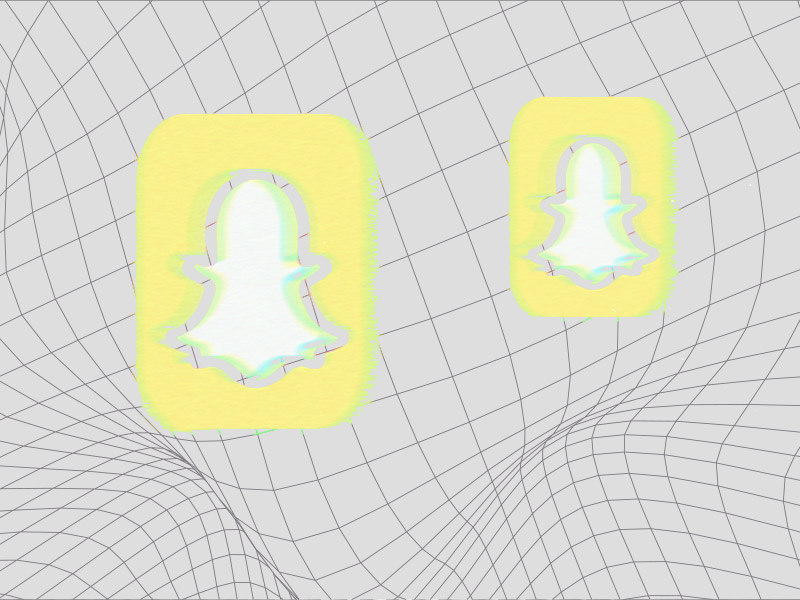
1. Tap on the Chats icon
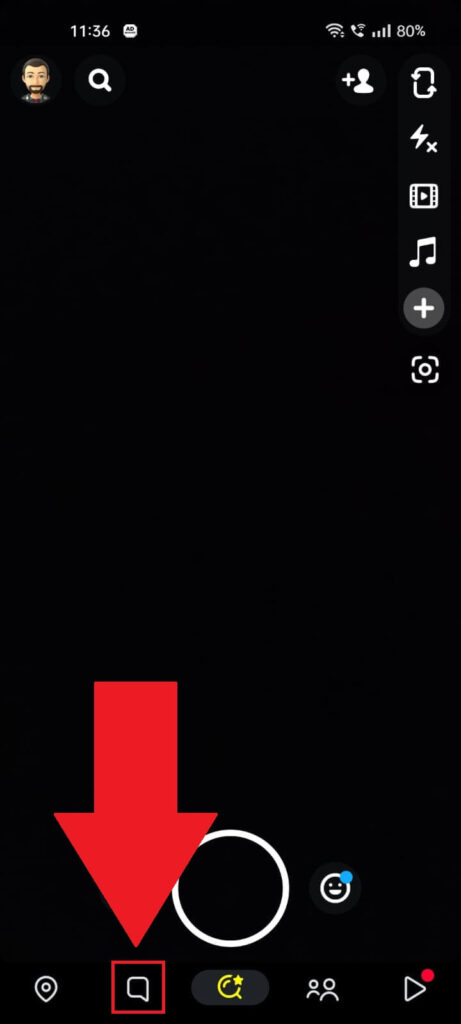
Open Snapchat and look for the Chats icon in the bottom-left corner. Please select it and continue with the next steps!
2. Select “Add Friends” button
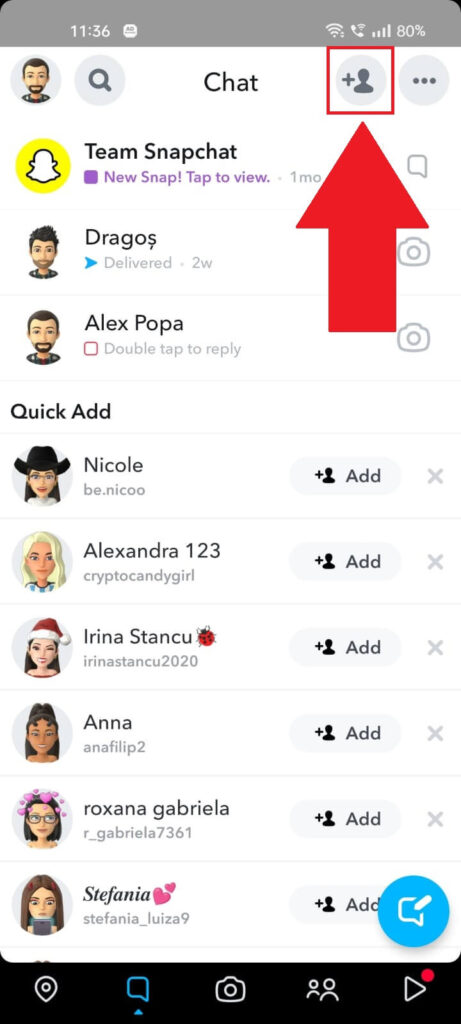
Once you select the “Chats” icon, you’ll be redirected to this page, where you can see all the conversations you’ve had with your friends on Snapchat.
Look for the “Add Friends” icon in the top-right corner and select it. It looks like the silhouette of a person with a plus next to it.
3. Scroll through the “Quick Add” list
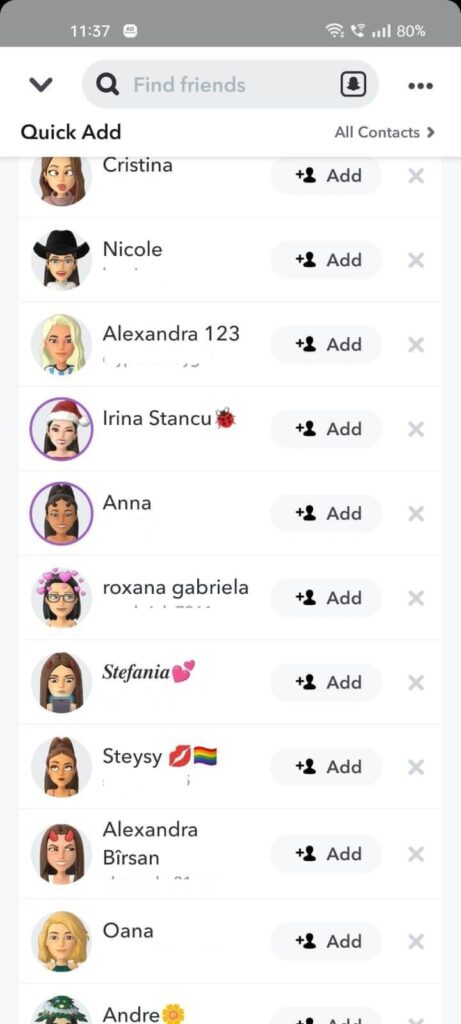
You’ll see the “Quick Add” listing many people on this page. Wonder who these people are?
Well, Snapchat uses the following information to recommend friends to you:
- Geographical location
- Phone contacts
- Your other friends
- And more…
These recommendations are also based on your mutual friends. So, scroll until you find a person with the “x+mutual friends” marker next to their name. The “x” will be replaced by a number.
For instance, you could have “Jimmy 2+mutual friends“, which means you and Jimmy share 2 mutual friends, so it might be worth adding him as your friend too!
Why Is There No Other Way to See Mutual Friends?
That’s because Snapchat cares about users’ privacy more than other social media apps. It won’t show you someone’s friends unless you’re “best friends” with that person.
By default, no one can see your friends on Snapchat.
As for “mutual friends“, you can’t see the identity of mutual friends on Snapchat unless you find them on the “Quick Add” page or you’re best friends with that person.
It’s unlikely that Snapchat will ever change this feature because it makes the app attractive.
Snapchat is a privacy-oriented app that uses a lot of anonymity-based features, and people love it for that. It’s a breath of fresh air in the current social landscape!




