Instagram used to let you check out someone’s activity through the “Activity” section but not anymore. Now, that very same section only shows what you’ve been up to.
This is arguably a good decision to protect people’s privacy, but what if you still want to snoop around (not judging) your friends’ whereabouts?
Well, then here’s how you can do that:
- Check their latest posts on their profile page
- Look at their “Following” list
- See when they’re online
Make this guide easier on yourself and read my detailed steps, screenshots included, below!
Summary: In this article, I provide a guide on how to check out your friends’ activities on Instagram. The process involves checking their latest posts on their profile page, looking at their “Following” list, and seeing when they’re online. You can also enable the “Activity Status” option in your Instagram settings to see when your friends were last online.

Check Their Latest Posts
If you’re doing this, you might as well be going all out, so open your friend’s profile page and check out their latest posts. It’s the quickest you to see what they’ve been up to lately.
Here’s how to do that:
1. Tap on their name
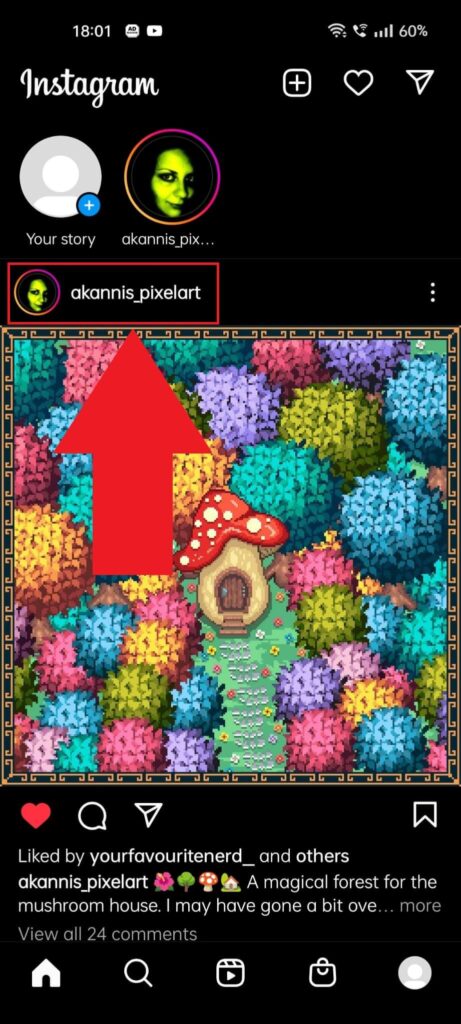
With Instagram opened, find your friend on your feed, through the search bar, in your inbox or the Followers page. It doesn’t really matter.
Open their profile page, is what I’m saying.
2. Scroll through their posts

After you get to their profile page, have a look around their most recent posts. See anything controversial? Good, that’s why you’re here!
But don’t just stand there. Open a post and see what’s inside…
3. Select a post
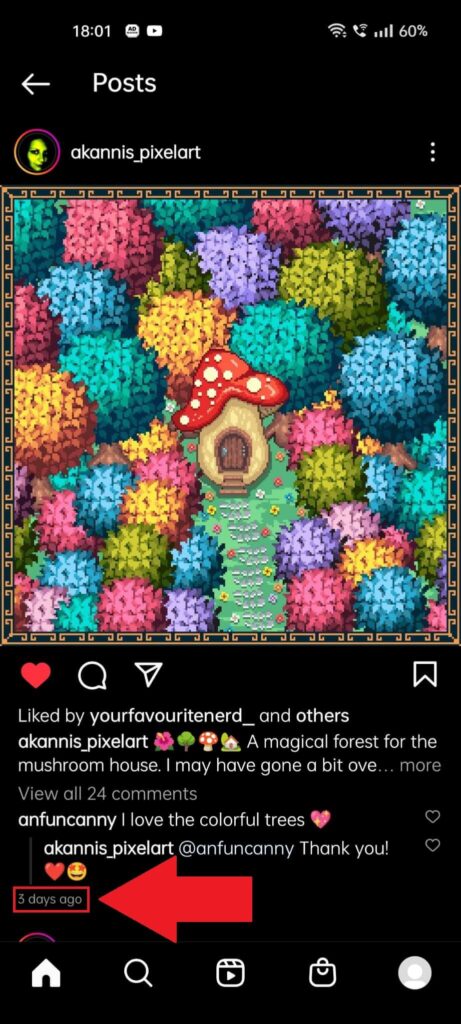
Open your friend’s post and see the likes, the comments, who’s been interacting with them, so on and so forth.
Disclaimer – your friend won’t know you’re checking them out digitally, so snoop away!
Look at Their Following List
Another way of checking your friend’s activities is seeing who they’ve been following recently. See how to do that below:
1. Tap on your friend’s username
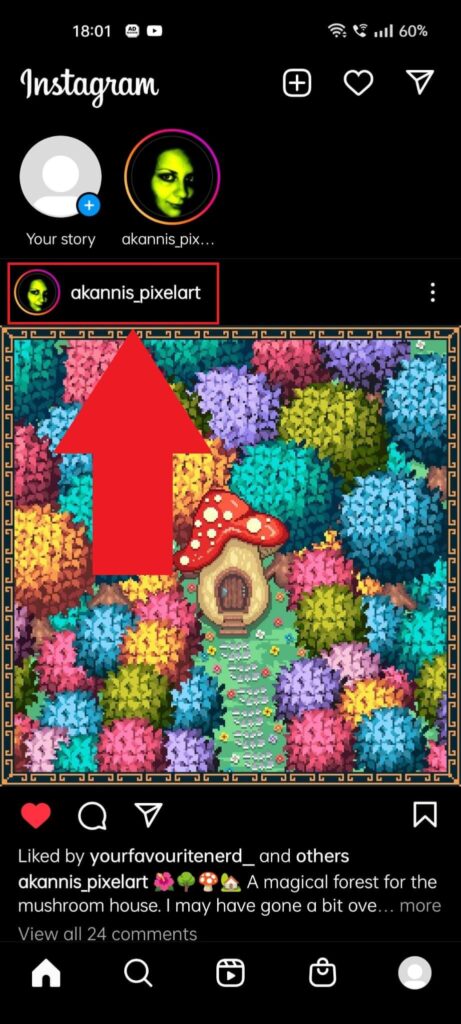
Just like before, you’ll want to open your friend’s profile page, so do that any way you can. Tap their username!
2. Select “Following“
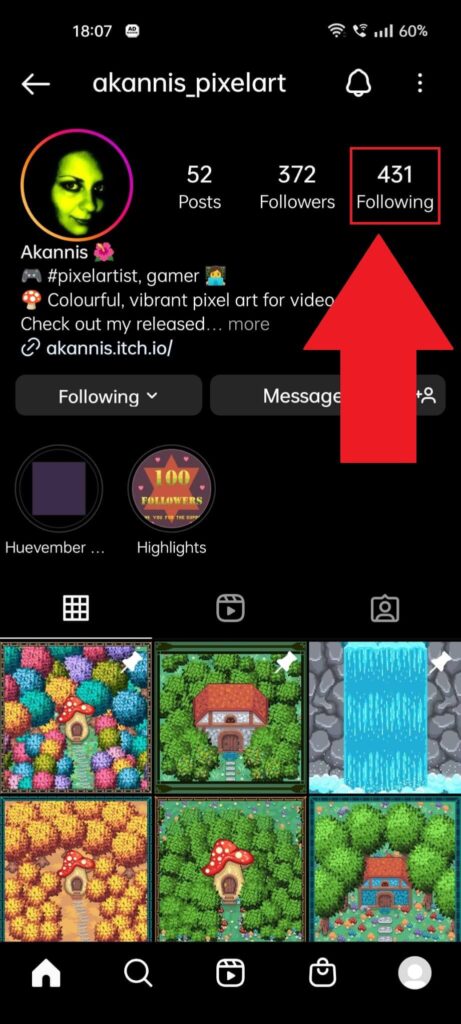
Once you get to the profile page, look for the “Following” option in the top-right corner. That’s a list of all the people your friend has been following.
Wanna see what’s inside? Tap it!
3. See who they’re following
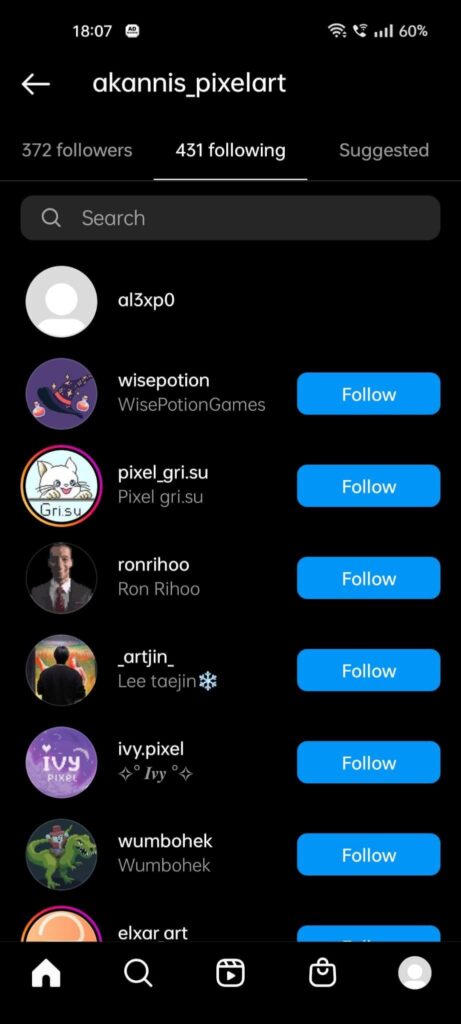
Once you open the “Following” page on your friend’s profile, take a look around and see who they’ve been following.
Sadly, you won’t know who they’ve followed “recently” because the list isn’t chronological. It’s as random as can be. Thanks, Instagram, really helpful of you!
Many people say that the “Following” list is chronological on a computer. However, I can’t confirm this. Instagram may have patched this glitch for all I know.
See When They’re Online
You can also see when your friend has last been online if you’ve enabled the “Activity Status” option in your Instagram settings.
And… I guess that’s one way of snooping on your friend.
See the steps below to find your friend’s Activity Status:
1. Tap on the “Direct Messages” icon
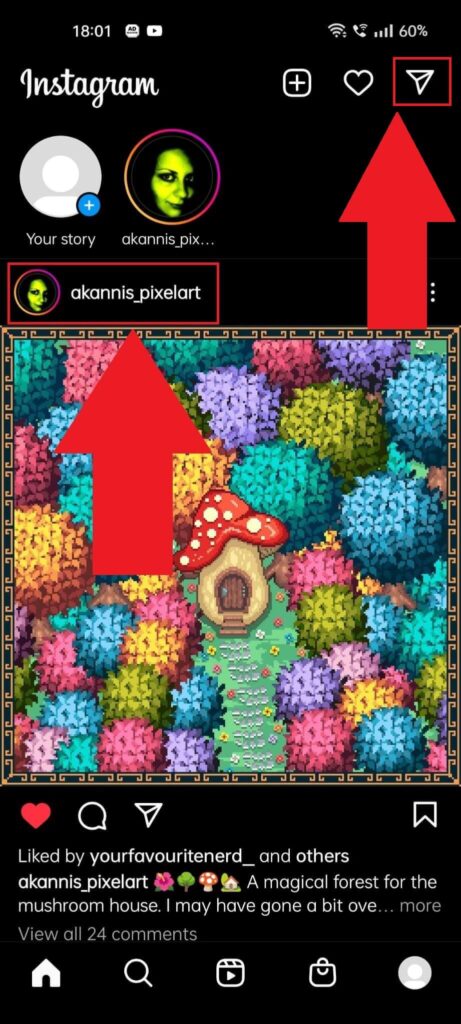
From your Instagram feed, look for the airplane icon in the top-right corner of the page, and select it. This will open your inbox!
2. Check your friend’s Activity Status
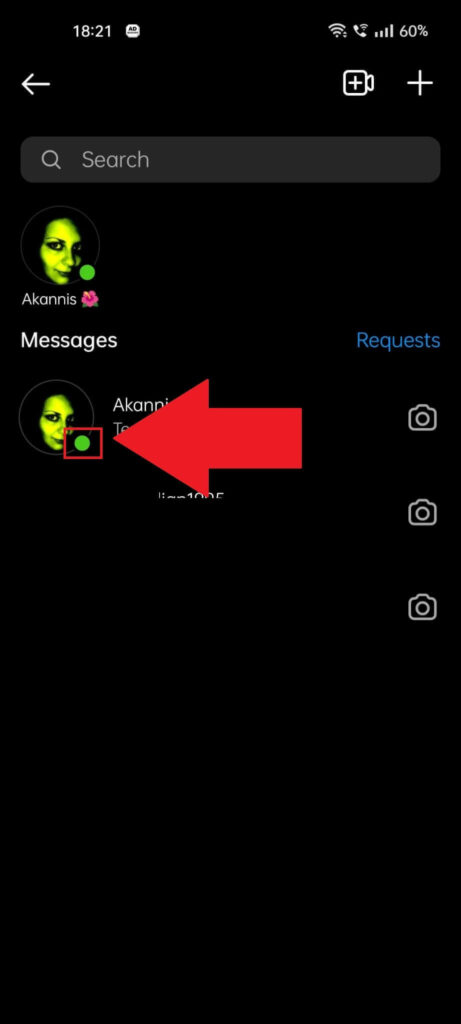
The inbox, or the “Direct Messages” page, will show you all the conversations you’ve had with your friends. Look for that specific friend and locate their Activity Status.
See the screenshot above to get an idea of how it looks. It’s basically a green circle if they’re online and the “Active…ago” text if they’re offline.
How Can I Enable My Activity Status on Instagram?
You won’t be able to see when your friends were last online on Instagram without enabling the “Activity Status” option in your Instagram settings.
Follow my instructions below to do just that:
1. Tap on the Menu icon
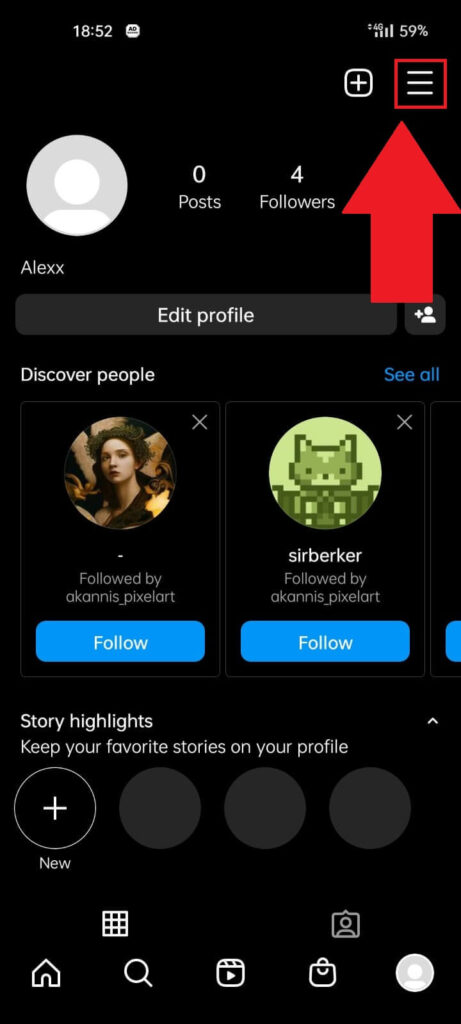
With Instagram opened, go to your profile page by tapping on the Profile icon in the bottom-right corner. Then, look for the Hamburger (three lines) icon in the top-right corner and select it.
2. Select “Settings.”
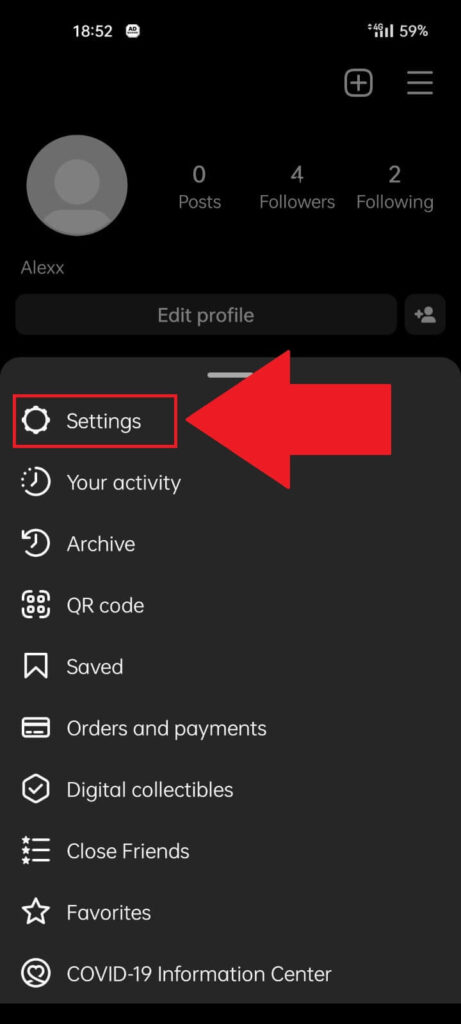
Once the menu is opened, locate the “Settings” option (top of the list) and select it to open the Instagram settings.
3. Go to “Privacy“
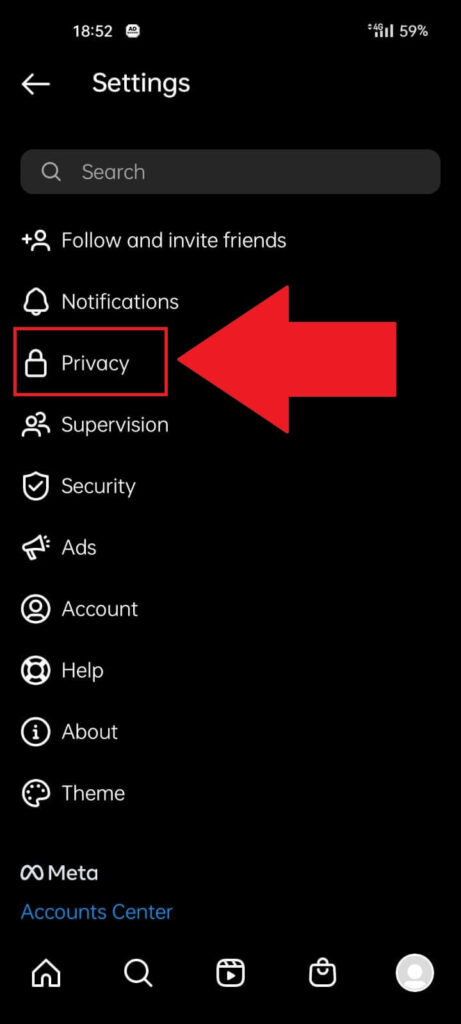
Once the settings are opened, look for the “Privacy” option and tap on it. This will open the privacy settings, where you’ll find the “Activity Status” option!
4. Go to “Activity Status“
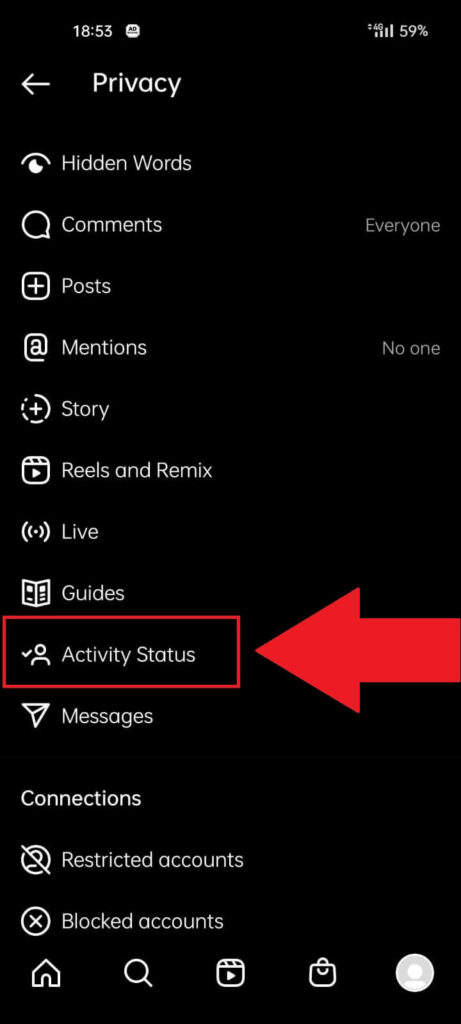
Scroll down the privacy settings until you come across the “Activity Status” option, and then select it to go deeper into Instagram’s settings.
5. Enable the “Show Activity Status” option
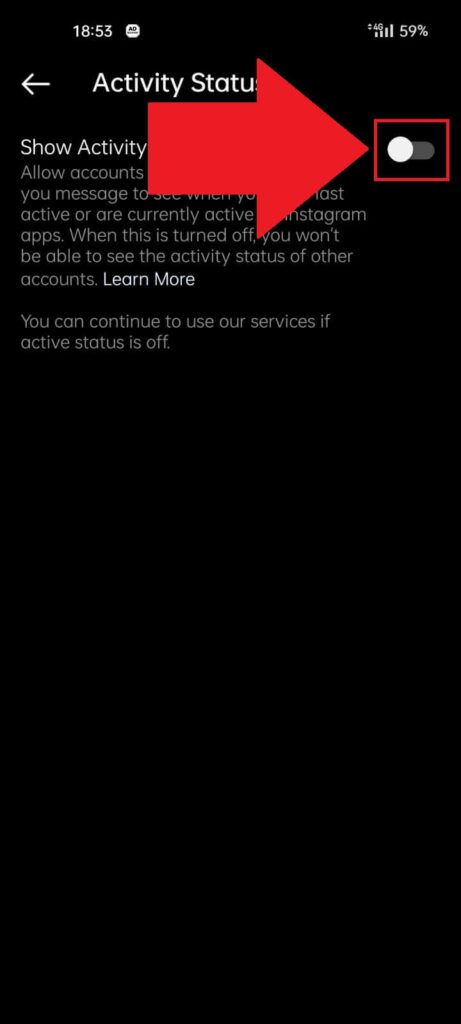
On this page (see screenshot above), you have to enable the “Show Activity Status” option (make it green/blue).
This will let you see when your friends were last online, but your status will also become visible to your friends.
Got any questions about this guide or suggestions? Let me know in the comments below!




