Do you suspect your friend has two Snapchat accounts and want to make sure? You’ve come to the right person (I specialize in this type of stuff).
I have a few aces up my sleeve to help you figure out if your friend is hiding another Snapchat account. Try these solutions:
- Block your friend’s main account and search the “Quick Add” list for their account(s)
- Search for their username on Snapchat
- Use Google to find their other account
- Check their other social media accounts for a secondary Snapchat account
- Ask your friend directly
This shouldn’t take more than a few minutes, so follow the guide below to finish faster. You’ll find your friend’s secondary Snapchat account in no time!
Summary:
Five Ways to Determine if Your Friend Has a Second Snapchat Account
In this article, I share five methods to help you determine if your friend has a second Snapchat account. These techniques can provide clues, though none are completely foolproof.
1. Block Their Main Account and Check the "Quick Add" List
Blocking your friend's main account on Snapchat can sometimes reveal their secondary account in the "Quick Add" section. Here's how:
1. Open Snapchat: Launch the app on your mobile device.
2. Go to Your Friends List: Tap on your profile picture, then tap "My Friends."
3. Block Their Main Account: Find their name, tap on it, then tap the three-dot icon and select "Block."
4. Check the Quick Add List: Go to the Quick Add section and see if a new account with their details appears.
2. Search for Their Username on Snapchat
Try searching for variations of their username or common aliases they might use. Follow these steps:
1. Open Snapchat: Launch the app and go to the search bar.
2. Enter Possible Usernames: Type in different variations of their username, nicknames, or any other aliases they might use.
3. Check the Results: Look through the search results to see if you find any accounts that resemble their profile.
3. Use Google to Find Their Other Account
Google can sometimes reveal secondary accounts if they've been mentioned online. Here's what to do:
1. Open Google: Go to the Google search engine.
2. Search for Their Snapchat Username: Type in their known Snapchat username along with terms like "Snapchat," "second account," or any other relevant keywords.
3. Review the Results: Check the search results for any mentions of a secondary account.
4. Check Their Other Social Media Accounts
Your friend might mention or link to their secondary Snapchat account on other social media platforms. Here's how to investigate:
1. Open Other Social Media Apps: Look at their profiles on Facebook, Instagram, Twitter, etc.
2. Check Bio and Posts: Look at their bio sections and posts for any mention of another Snapchat account.
3. Look for Clues: Sometimes, secondary accounts are hinted at through photos or usernames mentioned in comments.
5. Ask Your Friend Directly
Sometimes the simplest method is the most effective. If you suspect your friend has a second Snapchat account, consider asking them directly.
1. Initiate a Conversation: Start a friendly conversation with your friend.
2. Ask About the Second Account: Casually bring up the topic and ask if they have another Snapchat account.
3. Gauge Their Reaction: Pay attention to their response and see if they are willing to share the information.
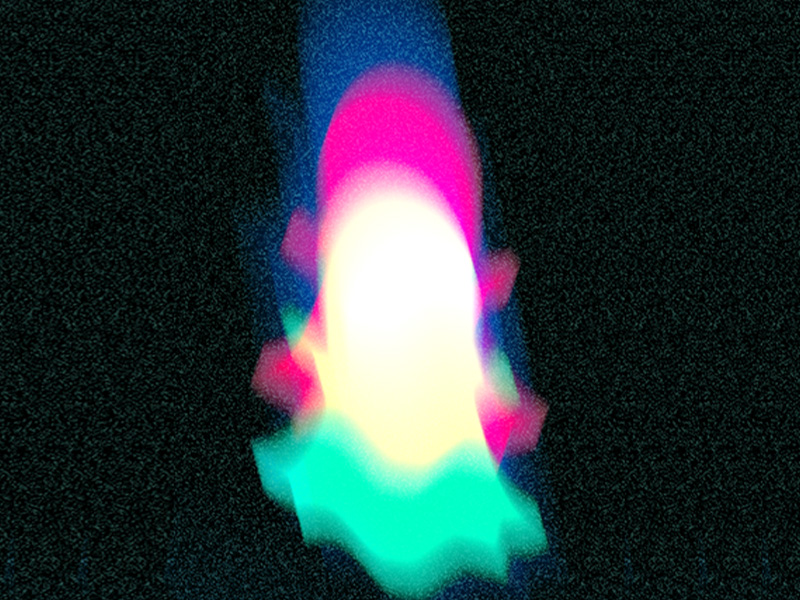
Block Your Friend and Search the “Quick Add” List
Let me explain how this works. The idea is that before you block your friend on Snapchat, you have to add their phone number to your phone agenda.
This way, when you use the “Quick Add” feature, Snapchat will find “any” account belonging to your friend’s phone number (including a secondary one).
But this only works if you block their main account.
See how that’s done below:
1. Select your friend’s chat
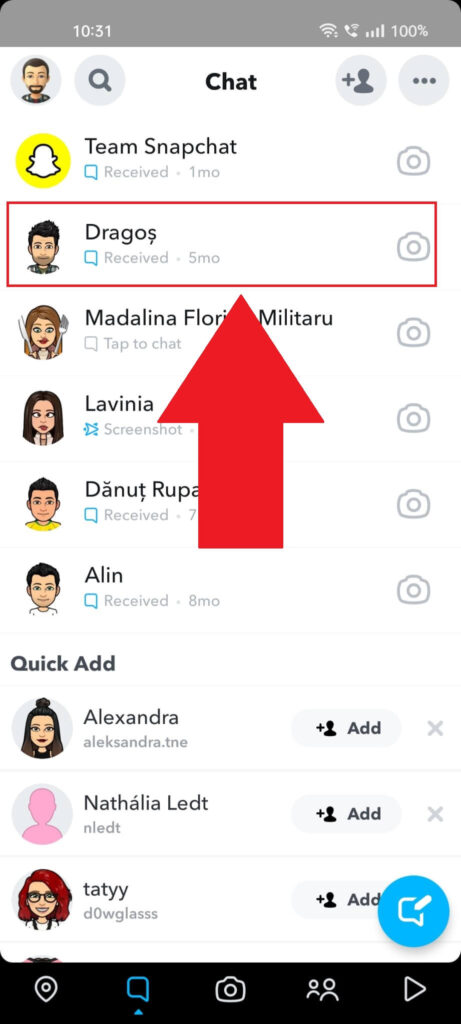
Begin by opening Snapchat, logging in if necessary, and finding the chat with your friend (it’s on the “Chats” page – see picture above).
Tap on their chat to open a new chat window with them, and then see below:
2. Tap on your friend’s profile picture
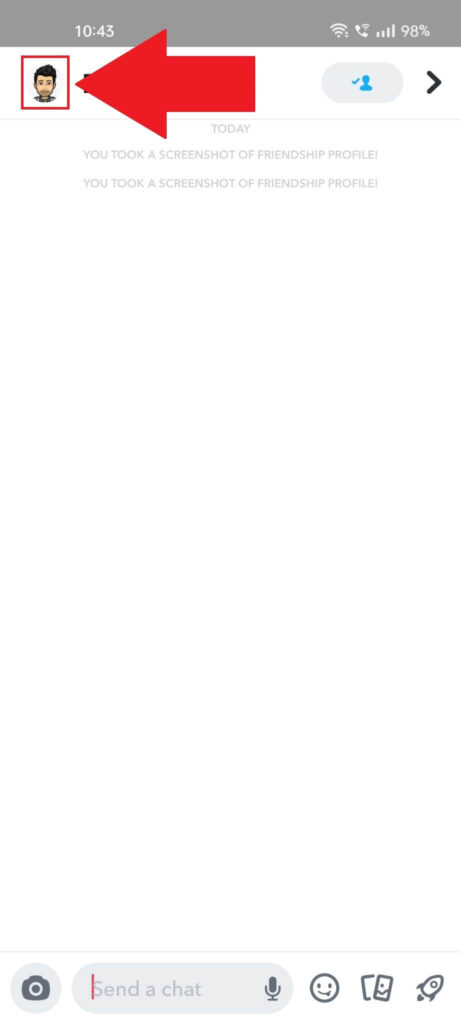
Once the chat window opens up, find your friend’s Bitmoji (profile picture) in the top-left corner and select it. That’ll open your friend’s profile page, which you need for the next step:
3. Tap on the three-dot icon
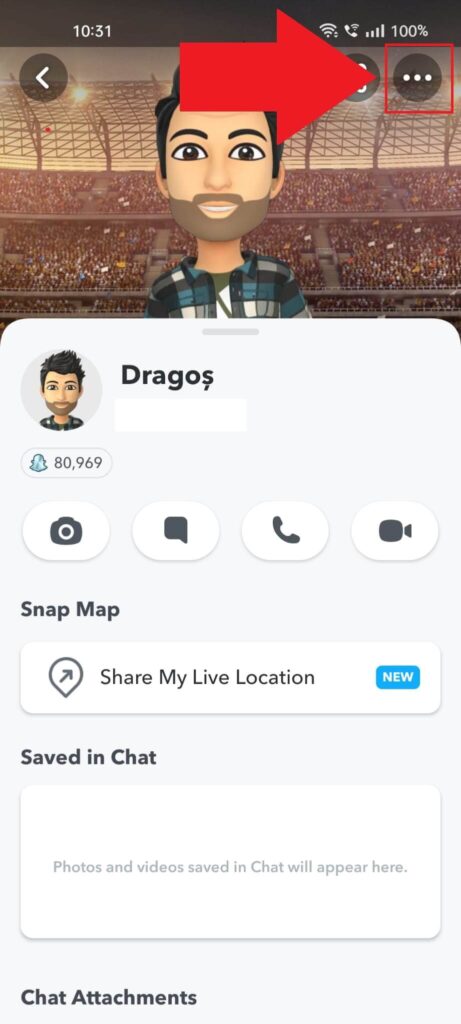
With your friend’s profile page opened, locate the three-dot icon in the top-right corner (under your battery icon) and select it.
A settings page will open – see below:
4. Select “Manage Friendship“
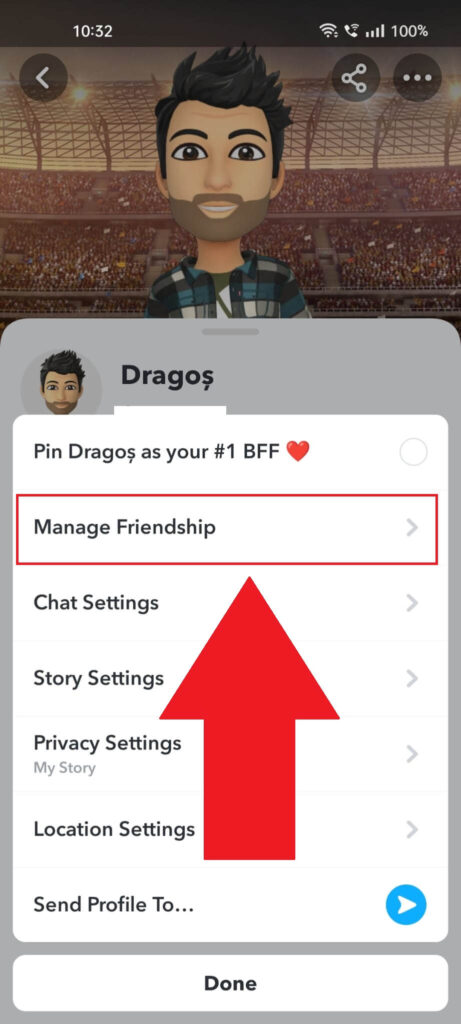
Once you tap on the three-dot icon on that person’s profile page, this page will open up (see above). You’ll see multiple options here, including “Chat settings“, “Story settings“, “Manage friendship“, and more.
Select “Manage Friendship” and keep reading (just a bit more…)
5. Select “Block“
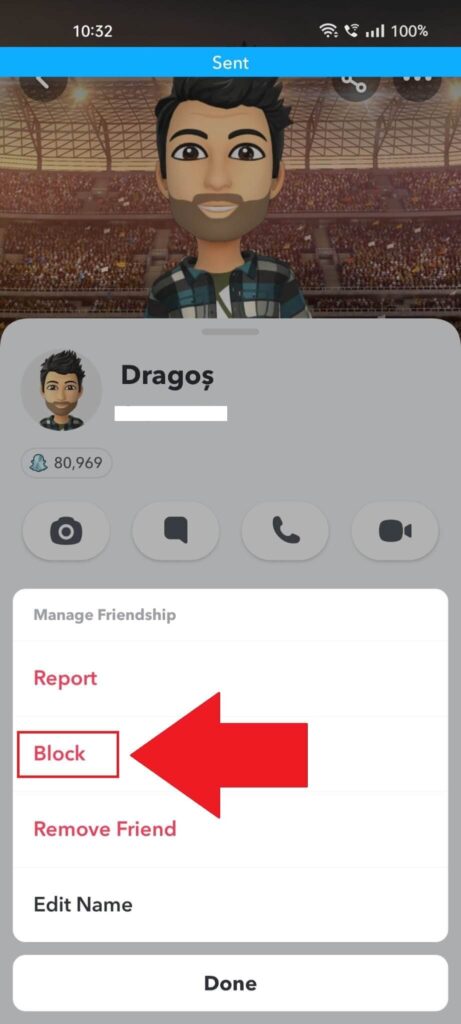
After you select “Manage Friendship“, a new window will open. You should see four options here – “Report“, “Block“, “Remove Friend“, and “Edit Name“.
Select “Block” and confirm when Snapchat asks you if you’re sure about this. And now you’ve just blocked your friend.
But don’t worry, you’ll be unblocking them soon!
6. Tap on the “Search” icon
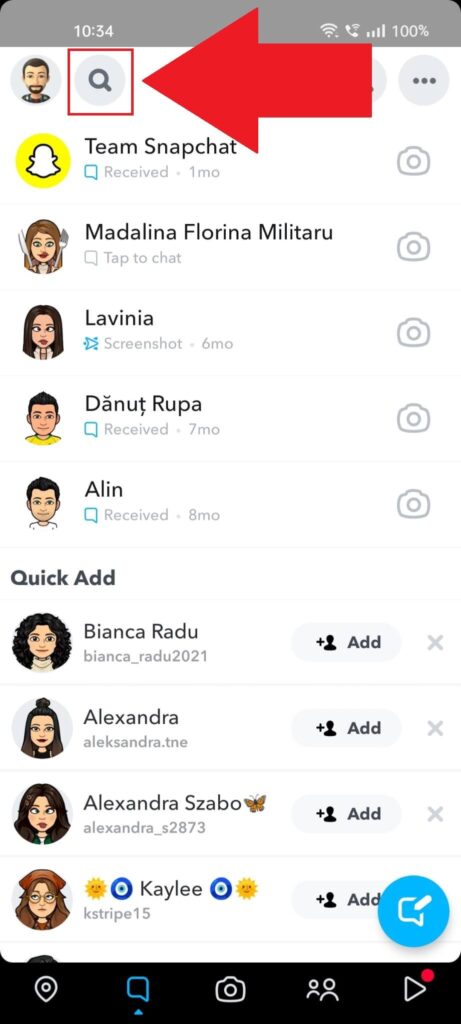
After blocking your friend, it’s time to search for any of their other accounts (if they have any). Go to the “Chats” page and select the magnifying glass icon (top-left corner).
7. Select “View More“
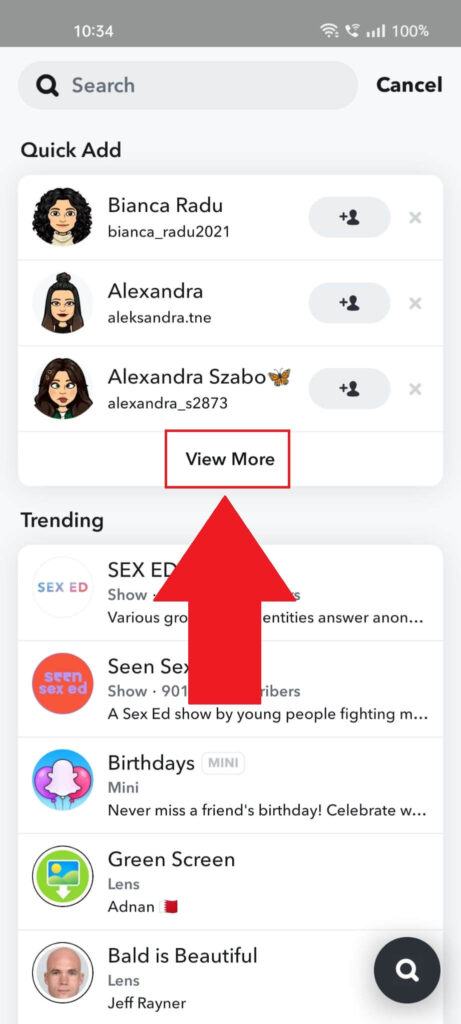
After you tap on the search icon, you should see the “Quick Add” section at the top of the page. This list contains friend recommendations based on several factors like:
- Mutual friends
- Location
- Your phone agenda
- Interests
To see more recommendations, tap on “View More“. This will open a bigger list of recommended friends. Now, you should find your friend’s other account.
Look for an account with a similar Bitmoji or username. You should recognize your friend’s other account based on the available details, Bitmoji, and other information.
Search for a Similar Name on Snapchat
Another way of finding out if your friend has two Snapchat accounts is to search for their name on Snapchat. They may use the same name as their previous account but a different username.
You see, Snapchat doesn’t allow a username to be used by two people or two accounts. However, your friend is probably using a similar username for his second account.
If you find someone with a very similar username to your friend, it’s their secondary account. Here’s how to search for your friend on Snapchat:
1. Tap on the “Add Friend” icon
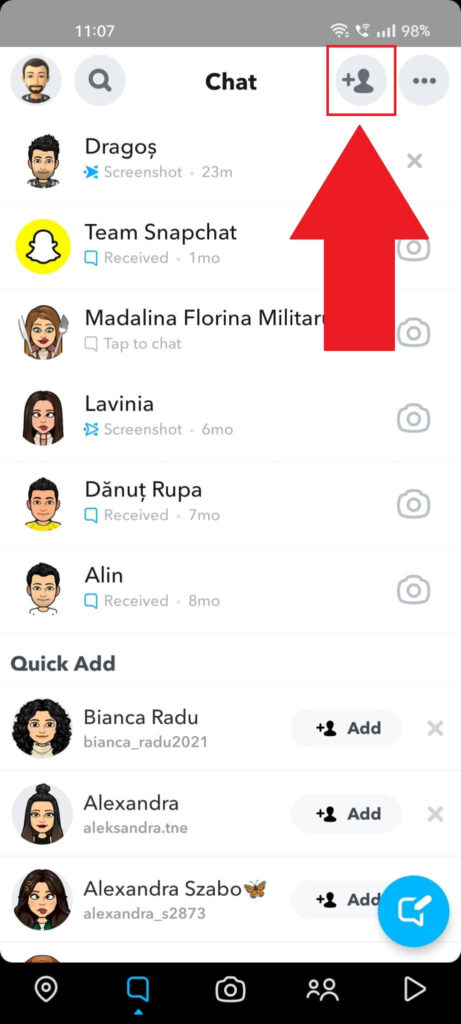
With Snapchat in the “Chat” section, look in the top right corner for the “Add friend” icon. It looks like a silhouette with a + next to it.
Select it, and you should be taken to the search function where you can look up friends. See what I mean below:
2. Search for your friend’s name
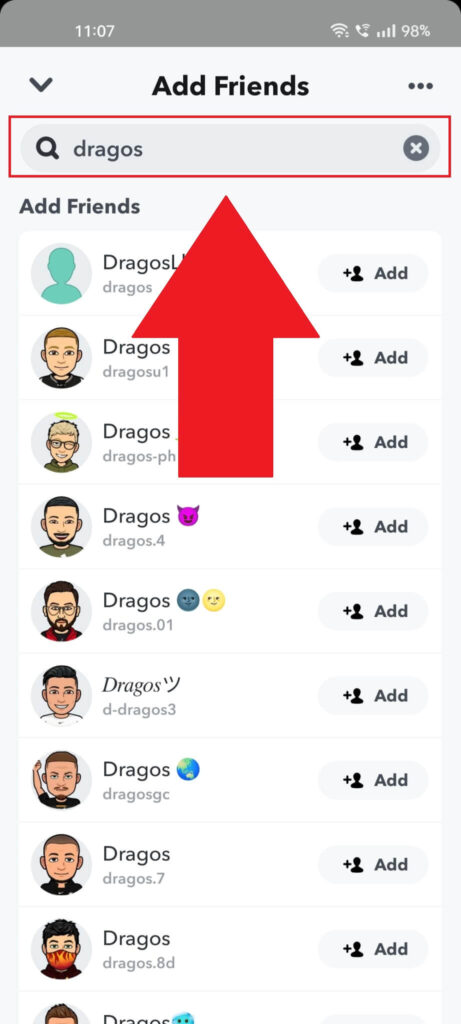
After you select the “Add friend” icon, you’ll be taken to a new window with friend recommendations. To narrow down the search, type in your friend’s name.
Scroll through the list and look for a username similar to your friend’s original username. If you find something, it might be your friend’s alternate account.
Or it might not be… There’s really no way of knowing for sure unless you ask them.
If you don’t find one, then maybe your friend doesn’t have a secondary account, or they used a different name and username for it.
Use Google to Find Their Other Account
I bet you didn’t think you could use Google to find your friend’s secondary Snapchat account. It’s possible, though it’s not a foolproof method.
Google searches across the entire internet, including social media platforms like Snapchat. Here’s how to find your friend on Snapchat with Google:
1. Open Google and search for your friend’s name
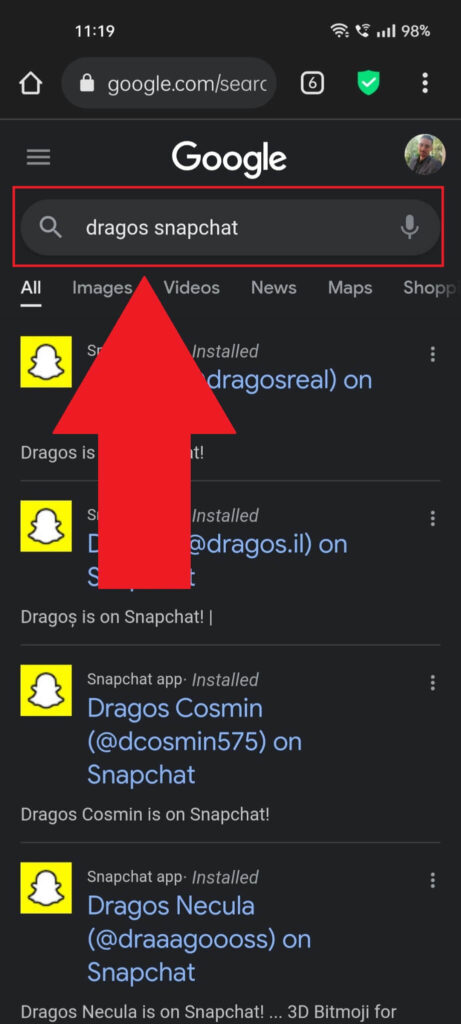
You should search for something like “[friend’s name] Snapchat” or “[friend’s name] Snapchat Chicago” or another location that your friend is using.
Try to narrow down the search with any key information you know about your friend. The location is one of the best identifiers for Snapchat users.
If you see a username that you believe belongs to your friend, then chances are it belongs to them (or not), and it’s a secondary account (or…not).
Check Their Other Social Media Accounts for a Snapchat Account
This solution is a hit-and-miss because your friend might not have other social media accounts or are not active on them.
But if they are, then one of their Bios on other social media accounts might include their secondary Snapchat account.
Try looking on Twitter or Instagram for this information. As I said, you may not find anything, especially if your friend doesn’t use other social media too often.
If so, ignore this step and try the other solutions on this list. You can also try looking for posts about social media on their other accounts.
They may have posted their other Snapchat account in a comment when talking to someone else.
Ask Your Friend Directly
If you can’t find your friend’s secondary Snapchat account or are not even sure there is one, why don’t you ask them directly?
You don’t have to confront them directly if you don’t feel like it. You can be elusive and say something like, “Hey, here’s something funny. I’ve found a Snapchat account that looks like yours, Bitmoji and all. Is this yours, lol?“
Even if it doesn’t belong to them, they may open up and tell you their real secondary account to show that the account you’re talking about isn’t theirs.
If they don’t open up, you can try using reverse psychology to convince them to reveal their secondary Snapchat account.
The worst (or best) scenario is they tell you they don’t even have a secondary Snapchat account. It might be a lie, but confirmation is better than having nothing.
Conclusion
To summarize, there’s no foolproof method of knowing if your friend has another Snapchat account other than asking them directly.
Try seeing if your friend is less active on their Snapchat account and brainstorm reasons for this. What are they doing with their time?
If you know them closely and haven’t taken on any hobby, they might’ve created a secondary Snapchat account.
In any case, here are the best ways you can find out if your friend has another Snapchat account:
- Block your friend’s main account and search the “Quick Add” list for their account(s)
- Search for their username on Snapchat
- Use Google to find their other account
- Check their other social media accounts for a secondary Snapchat account
- Ask your friend directly
If you have further questions about this, comment below, and I’ll reply as soon as possible. Also, don’t forget to stay tuned for other Snapchat-related guides!




