Tired of Instagram saving the photos you post constantly and having to delete them afterward? Well, I bet you didn’t know there’s a setting that specifically disables this feature.
Here’s how to find it:
- Open Instagram
- Tap your profile picture in the bottom-right corner
- Tap the three-dot icon in the top-right corner
- Select “Settings“
- Go to “Account“
- Select “Original Posts“
- Disable the “Save posted photos” option
It’s not that complicated, trust me. It just takes a bit of knowledge of Instagram settings. I’ll show you how to stop Instagram from saving posted photos with step-by-step instructions, below, don’t worry.
So, keep reading D:
1. Tap your profile picture
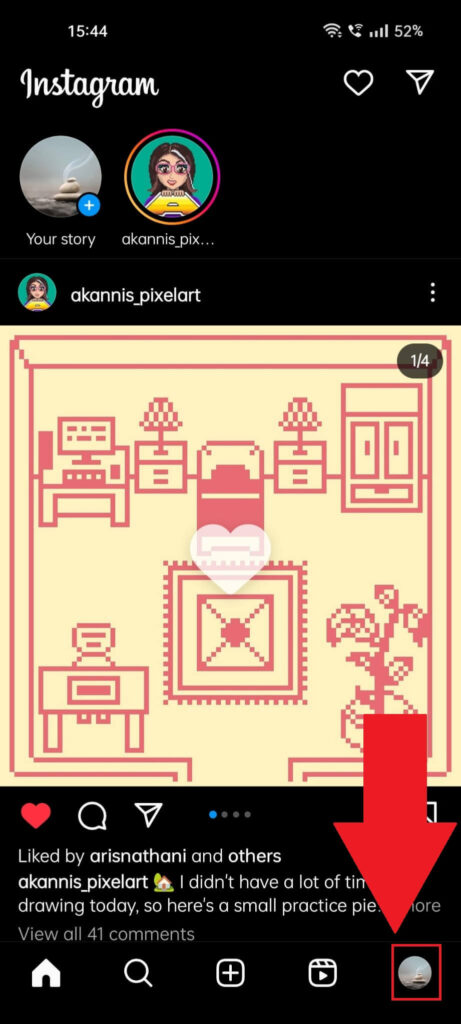
Alright, the first step is opening the Instagram app and tapping your profile picture in the bottom-right corner. That’ll open your profile page, which you need for the next step.
See my next instructions below!
2. Tap the three-line icon
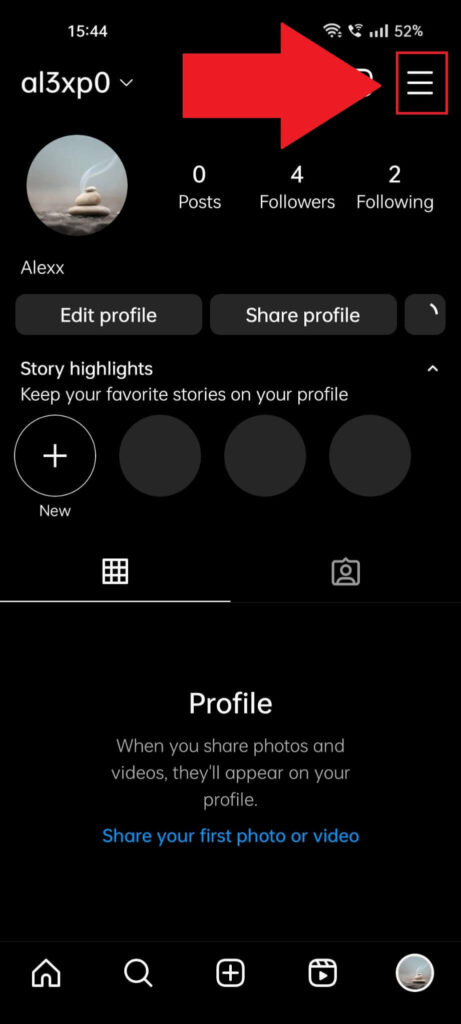
You should have reached your profile page by now (highlighted above). Now, look for the three-line icon lying in the top-right corner, above the “Following” marker.
You can see it in the picture above, so go tap it and then keep reading:
3. Select “Settings“
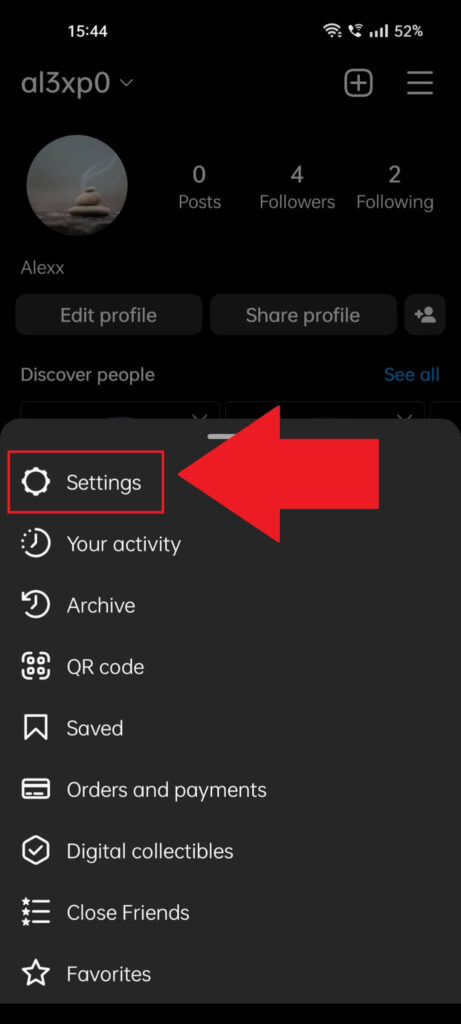
Tapping the three-line icon from before will open a menu at the bottom of the screen where you’ll see several options.
The first on the list is “Settings” – tap it. This is the one you need!
4. Select “Account“
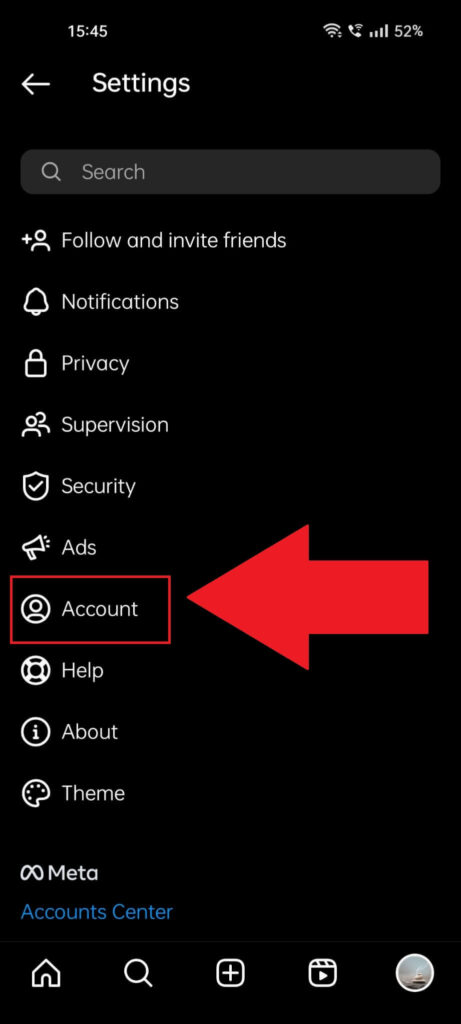
Next, you’ll be redirected to the main settings page (see it above). There’s a long list of options here, including:
- Notifications
- Privacy
- Supervision
- Security
- Ads
- Account
- Help
- About
- Theme
The setting you’re looking for is an account-specific option, so go tap on “Account‘ and then keep reading the following steps!
5. Go to “Original Posts“
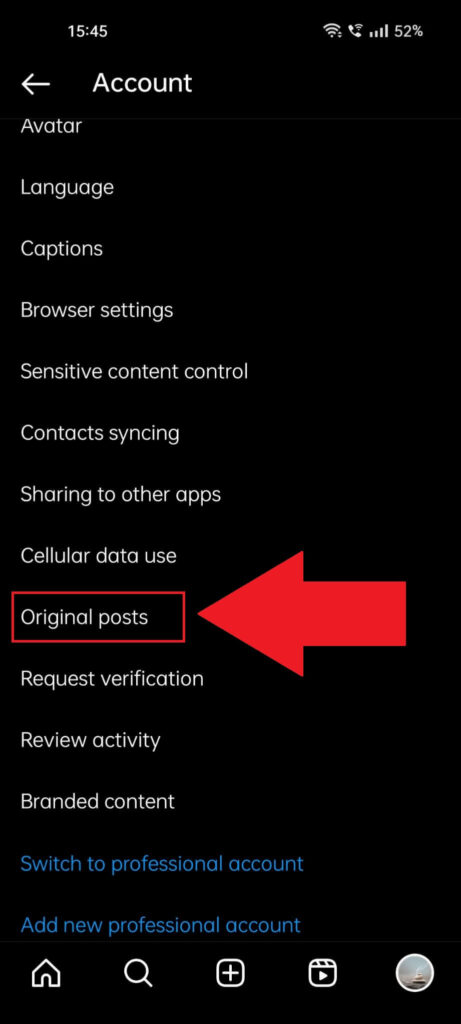
Once you select “Account“, you’ll be redirected to another page filled with even more options. Scroll down until you come across the “Original posts” option and select it.
We’re nearly there, just one more step. See it below!
6. Disable the “Saved posted photos” option
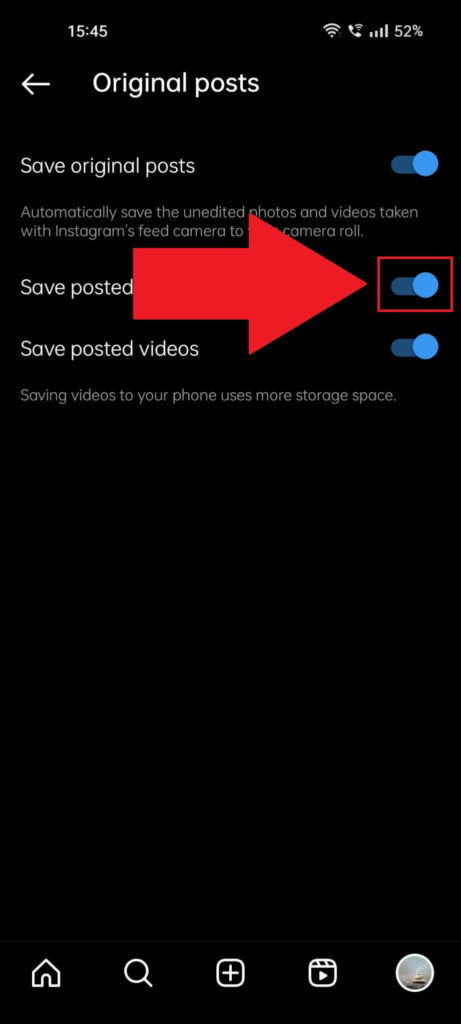
This is the page you need – you should see three options here;
- Save original posts
- Save posted photos
- Save posted videos
By default, all three options will be left enabled, which means that everything you post will also be saved in your phone gallery.
Moreover, the unedited photos and videos you take with Instagram’s camera feature will also be saved to your phone.
Disable all of these features if you don’t want Instagram to save photos and videos to your phone under any circumstances.
This way, you’ll have to manually save content to your phone if you want a backup. And that’s all I can say about this.
Why Does Instagram Save Photos by Default?
Instagram saves published photos and videos to your phone by default because most users like that. They’ll want to check on those pictures and videos in the future, and having them in the phone gallery is the most accessible method to do that.
Almost every social media app does this – it’s the norm. Fortunately, Instagram lets you opt out of this feature if your phone has insufficient storage space.
Otherwise, you’d have to manually delete the photos and videos every time you post something on the platform.
In any case, leave a comment below if you have any questions about this topic or if there’s anything else I can help you with!




