Do you keep getting messaged by total strangers on Instagram? It’s time to end that.
Do these to stop strangers from sending you messages on Instagram:
- Go to your profile page on Instagram
- Tap the Menu icon
- Select “Settings“
- Go to “Privacy“
- Go to “Messages“
- Select “Others on Instagram“
- Check the “Don’t receive requests” option
After you check the “Don’t receive requests” option, you won’t receive messages from strangers on Instagram. Only your friends will be able to message you.
Keep reading to learn more!
Summary: In this article, I provide a step-by-step guide on how to stop strangers from sending you messages on Instagram.
Steps to Prevent Strangers from Messaging You:
1. Go to your profile page.
2. Select “Settings”.
3. Tap on “Privacy”.
4. Choose “Messages”.
5. Under “Others on Instagram”, select “Don’t receive requests”.
By following these steps, you can ensure that only your friends will be able to message you on Instagram.
1. Tap your profile picture
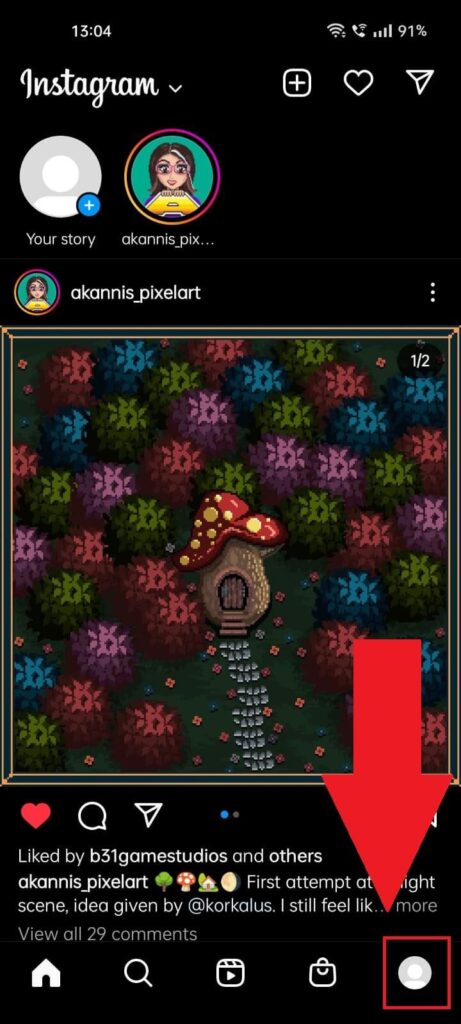
As soon as you open Instagram, look for your profile picture in the bottom-right corner, and select it. This will take you to your profile page.
2. Tap the Menu icon
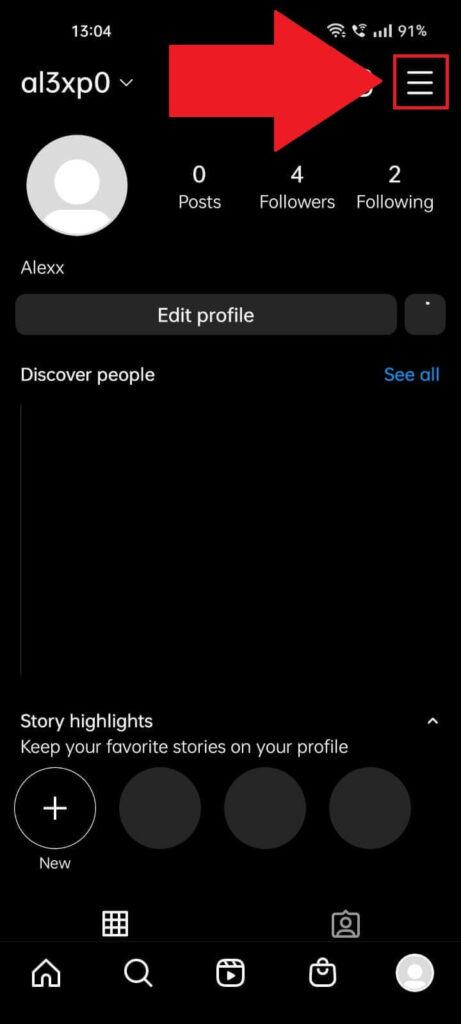
After you tap your profile picture, you’ll be taken to your profile page on Instagram. When you’re here, tap the Menu icon in the top-right corner.
Also known as the Hamburger icon, it looks like three horizontal lines stacked on each other or a hamburger.
3. Select “Settings“
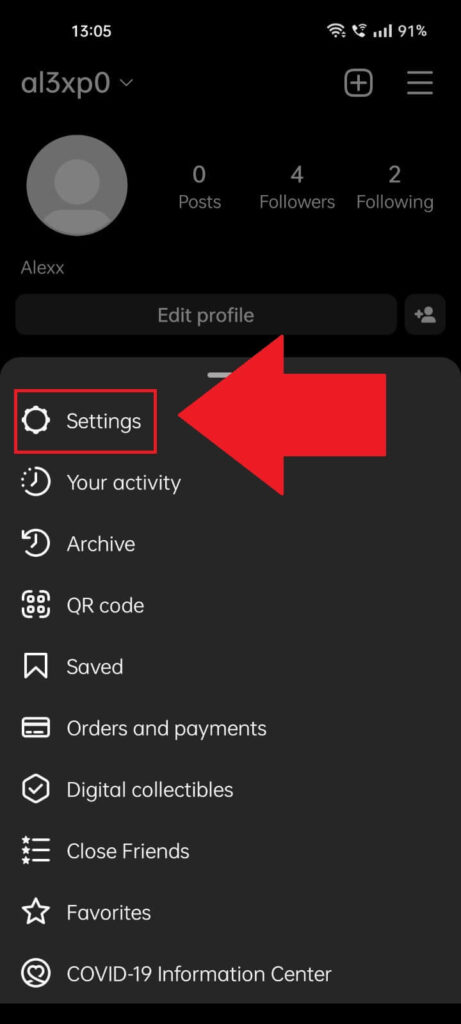
Once you tap the Menu icon, a menu will naturally appear at the page’s bottom. Select “Settings” and continue with the guide!
4. Select “Privacy“
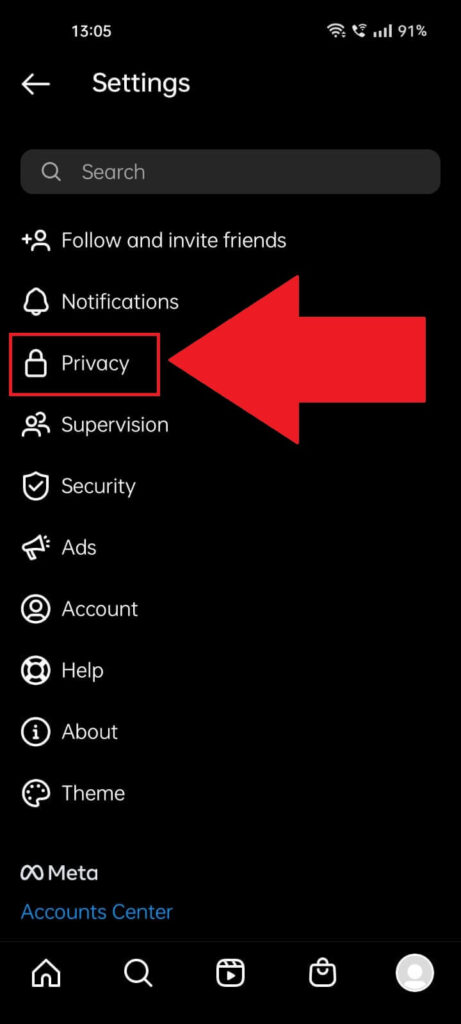
After arriving on the settings page of Instagram, search for the “Privacy” option and select it. That’s where you’ll be able to stop strangers from messaging you.
5. Select “Messages“
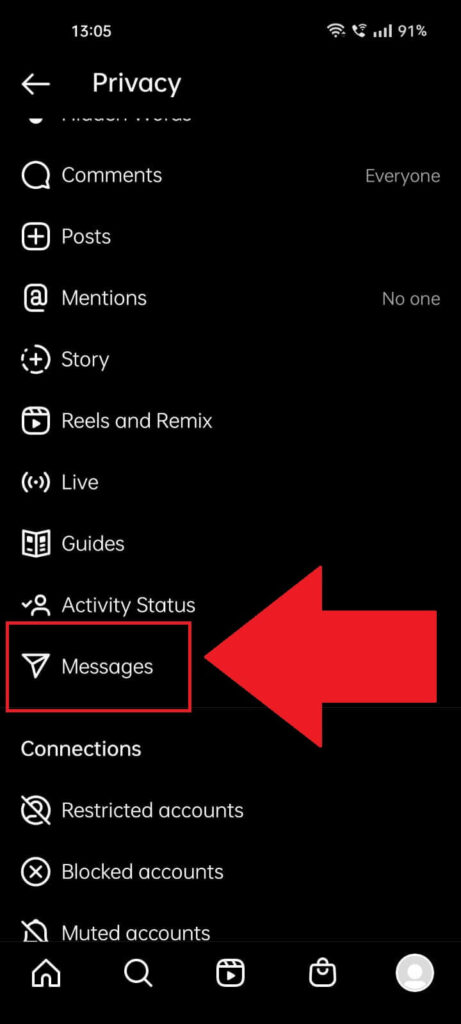
Did you open the Privacy page yet? This is where you can control how you interact with the public on Instagram.
Who gets to mention you, comment on your posts, see your story, and so on. Look for the “Messages‘ option and select it.
6. Select “Others on Instagram“
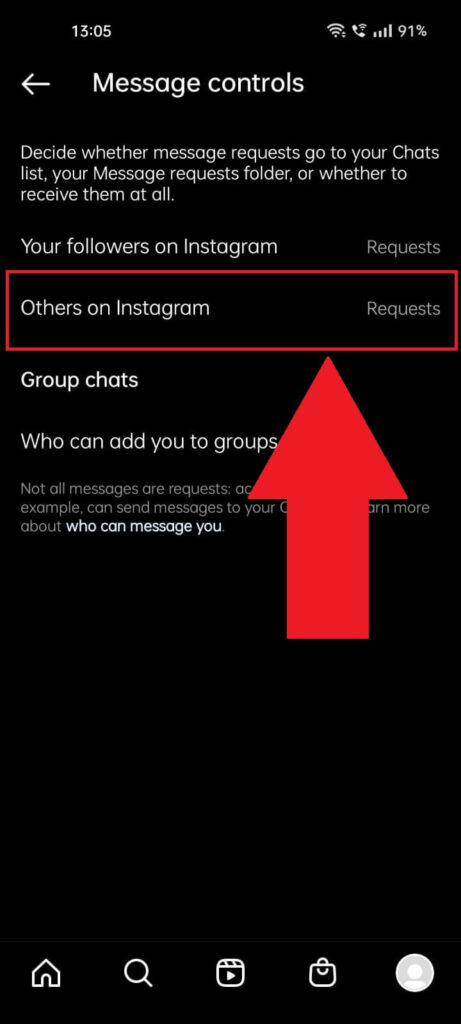
On the “Message controls” page, you’ll see three options:
- Your followers on Instagram
- Others on Instagram
- Who can add you to groups
Next to the first two options, you’ll see that the “Requests” option is selected. This means that both your followers and strangers can send you message requests.
Select “Others on Instagram” to change that.
7. Check the “Don’t receive requests” option
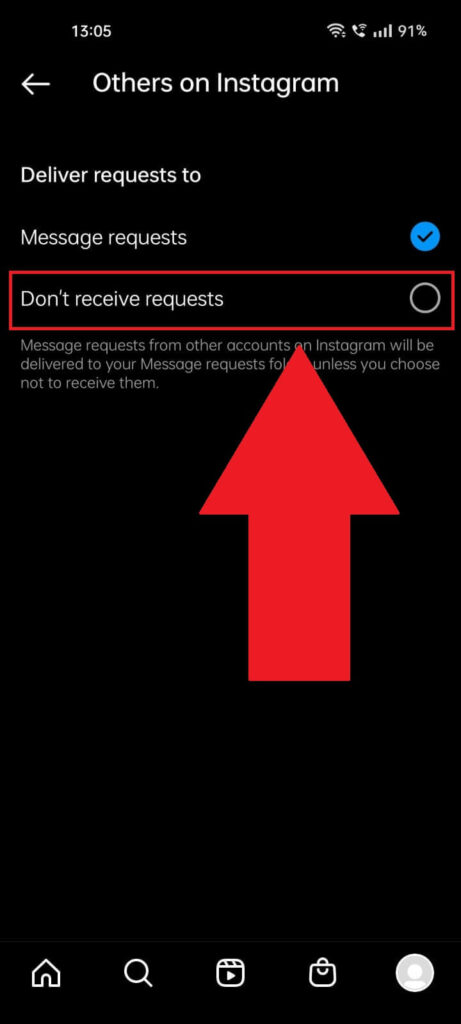
On the “Others on Instagram” page, you’ll see two options:
- Message requests
- Don’t receive requests
The first option allows strangers to message you, but the second doesn’t. Check the “Don’t receive requests” so that strangers can’t message you on Instagram.
That’s it. Now, you won’t ever receive another message from strangers on Instagram.
Leave a comment below if you have any questions!




