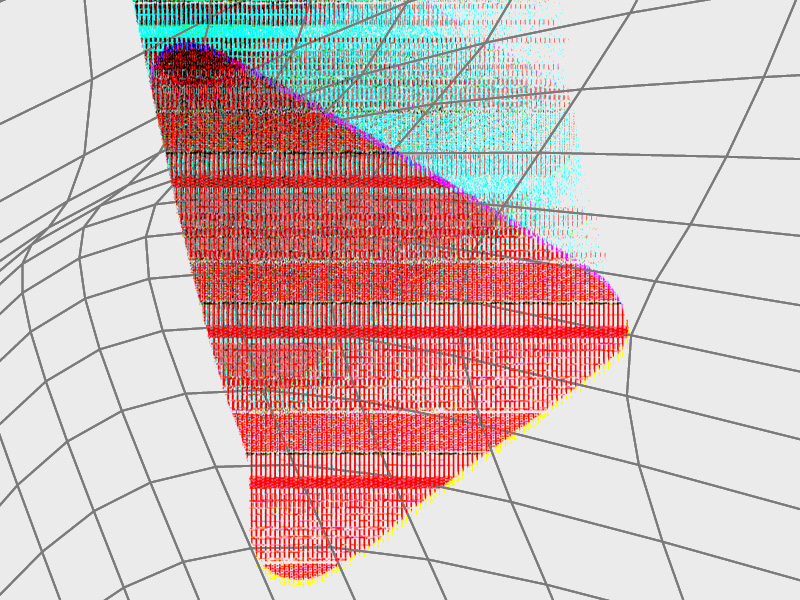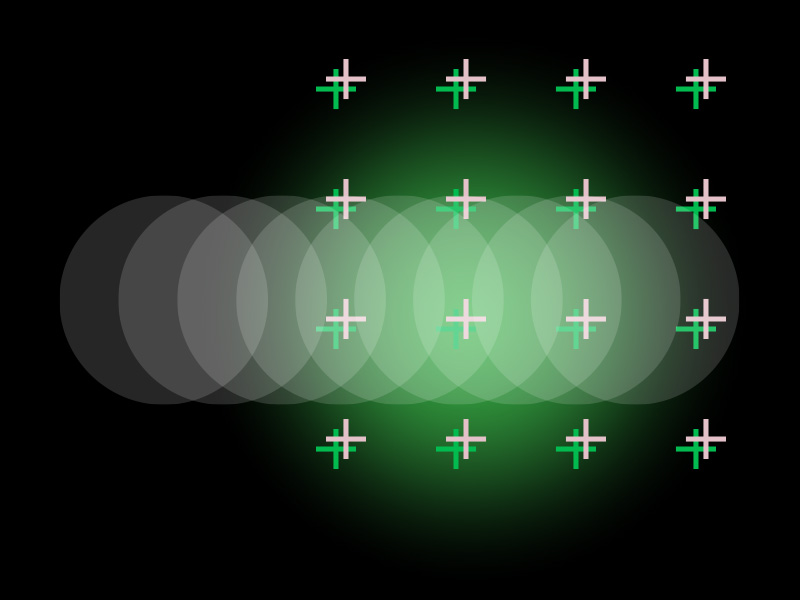Have you begun using the latest video streaming platform, Odysee, but you don’t know how to stop auto-playing?
That’s not a problem! This article will explain how you can stop Odysee from auto-playing the next video in a few easy steps:
- Click on your profile picture in the top-right corner
- Select “Settings“
- Go to “Account settings” on the sidebar to your left
- Deselect “Autoplay next recommended content“
- Click on “Save” in the top-left corner
And that’s it. With five steps, you’ll stop Odysee from auto-playing the next video when the current one finishes.
Keep reading for a step-by-step guide on this topic!
Summary: To stop Odysee from auto-playing the next video, follow these steps:
- Click on your profile picture in the top-right corner.
- Select "Settings".
- Go to "Account settings" on the sidebar to your left.
- Deselect "Autoplay next recommended content".
- Click on "Save" in the top-left corner.
These steps are the same for both computers and mobile devices.
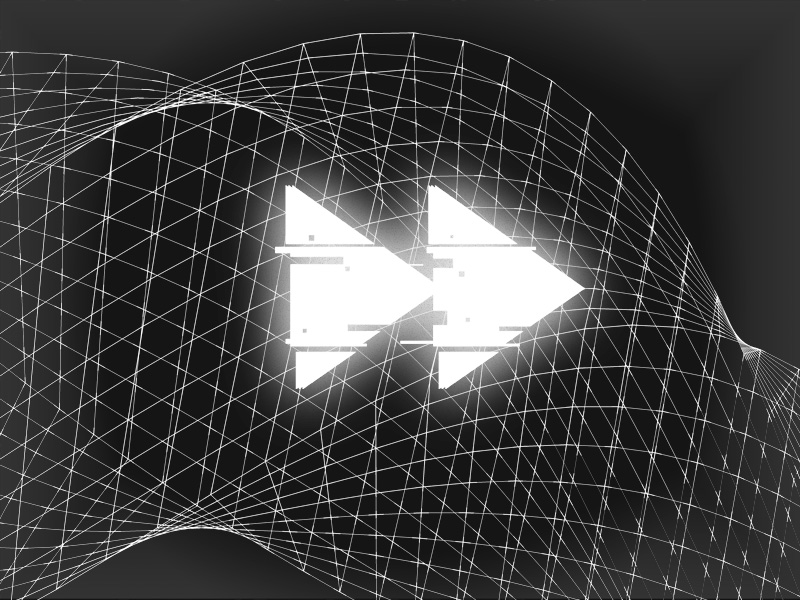
For Computer
Are you using Odysee on a computer and don’t know how to stop the platform from auto-playing the next video repeatedly?
Follow the steps below to do this!
1. Click on your profile picture in the top-right corner
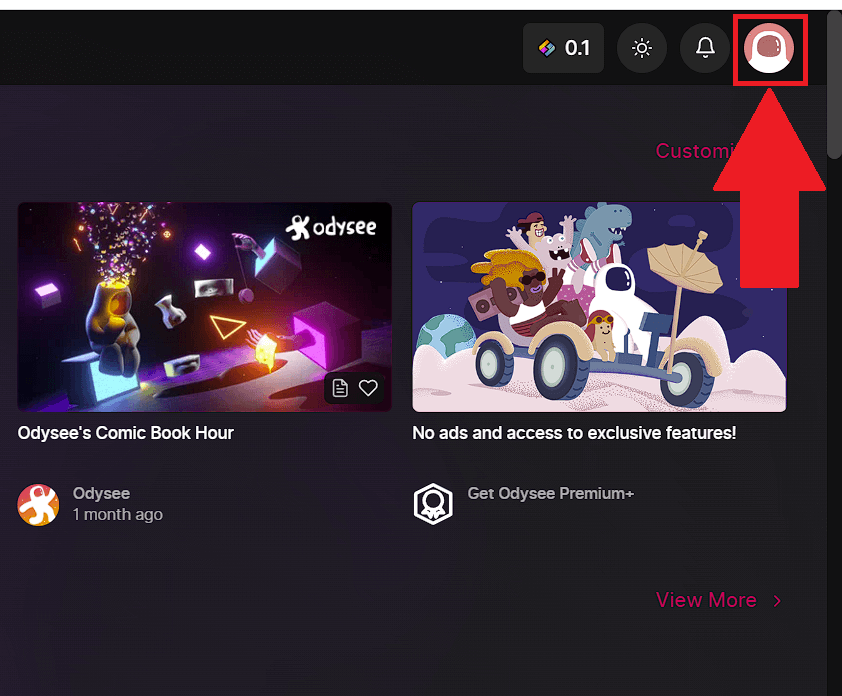
The first step is clicking on your profile picture in the top-right corner of the Odysee window. Log into your account, go to your homepage, and look in the top-right.
There, you should see your profile picture, just like on YouTube. Click on it and follow the next steps!
2. Select “Settings“
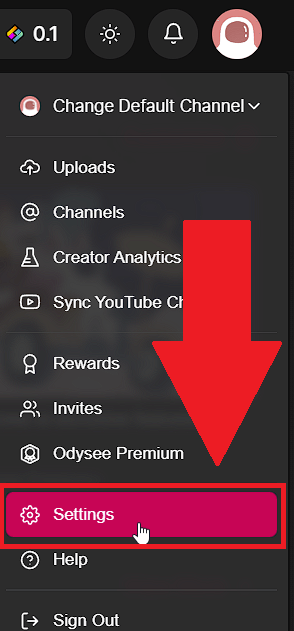
After you click on your profile picture, a window with several options, just like on YouTube, find the “Settings” option and select it.
3. Go to “Content Settings“
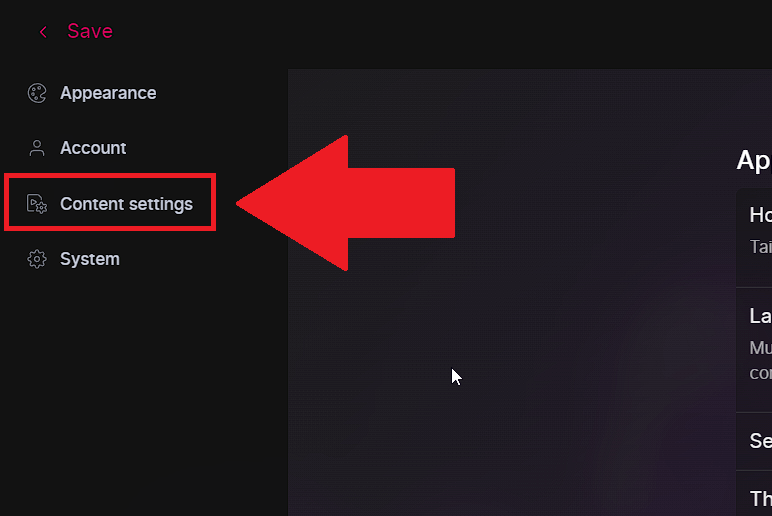
Once you select “Settings,” you’ll be redirected to another page where you can find the Odysee settings. Look on the right sidebar and find the “Content Settings” option.
Click on it, and you’ll be taken to the video settings on Odysee.
4. Uncheck the “Autoplay next recommended content” option
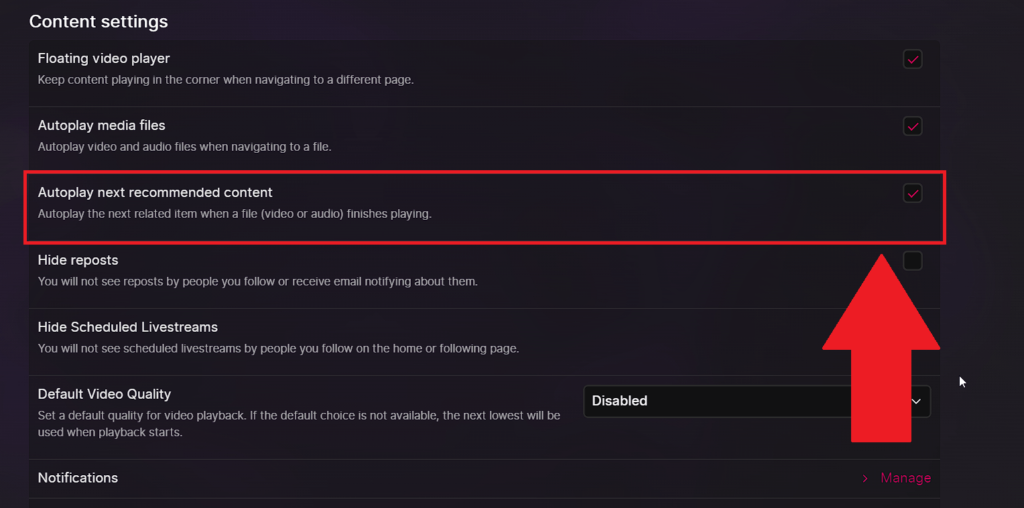
Once you get redirected to the “Content Settings” on Odysee, you’ll find several autoplay options.
Find the “Autoplay next recommended content” option and uncheck it. Once you uncheck it, Odysee won’t autoplay videos again.
5. Click on “Save” in the top-left corner
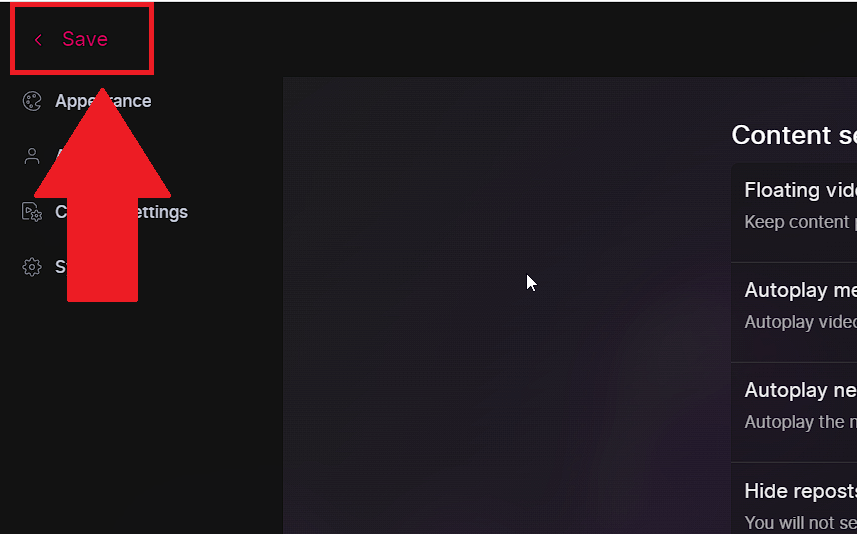
Once you uncheck the “Autoplay next recommended content” option, you should save your settings. This is different from YouTube, where the changes take effect immediately.
On Odysee, they won’t take effect if you don’t save your changes. So, look in the top-left corner for the “Save” button and click on it.
That’s it! Now you don’t have to worry about auto-playing the next videos again on your computer.
For Mobile
If you’re using Odysee on mobile like most of us, you need to learn how to stop the platform from auto-playing the videos.
Follow the steps below to do this:
1. Tap on your profile picture
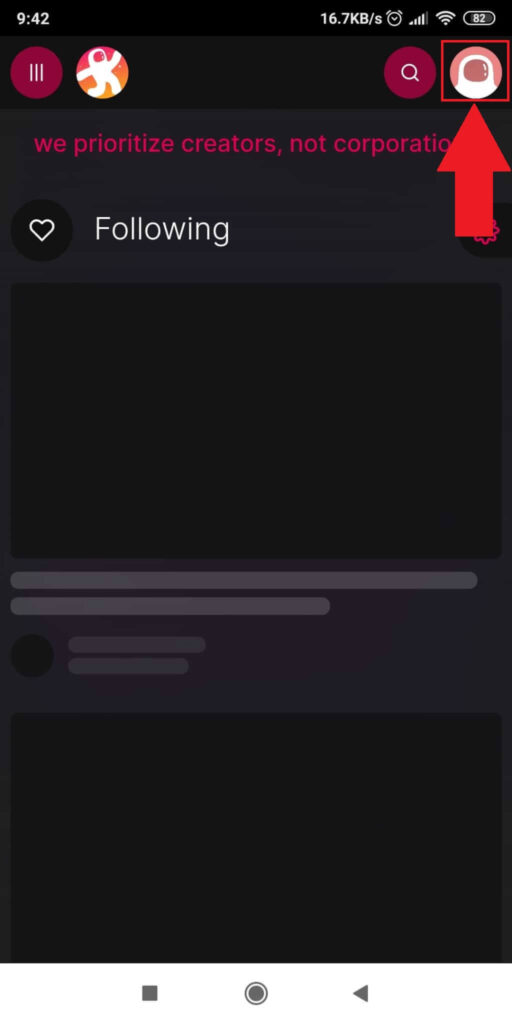
This is the same as on a computer. Once you open Odysee on your mobile device, look in the top-right corner for your profile picture.
Tap on it to open a settings window with several options.
2. Select “Settings“
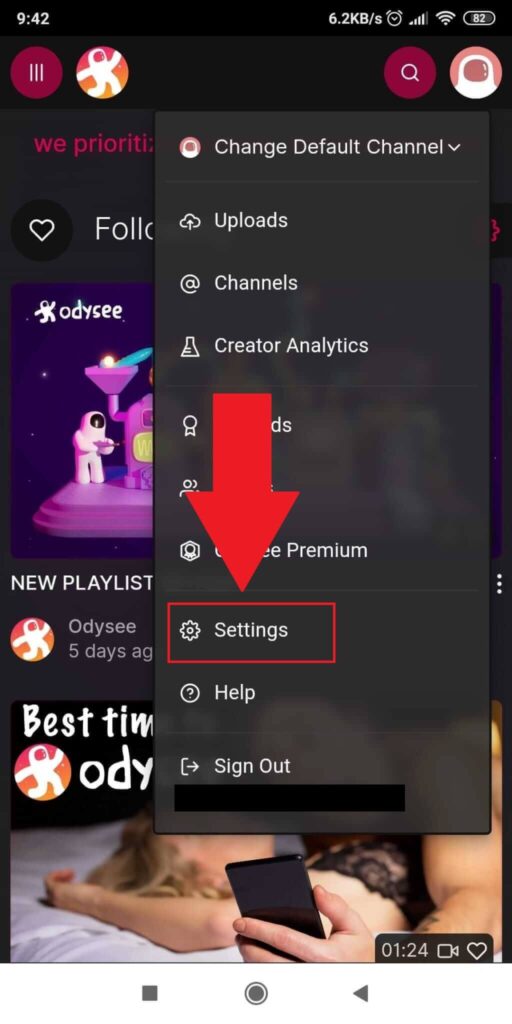
Once you tap on your profile picture, a pop-up window will appear with several options. Find “Settings” near the bottom of the options window and tap on it.
3. Scroll down, find and uncheck “Autoplay next recommended content“
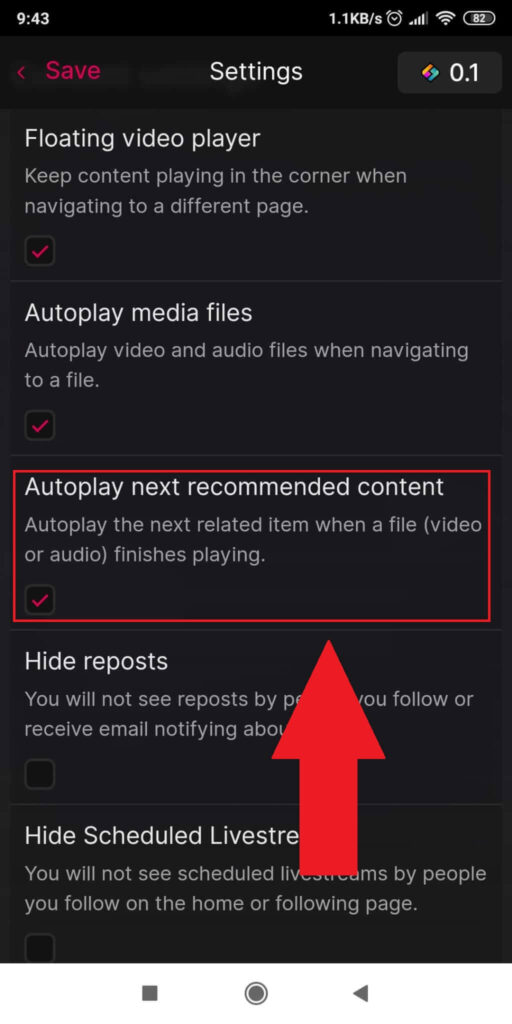
Once you select “Settings,” you’ll be taken to the Odysee settings page. Scroll down to the bottom until you find the “Autoplay next recommended content” option.
Uncheck it by tapping on it. Once done, tap on the “Save” button in the top-left corner. And that’s it!
Conclusion
To summarize, you can stop Odysee from auto-playing the next video by following these steps:
- Click on your profile picture in the top-right corner
- Select “Settings“
- Go to “Account settings” on the sidebar to your left
- Deselect “Autoplay next recommended content“
- Click on “Save” in the top-left corner
This guide is the same for computers and mobile devices, so you don’t have to worry about now knowing how to do this.
If you have any questions, feel free to let me know in the comments below!
Is Odysee a safe website?
According to the official platform, Odysee is as safe as YouTube. They utilize state-of-the-art encryption for their servers.
Given that Odysee is owned by the creators of LBRY, a cryptocurrency protocol, you can expect robust cryptographic encryption.
Odysee also features a system that alerts you if your password has been compromised.
When I created my account, I entered a password and received a notification that it had been pwned. Good to know, right?
However, aside from password protection, there are no additional security measures like two-factor authentication.
Then again, YouTube lacks these additional security mechanisms as well. So, if you feel safe on YouTube, you should feel safe on Odysee too!
Is Odysee decentralized?
Odysee is a decentralized YouTube, indeed. It is a trustless and independent platform that’s hosted on cryptographically encrypted databases.
Hackers can’t gain access to these databases with ease. Moreover, Odysee keeps your video content locked in an isolated space.
So, even if the platform is somehow hacked, no one will access your video content to be able to delete or modify it.
Think of your videos on Odysee like crypto tokens locked behind a crypto password that only you know.
This isn’t to say that your account on Odysee can’t be hacked. That’s the only weak link – human error.
While Odysee has user guidelines, it also emphasizes free speech and anti-censorship.
Allegedly, it won’t interfere with user content as long as it doesn’t breach its user guidelines (adult content, violence, brutality, etc.).