Are the TikTok ads bothering you to no end? There’s a simple way to turn off the (recent) ads on TikTok on an Android phone:
- Go to your TikTok profile
- Tap the Menu icon (three-line icon in the top-right corner)
- Select “Settings and privacy“
- Select “Ads“
- Turn off the “Personalized ads” option
- Go to “Advertiser settings“
- Disable all the advertisers
That’s all it takes to remove TikTok ads on an Android phone temporarily. Keep reading for more details on how to do this!
Summary: In this article, I explain how to turn off ads on TikTok for Android.
To temporarily remove TikTok ads on an Android phone, follow these steps:
1. Go to your TikTok profile.
2. Tap the Menu icon.
3. Select “Settings and privacy.”
4. Tap on “Ads.”
5. Turn off the “Personalized ads” option.
6. Go to “Advertiser settings.”
7. Disable all the advertisers.
This will disable all targeted ads on your account for 28 days. After 28 days, you’ll start receiving ads from these advertisers again.
You can also reduce other ads by telling TikTok that you’re not interested in them. Unfortunately, there is no way to eliminate ads on TikTok permanently.
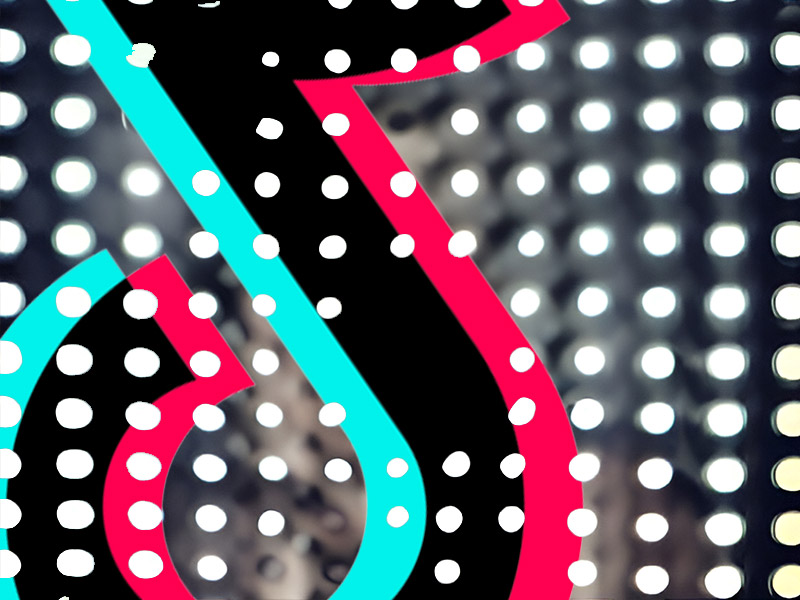
1. Select your Profile icon
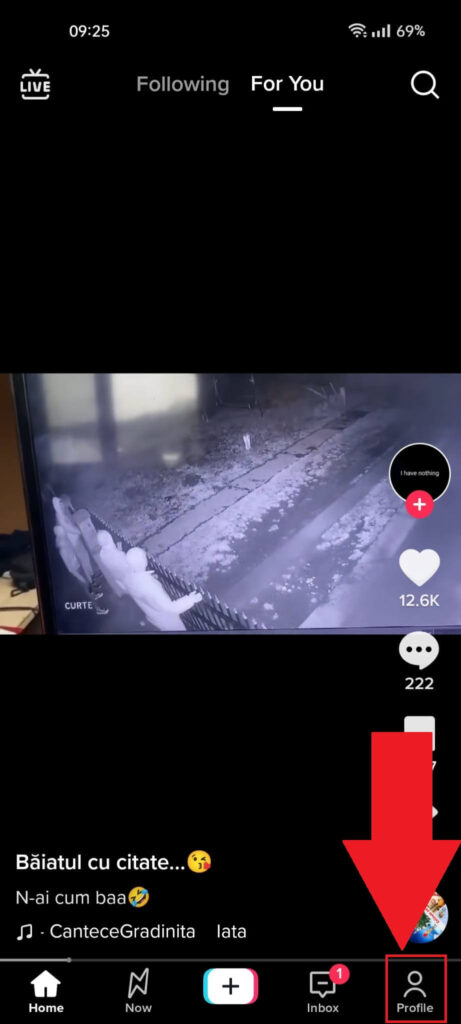
Once you open your TikTok app, you’ll reach your feed, where you can see the recommended videos. To open your profile page, select the “Profile” icon in the bottom-right corner of the screen.
2. Select the Menu icon
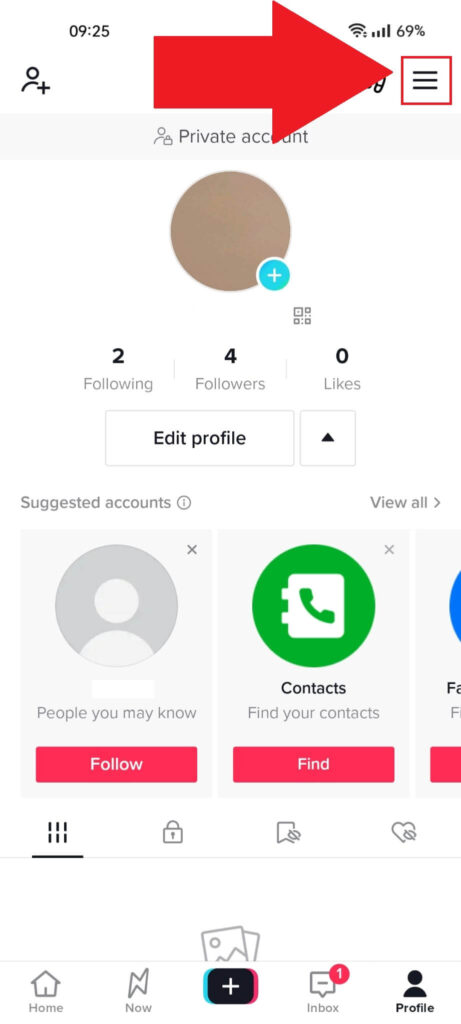
Once you tap on the “Profile” icon, you’ll be redirected to your profile page on TikTok. Look in the top-right corner for the three-line icon (Menu) and tap on it.
3. Go to “Settings and privacy“
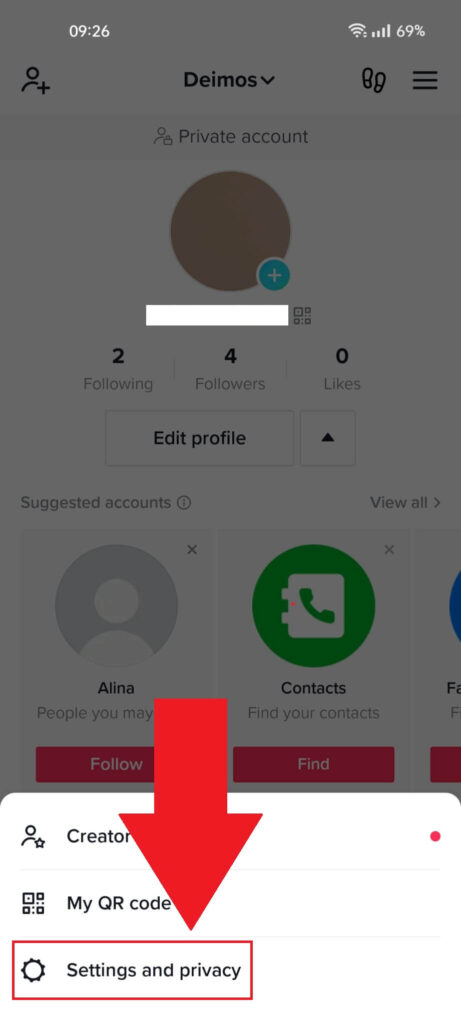
Tapping on the three-line icon in the top-right corner will open a menu at the bottom of the TikTok profile page. Select “Settings and privacy” and proceed with the guide!
4. Go to “Ads“
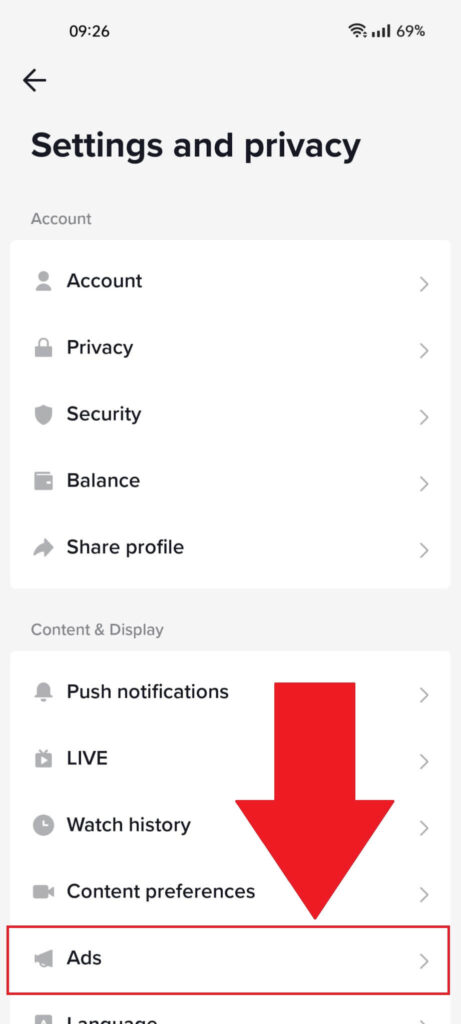
Once you get to the TikTok settings page, scroll down until you see the “Ads” option. Please select it and then continue with the guide!
5. Disable “Personalized Ads“
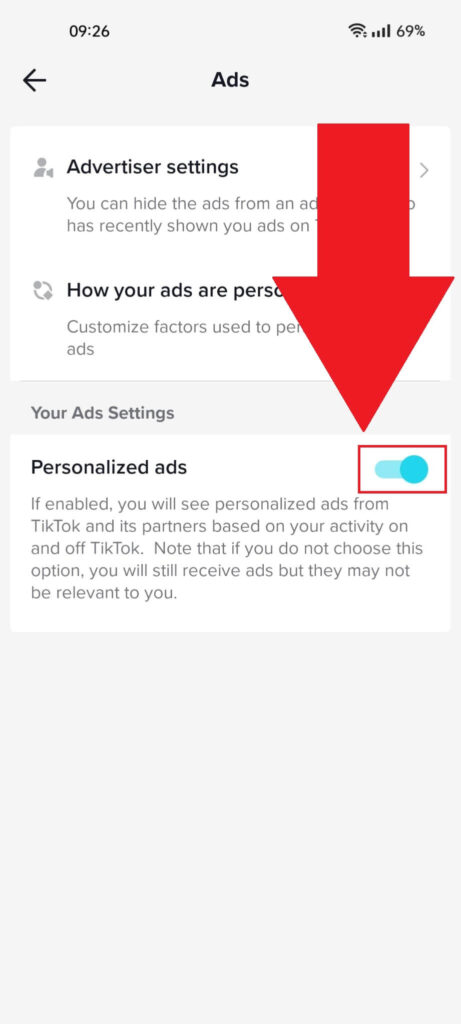
After you open the “Ads” page in the TikTok settings, you should disable the “Personalized ads” option at the bottom of the page.
This will disable all the targeted ads on your account. The downside is that it doesn’t disable all ads – only those personalized to your interests.
Continue with the last step to minimize ad presence on your TikTok account!
6. Disable all ads
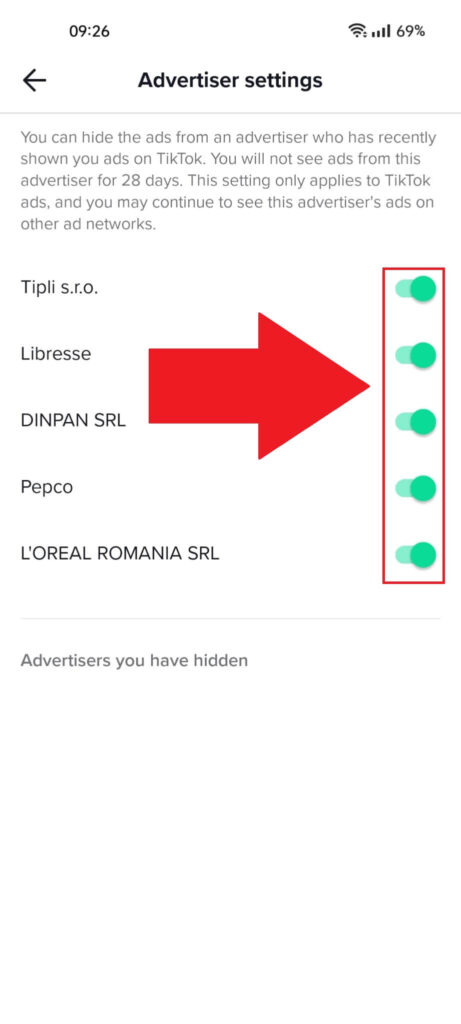
On the “Advertiser settings” page, you’ll see a list of recent advertisers showing you ads. You can disable them by tapping on the checkmark icon to the right of each advertiser.
However, this is only a temporary measure that lasts 28 days. After 28 days, you’ll start receiving ads from these advertisers again, and you’ll have to do this again.
How Can I Eliminate Other TikTok Ads?
As I said, the method above will only stop recent advertisers from sending you ads. It won’t stop new advertisers from pestering you.
However, you can eliminate other ads by telling TikTok that you’re not interested in them. Here’s how to do that:
1. Hold-tap on the ad screen
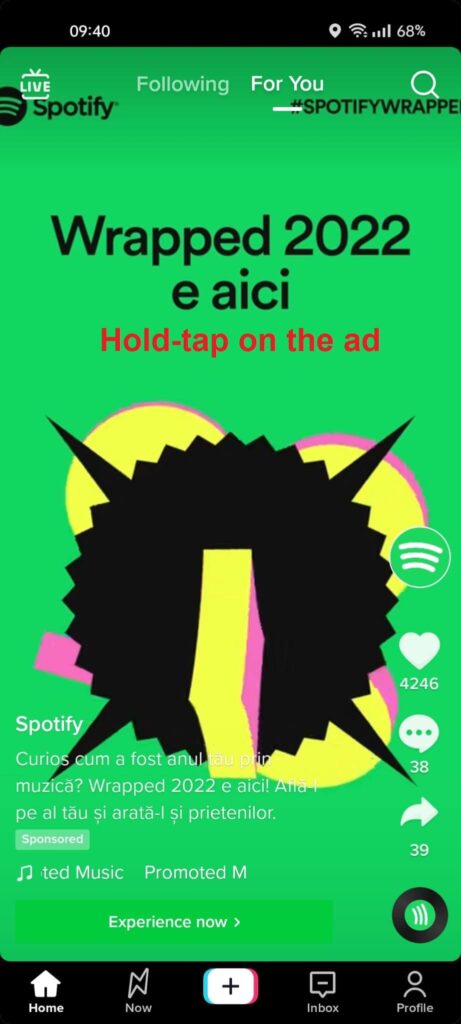
When you come across an ad on TikTok, hold-tap anywhere on it to open a context menu at the bottom of the screen.
2. Select “Not interested“
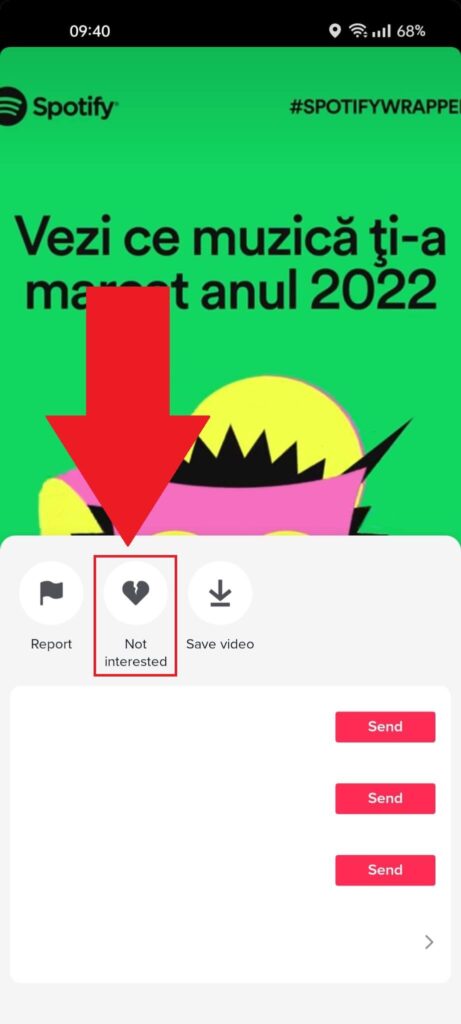
Once you hold-tap on the ad screen, this menu will appear. Select “Not interested” from the options and continue with the last step!
3. Select a reason
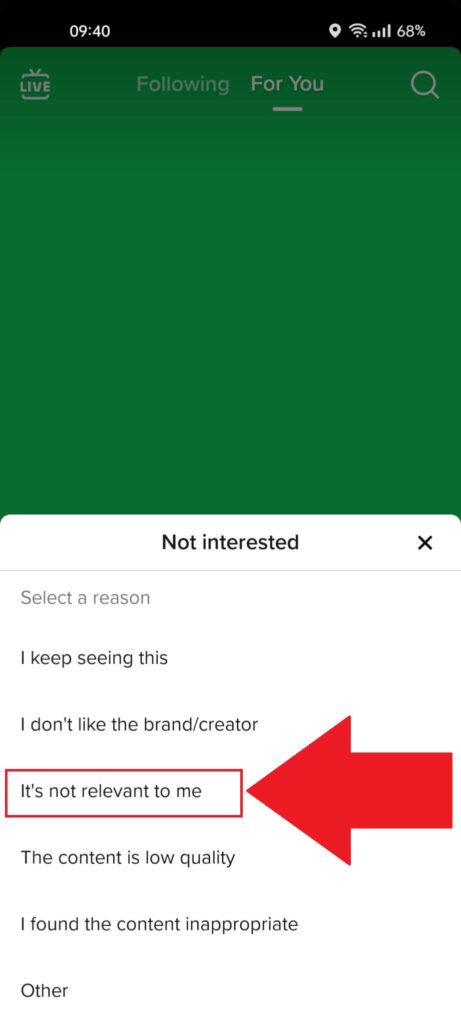
You’ll need to select a reason for eliminating the current ad. I recommend the “It’s not relevant to me” option since it will tell TikTok not to show this ad to you again.
Once you select a reason, the ad will disappear, and you’ll be free to roam around TikTok until the next ad appears, and you’ll need to do the same as before to eliminate it.
Is there a way to permanently eliminate ads on TikTok?
No, there is no way to eliminate ads on TikTok permanently. You can only remove them temporarily.
And you can only remove the “most recent advertisers” from sending you ads. New advertisers or advertisers you haven’t seen will still be able to send you ads.
Even if you remove another batch of advertisers, there are always others who can send you ads.
In a nutshell, it’s a wasted effort trying to eliminate ads on TikTok because it doesn’t work.
Fortunately, you’re not forced to watch an ad if you don’t want to. Most can be skipped immediately by simply swiping up to move to the next content.
Why are there been so many ads on TikTok recently?
That’s because TikTok changed its ad policy in 2021, making them mandatory. Before, you could opt out of them permanently.
And you wouldn’t see another ad if that’s what you wanted. However, in 2021, all of that changed.
Now, you can only temporarily disable “recent” recent advertisers from sending you ads.
Every other advertiser that hasn’t shown you ads can still do that. Ads are always on the platform, and you can’t stop that.




