Few things are as irritable as TikTok constantly refreshing every… single… action you take. Fortunately, there’s a way to fix this.
In short, disable the “Background Refresh” feature on iPhones and “Background Data” feature on Android phones.
Once you turn it off, TikTok will stop refreshing, as simple as that.
Finding those options is a mini-nightmare, though, so I recommend reading the guide below to what’s what!
Summary: Are you tired of TikTok constantly refreshing? This article provides a solution to this problem by disabling the “Background Refresh” feature on iPhones and the “Background Data” feature on Android phones. The article includes step-by-step instructions on how to find and disable these features on both types of phones. If disabling these features doesn’t work, the article also suggests other solutions such as uninstalling and reinstalling TikTok, clearing the cache, restarting your phone, or force-closing other apps. If all else fails, it may be a glitch with TikTok and you should contact support for further assistance.
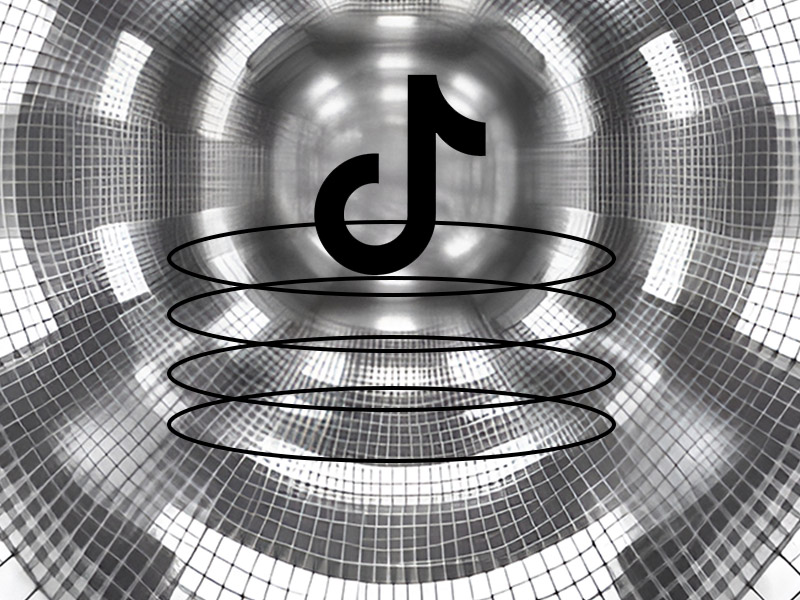
Turn Off “Background Refresh” on iPhones
The “Background Refresh” option is carefully hidden within the iPhone’s murky settings, but it can’t escape my gaze.
Here’s where to find it:
1. Go to your Settings
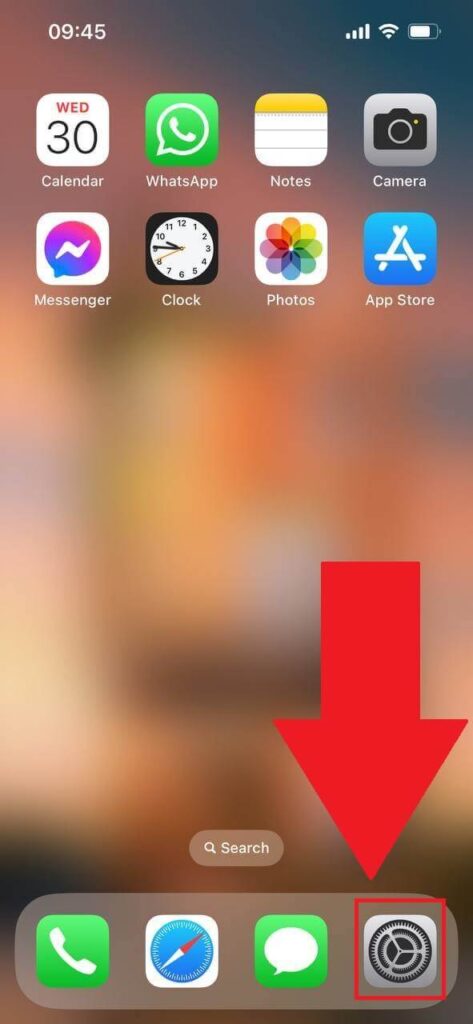
Start by opening the iPhone settings, which is the icon that looks like a gear, somewhat. It should be located in the bottom-right corner of your phone.
2. Go to “General“
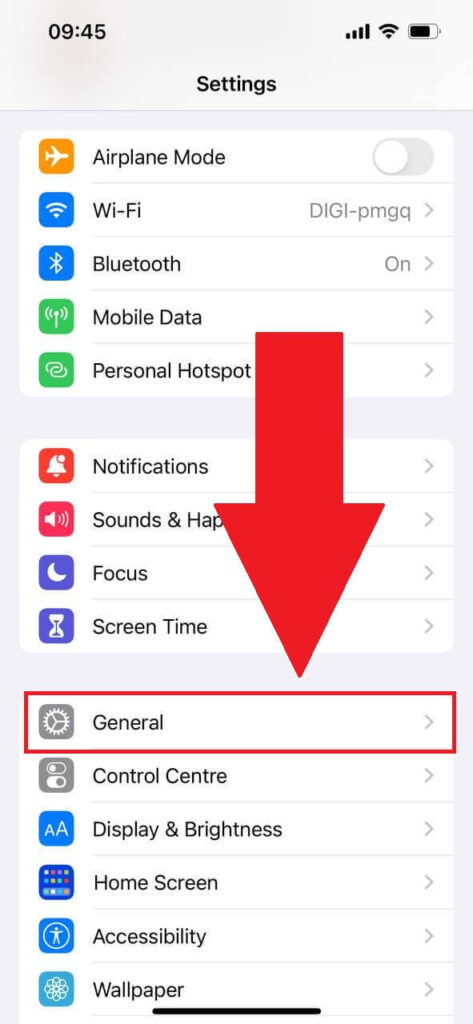
With the settings opened, navigate to the “General” tab and select it.
3. Select “Background App Refresh“
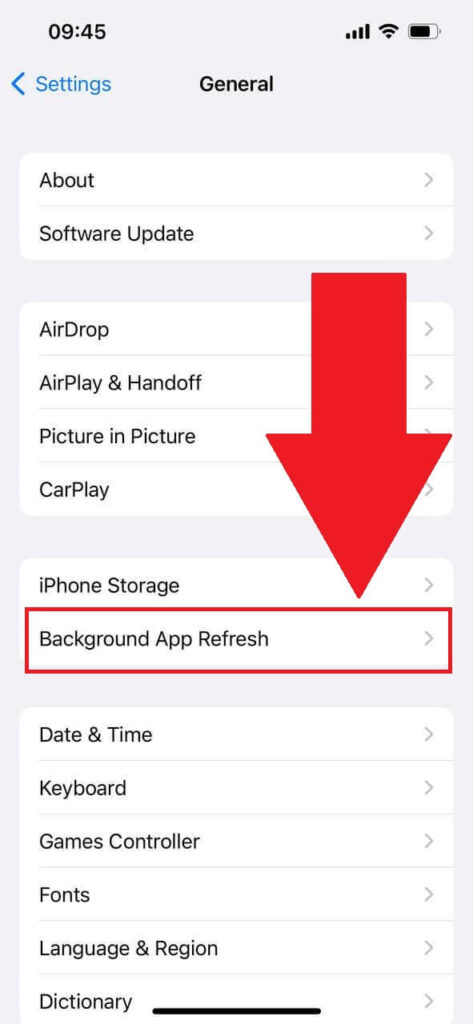
Within the “General” settings, locate the “Background App Refresh” option and give it a tap. Then, follow my instructions next:
4. Disable “Background Refresh” for TikTok’
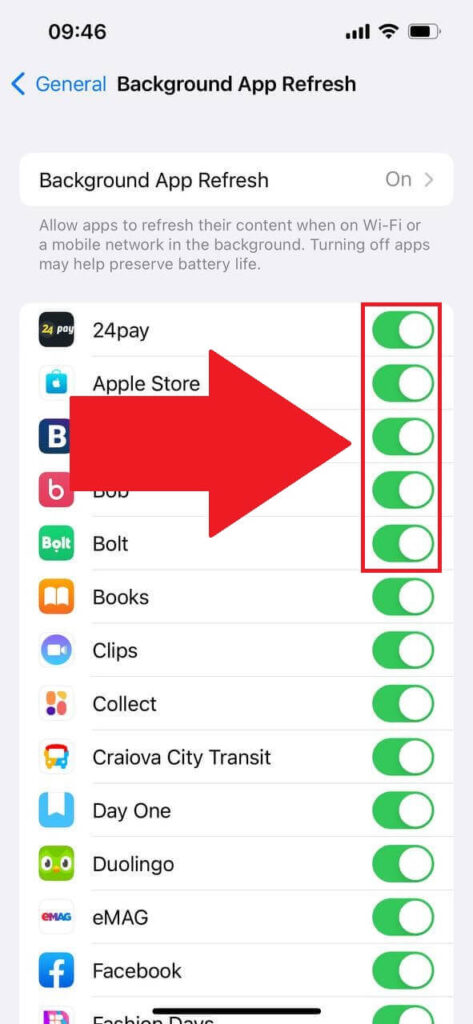
Within the “Background App Refresh” page, find TikTok and tap the green marker next to it. This will disable the background refresh feature, effectively solving your problem immediately.
Turn Off “Background Refresh” on Android
This might get confusing because there’s no “Background Refresh” feature on Android. However, the “Background Data” option does the same thing. Disable that, and TikTok will not refresh automatically anymore!
Follow the steps below to do that:
1. Open your phone settings
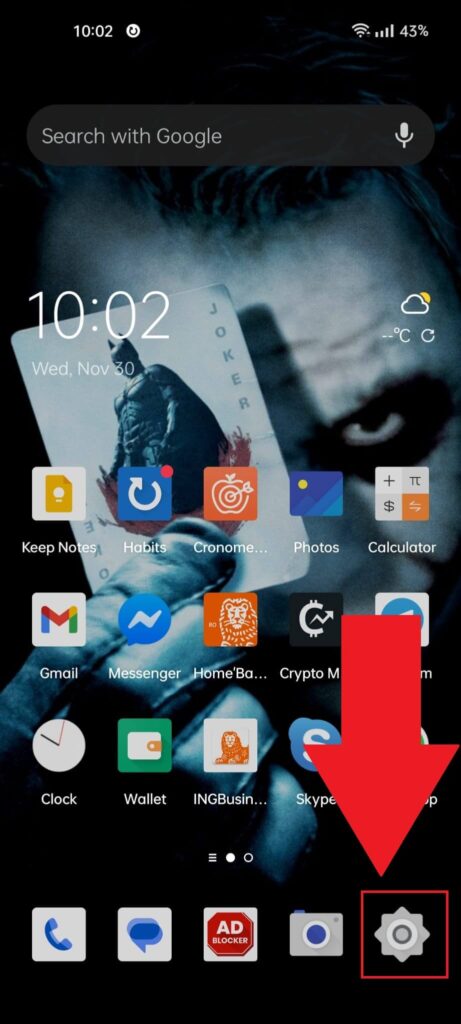
To turn off the “Background Data” for TikTok, you’ll need to access the Data settings on your phone. You can do that from your settings, so open them now from the Gear icon.
2. Go to “Mobile Network“
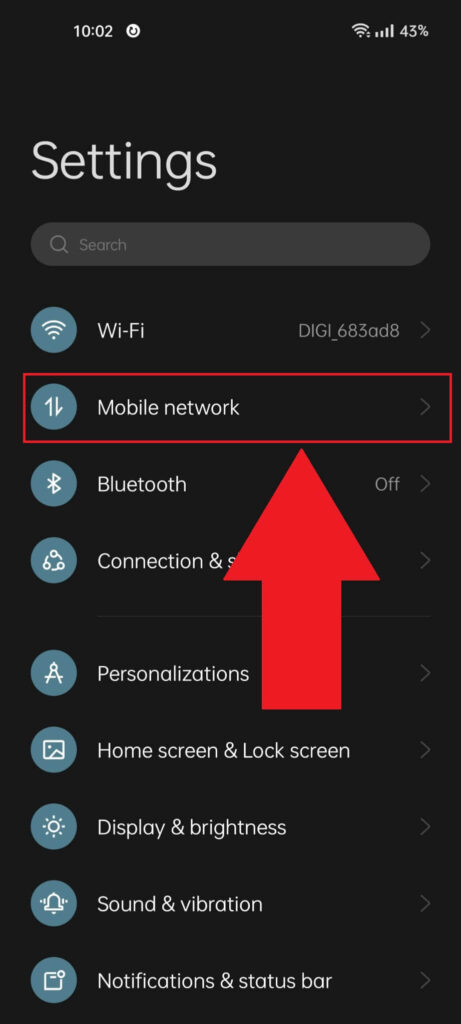
Once you open the settings on your phone, select the “Mobile network” option at the top of the page, and then see what’s next:
3. Go to “Data usage“
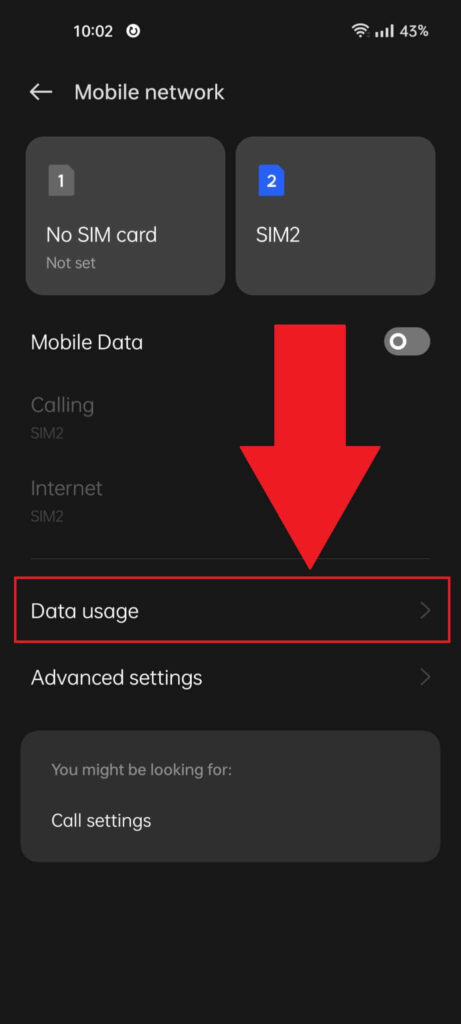
After opening the “Mobile network” page in your phone settings, select the “Data usage” option (check the screenshot above to see where it’s located).
4. Select “View More“
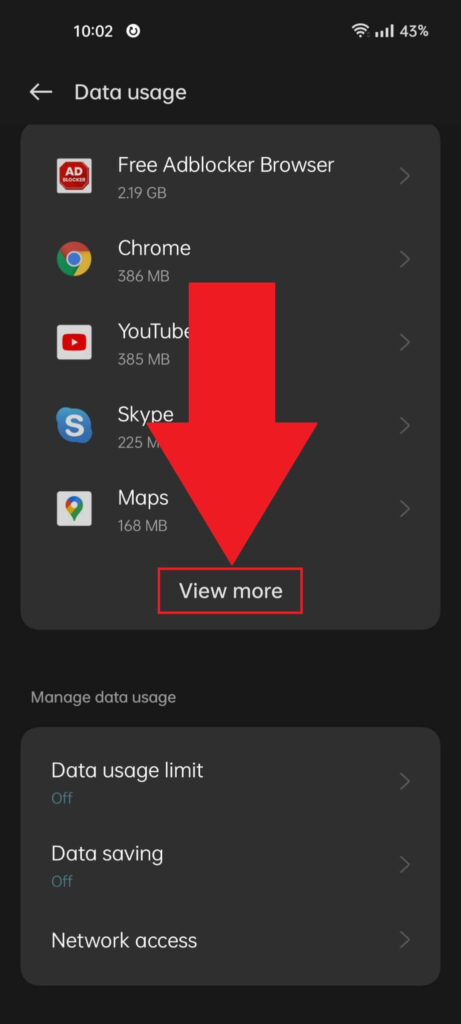
Once you’re on the “Data usage” page, you should see a list of apps. If you see TikTok here, select it. If not, tap the “View more” option to see an extended list of apps.
5. Select TikTok
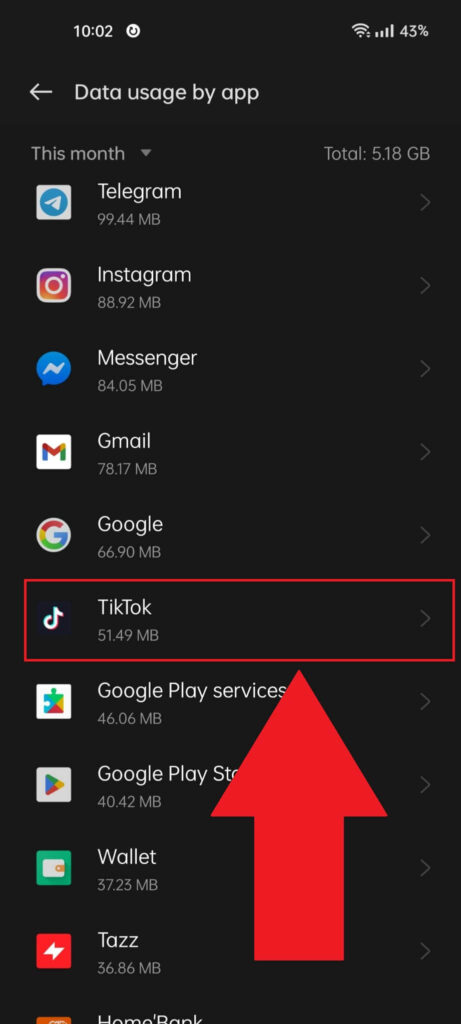
Did you open the app list for Data Usage? Scroll down until you find TikTok, and tap on it!
6. Disable “Background data“
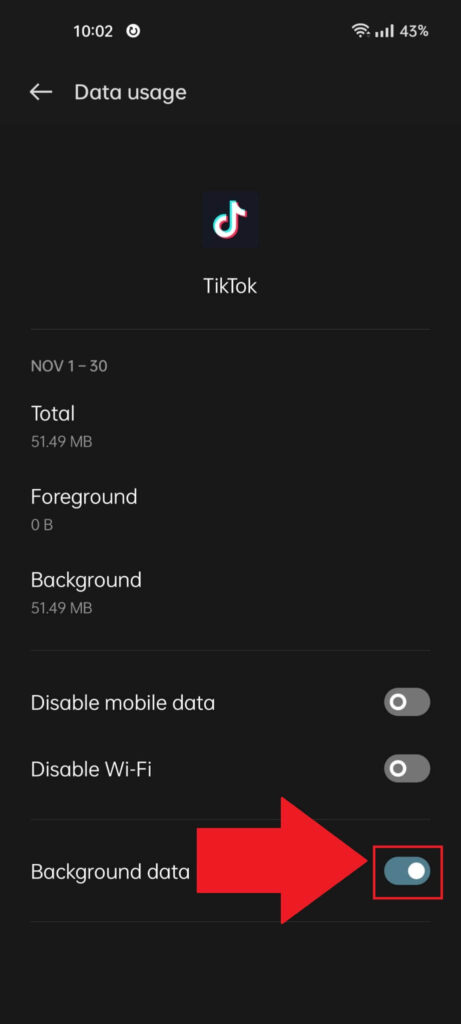
Inside the “Data usage” page for TikTok, you should find the “Background data” option at the bottom of the page. If it’s enabled, disable it.
This should fix the automatic refresh issue for TikTok.
Other Solutions
Have you disabled the “Background Refresh/Data” on your phone, but TikTok is still refreshing? Then, you might want to try other solutions:
- Uninstall and reinstall TikTok
- Clear the TikTok cache
- Restart your phone
- Force-close all the apps you don’t need
If I were to guess, I’d say that you’re using too many apps or apps with intensive RAM usage, which prompts TikTok to refresh once in a while because of insufficient resources.
To fix this, force-close other apps when you’re using TikTok. Or upgrade to a phone with more RAM! If nothing else works, then it’s probably a glitch with TikTok, and you should contact support to see what’s wrong.
I hope this article has helped you but if you need more help, let me know in the comments below!




