The “This sound isn’t licensed for commercial use” error on TikTok only appears if you use a business account instead of a personal one.
To fix this error, switch back to a personal account from your business TikTok account.
In 2020, TikTok made it so business accounts could not use mainstream songs in their posts.
They could only use the “Commercial Music Library” which contained only royalty-free songs. If a song isn’t royalty-free on TikTok, business accounts can’t use it.
If you try to do it, you’ll get the above-mentioned error. Thankfully, the solution is easy to implement.
Check out the guide below for more details on how to solve this error (with screenshots too)!
Summary: In this article, I explain how to fix the “This sound isn’t licensed for commercial use” error on TikTok. This error only appears if you use a business account instead of a personal one. To fix it, you need to switch back to a personal account from your business TikTok account. I provide a step-by-step guide on how to do this by tapping your profile picture, going to “Settings and privacy,” selecting “Account,” and then “Switch to Personal Account.” After confirming the switch, you’ll be able to use any songs for your posts.
Switch to Your Personal Account
As I said, the solution is simple – switch back to your personal account and you’ll be able to see any songs you want.
See how to do this below:
1. Tap your profile picture
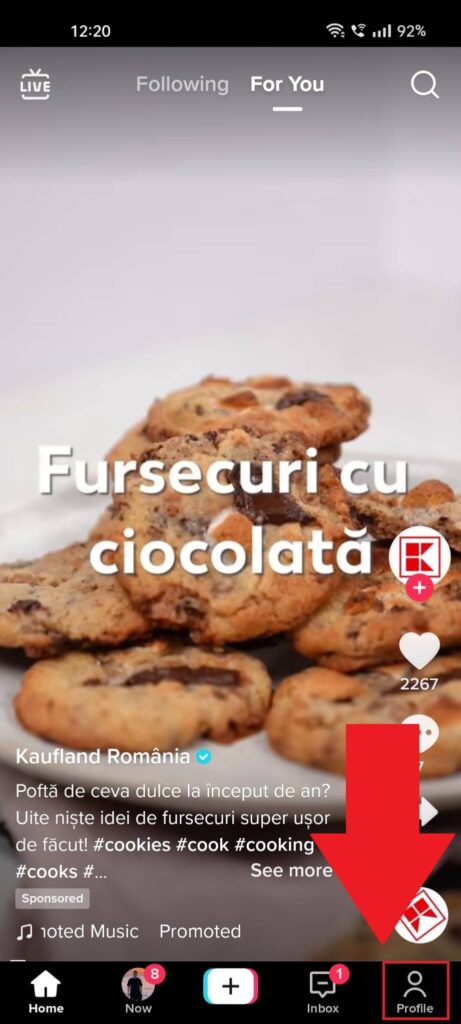
With TikTok opened, tap the Profile icon in the bottom-right corner to open your profile page on TikTok. You’ll need to go there to access the app settings.
Continue with the next steps…
2. Tap the Menu icon
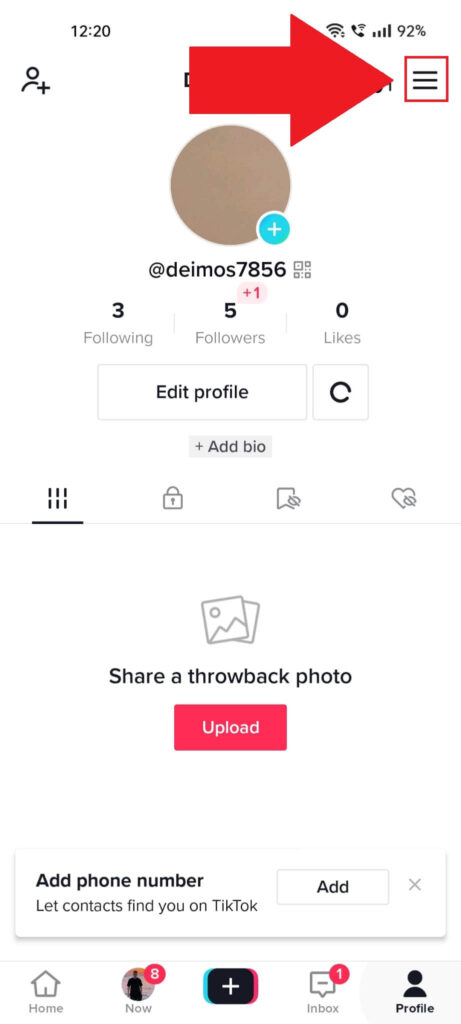
After reaching your profile page, it’s time to open the settings – tap the Menu icon (three-line icon) in the top-right corner.
This will open a menu at the bottom – see below what to do next:
3. Go to “Settings and privacy“
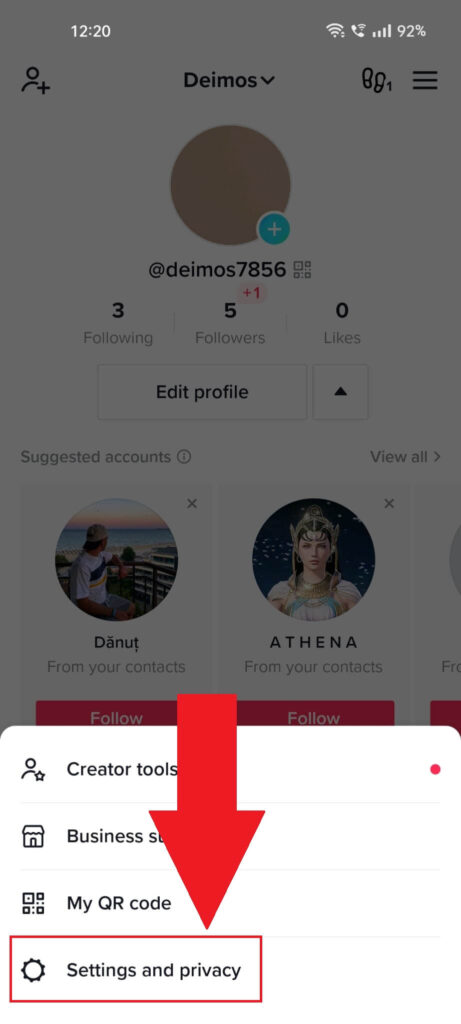
The menu that opens at the bottom of the page will show four settings, but you need the last one – “Settings and privacy“. Tap on it now!
4. Select “Account“
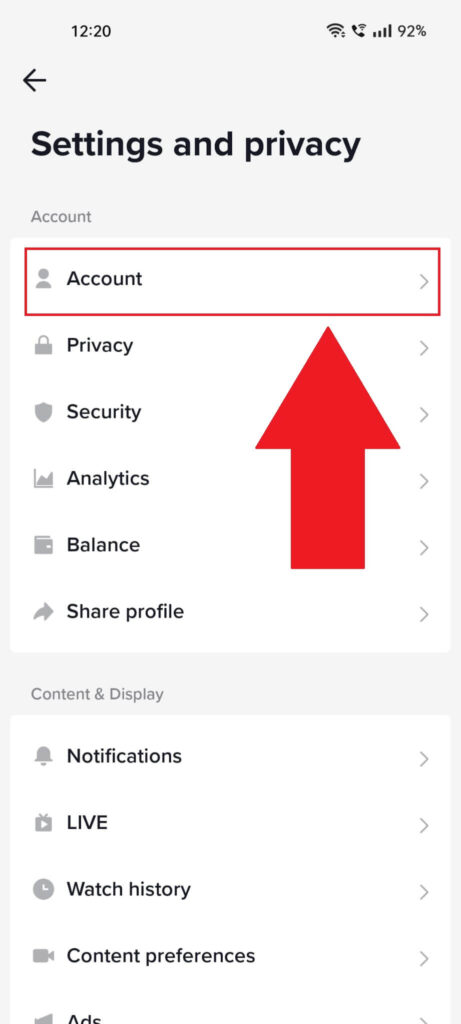
Once the TikTok settings open up, select the first option on the list – “Account“. This will show you all the account-related options, including the one that lets you switch account types.
See below:
5. Select “Switch to Personal Account“
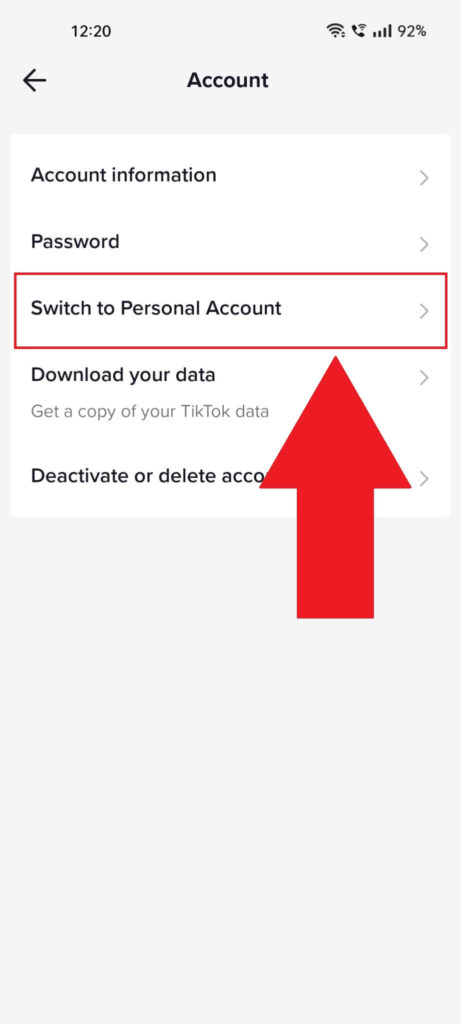
After you open the “Account” page on TikTok, you should see five options:
- Account information
- Password
- Switch to Personal Account
- Download your data
- Deactivate or delete the account
“Switch to Personal Account” – that’s the option you need. It should be the third on the list but if you can’t see it, check the screenshot above and make sure you’re on the right page.
6. Select “Switch Anyway“
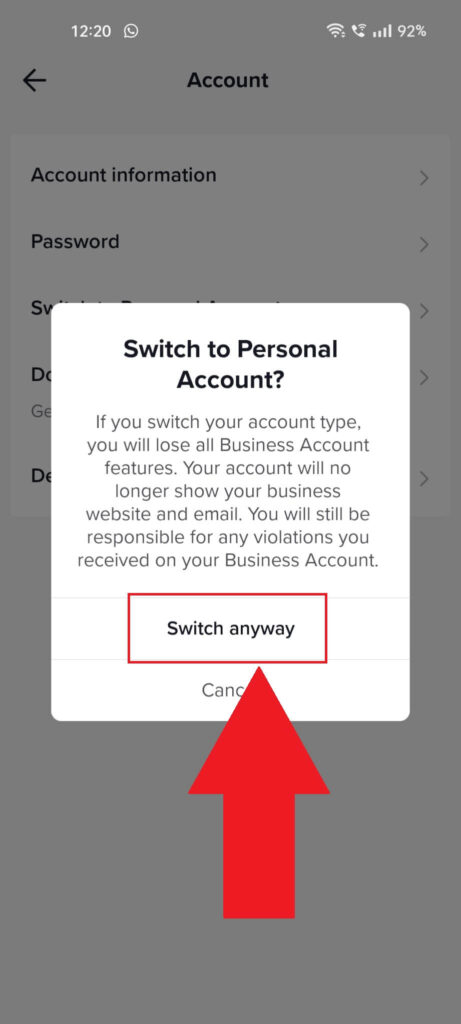
TikTok will ask you to confirm the account switch, giving you further information about the features you’ll lose by doing this.
Select “Switch anyway” to show TikTok who’s boss. After switching to your personal account, you’ll be able to use any songs for your posts.
It was that easy, after all!
Is There Any Way to Use All Songs on Business Accounts?
Sadly, no. If you’re using a TikTok business account, you’re limited to the Commercial Music Library, and there’s nothing you can do to go around that.
TikTok did this because companies were starting to complain about businesses using their songs without obtaining their consent.
There were copyright issues that TikTok did not want to deal with. So, they simply denied access to regular songs for business accounts.
Now, you can only use the Commercial Music Library, which contains royalty-free songs, and that’s it. If you want something else, you’d have to pay.
Let me know in the comments below if you found another way to bypass this restriction on TikTok business accounts, and stay tuned for other articles!




