Are you confused about the whole “Read Receipt” discussion? As of three months ago, TikTok has begun implementing a “read receipt” feature.
However, only a limited number of people have access to that feature. The vast majority of TikTok users can’t use it.
For the rest of us normal people, the TikTok private chat will look just as before – no receipt messages. You only know if the other person has read your message when they reply.
Keep reading to find out more about the TikTok read receipts!
Summary: In this article, I explain the TikTok read receipt feature. As of three months ago, TikTok has begun implementing a “read receipt” feature. However, only a limited number of people have access to that feature. The vast majority of TikTok users can’t use it. When TikTok decided to implement the read receipts, they only introduced the feature to a few accounts. They wanted to see the reaction to the “Read Receipts” feature on a smaller population before committing to widespread adoption. If you have the “Read Status” feature turned on in your TikTok settings but still can’t see if the other person has read your message, that’s because it’s not enough that only you have the feature enabled. The other person must also enable the “Read Status” in their settings.

Why Aren’t the Read Receipts Available for Everyone?
When TikTok decided to implement the read receipts, they didn’t do it across the platform for every TikTok account.
They only introduced the feature to a few accounts. I don’t know how many accounts can see the read receipts or if there’s a geographical location where it’s possible to do that.
Here’s why they did that: new features must be tested on control subjects before they’re released worldwide.
TikTok wanted to see the reaction to the “Read Receipts” feature on a smaller population before committing to widespread adoption.
If people reacted negatively to the feature, they’d have an easier time rolling it back from the control group. Now imagine if the feature was made available to everyone on TikTok from the beginning.
There would have been a bigger controversy about TikTok’s failure to implement a likable/functional feature, and they’d lose publicity on a larger scale.
This principle of isolated adoption is used by most large-scale companies when they want to implement a new feature for their users/clients.
If they obtain positive reactions during the initial trial, they’ll roll out the feature for mass adoption because it’s guaranteed to work.
Why Can’t I Read the “Read Status” on TikTok Direct Messages?
Do you have the “Read Status” feature turned on in your TikTok settings but still can’t see if the other person has read your message?
That’s because it’s not enough that only you have the feature enabled. The other person must also enable the “Read Status” in their settings.
When both of you have the option enabled, you’ll be able to check the read status and see if they’ve read your status. They’ll be able to do the same for you, though.
Here’s how to enable the “Read Status” option on TikTok:
1. Tap on the “Profile” icon

Open TikTok and select the “Profile” icon in the bottom-right corner. This will open your profile on TikTok. Once you’re there, you’ll need to open the TikTok settings.
Continue with the guide to learn how to do that!
2. Tap on the Hamburger icon
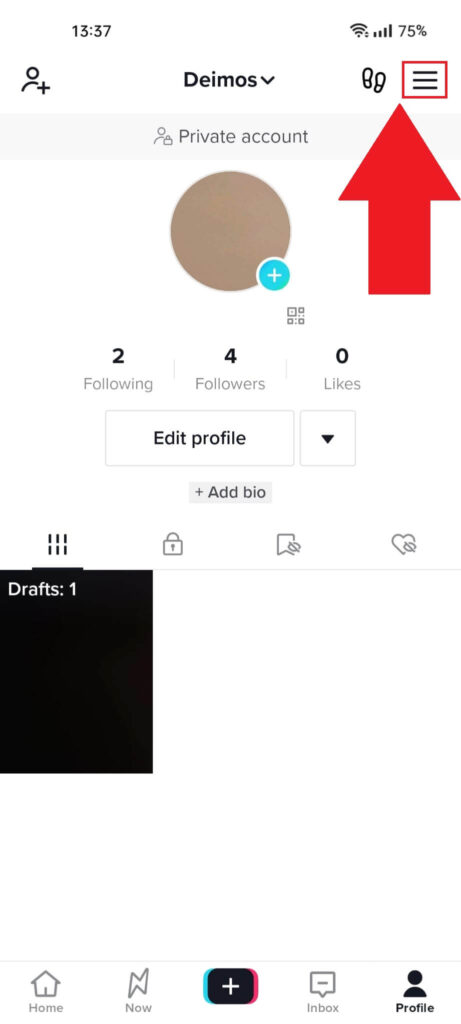
Once you select the “Profile” icon, you’ll land on your TikTok profile page. When you’re here, find the Hamburger icon in the top-right corner of the page and select it.
The “Hamburger” icon has three horizontal lines in its icon, and you’ll find it easily!
3. Select “Settings and Privacy“
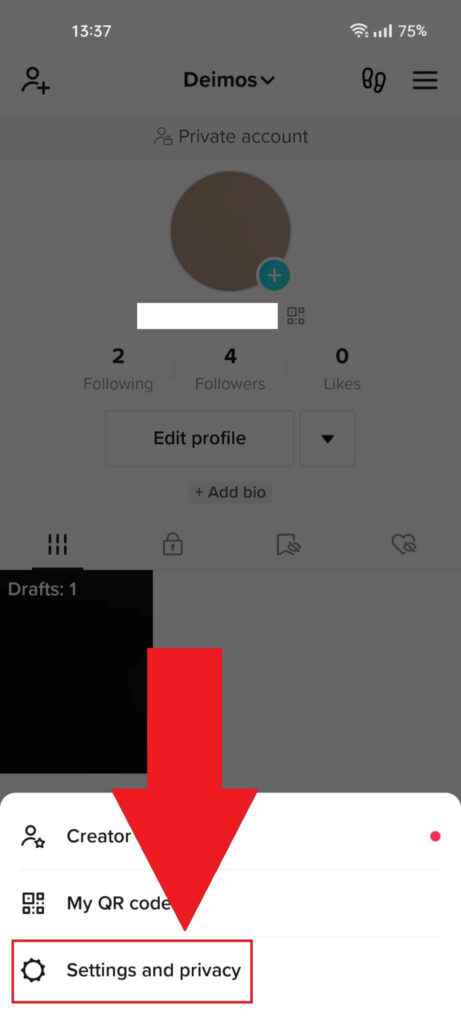
Once the Hamburger button is tapped, a new menu window will appear at the bottom of the TikTok app. Select “Settings and privacy” to continue.
4. Go to “Privacy“
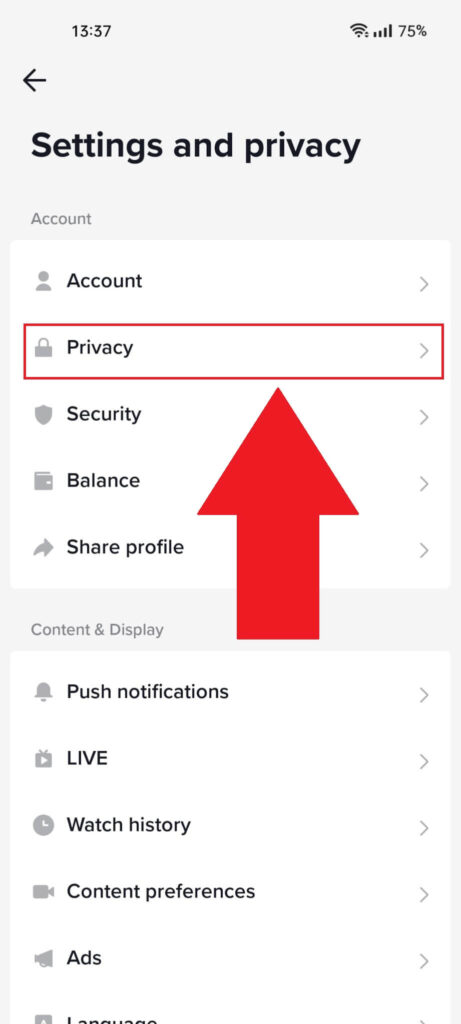
Once you’ve opened the TikTok “Settings and privacy” window, you should see multiple options in the list. The “Privacy” option is second on the list. Select it and continue with the next steps to enable the “Read Status” option.
5. Select “Direct Messages“
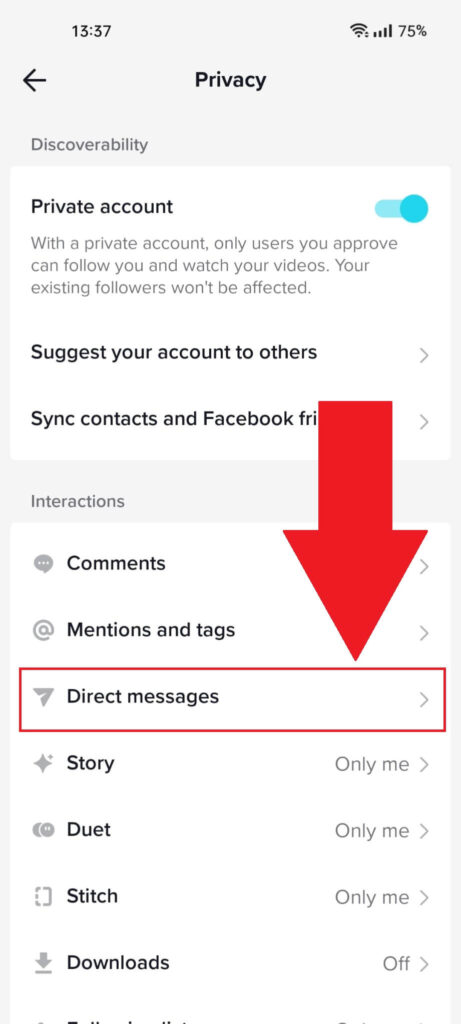
Once on the “Privacy” page, select the “Direct messages” option. The option is under the “Interactions” sub-menu and above the “Story” option.
6. Enable the “Read Receipts” option
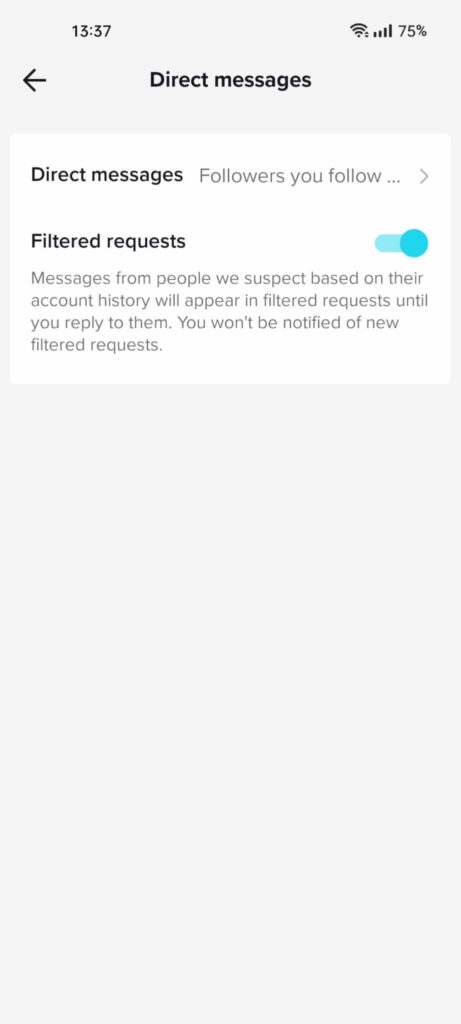
Disclaimer – the “Read Receipts” feature is not available for me because TikTok only made it accessible to a small number of people.
However, the option should be on this page if you’re among the lucky few. The “Message Preferences” option should have the “Read Receipts” option under it.
Enable it and tell your friend to do the same. That’s when you’ll start seeing the read receipts on private messages.
Conclusion
To reiterate, TikTok read receipts aren’t available for all TikTok users. The company only introduced them to a few users to see how the feature was received.
I estimate that if users like the feature, TikTok will implement it on a larger scale across the network. Here’s how you can enable it:
- Go to your TikTok profile
- Select the Menu icon
- Go to “Settings and privacy“
- Select “Privacy“
- Go to “Direct messages“
- Enable the “Read receipts” option
Leave a comment below if you have questions, and I’ll reply as soon as possible!




