Did you get the “Too many attempts. Try again later” error on TikTok?
Many users reported encountering this error message recently.
It can appear for various reasons, which we’ll explore below.
This guide will teach you why this error message appears and how to fix it.
You can try five solutions: use an alternative login method, VPN, reinstall TikTok, check for an app update, or wait for the error to disappear.
Methods to fix the “Too many attempts. Try again later” error on TikTok:
- Use an alternative login method
- Update the TikTok app
- Reinstall the TikTok app
- Use a VPN
- Wait for the error to disappear by itself
Keep reading to solve this error on TikTok!
Summary: In this article, I explain how to fix the “Too many attempts. Try again later” error on TikTok. This error can occur for various reasons, such as multiple unsuccessful login attempts or repeatedly requesting access codes.
Solutions to Fix the Error:
1. Use an Alternative Login Method: Try logging in with a different method, such as using your email instead of your phone number.
2. Update the TikTok App: Ensure your app is up-to-date, as updates often include bug fixes.
3. Reinstall the App: Uninstall and then reinstall TikTok to reset any temporary issues.
4. Use a VPN: Sometimes, switching to a different network using a VPN can help bypass the error.
5. Wait for the Error to Disappear: In some cases, the error resolves itself after some time.
This guide provides step-by-step instructions for each method, explaining why the error occurs and how to fix it.
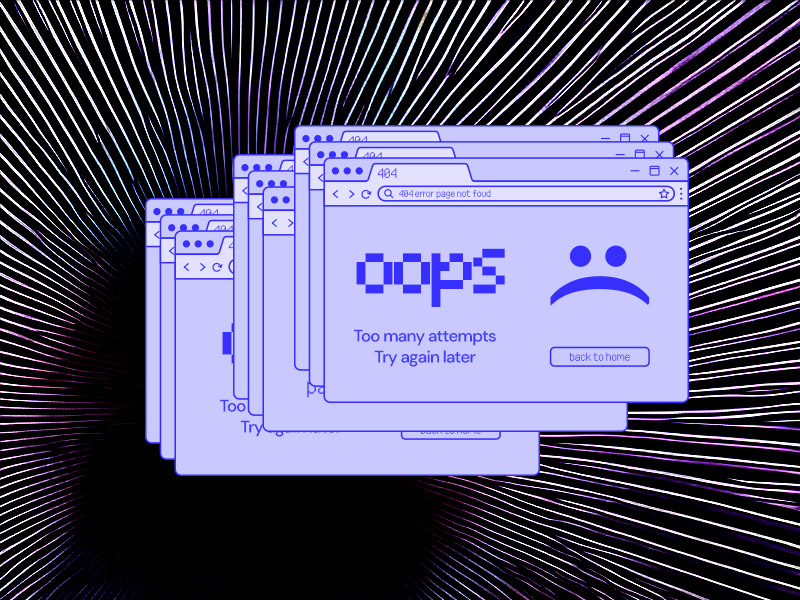
Why does the “Too many attempts. Try again later” error appear?
When the “Too many attempts. Try again later” error appears, TikTok blocks your IP.
This likely happened because you tried to log in unsuccessfully too many times.
Or the TikTok servers are down, interfering with your Spotify app.
The error also appears if you repeatedly ask for access codes to your mobile phone.
TikTok may start believing you’re a bot and restrict access to your TikTok account temporarily.
That’s right; this error is temporary.
It generally lasts up to an hour, but in some cases, it may take up to several hours.
How do you fix the “Too many attempts” error on TikTok?
There are several ways you can fix this error.
We’ll start with the easiest one and move on to more complicated procedures.
1. Use an alternative login method
The simplest solution to the “Too many attempts” error on TikTok is logging in through another social media account or your mobile phone.
This should work if you only logged in through your email before.
For instance, if your TikTok account is linked to Facebook or Instagram, you could connect to TikTok through them.
Alternatively, you could try logging in with your phone number.
TikTok allows you to set up your phone number as an alternative logging-in procedure.
Go to your Profile – Hamburger icon – Settings and privacy.
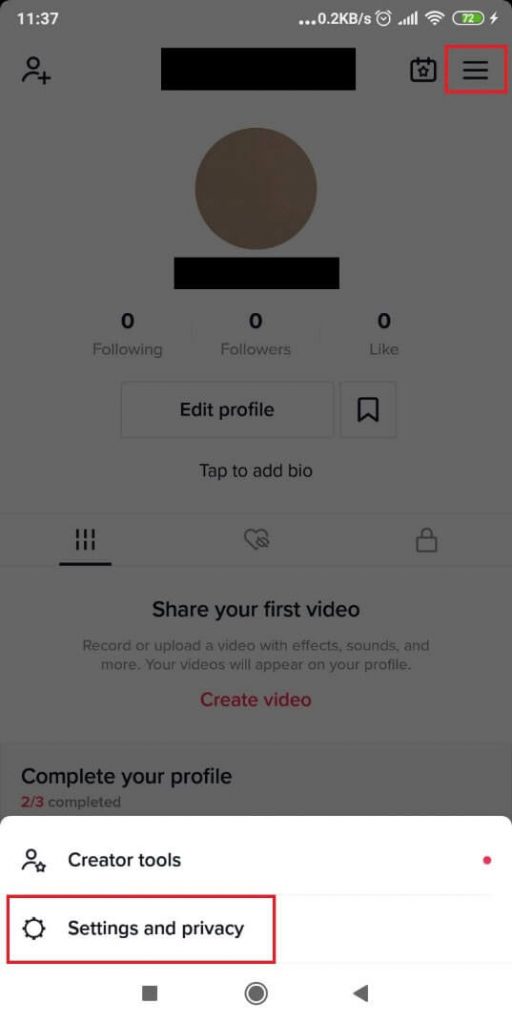
Then, select Manage account.
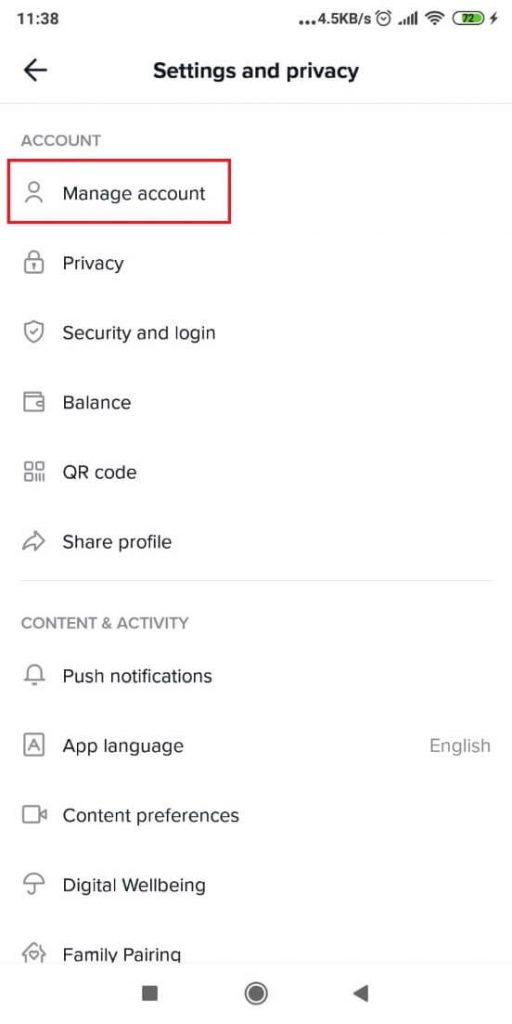
After this, tap on Phone Number and enter your phone number in the field.
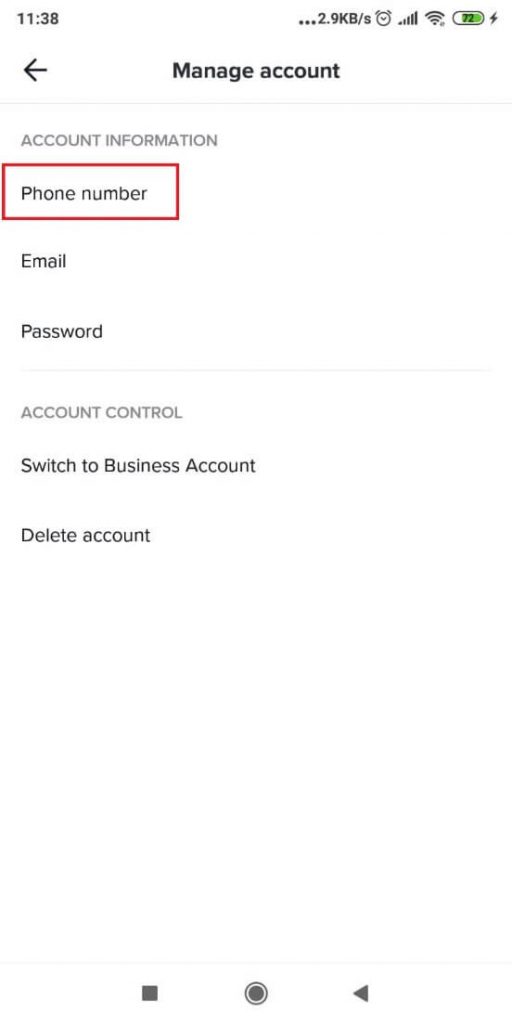
You’ll receive a code from TikTok to confirm your phone number.
However, TikTok may not allow you to log in to your account with a different method.
If so, move on to the next solution!
2. Update the TikTok app
Perhaps your TikTok app is outdated and has a bug.
When apps are outdated, they may glitch or work improperly.
To update the TikTok app, go to App Store or Play Store and search for TikTok.
If there is an update, there will be an Update option on the TikTok main page.
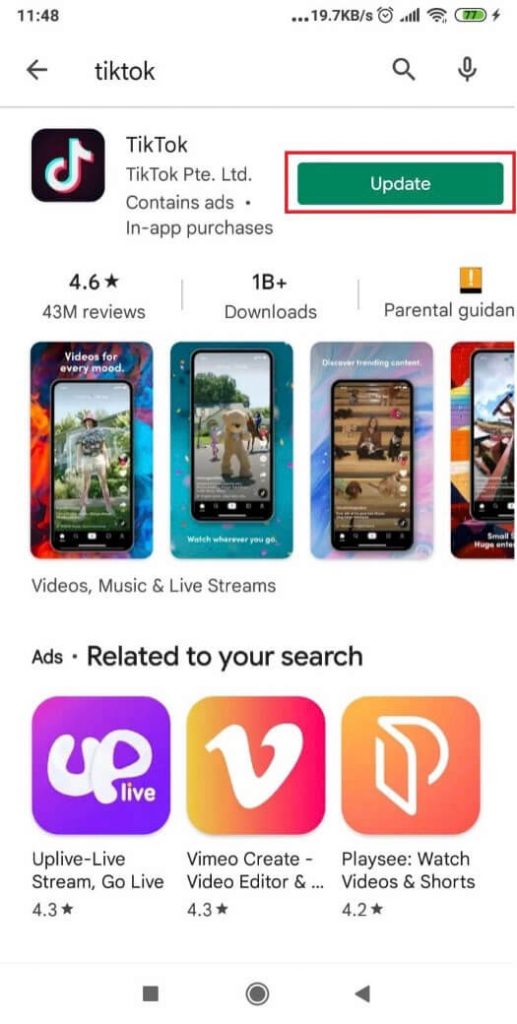
Tap on the Update button, and the TikTok app will start updating.
After it finishes, try logging in again.
If it doesn’t work, move on to the next solution!
3. Reinstall the TikTok app
Uninstalling and reinstalling TikTok should solve the “Too many attempts. Try again later” error.
By uninstalling and reinstalling the app, you’re also clearing the cache.
Clearing the cache will remove the bugs if the app is bugged out.
To uninstall and reinstall TikTok, go to your phone’s Settings and select “Apps.
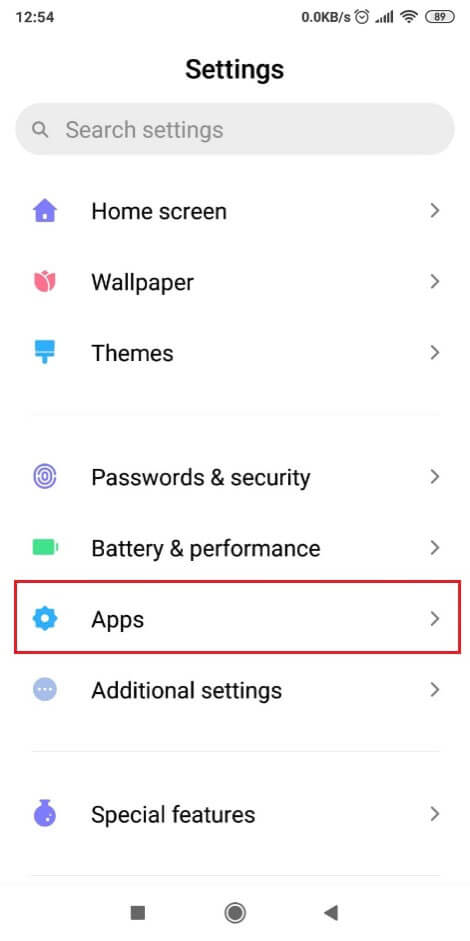
Then, go to “Manage Apps.”
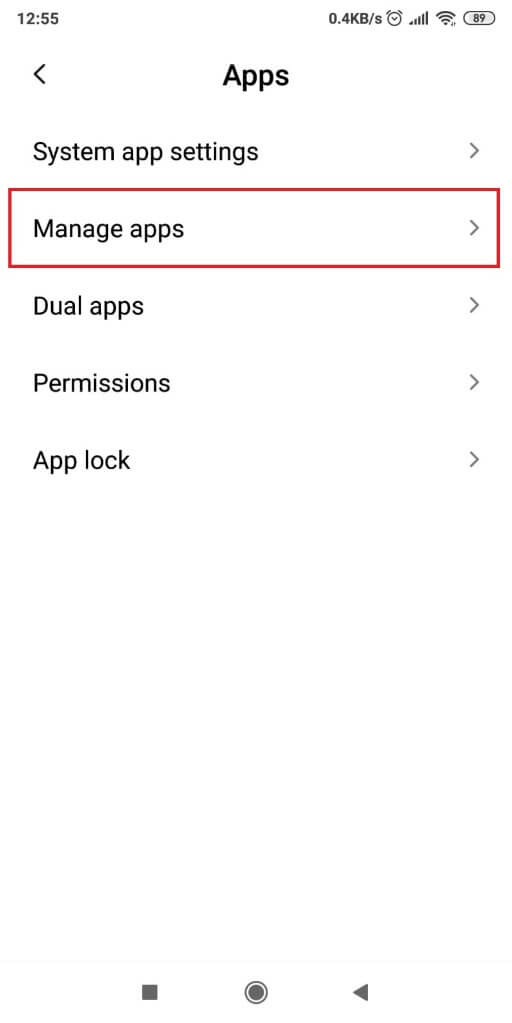
In the search box, look for TikTok and tap on it.
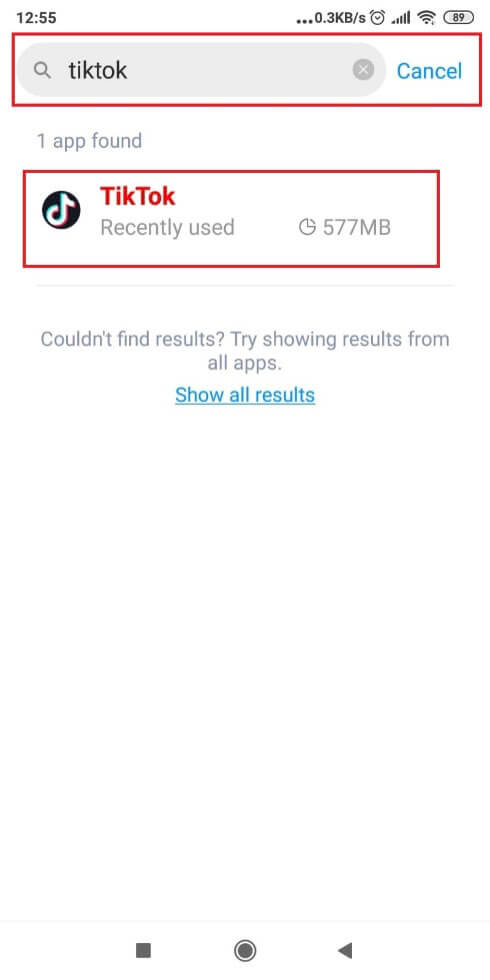
Lastly, when on the TikTok app menu, select Uninstall and tap Yes when you’re asked to confirm it.
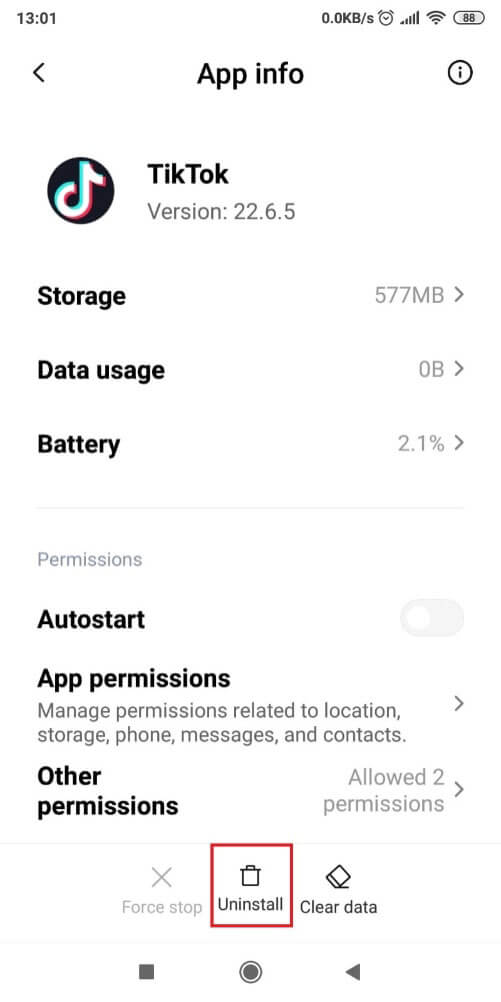
To reinstall it, go to Google Apps or Play Store, look for TikTok, and install it from its main page.
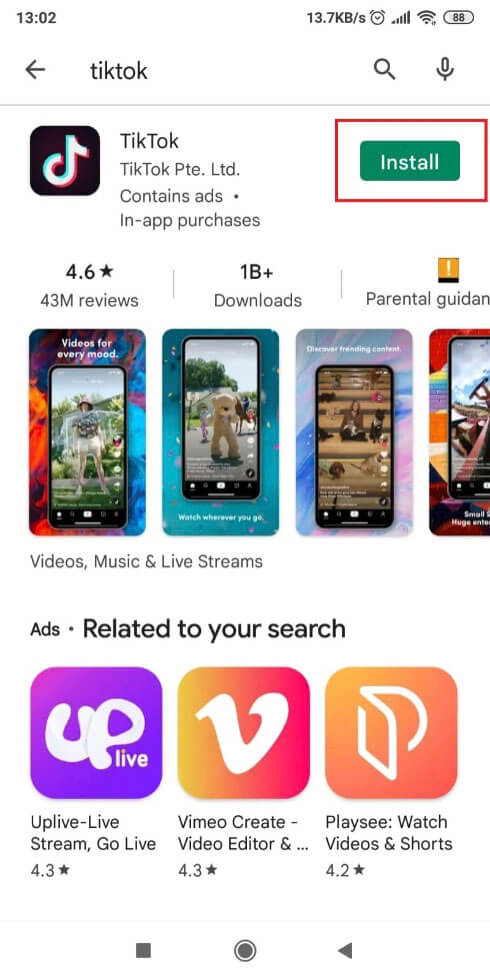
After reinstalling TikTok, try logging in once again. Try another solution if the “Too many attempts” error keeps appearing.
4. Use a VPN
The “Too many attempts” error is caused by TikTok blocking your IP temporarily.
You can use a VPN to log in to your TikTok account.
Using a VPN will change your device’s IP address.
This should make the error disappear.
You can download a free VPN from Google Apps or Play Store.
For this article, we’ll be using ProtonVPN.
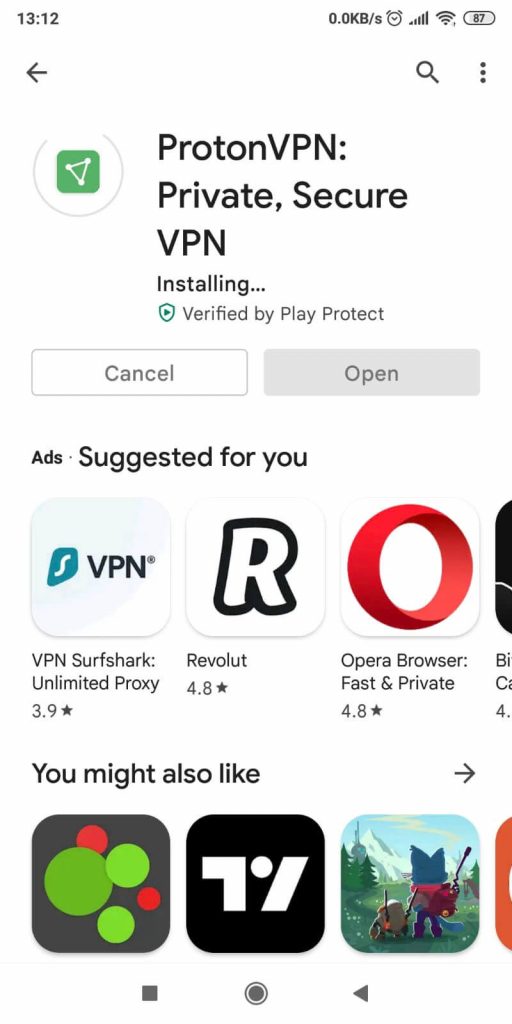
Once you boot it up, you’ll be welcomed by the login screen. You need to create an account on ProtonVPN before using it.
Make sure you select the free subscription!
After you log in, you’ll be taken to the following screen, where you need to tap on the Quick Connect button.
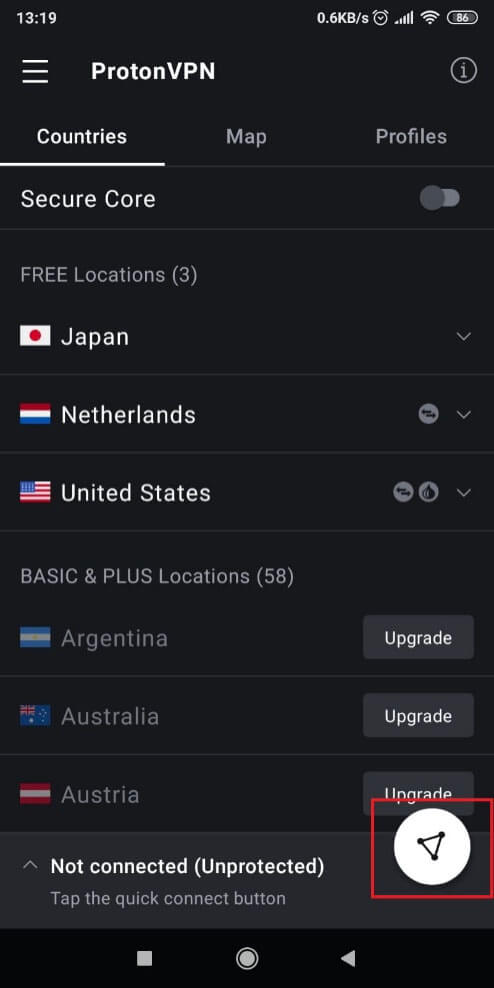
This will connect you to the best and closest server, changing your IP.
Try logging in to TikTok with the VPN and see if the error keeps popping up.
By now, it should have disappeared, but if it didn’t, there’s one solution left.
5. Wait for the error to disappear by itself
If nothing else works, it means you can only wait for the error to disappear by itself.
The “Too many attempts. Try again later” error in TikTok is temporary and should disappear after an hour.
Sometimes, it may take several hours, but these cases are rare.
Come back in an hour, and the error should have disappeared.
Conclusion
TikTok will often block your account temporarily if you try to log in with an incorrect password repeatedly.
After a few tries, an error will pop up – “Too many attempts. Try again later”.
That’s exactly what it means – you had too many unsuccessful logging attempts.
If you don’t want to wait for an hour, you can try the four solutions outlined above – uninstall and reinstall the app, use an alternative logging method, update the app, or use a VPN.
One of these should work and help you bypass the error.
If they don’t work, there’s one thing left to do: wait it out. The solution is in error itself – “Try again later.”
So do that!
FAQ
How can you prevent “Too many attempts. Try again later” TikTok error from appearing?
To avoid this error, remember your TikTok credentials.
Don’t try to log in with the wrong credentials.
Moreover, try not to quickly send too many access codes to your phone.
Please pay attention to the logging procedure when you do it, and this error will never appear!
If it still does, there’s a different cause than we’ve explained above.
You can contact customer support for a solution in that case.
Why does TikTok keep saying ‘server error’ when I try to log in?
Many users have reported server errors when logging into their TikTok accounts.
This may occur for several reasons, including a weak internet connection, problems with the TikTok servers, a buggy internet router, malfunctioning VPN services, or an outdated TikTok app.
To fix it, you can check whether TikTok servers are up or down.
If they are down, there’s nothing you can do but wait.
If they are up, you should check your internet connection. A slow internet connection will lead to TikTok server errors.
You can also restart your internet router and see if it does anything. Sometimes, internet routers bug out, and you need to restart them manually.
Your VPN services may also be interfering with TikTok’s servers. Temporarily close your VPN and see if the error disappears.
Lastly, you can update your TikTok app if it’s outdated.
Sometimes, TikTok launches complex updates that are required for basic app functionality.
If you don’t download them, the app won’t function properly. This includes the occurrence of server errors.
Can I solve the TikTok “Too many attempts” error by logging in from another device?
It’s possible to bypass the “Too many attempts” error if you log in from another device.
The IP address will differ, so TikTok shouldn’t recognize the new IP address.
However, the IP address is the same if the other device is connected to the same internet connection.
In this case, it may not work.
This is the case with devices connected to the same Wi-Fi connection.
If the other device has an internet connection, it should be fine.
Several users bypassed the “Too many attempts” error by using another device and returning to their devices later.
So, they still had to wait for their personal devices to be unlocked.




