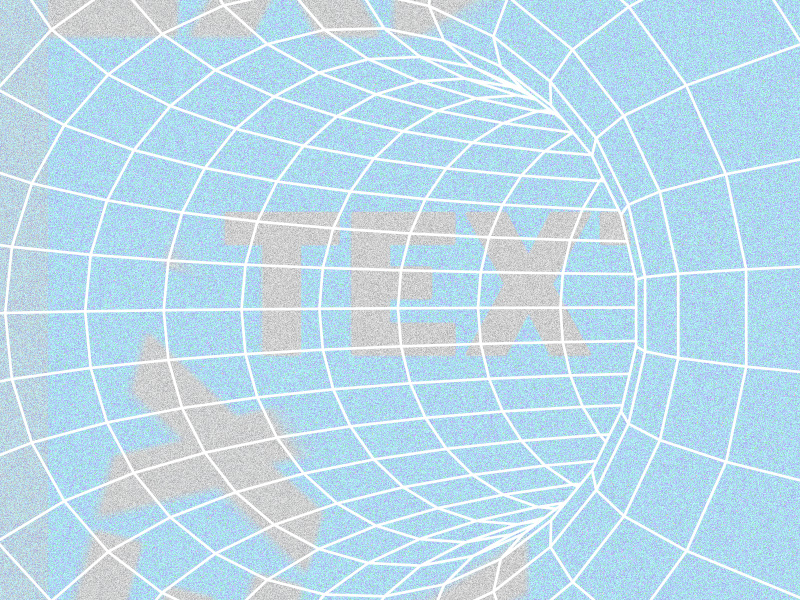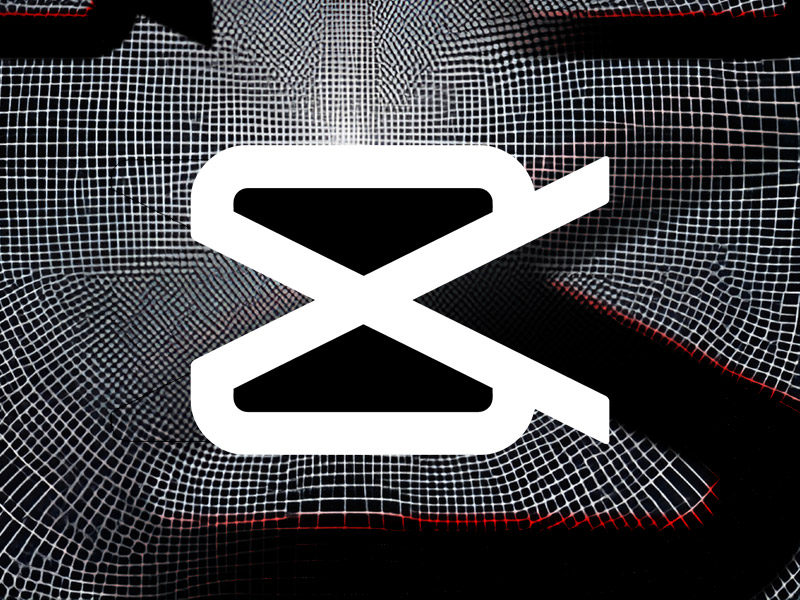Yep, there sure is. Not just one, in fact, but many. There are plenty of CapCut alternatives for mobile and computer users, and some of these programs are even better than CapCut.
You better strap in because I’ll get into the nitty-gritty of these alternatives below. Keep reading for a detailed guide on simple video editors similar to CapCut for PC!
Summary: Yes, there are many simple video editors like CapCut available for PC.
Free Alternatives:
- Kdenlive
- MiniTool Movie Maker
- OpenShot
- Shotcut
- DaVinci Resolve
These programs offer features such as keyframe animation, dark mode, hardware acceleration, chroma key and green screen, and ad-free editing.
Premium Alternatives:
- Clipchamp
- FlexClip
- WeVideo
These premium options provide additional features like premium filters and effects, content backup, higher export resolutions, and access to premium stock content.
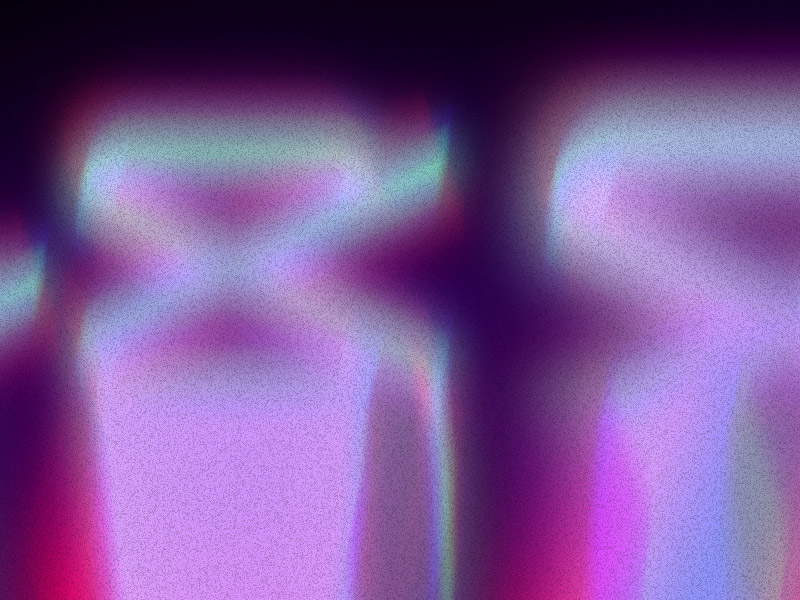
Free CapCut Alternatives for PC
1. Kdenlive
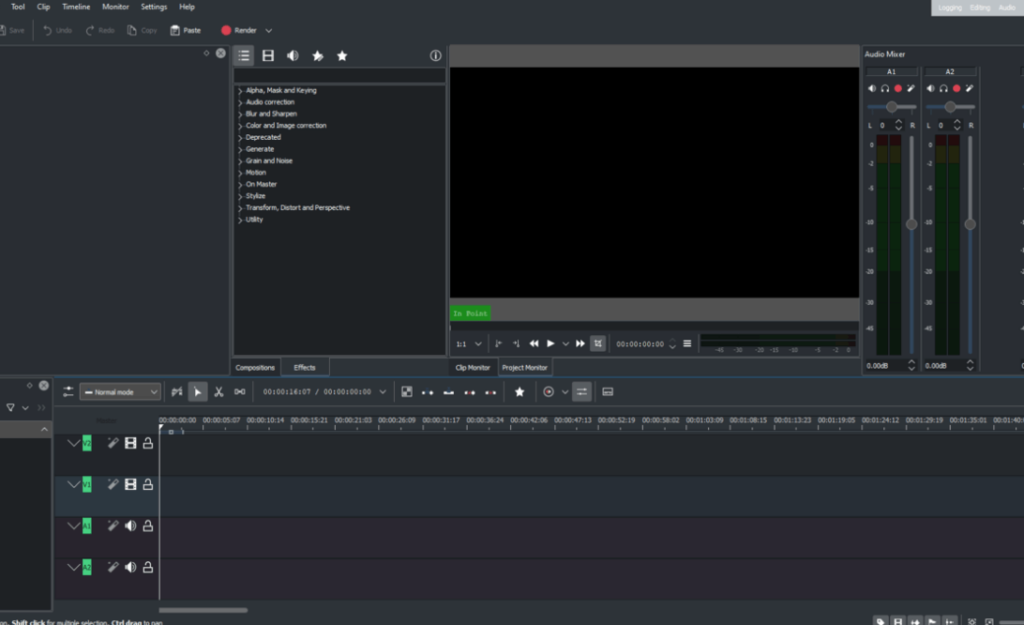
Kdenlive can be used on Windows, macOS, and Linux systems. It’s free and open-source, and it does everything that CapCut does.
You can cut, split, resize videos, group clips, add subtitles, blur, crop, rotate, fade, correct colors, and anything else you can think of.
Core Features:
- Keyframe Animation – You can keyframe compositions and change the parameters as you see fit
- Dark Mode – Enable Dark Mode for an eye-friendly experience
- Hardware Accelerated – Uses both CPU and GPU to speed up the overall performance
- Chroma Key and Green Screen – Use green screens to replace the background
- Ad-Free – There are no ads on the app, ever
If you ask me, Kdenlive is the absolute best alternative to CapCut, especially that it’s free. I’ve been using it for some time and I have to admit that I find it more seamless than CapCut in many instances.
2. MiniTool Movie Maker
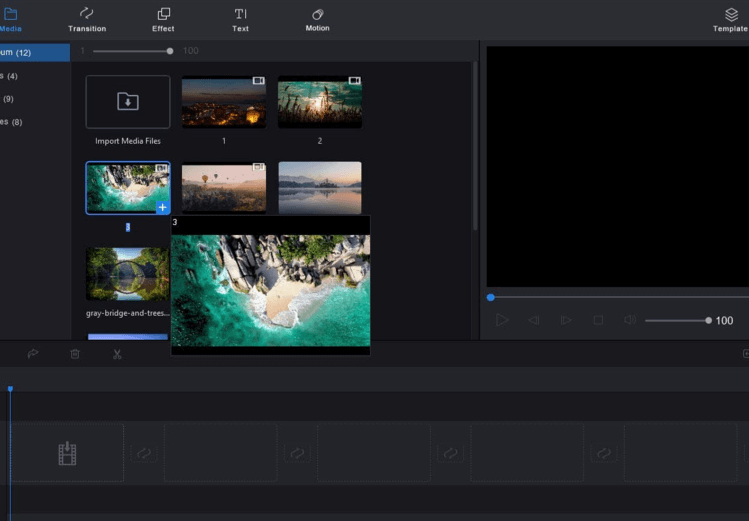
MiniTool Movie Maker only works on PC and uses no watermarks, so you won’t have to eliminate them like you would on CapCut.
You can import videos, photos, or even music and turn everything into an edited video. MiniTool lets you crop, transition, rotate, split, trim, and more.
You can also add video transitions, motion effects, and filters, adjust the saturation, brightness, and contrast, and even create GIFs from videos.
MiniTool Movie Maker is easily one of the most reliable alternatives to CapCut on PC, and it’s completely free, which makes it all the better.
3. OpenShot
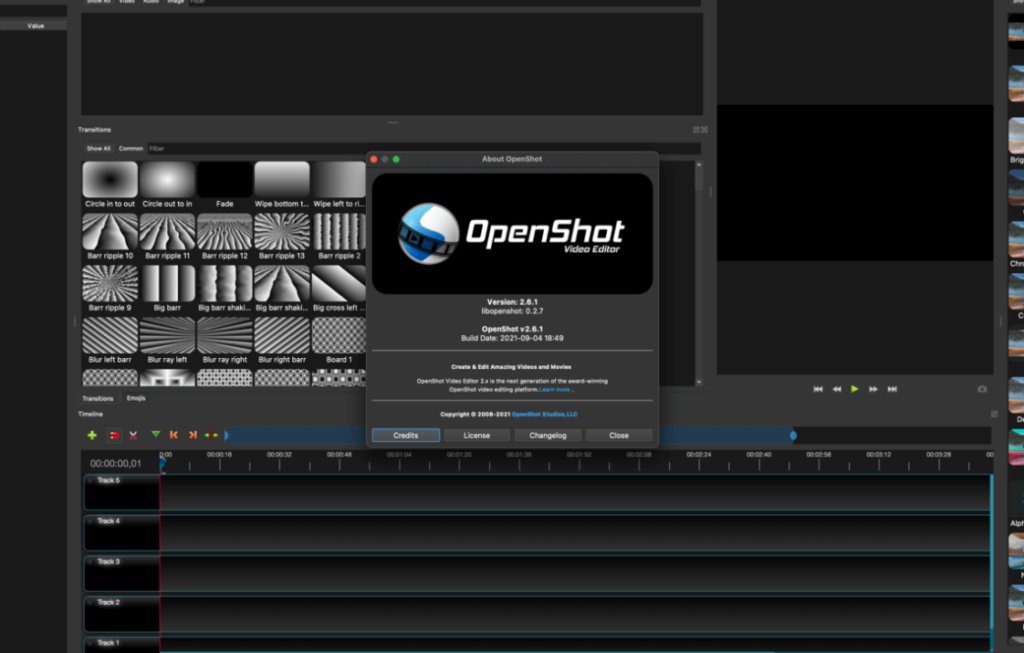
OpenShot is a powerful alternative to CapCut that’s made with ease of use in mind. Plus, it works with today’s most common video, audio, and photo formats (I tested this myself).
Moreover, it boasts a powerful keyframe animation framework that lets you access over 400 video transitions.
There are also 3D animated titles and basic tools like scale, rotate, split, trim, resize, and cut for video content.
OpenShot also supports Chroma Key for green screen edits on video backgrounds and is completely ad-free.
It has no watermark; you can edit geometry, move layers, and track multiple packages, and it is seamlessly integrated with Blender.
All in all, OpenShot is great for both photo and video editing, even for advanced users.
4. Shotcut
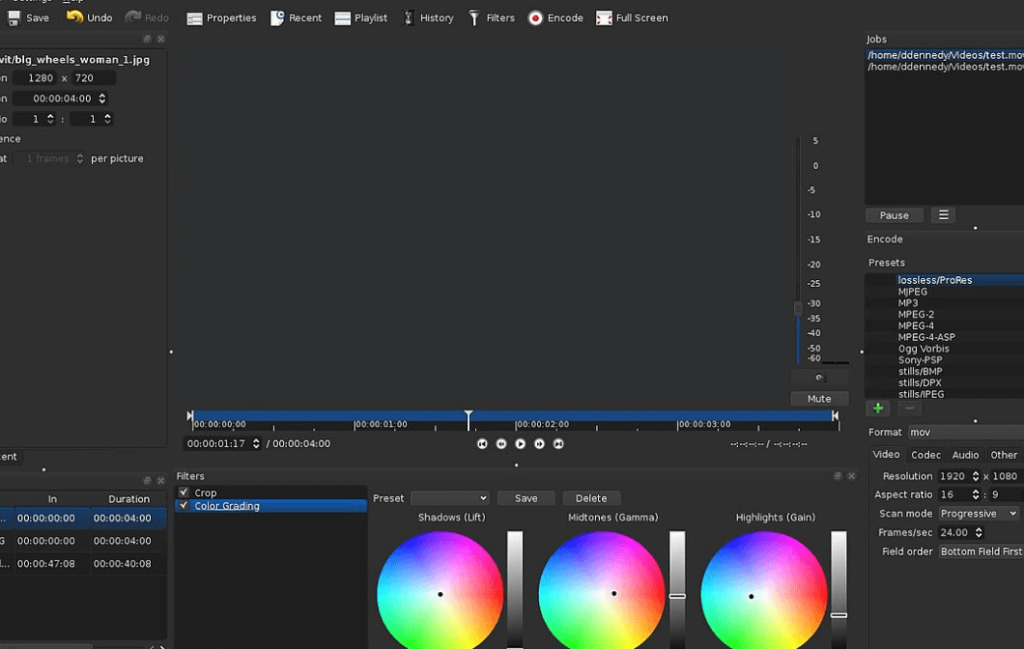
Does the name sound similar to CapCut? That’s because it is. Still, this doesn’t stop Shotcut from being a great CapCut alternative.
It’s free, open-source, and lightweight, and it even allows you to use it from a USB stick with no installation required.
It supports Dark Mode, Chroma Key, and keyframe animation like Kdenlive. It has no watermark, which dramatically shortens the editing time.
Shotcut boasts an insane amount of video filters and wipes transitions. You also get support for 360 degrees video filters.
It supports hardware acceleration, and it uses very little CPU resources. In other words, Shotcut is a great substitute for CapCut no matter what anyone else says 😀
5. DaVinci Resolve

We’re getting a bit serious now…
This app is freemium, which means it’s both free and premium. You can use its basic features, and you won’t need Premium if you’re used to the CapCut tools.
But DaVinci Resolve is so much more than CapCut!
Here are a couple of its main features:
- Node-Based – You can edit nodes and get full control over the video rendering with a bit of programming
- Facial Recognition – The app can identify a subject throughout a video or in an image via biometric facial patterns
- Multicam editing – You can automatically sync multiple video angles with different frame sizes, formats, and frame rates
- Color Grading – You can manipulate color in all kinds of ways
- Support for VST Plugin – You can use third-party Virtual Studio Technology plugins with the app
- Chroma Key
- Hardware Accelerated
- Keyframe Animation
DaVinci Resolve is the best app in the “free ” alternatives for CapCut. However, you may not be able to access to all the features listed above with the free plan.
You may need to upgrade to Premium for those. What matters, though, is that DaVinci Resolve is quite a bit better than CapCut!
Premium CapCut Alternatives for PC
Alright, we’re done screwing around. Let’s see some of the premium CapCut alternatives and get a look at how professional tools do it:
1. Clipchamp
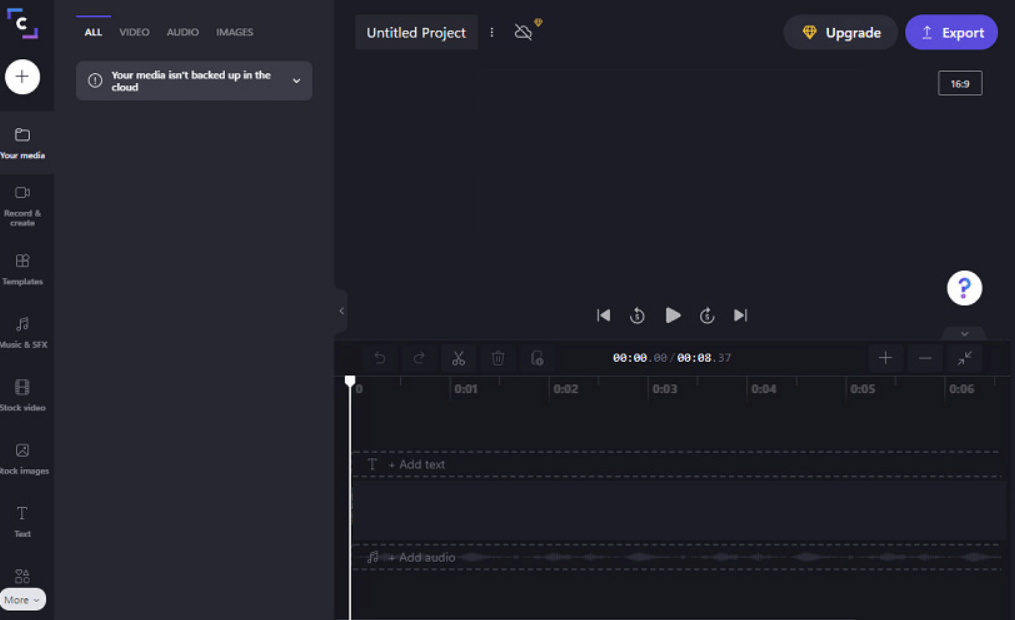
Clipchamp is not as complicated as CapCut and it only has one premium plan, the Essentials plain. This is what you get in exchange:
- Unlimited Watermark-free exports
- Premium filters and effects
- Content backup
- Up to 1080p (HD) export resolution
- Premium image, audio, and video stock
- Brand kit for managing logos and colors
If you want access to better filters and effects, and if you want to edit videos in a higher resolution, you’ll need the Premium plan.
But in other words, you can use the Free plan for many projects if you only need CapCut basic functionality.
2. FlexClip
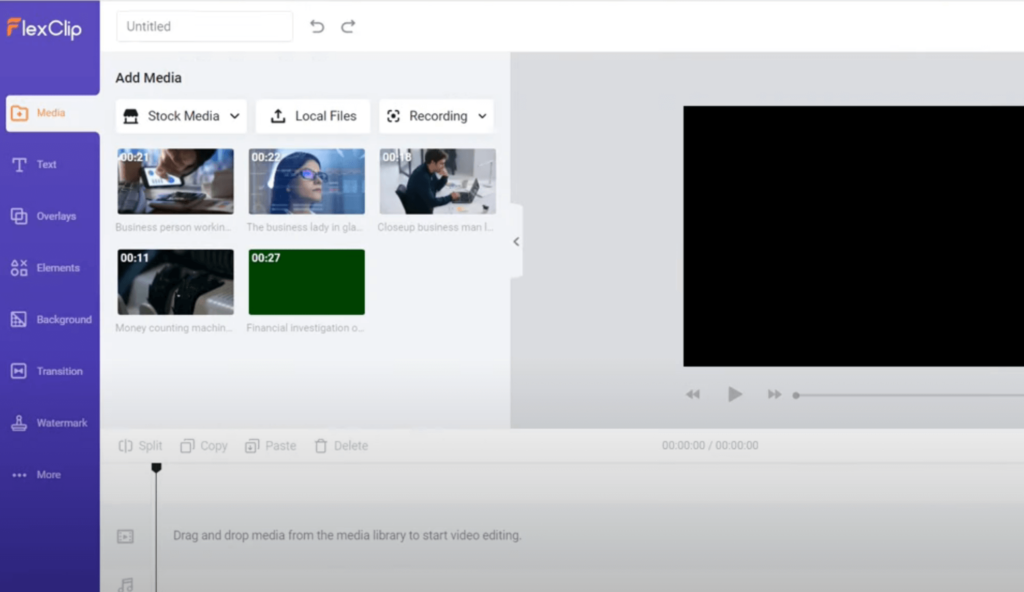
FlexClip is a true tested-and-tried video editor for professional video editors. You can choose between three premium plans: Basic for $5.99 per month, Plus $9.99 per month, and Business for $19.99 per month.
Here’s what you get for each of those plans!
For Basic:
- 720p HD downloads
- 1 stock video per project
- 1 stock audio per project
- Save unlimited projects online
- Video lengths up to 3 minutes
- Auto subtitles 360mins/year
- Custom branding
- No Flexclip watermark
- 10GB cloud storage
- 50GB video hosting space
- Upload custom fonts
- 25 background removal credits per month
- Save up to 10 templates
For Plus:
- 1080p Full-HD Downloads
- 5 stock videos per project
- 5 stock audio per project
- Save unlimited projects online
- Video length of up to 10 minutes
- Auto subtitles 720 minutes/year
- Custom branding
- No Flexclip watermark
- 30GB cloud storage
- 100GB video hosting space
- Upload custom fonts
- 100 background removal credits per month
- Save up to 100 templates
For Business:
- 1080p Full-HD Downloads
- Unlimited stock videos
- Unlimited stock audio
- Save unlimited projects online
- Video length up to 30 minutes
- Auto subtitles 2880 minutes/year
- Custom branding
- No Flexclip watermark
- 100GB cloud storage
- 1TB video hosting space
- Upload custom fonts
- 500 background removal credits per month
- Save up to 200 templates
Opting for a premium plan, even if it’s the Basic one, will get you so much more than you had in CapCut. And the tool is very easy to use!
3. WeVideo
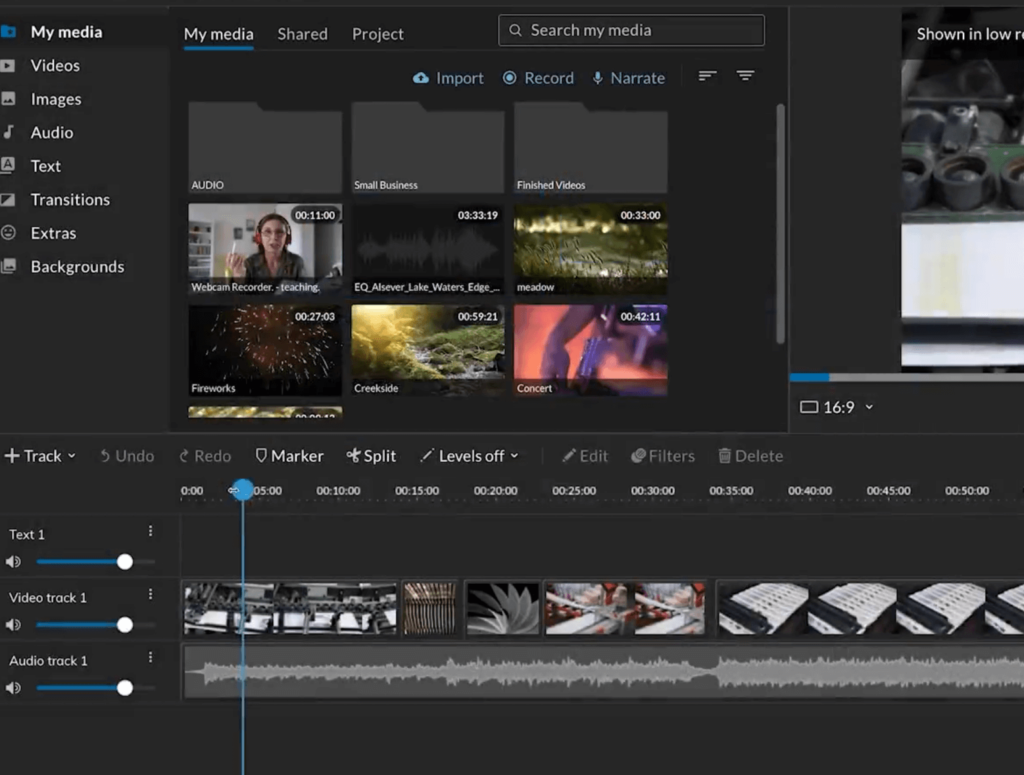
WeVideo is a powerful video editing screen that has 5 premium plans:
- Power for $4.99 per month
- Unlimited for $7.99 per month
- Professional for $19.99 per month
- Business for $36.99 per month
- Enterprise for a negotiable fee
For the Power plan, you get 20GB storage, 720p HD resolution, templates & motion titles, and a publishing time of 30 minutes per month.
You get everything in Power for the Unlimited plan, plus unlimited publish time, unlimited storage, and 1080+ HD resolution.
For the Professional plan, you get everything in Unlimited, unlimited stock usage, brand management, premium templates, and 4k Ultra HD resolution.
For the Business plan, you get everything in Professional, plus a team license for 3 years, collaboration tools, user management, and personalized templates.
You get everything in Business for the Enterprise plan, plus a dedicated rendering environment, white-glove service, bi-annual product training, and flexible, team-based pricing.
For the Free plan, you only get 5 minutes of publishing time per month, 1GB of Cloud Storage, 480p max video resolution, multiple video formats, GIF creator, export audio only, voiceover, and screen recording.
The Free plan doesn’t have nearly as many tools as CapCut, and you’ll have to pay for Premium to get more advanced and basic tools. But it’s still more than worth it!
I hope this article has helped you choose a basic CapCut alternative for your PC. I may have found some tools for myself, actually…
If you have any questions, feel free to comment down below!