Long story short, Facebook doesn’t notify you about the identity of those who unfollow you. There’s no such option on the desktop or mobile Facebook app. Bummer, right? Doesn’t have to be…
The only way to find out the identity of who unfollows you is to deduce it manually from the Followers list on your page.
And unless you have a small following list, it’ll be near impossible to know “who” unfollowed you. That’s Facebook for you, making everything easier all the time (heavy sarcasm).
If you still want to give this a try, then check out the guide I did here. I’ll show you how you can access the “Followers” list on Facebook and then track your followers there.
Summary: Facebook does not offer a direct way to find out who has unfollowed you, but there is a manual method you can try.
By accessing your "Followers" list on your Facebook page, you can compare the current list with your memory of past followers to deduce who might have unfollowed you.
However, this method can be time-consuming and nearly impossible if you have a large number of followers.
In this article, we provide a step-by-step guide to accessing your "Followers" list and offer tips on how to uncover who might have unfollowed you on Facebook.
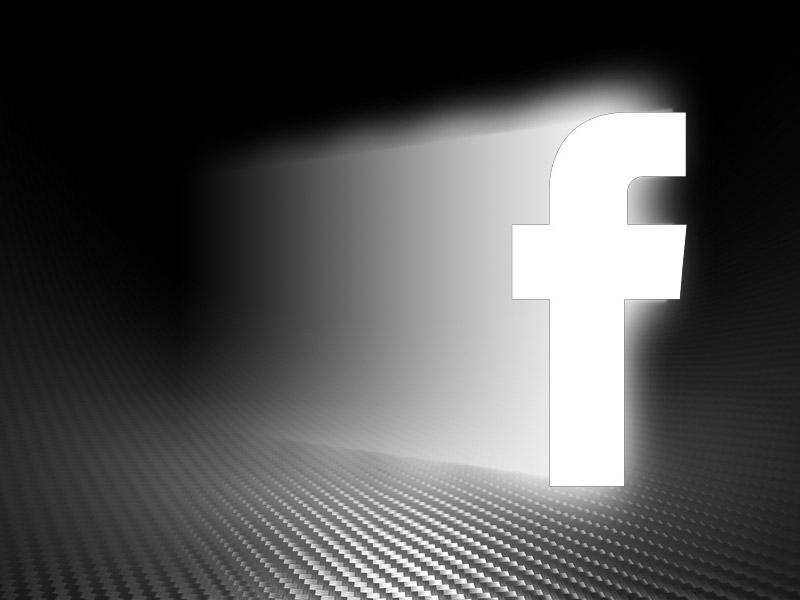
1. Go to “Pages“
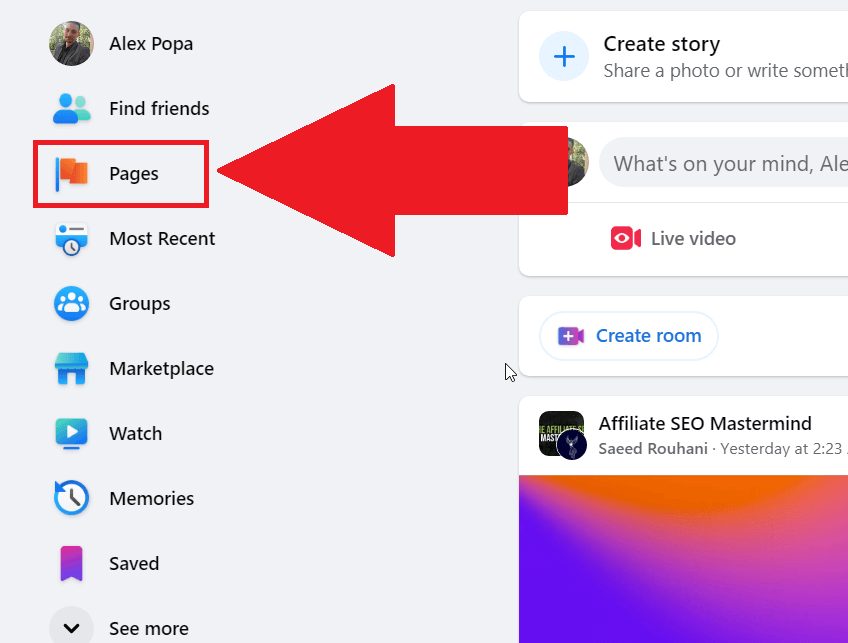
First things first – open Facebook on your computer. Why the computer, you ask? Because it’s more efficient to access all these setting pages there.
Phone also works, but it’s a bit more difficult, and I did all the screenshots from my computer. But generally, it should be very similar on a phone as well, so don’t quit just yet if you’re only using FB on your phone.
Once you open the Facebook website, log into your account, and find the “Pages” icon on the left-hand side.
Click it now. (check the image above to see what I mean – it should be the same, or at least similar, in the mobile app as well)
2. Select your page
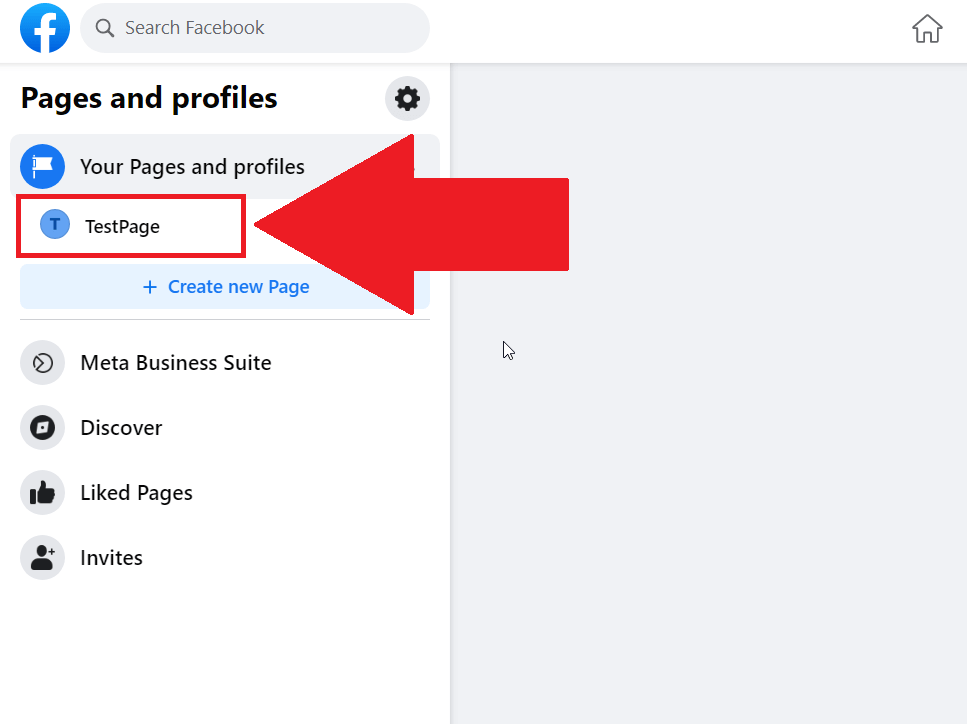
Once you click on the “Pages” icon, you’ll be redirected to the “Pages and profiles” settings page. This is where you’ll find all your Facebook pages (obviously).
Select the page where you’ve lost followers by clicking (or tapping on mobile) on it, and proceed to the next step below.
3. Select “Followers“
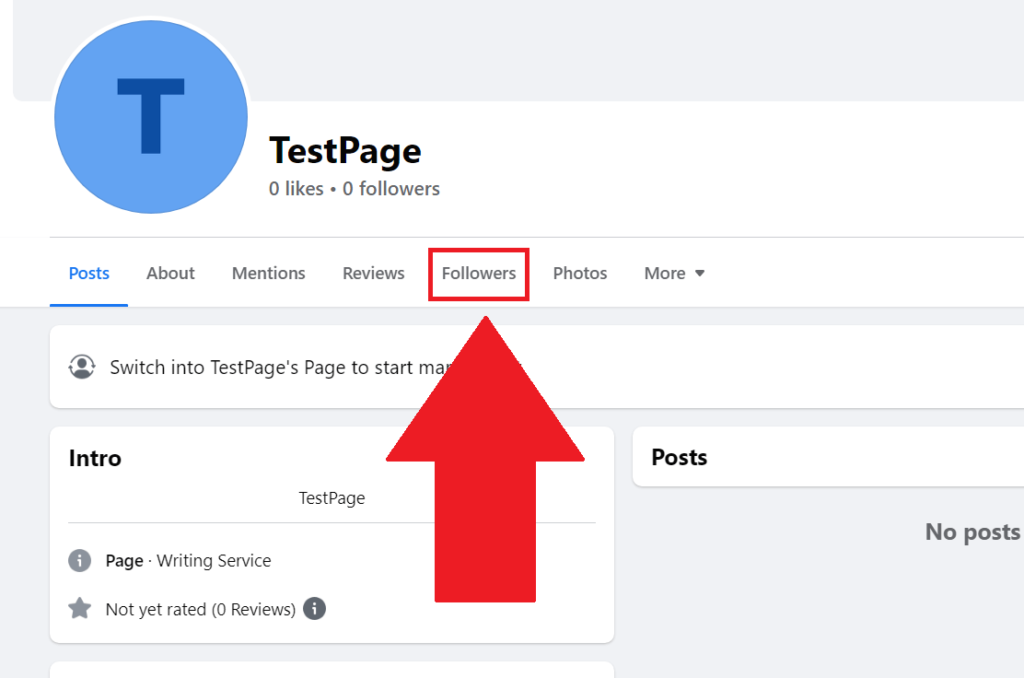
Are you on your page’s profile? Good. Here comes the easy part – look for the “Followers” icon at the top of the page and select it.
This will show you a list of all your followers and the Followers count. If you can’t see either of those, then it means you’re not logged into your Page account.
Not a problem. Just see the steps below to learn how you can log into your Page account on Facebook.
4. Click on your profile picture in the top-right corner
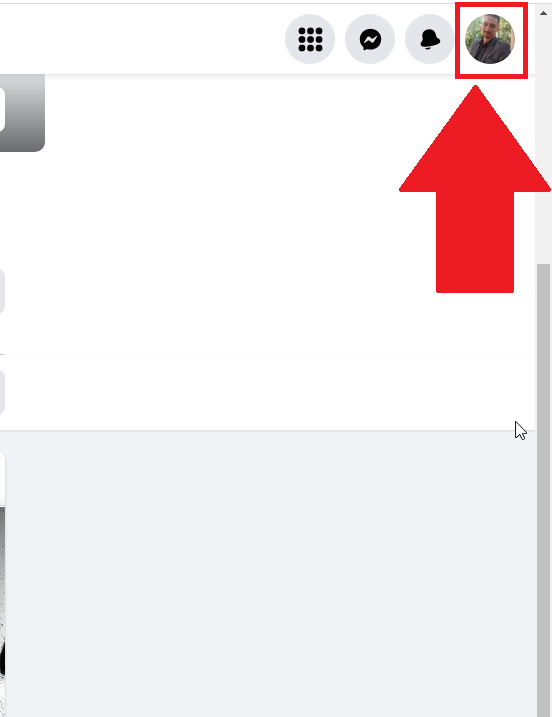
To switch profiles on Facebook, you’ll have to click on your profile picture in the top-right corner of the Facebook window. This is the same on desktop and mobile.
This will open a new menu with several options (see screenshot below).
5. Select “See all profiles“
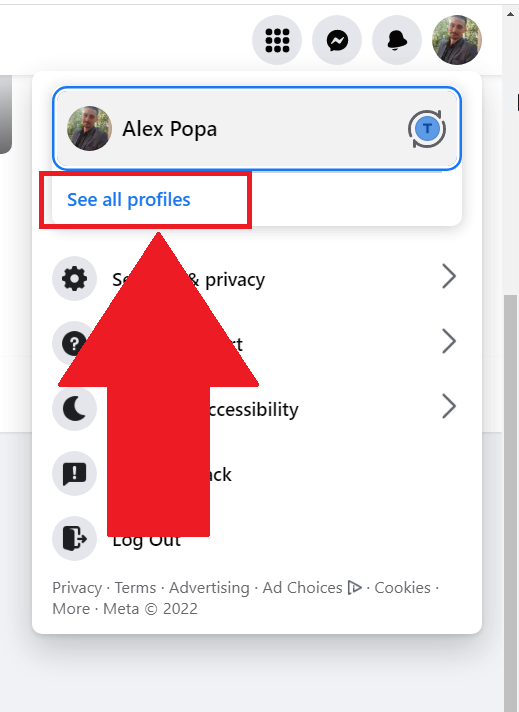
The menu shown in the screenshot above will have multiple options like “Settings & Privacy“, “Log out“, “Feedback“, and so on and so forth.
Under your name, you should see the “See all profiles” button (check the image above).
Click on it to open a list of your Facebook profiles, including your page.
6. Select your page
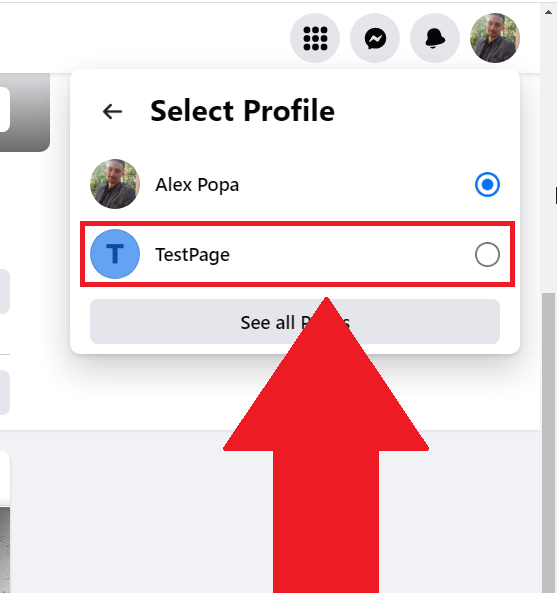
After you select the “See all profiles” button, a new menu will pop up, showing all your profiles on Facebook. This includes your personal profile and page profile.
Select your page as the main profile to switch your Facebook interface, and to get all the goodie settings you need.
7. Select “Followers“
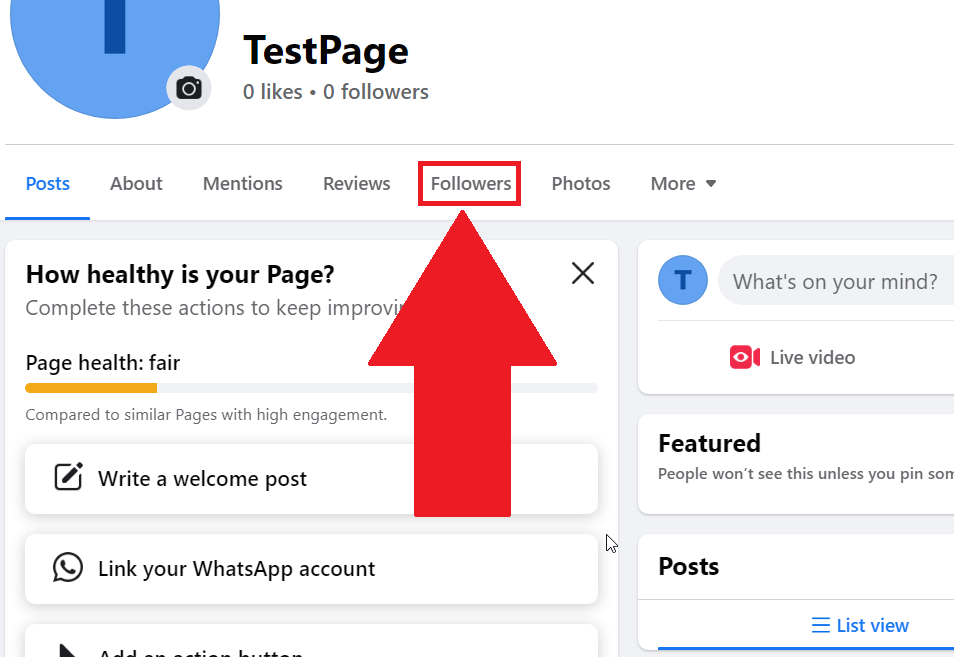
Now that you’re using your page profile, open your profile page (yeah, I realize the repetition ¯\_(ツ)_/¯) and select the “Followers” button to finally have a look at who unfollowed you (the bastards!).
8. Check your followers
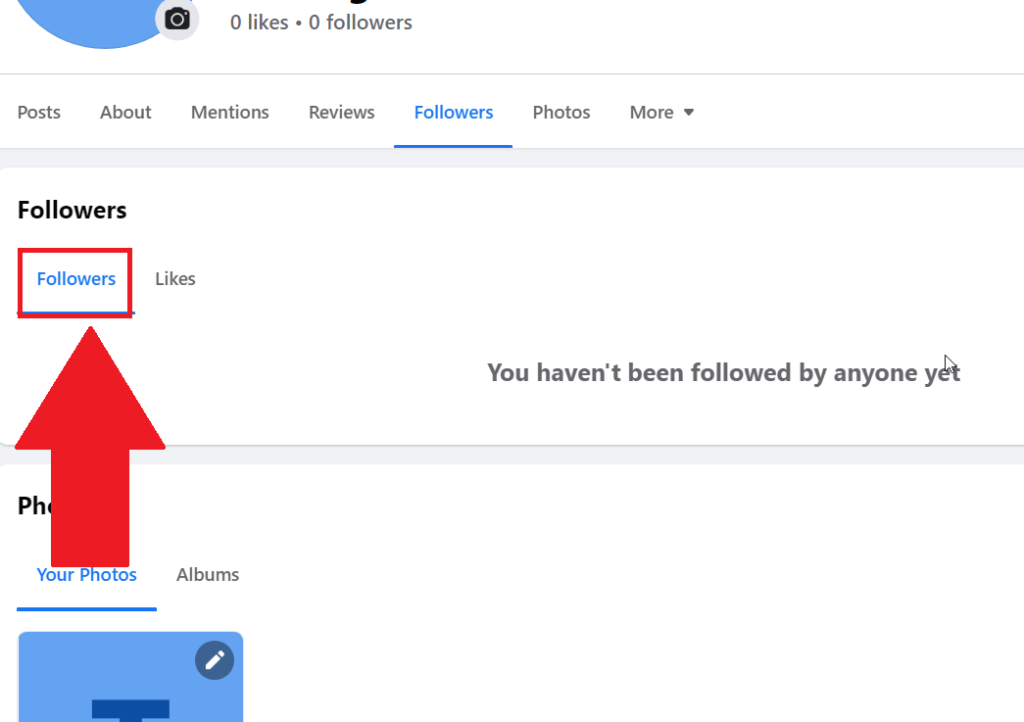
On the “Followers” page (look above), you’ll see a list of everyone who follows your FB page. Notice that there’s no notification about people who unfollowed you.
Here comes the “fun” part… Look through the list and try to remember who was following you before. Now, compare your memories with the Following list.
By now, you’ll have probably realized that this is quite near-impossible to do if your following list is bigger than like… 20 people.
If you have a huge follower base, it’s almost impossible to figure out who has unfollowed you. Sometimes, you won’t even realize that someone has unfollowed you in the first place.
The bad news is that there’s literally no other way to find out who unfollowed you on FB. As primitive as this method seems, it’s the best you’ve got.
Leave a comment below if this guide was helpful or if you need additional help with something else!




