There are two answers attached to this question, depending on what you want to do.
Do you want to see the profile of someone you’ve blocked on Instagram or do you want to see a list of the accounts you blocked?
To see the list of accounts you blocked on Instagram, you’ll need to:
- Open your profile page
- Tap the Menu icon
- Select “Settings“
- Go to “Privacy“
- Go to “Blocked accounts“
But if you want to access the account of someone who has blocked you on Instagram, there are only two ways you can do that reliably:
- Create another account
- View the other account from a friend’s Instagram account
Any other solutions like using a web viewer tool or opening Instagram in a private browsing window “do not work“.
Below, you’ll find detailed guides (helpful pictures, too) for both of these issues, so keep reading for additional help!
Summary: In this article, I explain how to view the list of accounts you've blocked on Instagram and how to access the account of someone who has blocked you.
Viewing Your Blocked Accounts:
1. Go to your profile page.
2. Tap the Menu icon.
3. Select “Settings.”
4. Go to “Privacy.”
5. Select “Blocked accounts” to see the list.
Accessing an Account That Blocked You:
If you want to view an account that has blocked you, there are only two reliable methods:
1. Create another account and search for the user.
2. Use a friend’s Instagram account to view the blocked account.
I also provide detailed guides for both of these methods and note that other solutions, such as using a web viewer tool or opening Instagram in a private browsing window, do not work.
Viewing Your “Blocked Accounts” List on Instagram
Accessing the list of “Blocked Accounts” on Instagram is easy, trust me. Just follow the steps below, and you won’t have any problems:
1. Tap on your profile picture
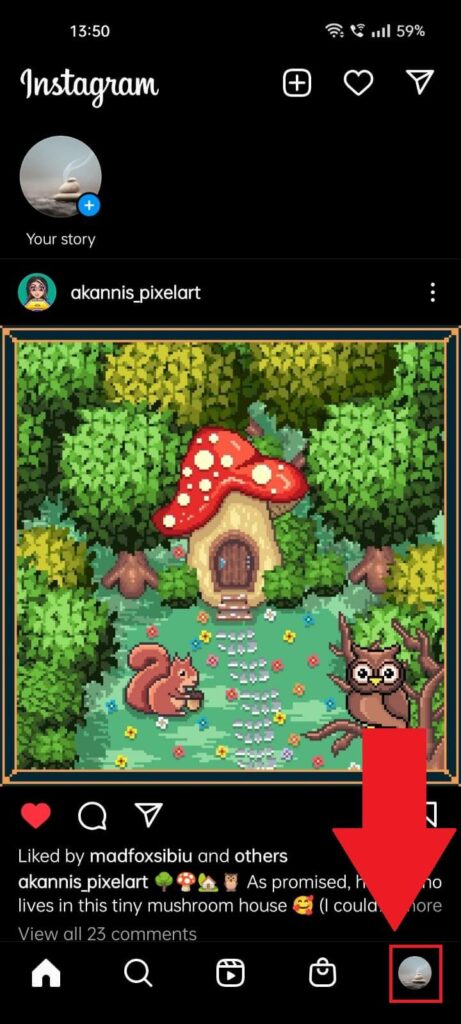
Start by opening Instagram and go to your profile page in the bottom-right corner of the app. Tap on the profile icon and keep reading to see what’s next.
2. Tap the Menu icon
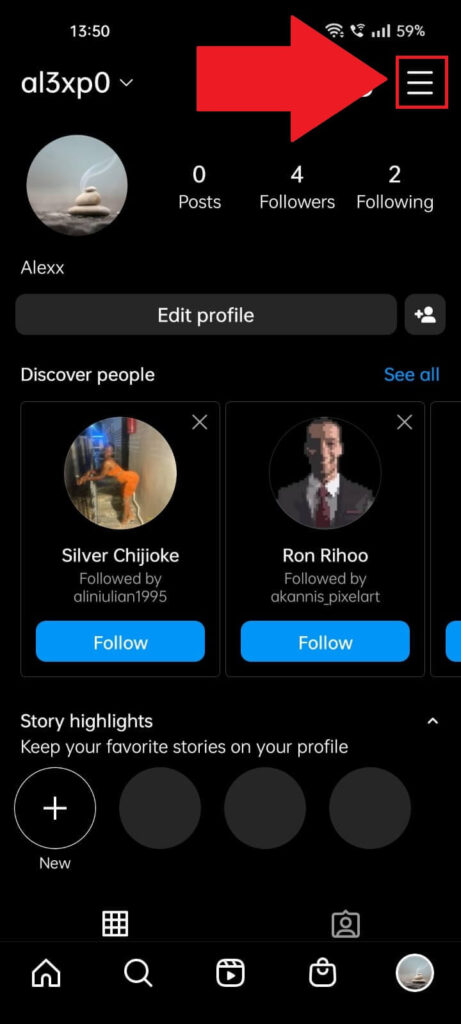
Once you tap on the profile picture, you’ll be forcefully taken to your profile page, where you’ll see different stats about your profile (posts, followers, following, etc).
Next, you need to select the three-line icon in the top-right corner of the profile to open a menu. See below!
3. Select “Settings“
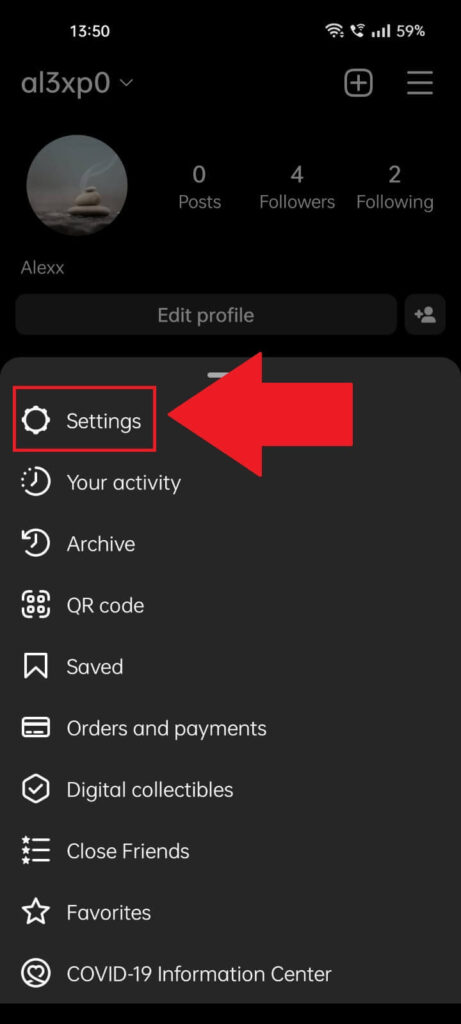
Tapping on the three-line icon will open a menu in the lower portion of the screen. Among the options is the “Settings” option (first on the list – check the screenshot).
Tap it and see what’s next…
4. Go to “Privacy“
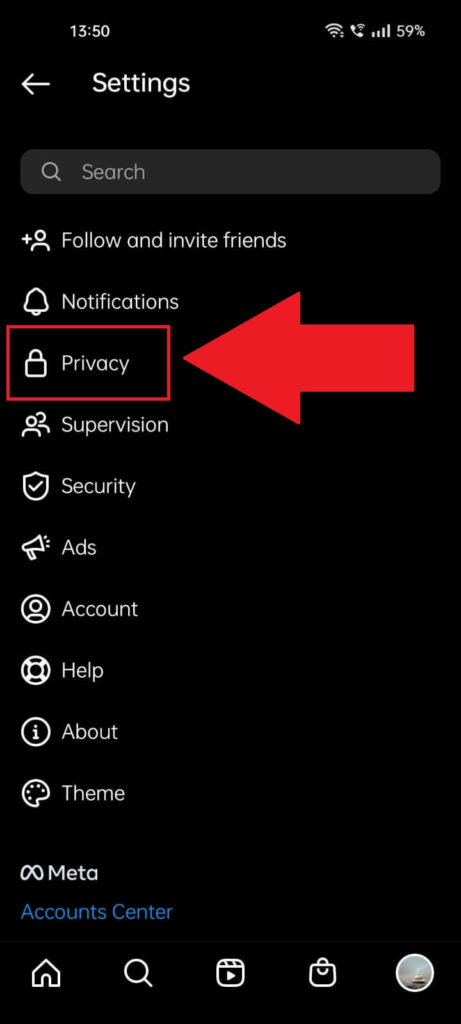
After opening the Instagram settings, find the “Privacy” option and select it. That’s where you’ll find the list of accounts you blocked over time.
Next…
5. Go to “Blocked Accounts“
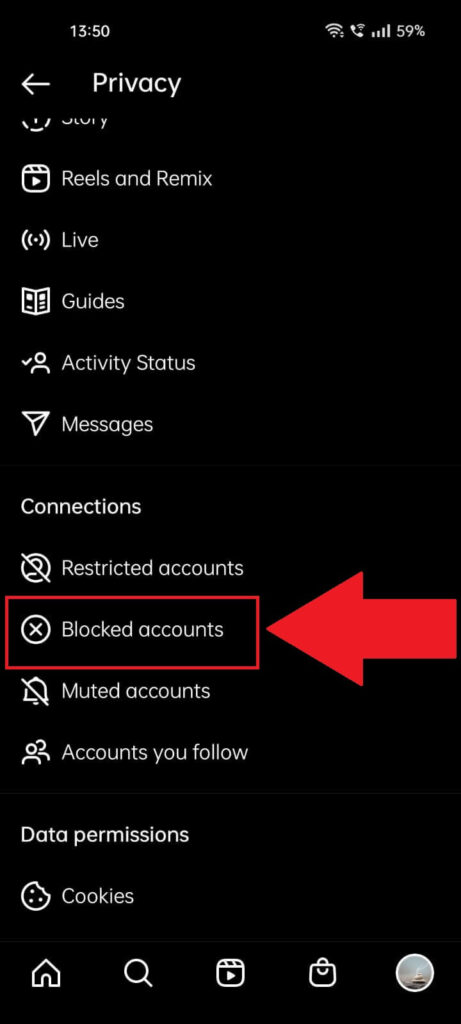
On the “Privacy” page, you should find the “Blocked accounts” option under the “Connections” heading (see screenshot above).
Select it, and you’ll be taken to a list of all the accounts you’ve blocked on the app. That wasn’t so hard, was it?
But what if you want to view the account of someone who has blocked “you” on Instagram? See below!
Viewing the Profile of Someone Who Blocked You
As I said, there are two ways to do this:
- Create a new Instagram account and go to that person’s Instagram profile page
- View their account from a mutual friend’s account
There’s no other way to do it, unfortunately. That’s because Instagram takes people’s privacy seriously, and anything you’d try would be against their Terms of Service.
Creating a new Instagram account is easy, though (check this guide for help).
As for asking a mutual friend to show you that account that blocked you on Instagram, this should be even easier.
If you have no mutual friends, then I’m afraid there’s nothing you can do. Wait for the other person to unblock you or find them on other social media channels and ask them to unblock you.
Let me know in the comments below if you have other ways of viewing blocked accounts on Instagram! Until then, stay tuned for other articles about Instagram.




