Are you confused about the meaning behind someone mentioning you on Instagram Live? Well, why don’t we start with an official explanation?
This is what Instagram says about this notification:
“When someone mentions you in their story, your username is visible, and anyone who can see it can tap your username to go to your profile. Stories you’re mentioned in don’t appear on your profile or in your tagged photos.”
In other words, when someone mentions you in their story, it means that:
- Your username is visible
- Anyone can see and tap your username and go to your profile
- Stories you’re mentioned in won’t appear on your profile
- you will receive a DM when someone mentions you in a story
You’ll know that someone has mentioned you in their Instagram live story because you’ll receive a DM with their story preview (if they follow you, that is…).
If they don’t follow you, the notification will appear in your “Message Requests” section.
If you still have questions about being mentioned in someone’s Live on Instagram, then check out my visual guide below.
I’ll also show you how to prevent others from mentioning you in a Live, with screenshots included (for extra clarity!).
Summary: When someone mentions you on Instagram Live, it means your username is visible in their story, and viewers can tap it to visit your profile.
These mentions don’t appear on your profile or in your tagged photos, but you will receive a DM notification if someone mentions you in their story.
To have more control over who can tag or mention you, you can adjust your privacy settings. This allows you to limit who can tag or mention you on Instagram.
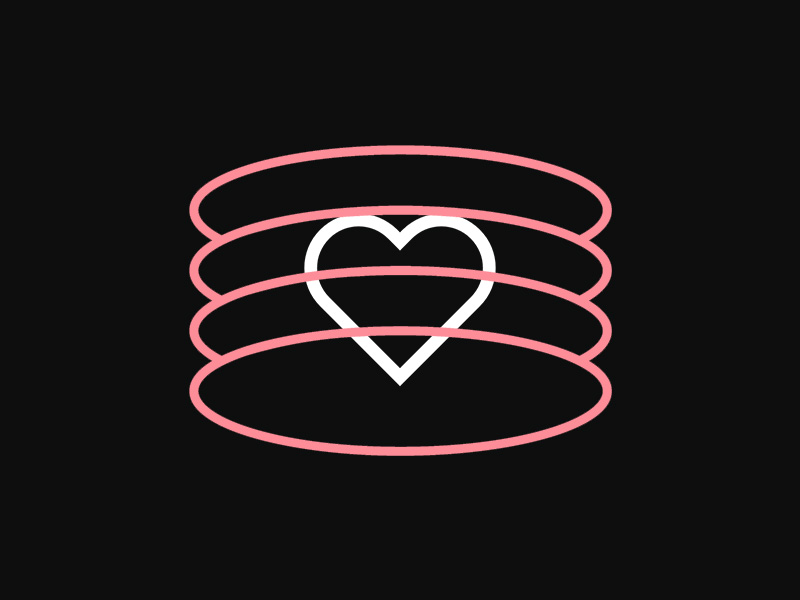
Why do other people tag you in their Instagram Live? Here are some reasons:
If the other person is your follower, they might mention you in their Instagram Live to have a spot of fun or share a loving memory with you. That’s what friends do, and we love them for that (right…right?!)
But if they aren’t that close to you or you barely know them, the action may have a different meaning (like, it could be creepy or stalky).
They may mention you on their Instagram Live as part of their social media presence, to expand their reach by appearing friendly and social.
Or they might just be creeps ¯\_(ツ)_/¯ … that’s why I’ll show you how to disable this setting in a bit.
Influencers often tag their followers in their stories and live streams because the algorithm puts a lot of stock in this type of interaction (Insta is owned by Facebook after all, the kind of Internet social media engagement manipulation).
However, you shouldn’t worry about being mentioned in silly or embarrassing Live stories. The notification isn’t made public, and others won’t see it.
You can also untag yourself from an Instagram Live story by tapping your username on the story and selecting “Remove Me from Post.”
That’s not the only way to control who can tag you in posts on Instagram, though. There’s another way… a much better way!
See below:
How Can I Manage Who Can Tag/Mention Me on Instagram?
Using your Privacy Settings, you can control who can tag or mention you on Instagram. This lets you fine-tune your social experience and avoid being associated with unwanted content… or weirdos.
Follow these steps to learn how to change these settings:
- Go to your Instagram Profile
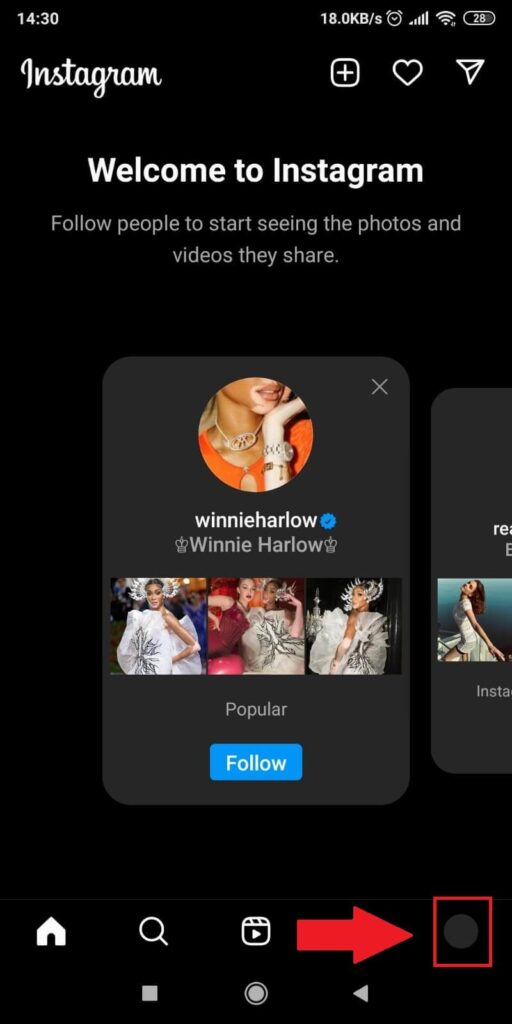
Begin by opening Instagram and selecting the profile picture in the bottom-right corner. Doing this will send you to your profile page.
From there, you’ll have to go through several settings to reach the tagging options. See below how:
- Tap on the Menu icon and then select “Settings.”
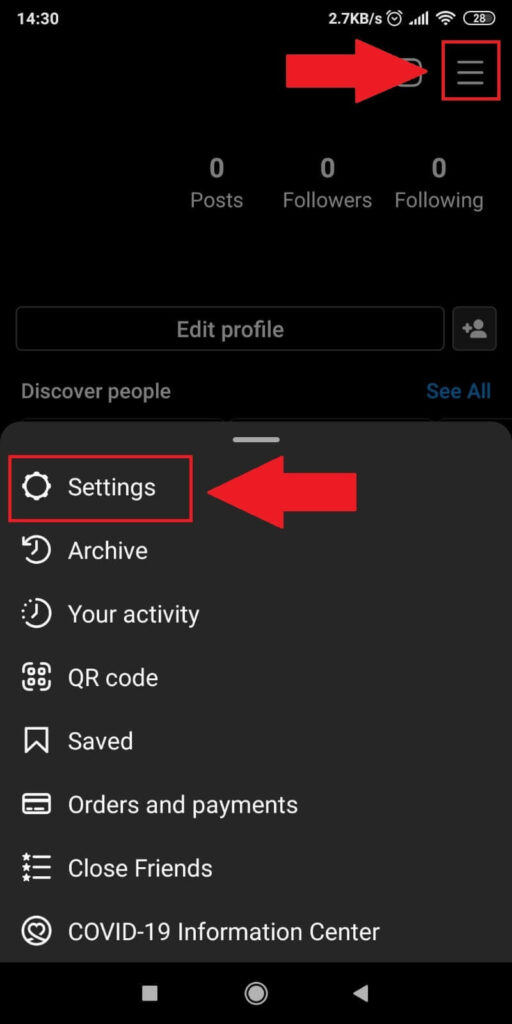
Once your profile page opens up, access the Menu by selecting the three-line icon in the top-right corner (see screenshot above for added clarity).
Doing this will open a menu in the lower half of your profile page.
Inside the menu, you’ll find multiple options, including the “Settings” option, which is at the top of the menu. Select it to open your Instagram settings!
- Tap on “Privacy”
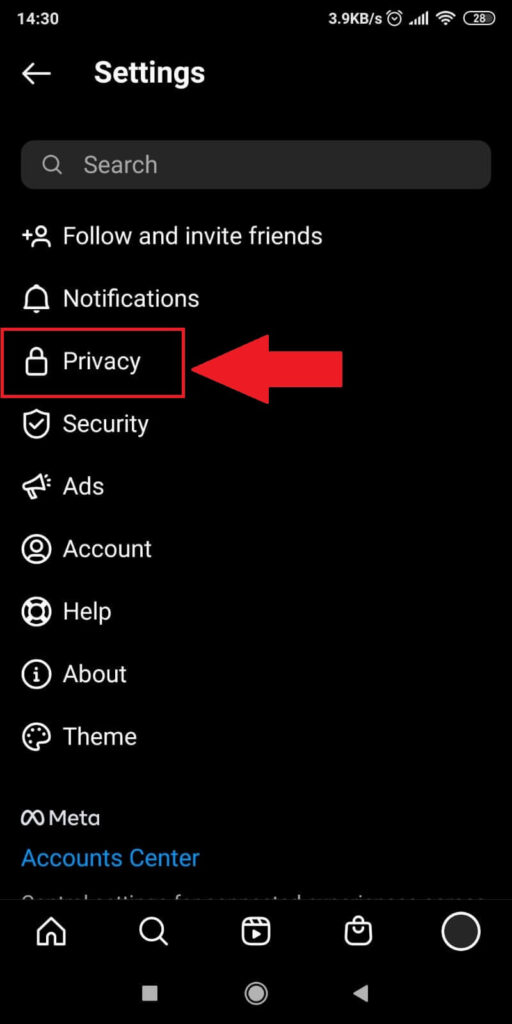
After the “Settings” page opens up, find the “Privacy” option in the options list (it should be the third one on the list – see the above image if this is still unclear).
If you’re having issues spotting it, look at the screenshot above, and you should find it quite easily that way.
- Select “Mentions”
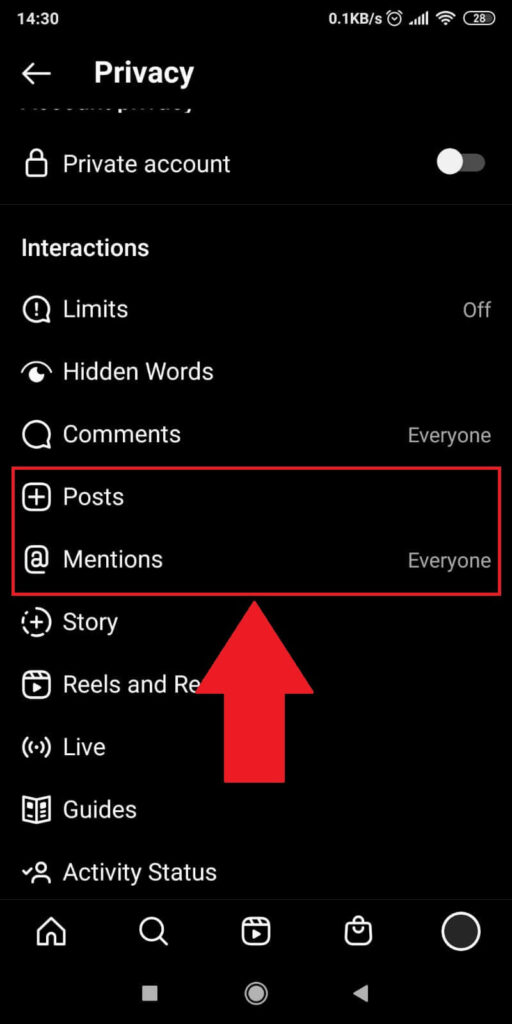
On the “Privacy” page (screenshot above), you’ll find a long list of options, but you only care about two of them – “Posts” and “Mentions“.
We’ll take it one step at a time, so select “Mentions” and follow the next steps below:
- Select a “Mention” option from the list
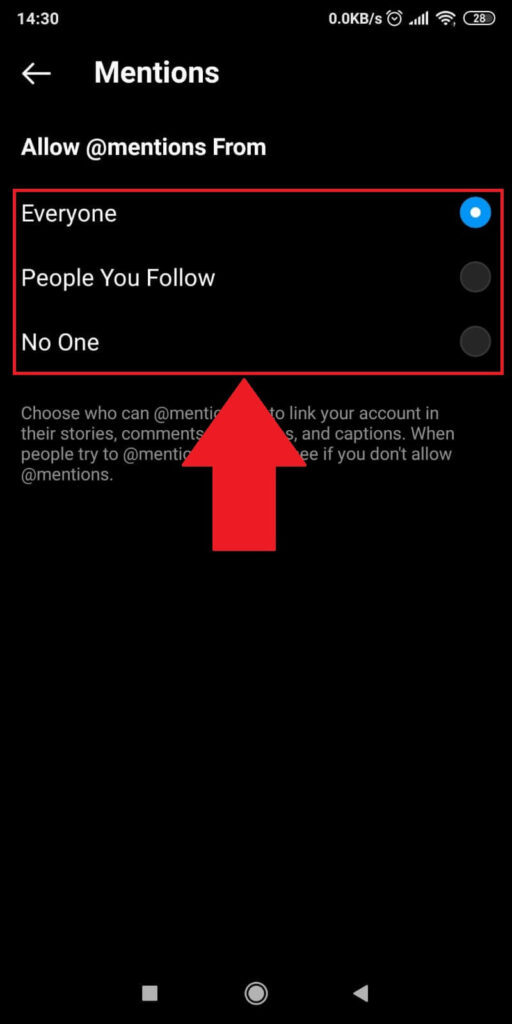
On the “Mentions” page, you’ll be able to choose one of three options:
- Everyone
- People You Follow
- No One
The “Everyone” option lets every person on Instagram mention you in their posts and Lives. And here, everyone literally means everyone… even people that don’t follow you.
The “People You Follow” option only allows your friends to mention you, while the “No One” option does exactly what it says – it doesn’t let anyone mention you.
If you’re firmly set on not being mentioned on Instagram, check the “No One” option. Then, return to the previous page and select the “Posts” option.
- Go to “Posts” and choose an option
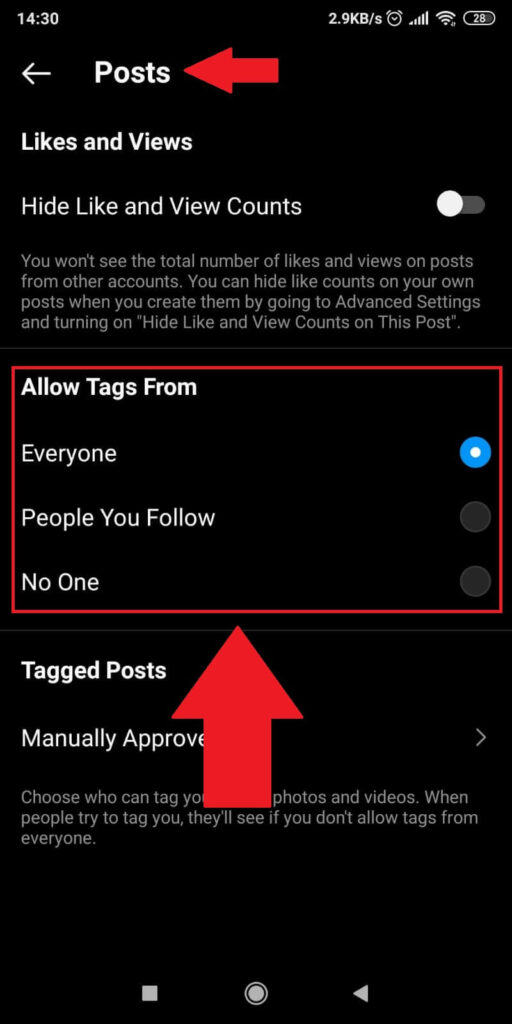
Once you open the “Posts” page, you’ll see the same three options as before in the previous step (Everyone, People You Follow, No One).
Similarly, the same rules apply here as well. If you don’t want anyone to be able to tag you on Instagram posts, choose “No One.”
Or, if you prefer it this way, you can use the “Manually Approve” option to choose individual cases where people can tag you.
So, let’s summarize all of this a bit…
To summarize, when someone mentions you on Instagram Live, it means the following things:
- Your Instagram username will appear in the live story
- People can visit your profile by clicking on your username on the story
- The story doesn’t appear on your profile or in your tagged photos
If, on the other hand, someone tags you in a post, that post will appear in your tagged photos and on your profile; meaning that the tag is now public on your profile.
Fortunately, you can control this by tweaking the Privacy settings as we did above in this little guide. 🙂
Is it better to tag or mention someone on Instagram?
It’s important to know that tagging is not the same as mentioning. It’s not immediately obvious which of the two affects you more, as it largely depends on the context.
When you tag someone, the other person receives a separate notification that stays there until the person sees it.
On the other hand, Mentions go to the regular notification feed, and they’re not pinned at the top, which means the other person may not see it.
If you get many notifications every day, you could easily miss a mention from someone.
Another important thing about tagging is that when you tag someone to a piece of content, that piece of content is sent to a separate tab on that person’s profile.
Every content they’ve been tagged in will appear in this separate tab. It’s like a collection of tagged posts or memories of sorts.
Mentions aren’t like that. They’re less important, indistinct, and can be easily omitted or lost.
Can others see when you’re mentioned on Instagram?
When someone mentions you on a piece of public content on Instagram, everyone can see it. It’s public content, and your mention is tied to that public content. There’s no way around it.
However, only you will receive a notification about the mention. Your friends and followers won’t be notified that you’ve been mentioned in the post.
This means that your friends may not find the post where you’ve been tagged, so you may remain anonymous for a bit longer.
After receiving the notification, you can choose to reply to the mention or ignore it. If you don’t know the other person, you can read the post and see what it’s about before making a decision.
If you don’t like the post, you can choose to delete your mention from it. This way, you won’t be associated with the post in any way.




