“Yes” would be the answer to that. And also “no“. The thing is – you can only see if your friend is in a “mutual” server. Meaning that you have to be on that same server to see if they’re also in.
If your friend is on a server that you’re not in, you won’t know that they’re on that server. Makes sense?
Don’t worry, below, you’ll find a step-by-step guide on how to keep track of your friend on Discord!
Wondering what happens when you delete a Discord message? – Find the answer in the linked guide.

1. Select “Friends‘ – “All“
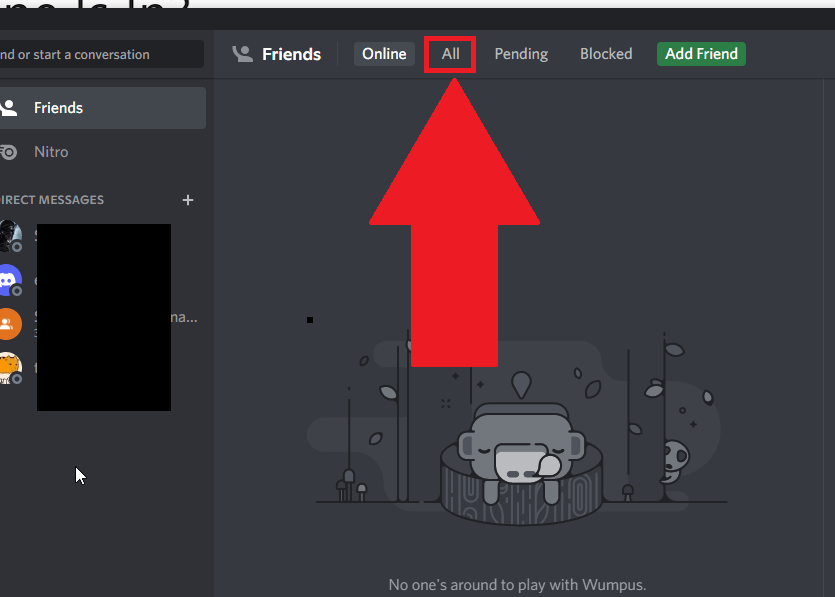
Begin by opening Discord on your computer and looking for the “All” option in the “Friends” tab (check the screenshot above).
Select “All” to go to your friends’ list.
2. Click on your friend
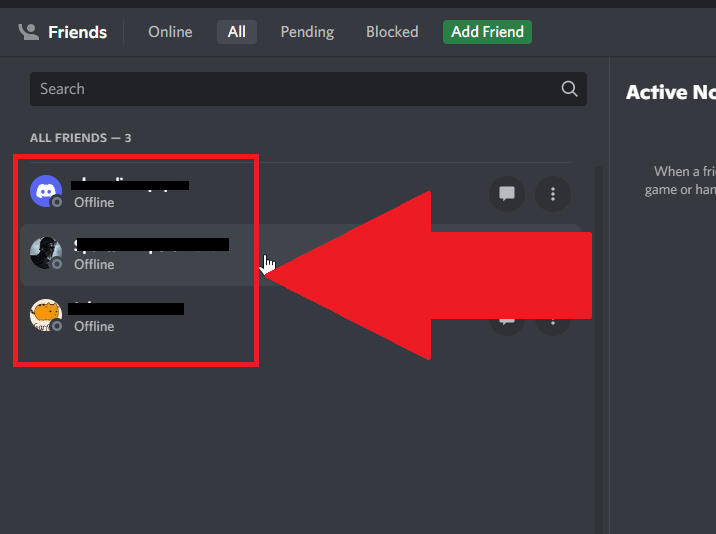
Now, you’ll be taken to your friends’ list. Scroll through it until you find that one friend you want to keep track of (spy on) and click on their name.
3. Click on your friend’s username
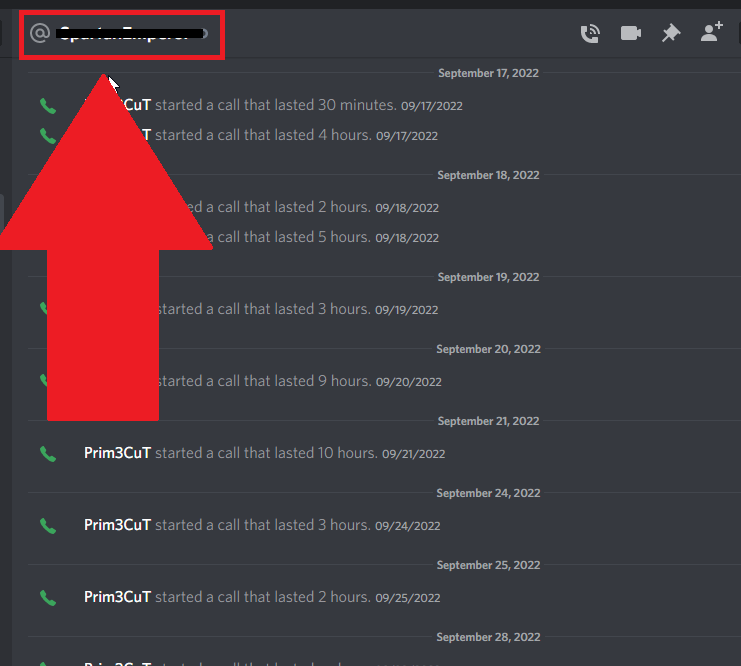
After selecting your friend, you’ll be taken to a chat window. Ignore it. Instead, look at the very top for your friend’s username, and tap on it.
Then, read below:
4. Select “Mutual Servers“
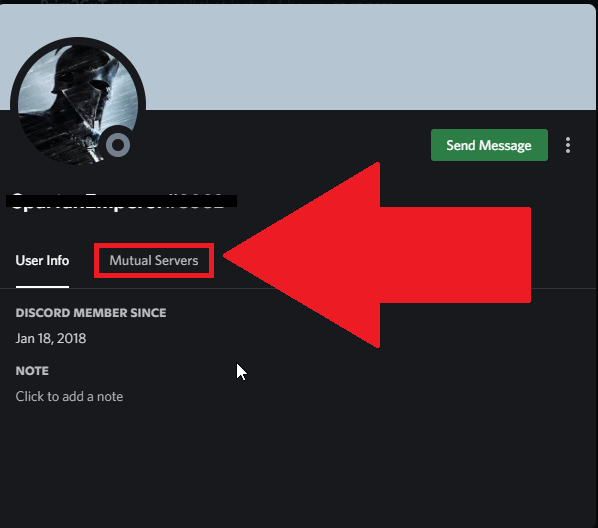
Lastly, you’ll see the “Mutual Servers” option on that person’s profile page. Click it to see any mutual servers you’re both in.
This is the best you can do. Discord doesn’t show you if your friend is on any other servers, and there’s no way of finding out unless you ask them directly.
That’s really it! If you have questions or if you’re confused about something, hit me up in the comments below and I’ll gladly help you!
Stay tuned for more helpful articles about Discord and other topics!
Is owning a Discord server free?
Yes, owning a Discord server is free, and no premium features are involved.
You can invite members, kick them, ban them, name moderators, create roles, create server-specific emojis, etc.
Discord makes all of these features free. If you want to acquire Discord Nitro, you’ll get additional benefits like custom emojis, a server boost, Discord discovers tags and more.
But Discord Nitro is not necessary to enjoy Discord with your friends. It’s also free to delete, rename, and own multiple servers simultaneously.
How do you see what’s in a Discord server without joining?
You can’t see what’s in a Discord server without joining it. There’s no “Preview” the server before joining it.
Users have been asking for such a feature for a long time, but Discord hasn’t made it available yet.
If you want to see what’s in a server without joining it, how about you ask a member to tell you about it?
If you don’t know any of the server’s members, then there’s nothing you can do. Join the server, see what it’s about, and quit if you want to.




