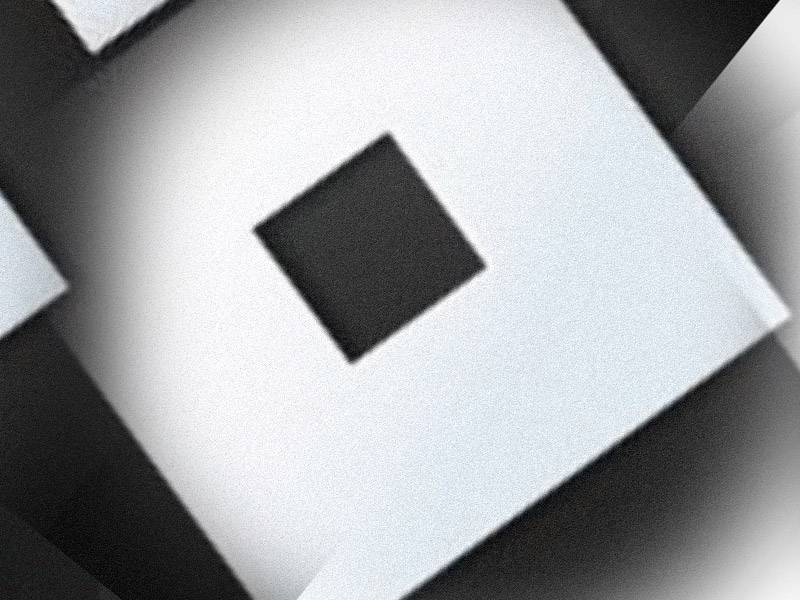You can only play Roblox without downloading the app now.gg.
It’s a platform that lets you play Roblox on your browser without installing anything. But you may need to install a VPN.
That’s because many people encounter the “App currently unavailable” on the now.gg website and can’t play Roblox on their browser.
But a VPN solves that. Read below to see how you can play Roblox without downloading it!
Disclaimer – this method did not work for me, saying that I’m using a VPN connection and can’t play Roblox with a VPN. But it may work for you!
Summary: In this article, I explain how to play Roblox without downloading the app by using now.gg and a VPN. Now.gg is a platform that allows you to play Roblox directly in your browser without the need to install anything.
However, many users encounter the “App currently unavailable” error on the now.gg website and may need to use a VPN to bypass this issue.
This guide provides step-by-step instructions:
1. Download a VPN: Visit the Chrome Web Store and search for a VPN extension.
2. Install the VPN: Add the VPN as a browser extension.
3. Connect to a UK Server: Open the VPN and connect to a server located in the United Kingdom.
4. Access now.gg: Once connected, go to the now.gg website and start playing Roblox in your browser.
By following these steps, you can enjoy playing Roblox on now.gg without having to download the app, even if you encounter the “App currently unavailable” error.
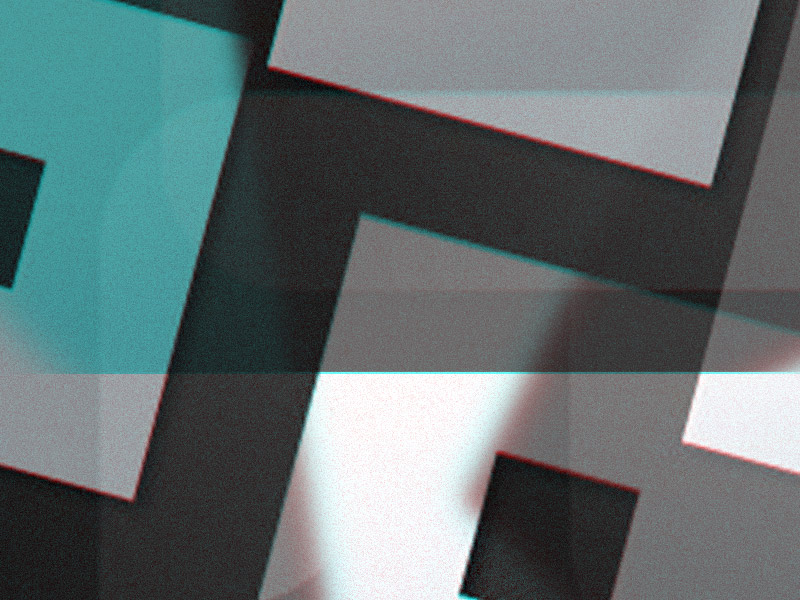
1. Open the Chrome Web Store
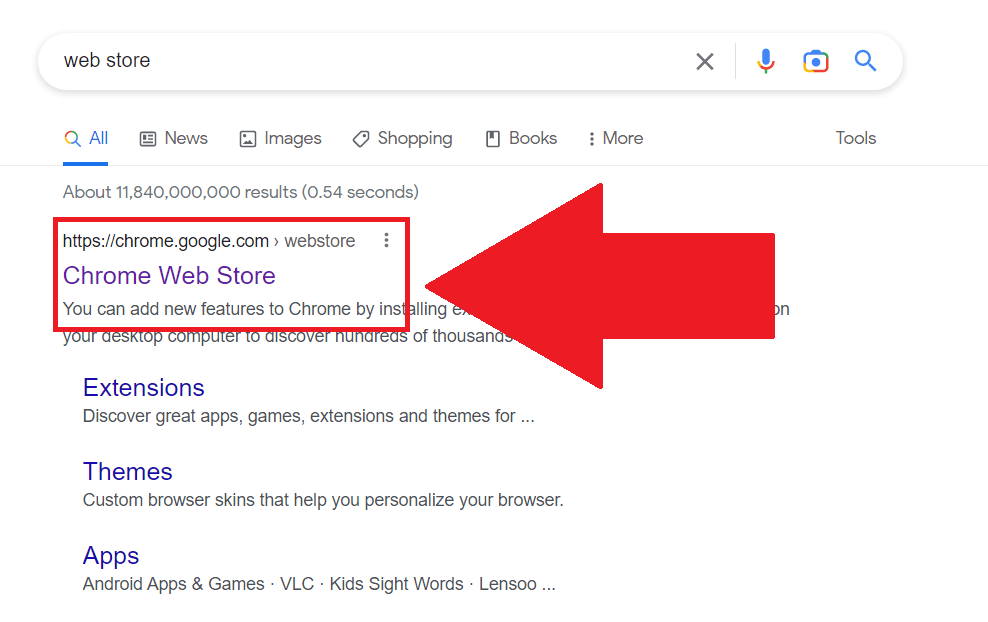
The first step is going to the Chrome Web Store to download the Browsec VPN or any other free VPN you want to use. It doesn’t matter.
2. Click on the Browsec VPN
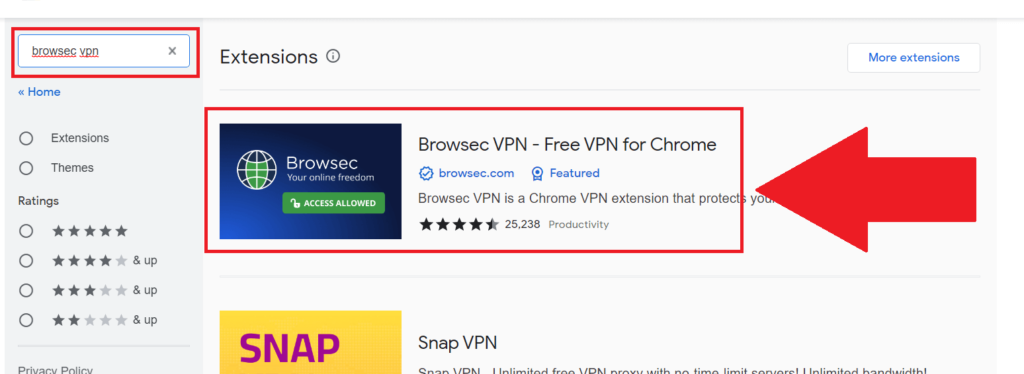
After you open the Chrome Web Store, search for “Browsec VPN” and click on the first search result. Then, proceed with the guide!
3. Install the VPN as a browser extension
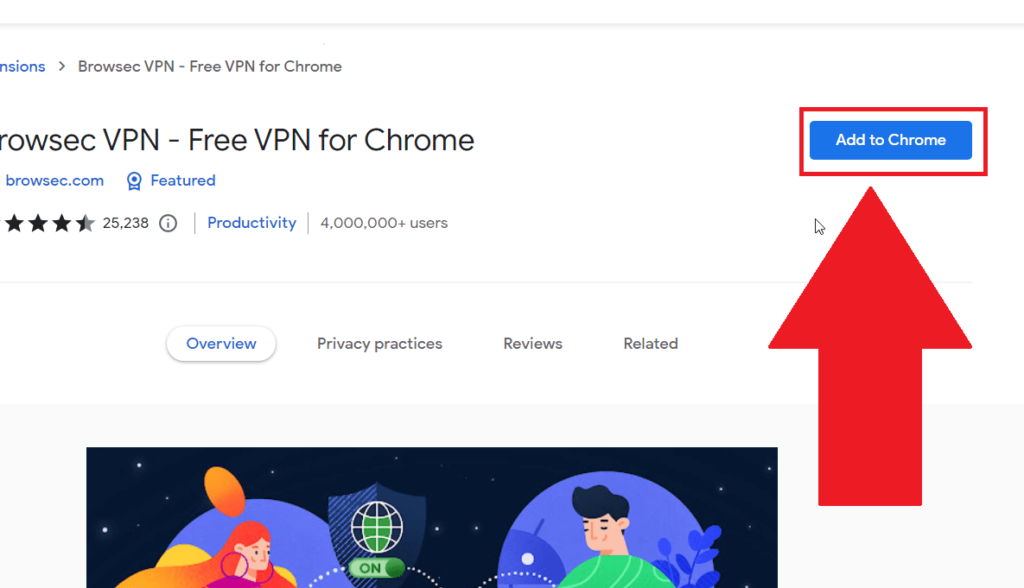
After opening the Browsec VPN official page, look for the “Add to Chrome” button on the right-hand side and click on it.
4. Select “Add extension“
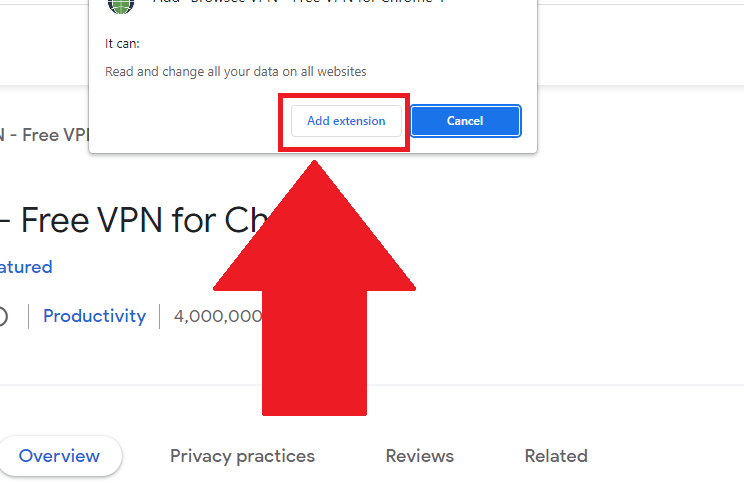
5. Search for Now.gg
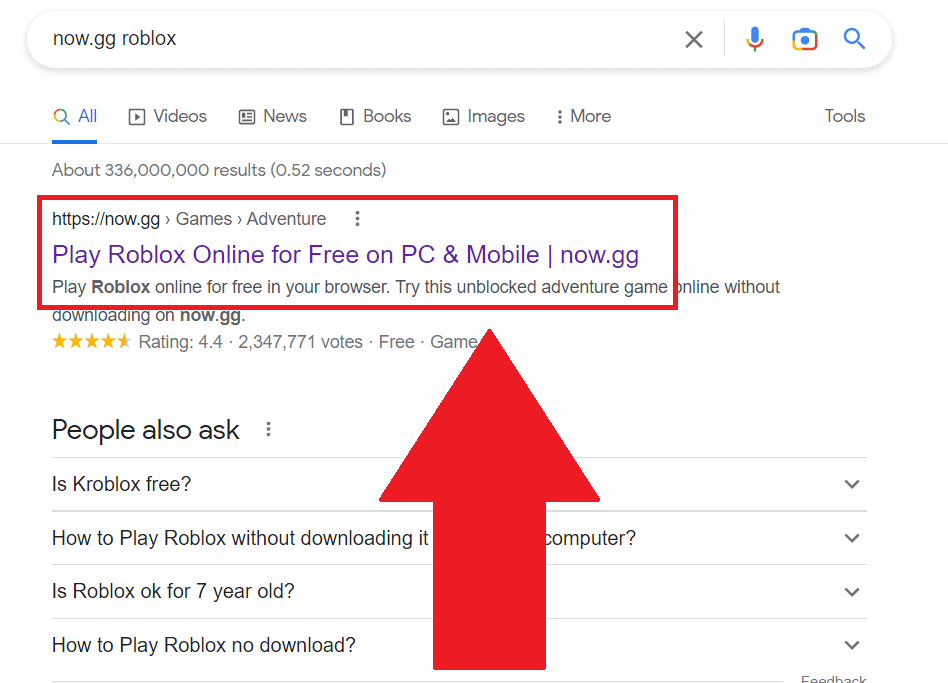
After you download the VPN extension, it’s time to open the now.gg website for Roblox. Search for “now.gg roblox” on Google and open the first link.
6. Check to see if the app is available
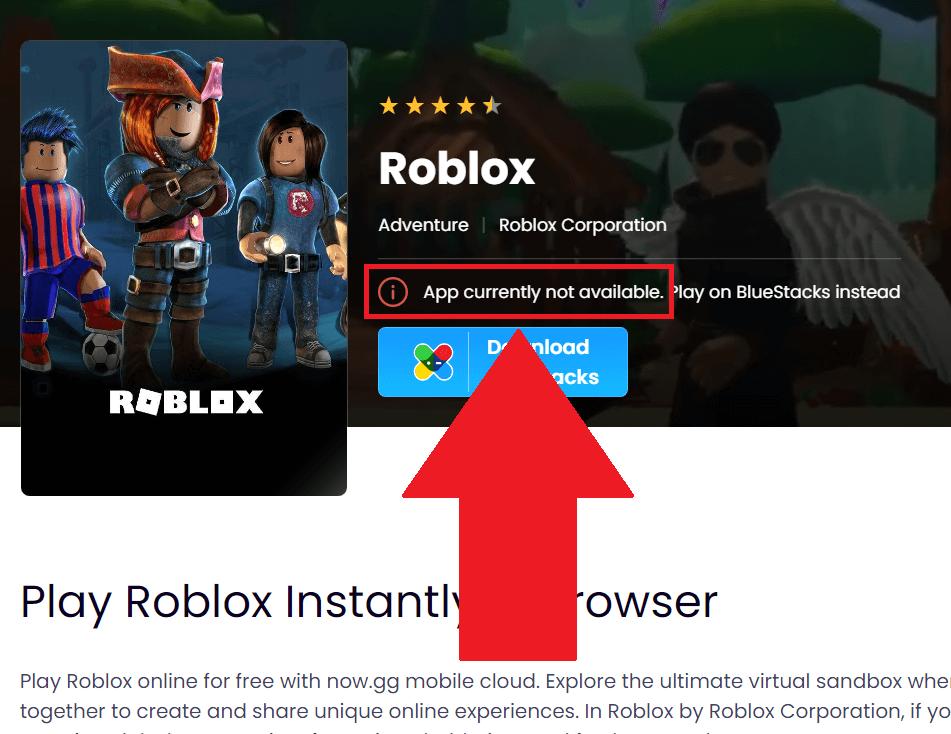
You may not need to use the VPN if your country’s browser functionality is supported. It’s not supported in mine, so it says the app is currently unavailable.
If it works for you, good job!
If the app is unavailable, then follow the steps below!
7. Click on the “Extensions” tab and select the VPN
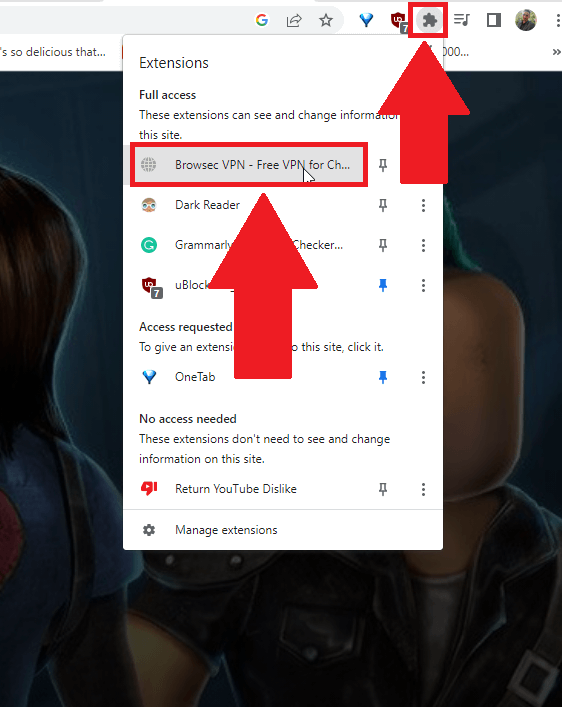
To activate the VPN, click on the “Extensions” button in the top-right corner of the Chrome window. Then, click on the Browsec VPN!
8. Click on “Start VPN“
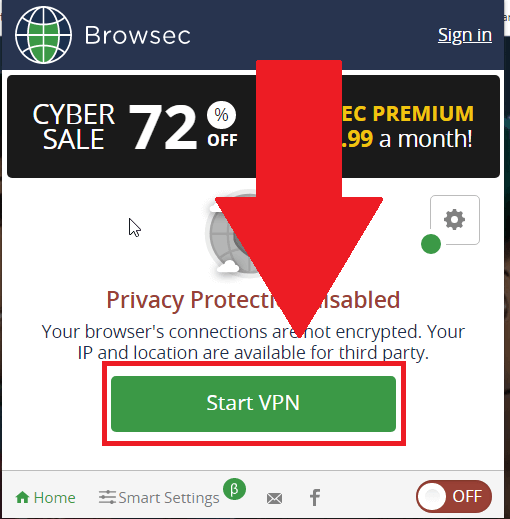
Once you tap on the VPN, this window will open up, showing you several options for controlling the VPN. Click on “Start VPN“!
9. Click on “Change“
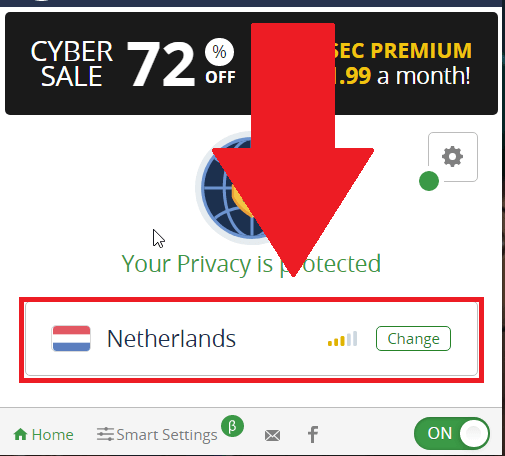
Now, the VPN is going to connect you to the best server that’s closest to you. In my case, it’s the Netherlands server.
You’ll need to switch to the UK server to play Roblox through now.gg.
10. Select “United Kingdom” from the server list
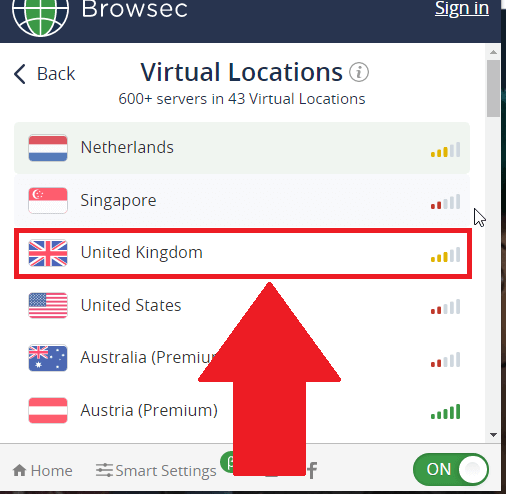
After you open the VPN server list, search for the “United Kingdom” option and select it. This will connect the VPN to the UK server.
11. Select “Play in Browser“
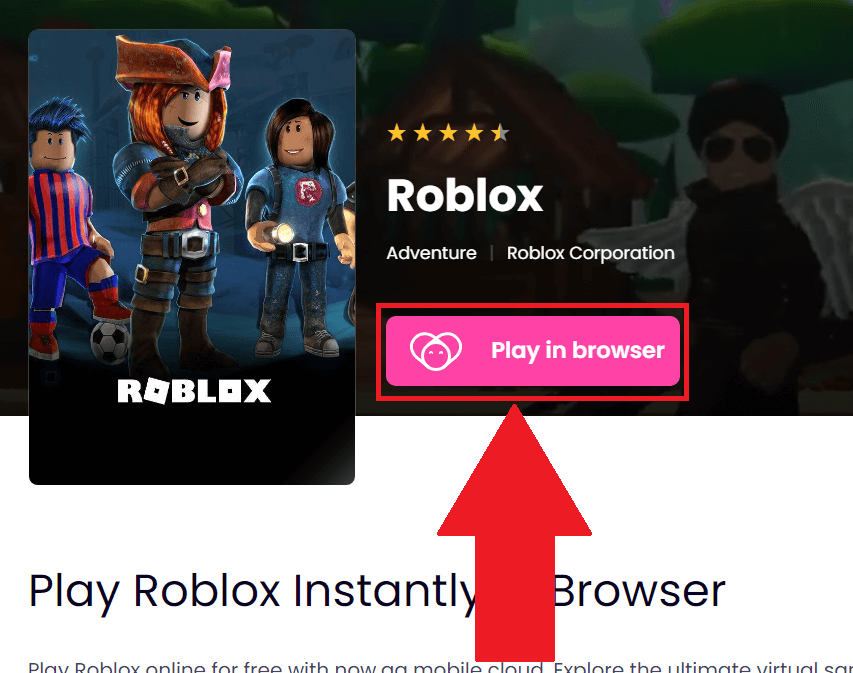
After connecting to the UK server, the “Play in browser” button should become visible on the main now.gg page. Just refresh the page, and the button should be there.
Click on it and see what happens. I get an error telling me that I can’t play Roblox with a VPN. After deactivating the VPN and refreshing the page, it says my country is not supported.
But it may work for you, so do check it out.
Please comment below if you have any questions, and tell me if it works!