Adding a TikTok link to your Instagram bio can seriously boost your reach and improve your social clout, and make you more popular in the long run. You’d like that, right?
It’s definitely worth it, in my view, and it’s one of the first things content creators do when starting a new channel.
Let me give you a hand if you’re not used to the Instagram and TikTok settings.
Here’s how to add a TikTok link to your Instagram bio:
- Open TikTok, tap on Menu, and select Settings & Privacy
- Tap on “Share Profile”
- Open Instagram and tap on “Edit Profile”
- Tap-hold on your “website” field and select paste
- Look at your Instagram profile
Simple enough? If not, then I invite you to take a gander through the guide below. The instructions are presented step-by-step, with screenshots and other helpful tips to help you finish this faster!
Related: How to Repost Videos on TikTok?
Related: How to Switch to a Personal Account on TikTok?
Related: How to Save a TikTok Draft Video in Gallery?
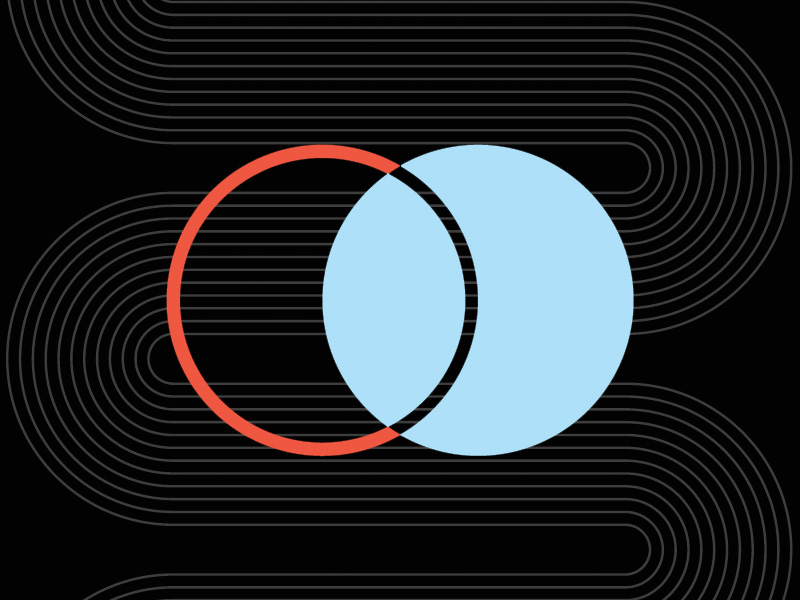
1. Open TikTok, tap on Menu, and select Settings & Privacy
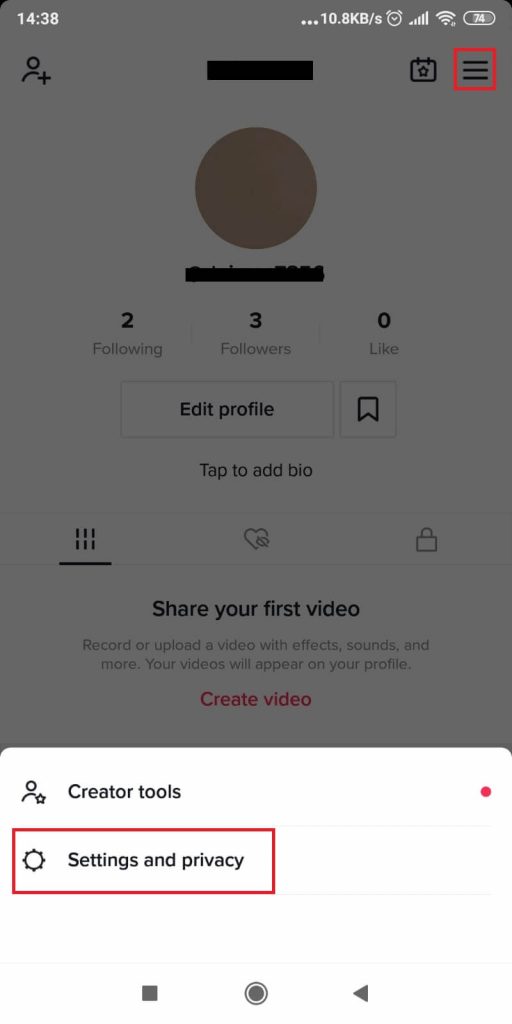
Your first task is opening TikTok and tapping on the Menu icon (three-line icon) in the top-right corner of the profile page.
To get to the profile page, tap on the “Profile” icon in the bottom-right corner if you don’t know how to do it.
Next, a menu should appear at the bottom of the page where you’ll see two options – “Creator tools” and “Settings and privacy“.
Select “Settings and privacy” because that’s where our journey will take us next!
2. Tap on “Share Profile.”
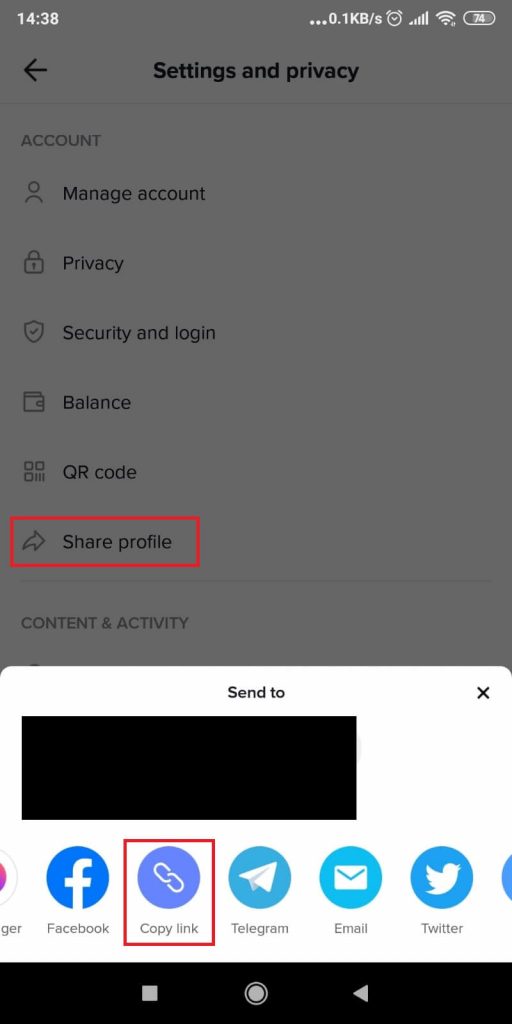
Once the app settings are opened, find the “Share profile” option (you may need to scroll down to find it), and you should see a window appear at the bottom.
Those are the sharing options. Select “Copy link” for simplicity’s sake, and keep reading my instructions to see what’s next:
3. Open Instagram and tap on “Edit Profile”
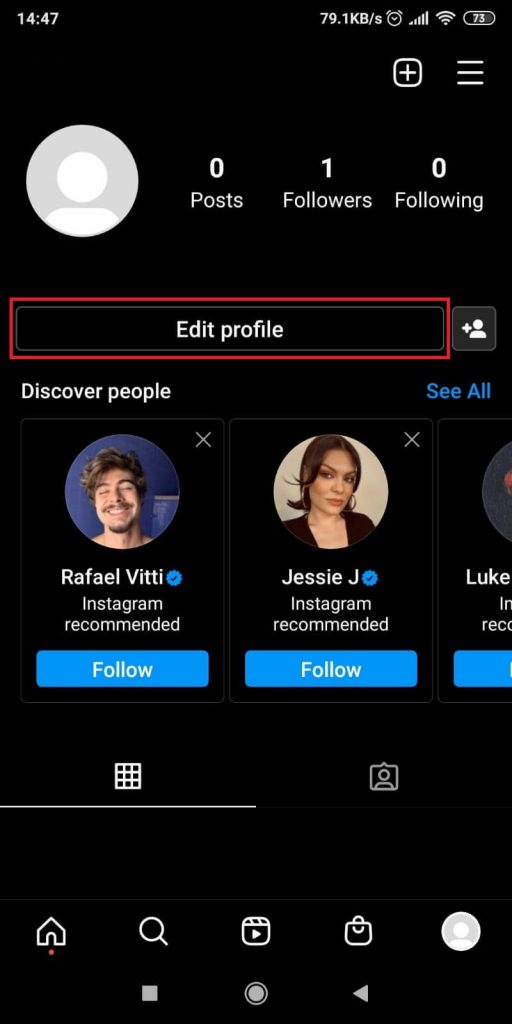
Open Instagram and look at your profile (to reach it, tap your profile picture in the bottom-right corner). Looks nice? Good!
Now, find the “Edit profile” option (see the screenshot above for more info) and select it.
4. Tap-hold on your “Website” field and select “Paste“
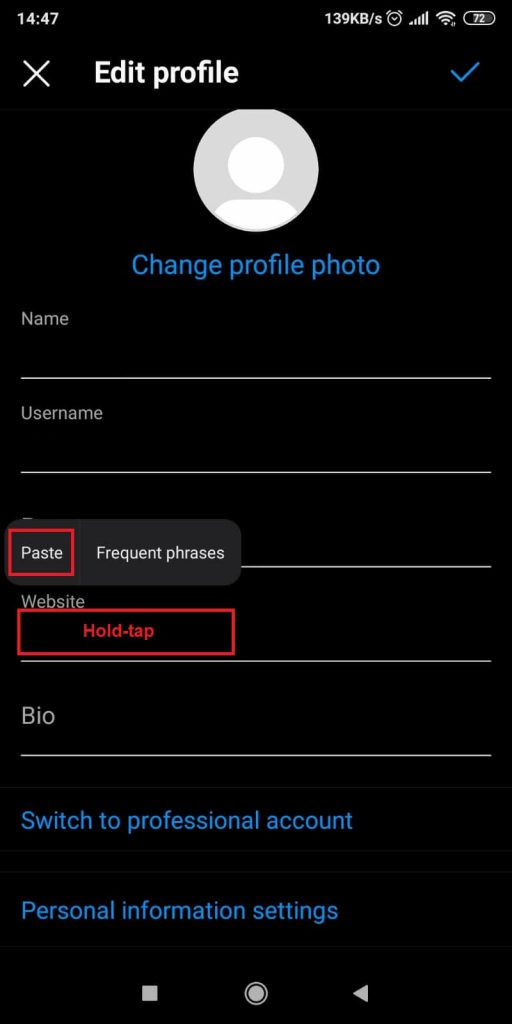
On the “Edit profile” page, you’ll see all the information you can change on your profile, including:
- Name
- Username
- Pronoun (of course this exists)
- Website
- Bio
You’re looking for the “Website” field. Go there, hold-tap on it, and then select “Paste” (see the picture above).
Once you paste the profile link there, you’re set. Tap on the checkmark icon in the top-right corner (see below), and you’re done.
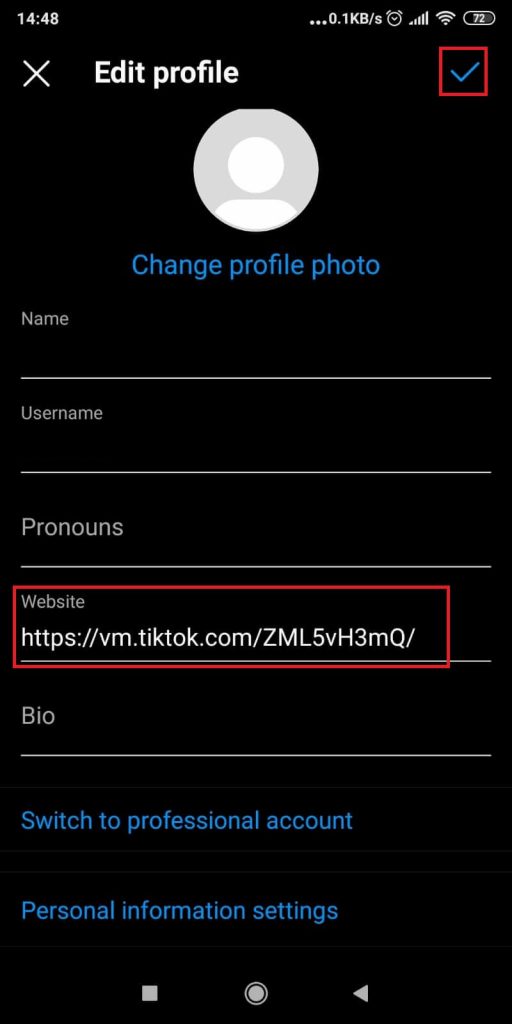
This will save the changes you made to your profile and save the TikTok link on your profile.
The next time you open your profile on Instagram, The TikTok link will appear there.
5. Look at your Instagram profile
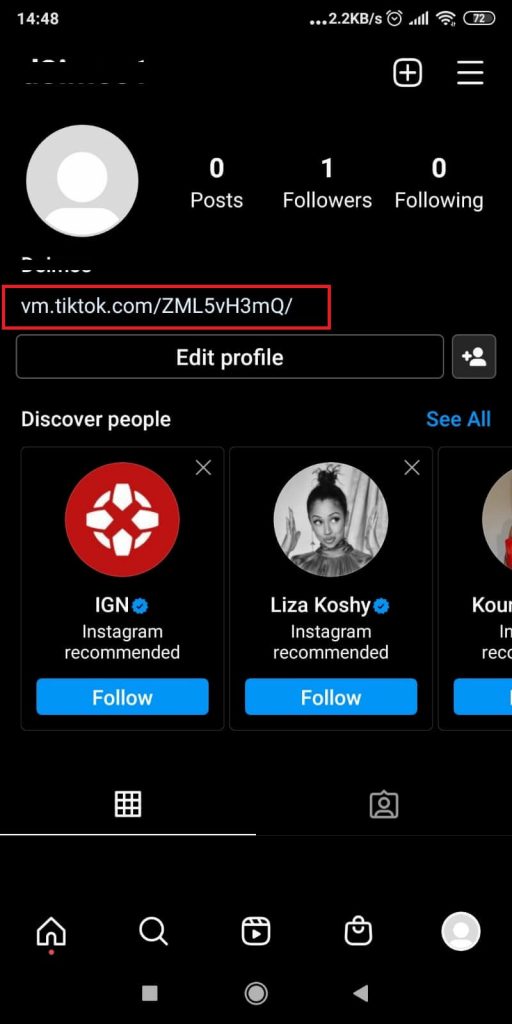
As you can see, your TikTok link will be right under your Instagram name.
It’s also interactive, meaning people can click on it and be redirected to your TikTok account.
This will help you promote your TikTok account better than other solutions.
It’s also free, and you can do it in a few seconds without issues.
But remember that only the “Website” field accepts hyperlinks. This means that people can click on the link and open a website page with their TikTok profile.
If you paste the TikTok link in the “Bio” field, it won’t become a hyperlink (which sucks).
This means it’ll be harder for people to access your TikTok account that way.
They’ll need to copy-paste your link to a new browser page, which is annoying.
Most likely, people would rather leave your profile than go through all that effort to check you out on TikTok.
Conclusion
Self-promotion is an excellent strategy for getting your channels noticed by the public.
Have you recently created a new TikTok channel and want a quick boost?
Why not share the TikTok link on your popular Instagram account?
Many of your Instagram followers will check out your TikTok profile and subscribe there as well.
It’s one of the easiest and cost-free ways to quickly increase the popularity of your channels.
This approach works equally well if you own a business and want to promote your platform.
Simply place the link in the “Website” field on Instagram, and let it drive traffic for you.
Can you put more than one link in the Instagram “website” field?
No, you can’t.
Instagram only lets you put one link in the “website” field.
TikTok is the same. It doesn’t let you promote more than one website on your profile.
There is a way to do it, but it requires a third-party tool like AllMyLinks and LinkTree.
This lets you add more than one link on TikTok.
If you want to remove your link from TikTok, go to your profile, tap on “Edit profile,” and then delete the link from the “Website” field.
Then save your changes, and that’s it.
Now your TikTok bio won’t show any link whatsoever.
The same is true for Instagram.
Follow the steps in this guide to add or remove a link from your Instagram bio.




