Are you trying to understand what Automatic Gain Control is on Discord? Maybe you need to tweak this setting to improve your experience on Discord?
Well, I’ll explain what AGC is, what it does, how you can turn it on, and whether you should use it or not. Below:
In short, Automatic Gain Control refers to the automatic increase/decrease in audio quality (including volume) during audio calls or in-game between players.
This feature should technically improve the experience for users across the globe by adjusting their audio signal automatically.
However, the Automatic Gain Control feature has a bad reputation. Many users are complaining about unexpected volume decreases, among other things.
But WAIT, there’s more… See my guide below where I talk about what AGC does and how you can enable it. Keep reading 😀
Summary: In this article, I explain what Automatic Gain Control (AGC) is on Discord and how it works.
### What is Automatic Gain Control (AGC)?
AGC refers to the automatic adjustment of audio quality and volume during audio calls or in-game communication between players. It helps maintain consistent audio levels, making it easier to hear everyone clearly.
### How Does AGC Work?
AGC automatically increases or decreases the microphone volume based on the loudness of your voice, ensuring that your audio remains at an optimal level without manual adjustments.
### How to Enable AGC on Discord
**Step-by-Step Guide:**
1. **Open User Settings**:
- Click on the gear icon next to your username in Discord.
2. **Go to Voice & Video Settings**:
- In the User Settings menu, select "Voice & Video" from the sidebar.
3. **Enable AGC**:
- Scroll down to the "Input Sensitivity" section.
- Toggle the "Automatically Determine Input Sensitivity" option. This enables AGC.
Related: How to Connect Battlenet to Discord?
Related: How to Move Discord Channels on Mobile
Related: What Does the Hourglass Mean on Discord?
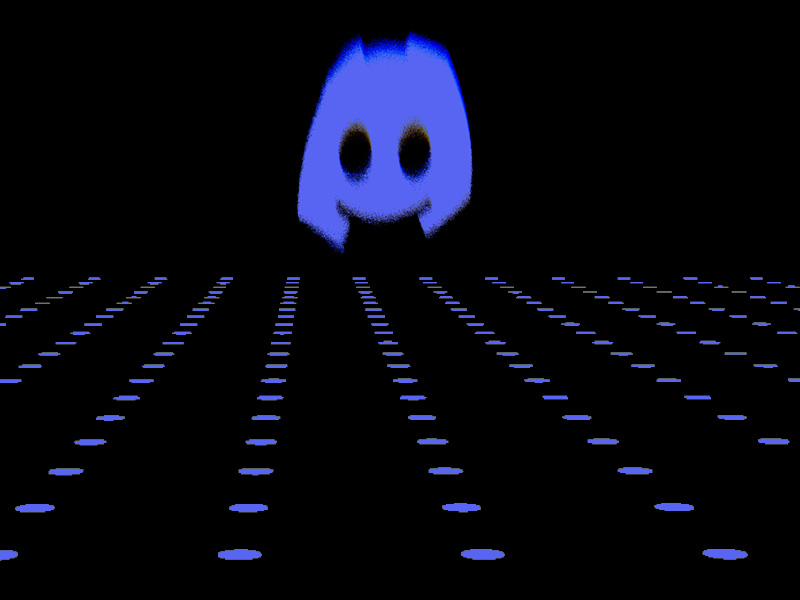
What Does the Automatic Gain Control Do on Discord?
When playing a game with your friend, there are two things to remember when it comes to sound:
- Sound quality
- Sound volume
The sound quality refers to how intelligible and clear the sound is. Does it sound dull, seemingly from far away, or is it getting disrupted? That means the sound quality is bad.
The sound volume refers to the loudness of a sound. A high sound volume means the sound will be louder, and vice-versa.
With the Automatic Gain Control feature enabled, Discord will automatically adjust the sound quality and volume in-game.
Here are some of the factors that can influence how your sound is affected by ACG:
- The geographical location of other people in the audio channel
- Whether someone is speaking or not
- Whether someone is yelling or not
- How loud the in-game sound is
The most important factor is the geographical location of the speakers, though. If you were talking to someone on another continent, you might need a signal boost to understand what the other person is saying.
That’s because you’re both on separate continents, so the signals are coming from further away. The amplitude of the signals needs to be increased or decreased depending on the distance between the emitter and the speaker.
To put it simply, the further away someone is from you, the “louder” their signal needs to be. And at your end, you need to be able to receive the louder signal properly, which requires fine-tuning.
That’s what Automatic Gain Control does – it automatically fine-tunes your signal so you can communicate with people on Discord living on other continents.
How Can You Enable Automatic Gain Control on Discord?
Do you want to enable Automatic Gain Control and see what happens? Great, I’ve prepared a guide for you to help you do that:
1. Click on the Gear icon
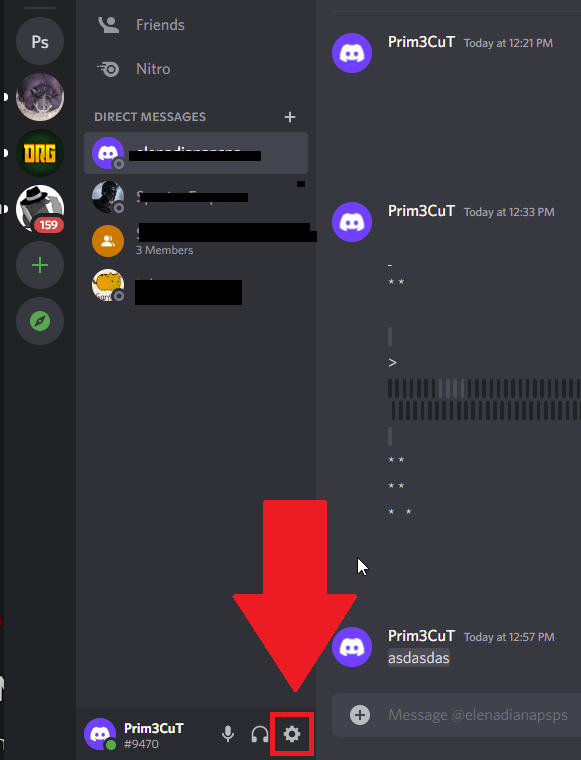
Begin by opening Discord (on a computer) and opening the settings. See the Gear icon in the picture above? Click it on your Discord app.
2. Select “Voice and Audio“
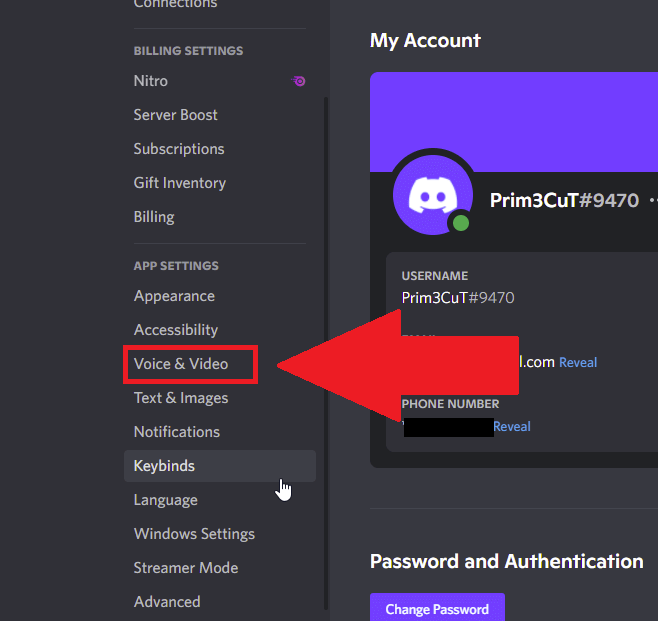
Once you open your Discord settings, look for the “Voice & Video” setting and select it. It’s on the left-hand side panel, under the “Accessibility” setting.
You can see it highlighted above…
3. Enable “Automatic Gain Control“
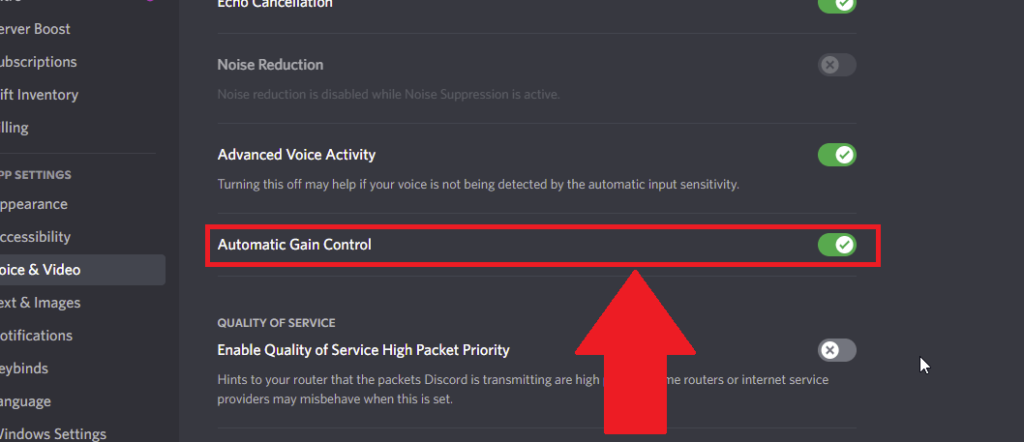
And here you are – the “Automatic Gain Control” option is right there (you may need to scroll down). Enable it (turn the marker green with a click) and you’re ready to game!
Conclusion
To sum it up, Automatic Gain Control is a setting that controls your sound signal/volume when talking to other people over Discord.
The option is controversial, with many users complaining about it not working properly.
Most users are disabling it because it doesn’t do what it should. Instead, it decreases the volume and quality of the sound randomly.
If you’re an average Discord user, this may not affect you that much, but if you’re a YouTuber or a Streamer, this option will destroy your stream.
If you have any questions, leave them below, and I’ll reply as soon as possible!




